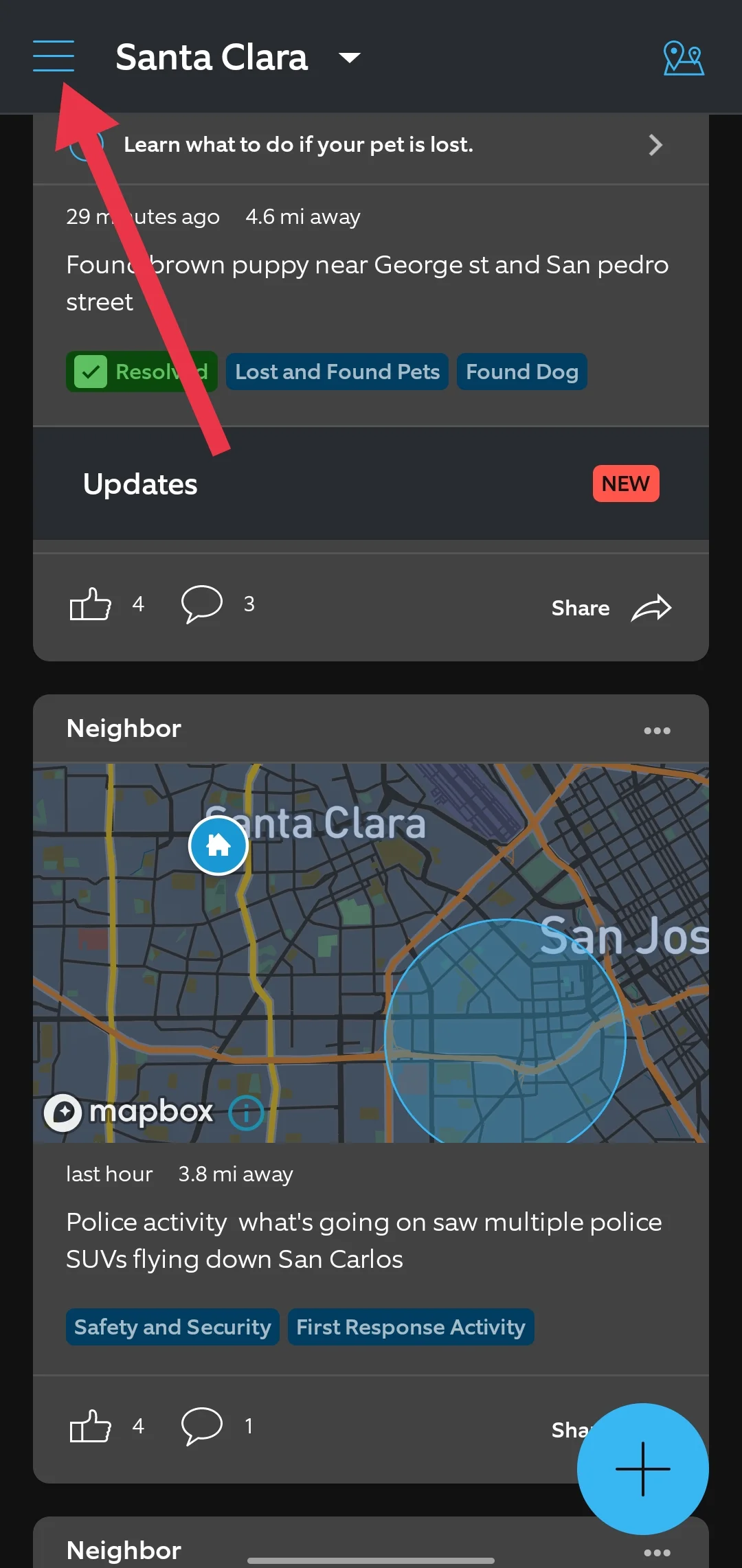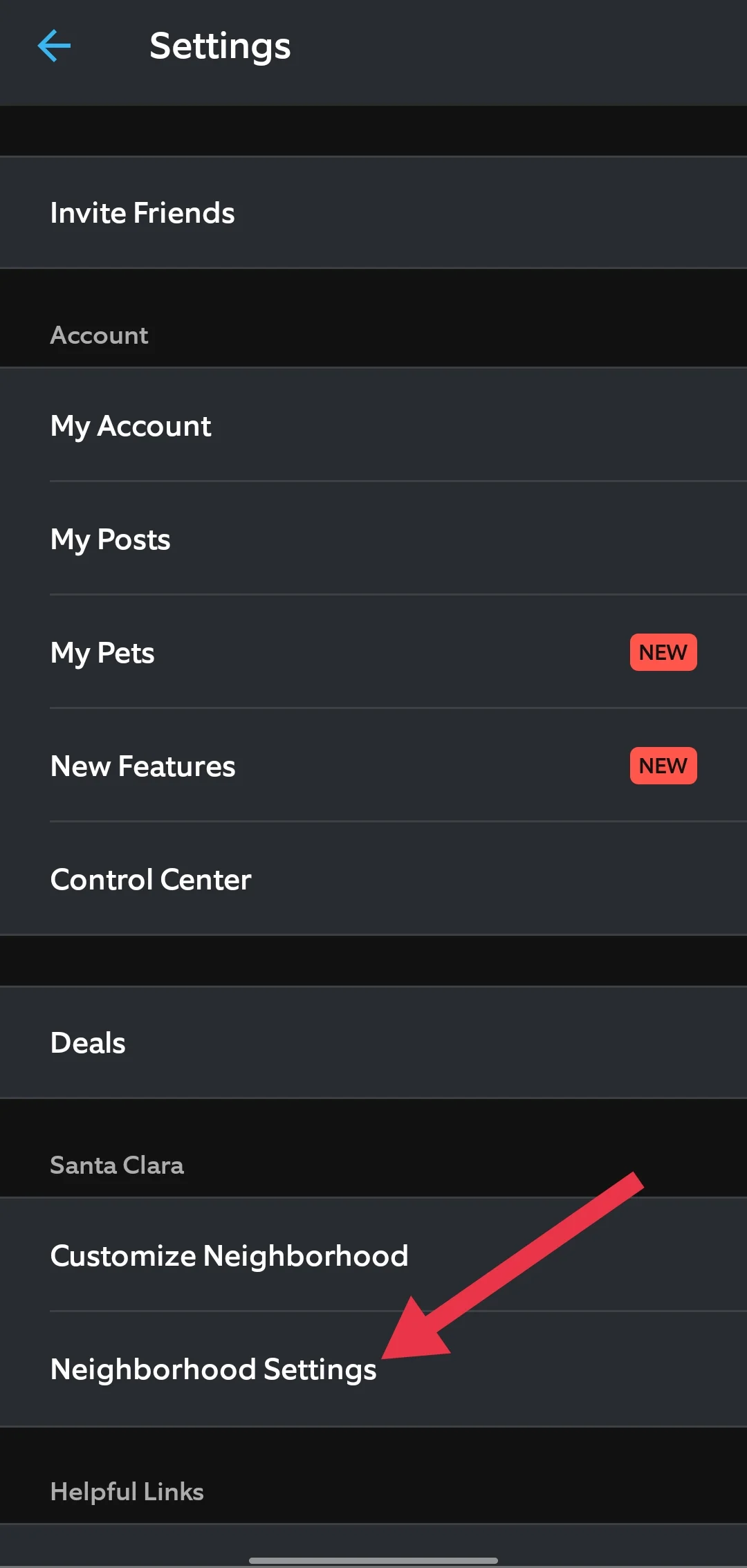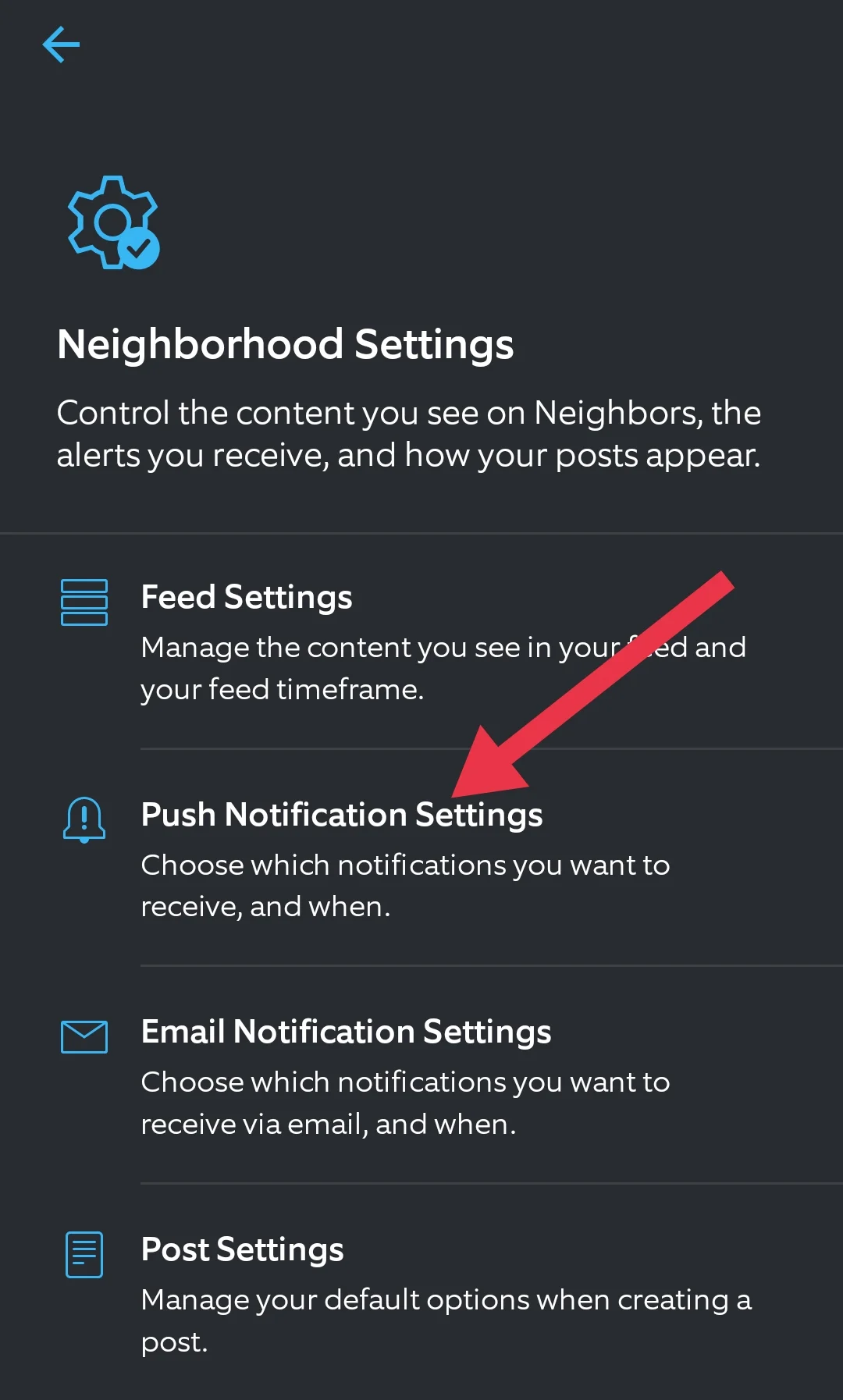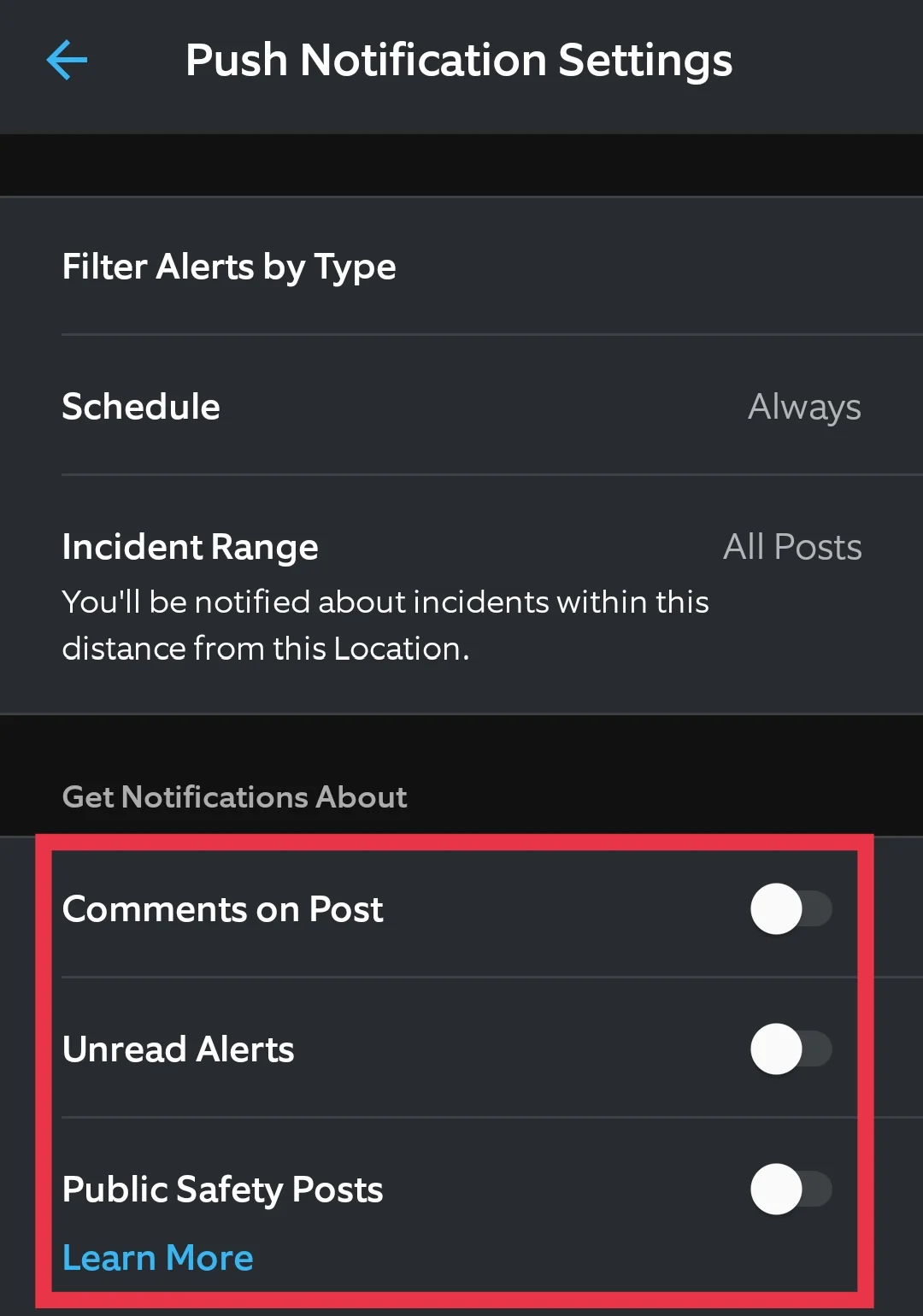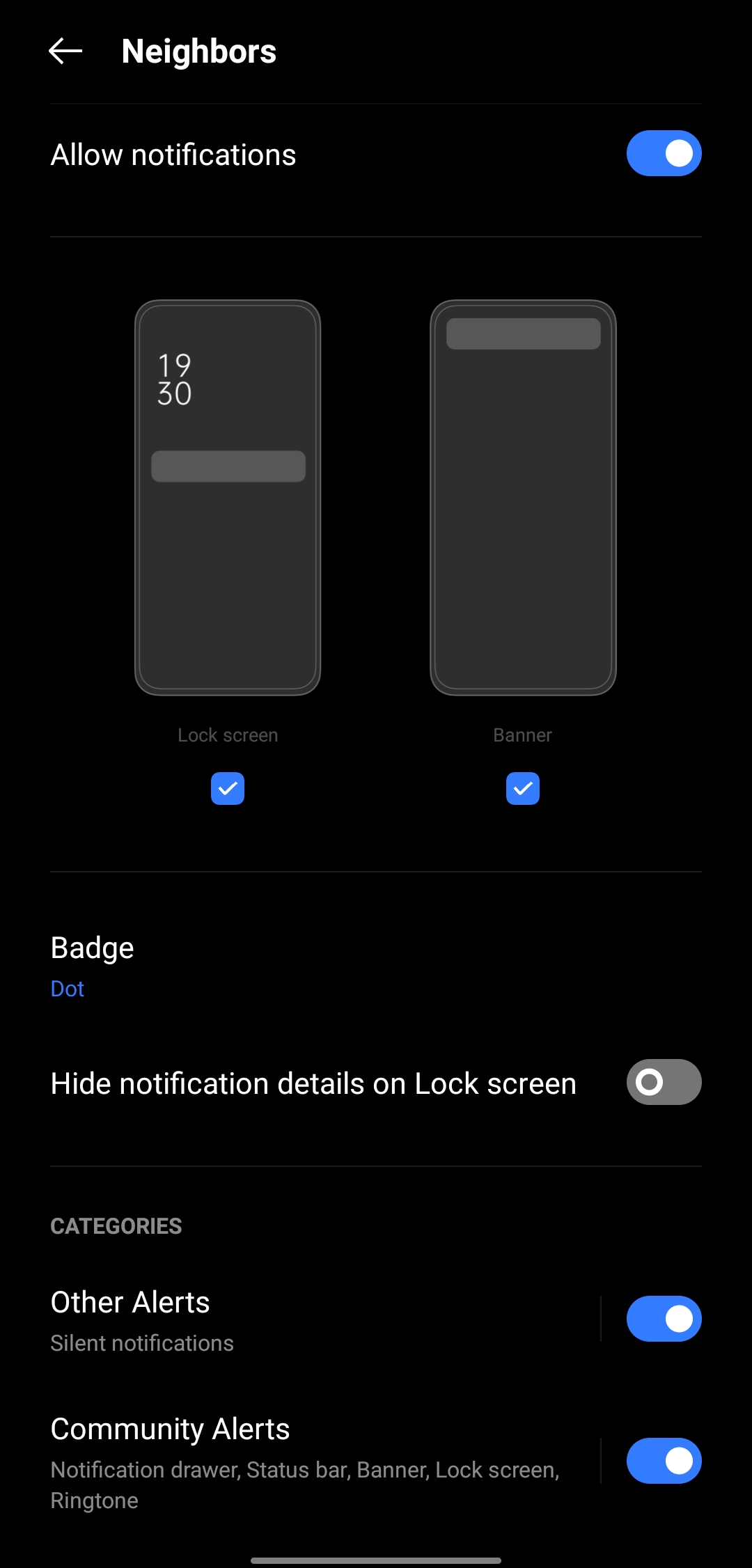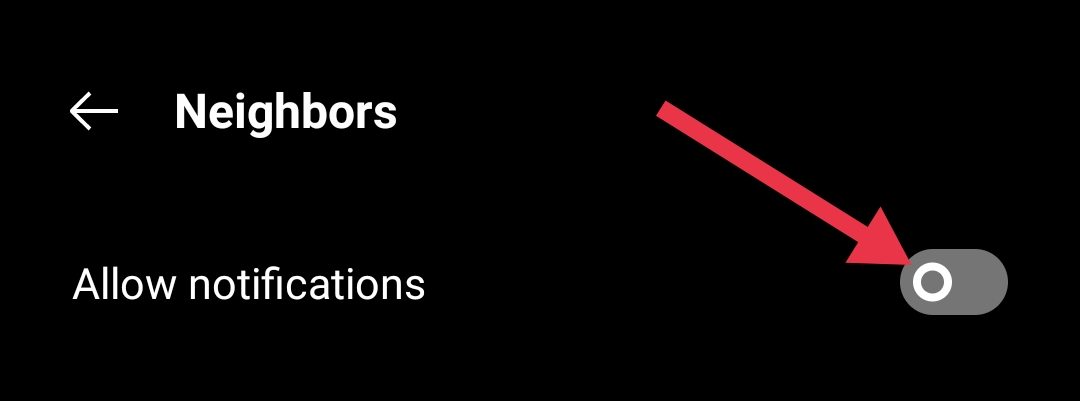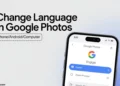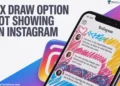The Ring app is mostly known for helping you keep an eye on your home. It works with Ring doorbells and security cameras and sends alerts when someone’s at your door or when there’s movement nearby. One of its features is called Neighborhood Notifications, which tells you about crimes or safety issues happening around your area.
Now, while that sounds useful, these alerts can get a bit too much sometimes. You might keep getting pop-ups about stuff going on in the neighborhood that doesn’t really matter to you. After a while, it can start to feel a little annoying, especially if you’re just trying to relax or focus on something else.
If those notifications are starting to bug you, it makes total sense to want a break from them. Maybe you just want more peace and fewer distractions on your phone. Fortunately, there’s a way to turn off neighborhood notifications on Ring to stop those alerts or at least cut them down so they don’t bother you as much. Keep reading to find out how.
3 Easiest Ways to Turn Off Neighborhood Notifications on Ring App
If you’re tired of getting all those updates from the Neighbors feature on the Ring app, you can turn it off completely. This will remove the Neighbors feed and stop all those safety alerts and shared posts from other people or local public safety groups. The Neighbors section on your Ring app’s home screen will also disappear, along with the invite options.
Before you start: Make sure your location is set to the United States and that your Ring app is updated to the latest version. Then follow these steps to turn it off:
Official Method
On the Ring app
- Open the Ring app and go to the main screen
- Tap the menu icon (the three lines in the corner)
- Tap on Control Center
- Find the Neighbors section under “Community Control.”
- Tap the switch to turn Neighbors off
- When asked to confirm, tap Yes, disable now
- That’s it. Neighbors is now turned off.
On the Ring Website
- Go to Ring.com and sign in to your account
- Now, click Control Center under the Account tab at the top
- On a phone or tablet, tap the menu and then tap Control Center
- Look for the Neighbors section under “Community Control” on the side
- Tap the switch to turn it off
- Tap Yes, disable now to confirm
You can turn it back on anytime by going back to the same place or by downloading the separate Neighbors app if you ever need it later.
From the Ring App Itself
If you don’t want to fully disable the Neighbors feature but just want to stop those pop up alerts, you can turn off only the Neighborhood notifications right inside the Ring app. Here’s how to do it:
- Open the Ring app on your Android or iPhone.
- Tap the three lines (≡) in the top left corner to open the menu.

- Next, tap on Neighbors Settings.

- Now tap on Push Notification Settings.

- You’ll see options like Comments on Posts, Unread Alerts, and Public Safety Posts
- Turn all three toggles off one by one.

Once you do this, the Ring app will stop sending you notifications about neighborhood activity, but you’ll still get alerts for your camera or doorbell.
Through Phone Settings
If you just want to stop the Neighborhood notifications without turning off the whole Neighbors feature, you can easily do that from your phone’s settings. This way, you’ll still get other important alerts like motion detection or doorbell rings.
On Android
- Open your phone’s Settings.
- Scroll down and tap on Apps or Apps & notifications.
- Choose the Ring app from the list of installed apps.
- Tap on Notifications or Manage Notifications.
- You’ll see different types of notifications listed. Find the one that says Neighborhood or something similar.

- Turn off the switch next to it to stop just those notifications, or you can disable all notifications by toggling off Allow Notifications.

On iPhone (iOS)
- Open your iPhone’s Settings.
- If you’re on iOS 18 or above, tap on Apps, then find and select Ring.
- If you’re on an earlier version, just scroll down and find Ring in the main settings list.
- Tap on Notifications.
- Turn off the toggle next to Allow Notifications.
This will stop all alerts from the Ring app, including Neighborhood notifications. If you only want to turn off Neighborhood alerts and not everything else, it’s better to use the Ring app’s notification controls instead.
These are the three easiest ways to mute those Ring neighborhood notifications. If you know any other simple tricks to do this, feel free to share them. And if you run into any trouble while trying these steps, just drop a comment below.