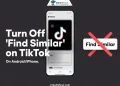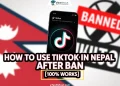While it’s easy to delete a repost on TikTok, many users might not know that there’s a simple way to turn off the repost on TikTok app. In this article, we will explain how you can disable reposting on TikTok.

TikTok, renowned as one of the leading social media platforms worldwide, continuously evolves by introducing innovative features to captivate its user base. Among its recent updates, TikTok has unveiled a new feature called the “Repost” button.
With just a simple tap, users can now effortlessly repost their favorite videos, allowing for greater engagement and fostering a sense of interconnectedness among creators and viewers alike.
When someone reposts your video, they are showing it to all of their followers. This helps spread fun videos around TikTok. It’s also a great way for video creators to get more views when their content gets reshared.
People repost TikTok videos of content they enjoy and want to share. It helps give more views and exposure to creators they want to support. Reposting is an easy way to share laughs, talent, or viral moments with your own audience of followers.
However, If you don’t want other TikTok users resharing your videos, there is a setting you can turn on. This prevents other accounts from reposting your original videos without permission. This guide explains how to find and turn on the setting to disable reposts on TikTok.
We also provide tips on how to possibly see less reposted content in your main TikTok feed. There are ways to train the app to show you more of the videos you actually want to watch. We’ll explain what you can do if you want less reposts showing up on your For You Page.
How to Turn Off Repost on TikTok
From Settings
- Open your TikTok app on your mobile device and tap on your profile icon located at the bottom of your screen in the right corner.

- On your profile page, tap on the 3 horizontal dotted lines shown in the top section on the right side.
- A list of options will now open. Tap on the one called “Settings and privacy“. This brings you to your account’s settings.

- Next, select the tab labelled “Privacy“. This controls various privacy-related settings.
- Under the Privacy section, tap on the specific option called “Repost“. This controls whether other accounts can share your videos.

- Finally, tap the toggle switch displayed next to the Repost option to turn it off. Switching this toggle to the left disables video reposts from your TikTok account.
Another Method
Many TikTok users want to disable the ability for others to repost their videos without permission. If the above method didn’t work for you, luckily, there is another handy trick to disable repost on TikTok quickly on Android as well as iOS device. Follow these steps:
- Open any of your TikTok video on your Android phone and tap into the comment section.
- Look in the bottom right corner of the comment screen and tap on the “@” symbol.
- This opens a menu on the left side above your keyboard. Near the top of this menu you will see a button that says “Turn off video repost“.

- Tap on the “Turn off video repost” button to instantly disable reposting capabilities on TikTok. This prevents other TikTok accounts from sharing your videos without your approval.
- You can go back to this left side menu on any video’s comments to re-enable video reposts if you change your mind later. Just hit the toggle button again.
How to Turn Off Reposts Notifications on TikTok
- Open your TikTok app and tap on your profile icon
- In the upper right corner of your profile, tap on the menu icon (three horizontal lines stacked).
- Now, tap on “Settings and privacy” which you’ll find near the bottom of the menu list.
- On the Settings screen, tap on the option “Notifications“, which shows a little bell icon.
- Under notifications settings, look for the toggle switch next to an option saying “Reposts” and tap on it.

- By toggling the “Reposts” switch off to the left, you disable getting notified when someone reposts one of your TikTok videos. The switch will turn gray when disabled.
How to Stop Seeing Reposts on For You Page of TikTok App
Sadly, it is not possible to remove or block all reposts from showing up on your main TikTok feed. The For You Page is controlled by an algorithm that automatically determines video suggestions for you.
However, if you find too many reposted videos in your feed, you can refresh your TikTok algorithm. This resets the app’s understanding of your interests and can reduce the amount of reposts over time.
Here is how to refresh your TikTok For You Page algorithm:
- Open your TikTok app and tap your profile icon in the bottom right corner.
- In the top right corner, tap the icon with 3 horizontal lines to open the menu.
- Scroll down and choose the “Settings and privacy” menu option.
- Under settings, choose “Content preferences“.

- Tap the button that says “Refresh your For You feed“.

- On the popup, tap “Continue”

- Then tap “Refresh” to confirm the algorithm reset.

- Over the next day or so, you should start seeing new fresh video suggestions after completing the reset. Check if less reposted content appears for you.
RELATED ARTICLES: –
- How to Use Snapchat Filters on TikTok?
- How to Know If Someone Deleted their TikTok Account? (Tips & Tricks)
- How to Know If Someone Deleted Your Comment on TikTok?
- How to Delete TikTok Story (Easy Guide)
- How to Pin a Comment on TikTok Live (Easy)
We hope this step-by-step tutorial was helpful for learning how to turn off repost on TikTok from account settings as well as from comments section. Being able to disable reposts can be useful if you don’t want others resharing your original video content without permission.
If you found these instructions useful, please consider sharing this guide with friends who may also want to disable reposts. Knowing the steps to switch off video reshares could help other TikTok creators protect their original ideas and clips as well.
Frequently Asked Questions (FAQs)
Is there a way to turn off TikTok reposts?
Yes, you can turn off TikTok reposts by opening TikTok, tapping your profile, then selecting “Settings and privacy” from the menu and toggling off “Repost” option.
Can everyone see reposts on TikTok?
No, only friends of the user can see the reposted video, restricted to accounts that mutually follow each other. Previously, TikTok only allowed reposts from the For You Page, but now users can repost any video on TikTok.
How do I change my repost settings on TikTok?
To change your repost settings on TikTok, tap the three horizontal lines (hamburger icon) on the top right of your profile, then select “Settings and privacy.” Scroll down and tap “Repost,” then switch the toggle to the off position.