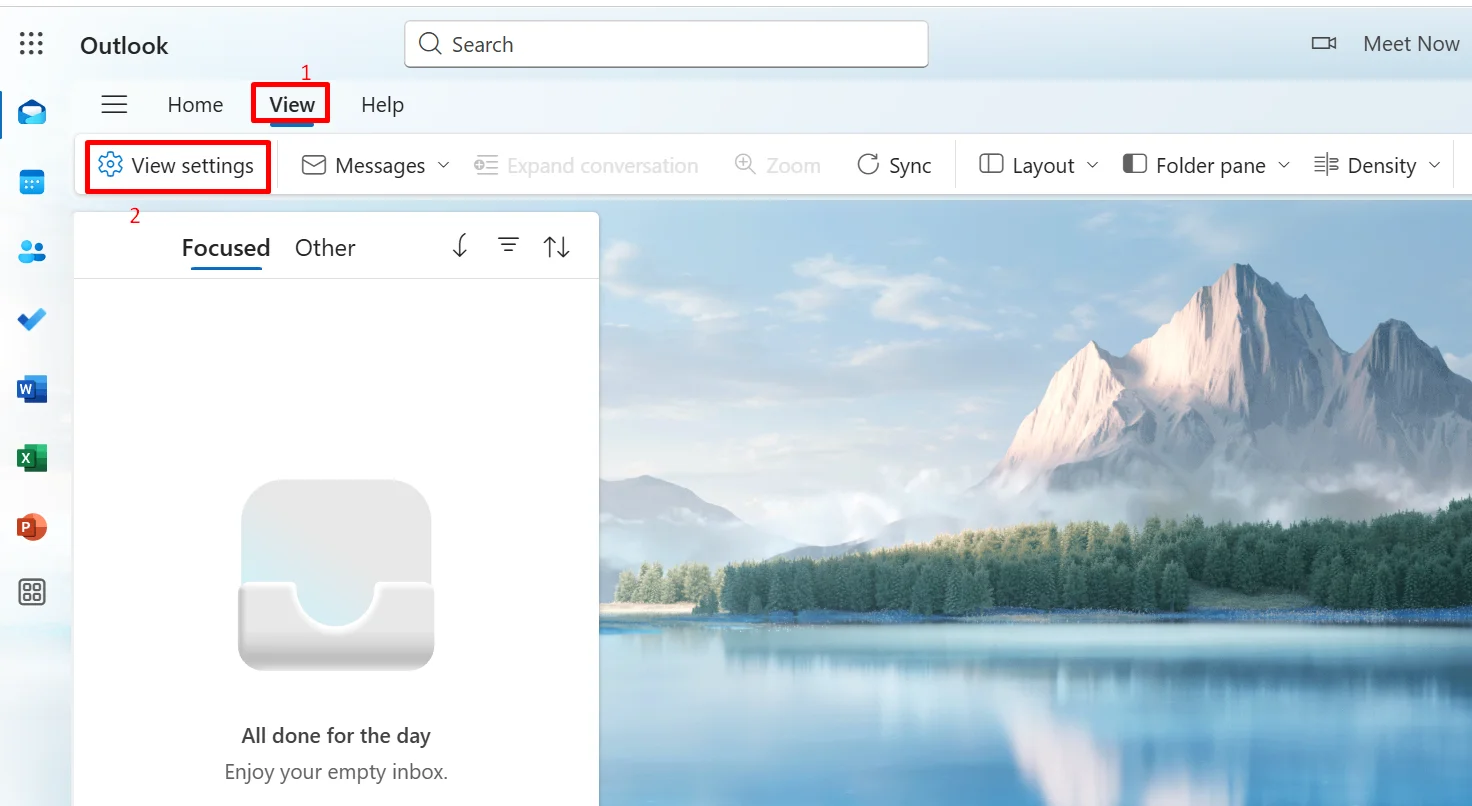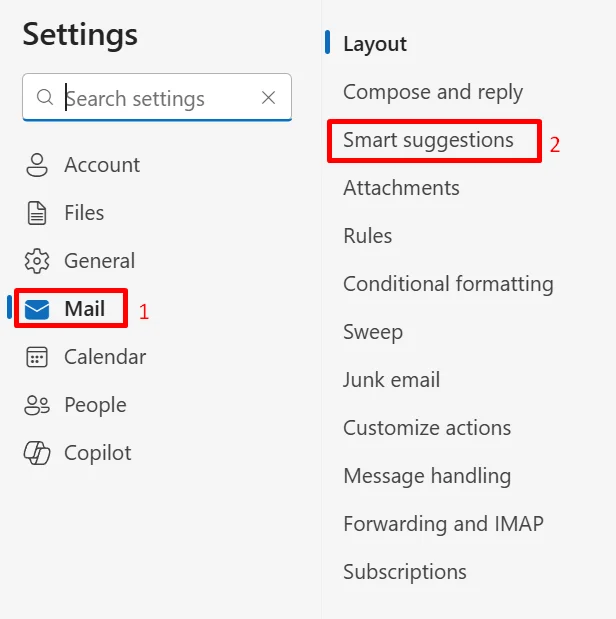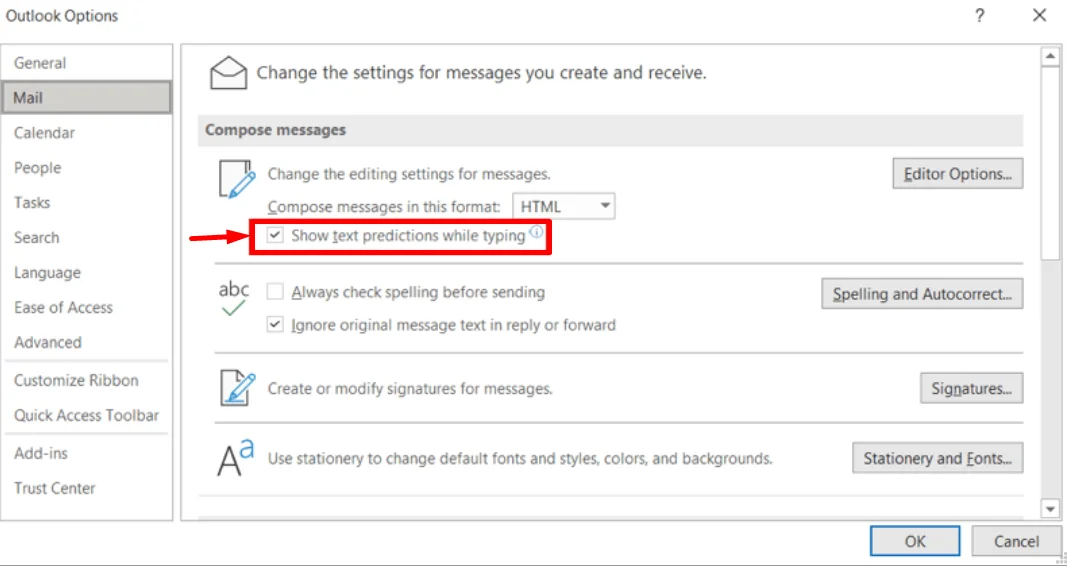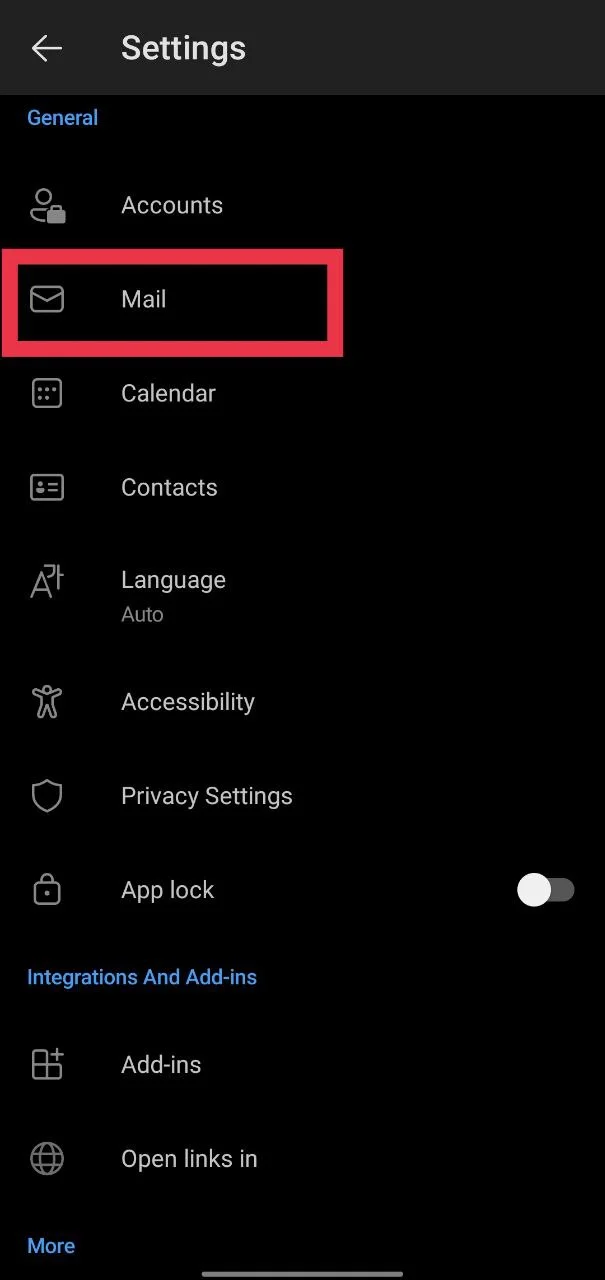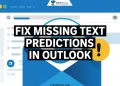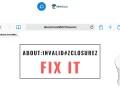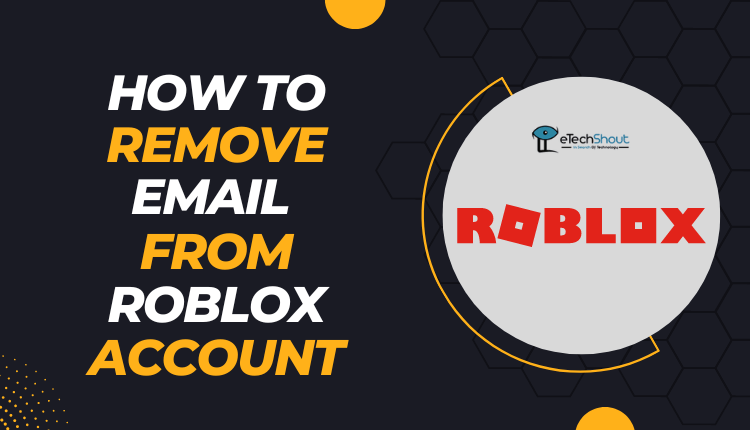Predictive text is that little feature that tries to guess what you’re about to type next. You’ve probably seen it pop up while writing messages or emails. It’s there to help you type faster and make fewer mistakes by suggesting words or full sentences.
Now, if you use Outlook for your emails, you’ve probably noticed this feature there too. Outlook is used by a lot of people every day, and Microsoft has added tools like predictive text to make writing quicker and easier.
When you start typing an email in Outlook, it tries to finish your sentences by showing suggestions as you go. For some, that’s great. For others, it can feel a bit annoying or unnecessary. It might even make your message sound less like you and more like a robot. If you’re someone who likes writing emails in your own style without any pop-ups getting in the way, this feature might not be your favorite.
If that sounds like you, you can actually turn it off. Keep reading to find out how.
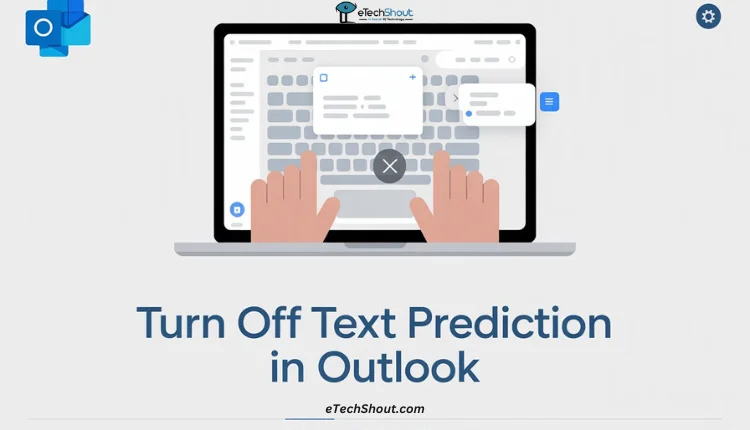
What is Text Prediction in Outlook?
We already gave a quick glimpse of this feature earlier, but let’s dig a bit deeper into what text prediction in Outlook really means.
Text prediction in Outlook is a feature that tries to guess what you’re going to type next. As you write your email, it shows suggestions for words or phrases based on what you’ve typed so far. The idea is to help you finish sentences faster and avoid spelling mistakes.
While this can come in handy when you’re writing casual messages, it can sometimes feel distracting or even annoying, especially when you’re working on formal or business emails where every word matters. Outlook looks at your typing style and gives suggestions in real time, but it doesn’t always match the tone or structure you’re aiming for. So, even though it’s meant to save time, it doesn’t always feel helpful to everyone.
How to Turn Off Text Prediction on Outlook
Turn Off Text Prediction in the Outlook Web
- Open Outlook in your browser and sign in to your account.
- At the top left, click on View. (You can also click the Settings icon at the top right if that’s easier.)
- Choose View Settings from the menu.

- Select the Mail section.
- Click on Smart Suggestions.

- Under Text predictions, uncheck the box that says Suggest words or phrases as I type.
- Hit Save to keep the changes.
That’s it. From now on, Outlook won’t show you those extra suggestions while you’re typing your emails.
Turn Off Text Prediction on Windows
If you’re using the older version of Outlook, here is how you can turn off text prediction:
- Open Outlook on your computer.
- Click on File in the top left corner.
- Scroll down and click Options at the bottom left.
- In the window that opens, click on Mail from the side menu.
- Look for the option that says Show text predictions while typing and uncheck it.

- Click OK to save the changes.
That’s all you need to do. Now, Outlook will stop suggesting words while you type, letting you write your emails without any interruptions.
Turn Off Predictive Text in Outlook on a Mac
If you’re using Outlook on a Mac, the steps to turn off predictive text are a little different from the Windows version. The basic idea is the same, but the settings are placed in other spots and might be named differently.
The good thing is, you don’t need to start writing a new email just to change this setting—Mac makes it a bit easier.
- Open Outlook on your Mac.
- Click on Preferences from the top menu.
- Choose Autocorrect from the options.
- Now go to the Text Completion tab.
- Uncheck the box that says Show text predictions while typing.
- Close the settings and check if the suggestions are gone.
And that’s it. Outlook on Mac should now stop showing those prediction suggestions while you type.
Turn Off Predictive Text in Outlook on iPhone
If you often send emails using the Outlook app on your iPhone, you might’ve noticed text prediction is turned on automatically in the app, and it suggests words as you type. You can swipe right to use the suggestion, or just keep typing to ignore it, but those pop-ups can still be annoying if you don’t want them.
If you’d rather type without any suggestions showing up, you can turn it off in just a few quick steps.
- Open the Outlook app on your iPhone.
- Tap the profile icon in the top-left corner
- Now, tap on the gear-shaped Settings icon in the bottom-left corner.
- Scroll down and select Mail.
- Turn off the switch next to Suggested Replies.
Turn Off Predictive Text in Outlook on Android
For a long time, the Outlook app on Android didn’t have its own predictive text feature. If you wanted suggestions while typing, you had to rely on your phone’s keyboard. But in early 2021, that changed, and Outlook finally added built-in text predictions for Android too.
If you’re someone who doesn’t want these suggestions appearing, you can easily turn them off right from the app.
- Open the Outlook app on your Android phone.
- Tap your profile icon at the top-left corner

- Then tap on the Settings icon (gear) in the bottom left corner.

- Scroll down a bit and tap on Mail.

- Toggle off the “Suggested Replies” option.
We hope this guide helped you turn off the text prediction feature in Outlook. If you have any questions or suggestions, feel free to leave a comment below.