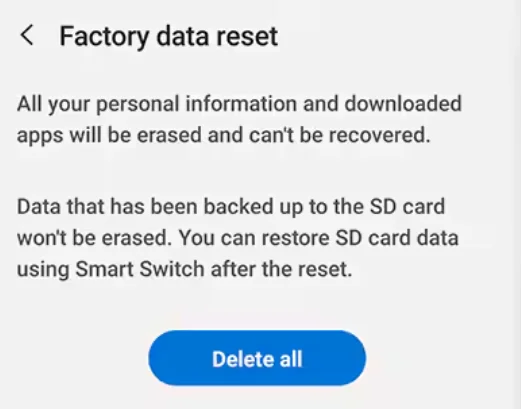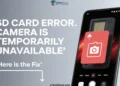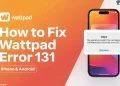A smartphone’s camera is one of its most important features, designed to capture high-quality photos with advanced specifications and features.
However, when the camera isn’t doesn’t work, it can hamper your ability to make the most of your device and digitally preserve your cherished memories.
For many, the camera is a top priority when choosing a smartphone, as the best camera phones can deliver stunning images. That’s why encountering an issue like the error message “Unable to use camera as the front camera is being used” can be frustrating.
In this guide, we’ll walk you through effective troubleshooting ways to fix this error.
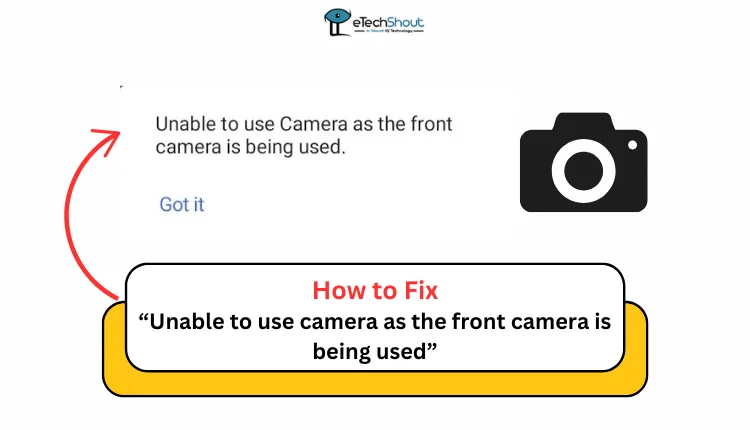
How to fix ‘unable to use camera as the front camera is being used’ error
Restart Your Phone
A simple restart can often work wonders in resolving common issues and bugs. It’s effective most of the time. Since it’s such an easy solution, it’s definitely worth trying.
We know you don’t need detailed steps for this since you already know how to restart your device. So, give it a try.

Force Close the Camera App
If your camera isn’t working, try force-closing the app. Go to Settings > Apps > System Apps select the Camera app, tap Force stop, and confirm with OK.
Clear the Camera’s Cache
Clearing the camera app’s cache can resolve issues caused by corrupted cache files. It’s a simple maintenance step that should be done now and then. 
Boot Into Safe Mode
Booting into Safe Mode temporarily disables third-party apps, allowing you to check if they’re causing the error. If the camera works in Safe Mode, the problem likely lies with a recently installed app.
To go into safe mode, long press the power button, select Power off, and tap OK to enter Safe Mode. Check if the Camera app works. To exit, restart your device.
Check App Permissions
App permissions control what each application can access, and the Camera app may have accidentally lost access. Additionally, apps like Snapchat, Instagram, WhatsApp, and Facebook often use the camera in the background. Check and temporarily disable camera permissions for these apps or force stop them to see if it resolves the issue. You can also remove camera access for unknown third-party apps to check if that helps.
Factory Data Reset
The last option you have to solve the error is to factory reset the device. A factory reset restores your phone to its original settings, but it will erase all data, so be sure to back up important files beforehand.
To reset:
- Go to Settings > System > Reset options.
- Select Erase all data (factory reset), enter your PIN, and confirm.

If none of the above steps work, there may be a hardware issue with the camera. In this case, it’s best to contact the phone manufacturer for further assistance. We hope this guide helped! Let us know which method worked for you to solve the ‘Unable to use camera as the front camera is being used’ error or if you found another solution in the comments.