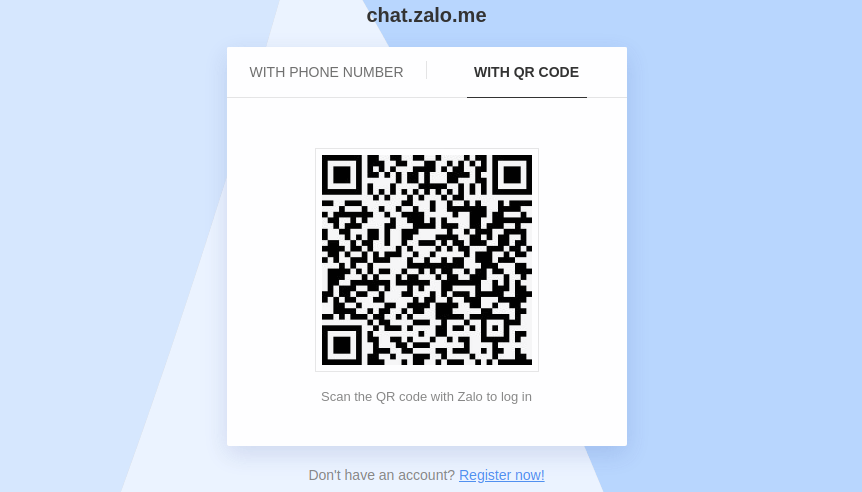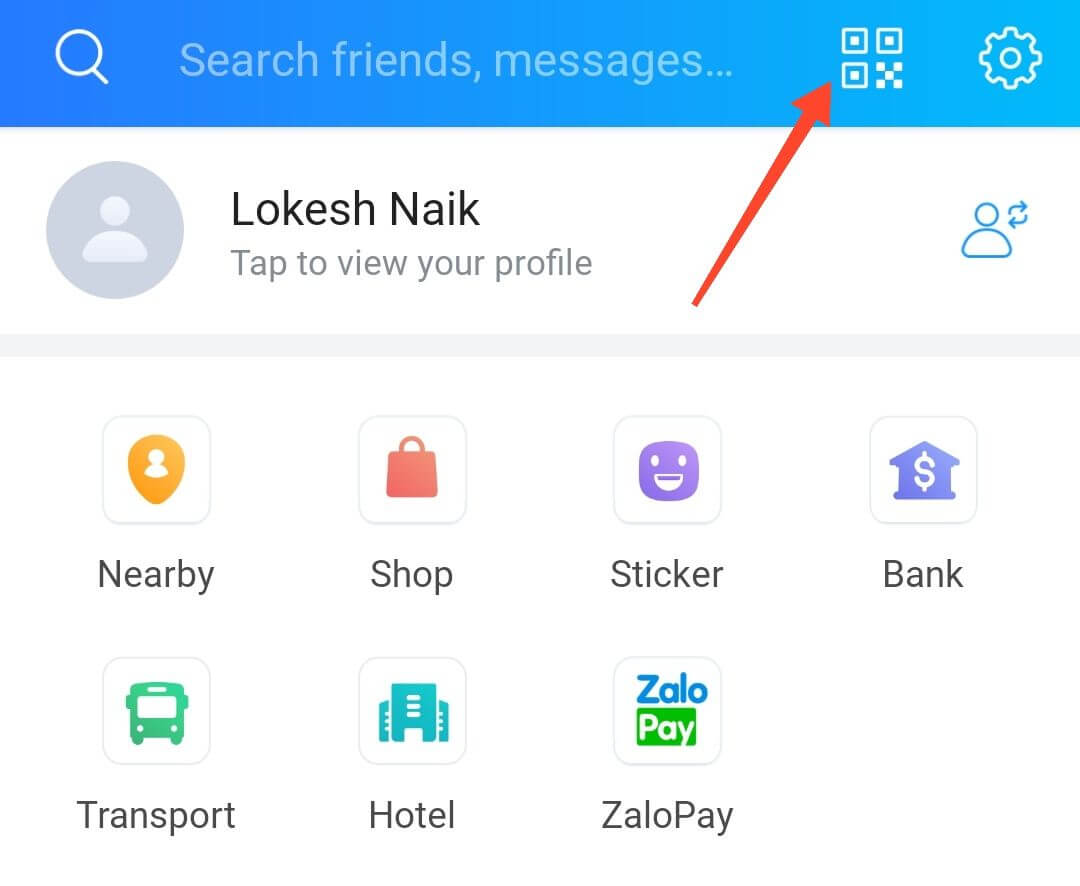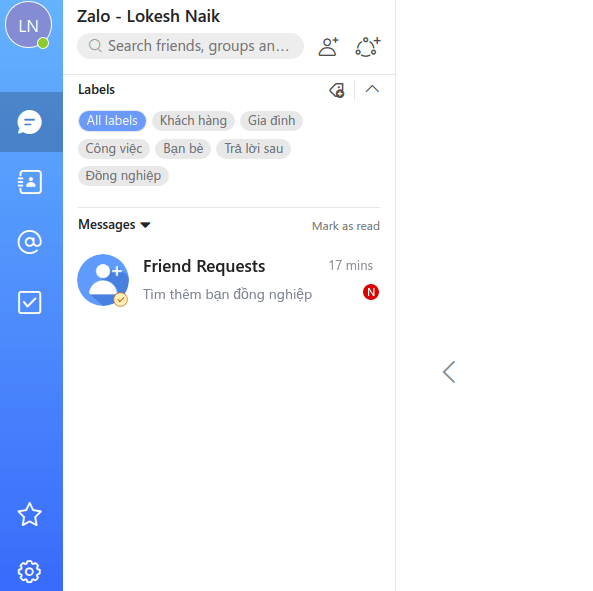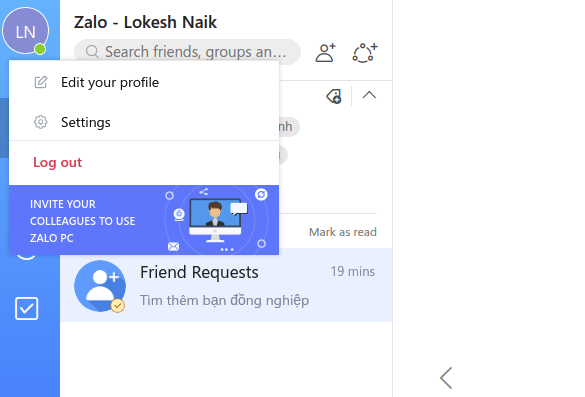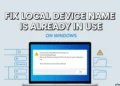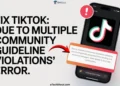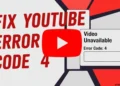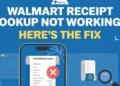Hello, Zalo fans! As you know, as a user of Zalo, it is an exciting and very famous messaging app for Android and iOS. While the app has a lot of great features that are very useful, one of the best features on the Zalo that is heavily used it Zalo calling. Yes. Zalo lets users make calls and allow them to send text messages.
You can make use of mobile data or Wi-Fi to use the Zalo app. Well. That’s all about the Zalo app. What about Zalo for desktop? Yeah! You heard that right. Zalo can be used as a web. Here in this brief article, we are going to tell you about the Zalo web and the simple steps to use the Zalo app for PCs.
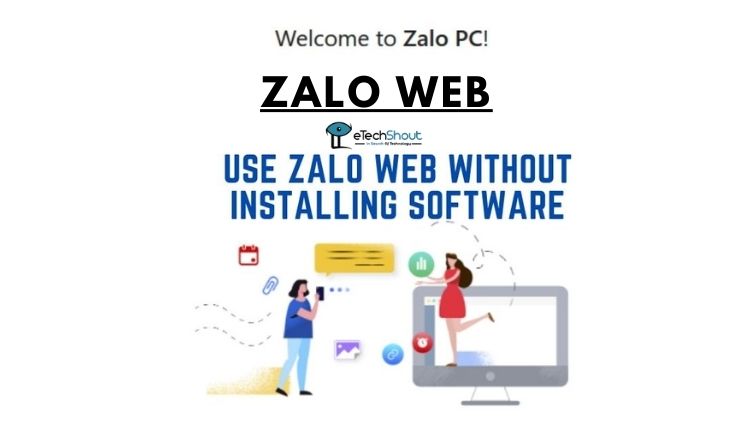
What is Zalo Web?
Let me tell you in an easy way. Zalo web is nothing but a website version of the Zalo app. As you use the Zalo app to send messages, make calls, the Zalo web also can be used for making all these. Interesting, isn’t it? The great thing about the Zalo web is there is no requirement of installing the Zalo app on your PC or laptop. It works flawlessly.
Zalo Web is very easy to set up on your PC or even on your smartphone’s web browser. As we mentioned earlier, Zalo Web online is essentially a mirror of its app counterpart. One thing you need to note is Zalo Web needs you to have your smartphone near your PC to use the features of Zalo. Otherwise, you can’t use it.
How to Use Zalo Web Without Installation of Software? How to Activate and Use Zalo App for PC
Remember, your Android or iOS smartphone needs to have the Zalo app installed in order to access Zalo on the PC as a website. So, you have to install the Zalo app on your phone to proceed below steps.
- To use Zalo on the web, you’ll need to open this link on your PC
- Upon entering the above link, you will find two options to log in on the Zalo web version: With Phone Number and With QR code
- As you know, you have to hit the With QR code in order to scan the code to access

- Upon clicking, you will see a Zalo QR code to scan from your smartphone on the Zalo app. This will let you access the Zalo on desktop.
- Here the main step starts. Now, take your phone where the Zalo app is installed
- Open the Zalo app. Before that, make sure you have logged in to your account on the Zalo app
- Now you will see four dots menu icon on the right corner of the app.

- Once you click on the four dots, you get the QR option on top and you have to select it.

- From there, scan the Zalo QR code displayed on the PC from your Zalo app

- Boom! Your PC will be logged into the Zalo web version within a matter of seconds depending on your internet speed.
- Boom! This will take you to the Zalo’s web version on your computer.
- All you need to do is, just hit the Log In button to confirm the Login attempt

- Just like on the app, you can search, choose, and chat with the contacts that you’ve saved on your contacts list.
- You simply need to click the Search Bar to type the name of the person from your mobile contact.

- Click on the contact with whom you want to have a chat. You can also share images, videos, etc easily through the Zalo for PC
- The message button which is present next to the search box allows you to send messages to your friends
- You can also create a group to chat with by type the name of one or more people to add them to the group to send messages.
How to Logout from Zalo Web?
- Zalo web will remain active until you log out either from your PC or until you logout from your Zalo app. So, you need to logout from the Zalo web. Here are simple steps to do that.
- You can do the logout process on Zalo from both the PC and your phone. To logout from PC, just tap on the Gear icon and choose to log out

- On the Zalo mobile app, you can click the logout from all devices in order to Log out from Zalo Web.
Change Personal Details on Zalo for PC
Well. Some people want to modify thor personal details like name, picture, etc using the Zalo web version. So, here are two simple steps to do that.
- From the Zalo for PC web version, hit the on the Personal account name and that option allows you to make modifications.

- The Pen icon will let you edit or add the Zalo name.

How to Find Contacts on Zalo for PC
- Finding any of your contacts saved on your smartphone on the Zalo web is easy. Simply click on the Add new option
- The next step will ask you to enter the area code and phone number. Do that and click the Search button. This will let Zalo search for the contacts and add them to your list.
Privacy Options on Zalo Web
- Clicking on the three dots from the top right corner of the chat will let you find some important privacy options which can be modified according to the user’s requirement.
- Click on dots and you can make use of the Zalo privacy options like Mark as a friend, not receive notifications from friends, Block friends, Delete contacts.
Other Options on Zalo Web for PC
- The gear icon on the Zalo will give you access to utilize options such as Manage files, Feedback, and Logout.
- There are also custom Title Settings for Zalo mode on the web
- The Settings options will allow you to change Chat background, What to show in Contacts list, Suggest mention. From there, you can even make use of the options like Delete chat on logout, show mark as read popup, show popup when done a task, show popup when reopen a task, notifications sound on new message, copy excel customization, and lot more.

- On the Message tab of the Settings, many chat related options are present. They include options to Preview YouTube, Zing Mp3, SoundCloud in chat windows. To hide the Typing in Zal, you can use the toggle to enable or disable the Zalo Typing indicator.

- Another important feature for people who want more privacy and for all who want to hide conversations from other friends is app lock. Yes. The Zalo web version also has a PIN lock for the private chats. Tapping on the Set new PIN will let you set the PIN.
- The Utilities section present on the Settings menu has options such as Double click near message to reply, sticker suggestion based on the typed text, and Shortcuts.

Zalo Web Guide
So, guys, using the Zalo web portal is very simple as scanning a QR code. This completes our simple and easy guide on the Zalo for PC. Note that, you can’t expect the web version of the Zalo to work like the Zalo mobile app. Zalo for PC is almost different from the Zalo app on smartphones.
They may or may not work as you expect. But, yes, it is worth trying and for those who use PC more than mobile phones, then Zalo for PC is very useful. Have you followed these steps to activate the Zalo website version? Share your experience with us! Also, If you are facing any issues while connecting to the Zalo app for PC then feel free to comment.