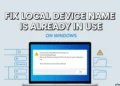When using a Windows machine, you may notice that there are several programs running in the background that consume a significant amount of CPU resources. However, not all of these programs are necessary for the smooth operation of your system. One such program that you might stumble upon is User OOBE Broker, which has the ‘.exe‘ extension.
The User OOBE Broker program tends to consume a considerable amount of memory, and you may be curious about its purpose and functionality.
In this article, you will find detailed information about User OOBE Broker on both Windows 10 and Windows 11. Furthermore, I will guide you through the process of disabling it, should you deem it necessary.
What is User OOBE Broker on Windows 10/11?
The UserOOBEBroker.exe executable file is an essential component developed by Microsoft for Windows 11 and Windows 10. Its purpose revolves around the Out of Box Experience (OOBE) feature, which is a crucial part of the operating system. It’s important to note that UserOOBEBroker is not a malicious file, virus, or any form of suspicious software. It is instead one of a number of background processes that contribute to the overall functionality of the operating system.
The term “Out of Box Experience” refers to the initial setup and configuration process that users encounter when they first install or upgrade their Windows operating system. This includes tasks such as customizing settings, creating user accounts, and customizing the system to suit individual preferences. UserOOBEBroker plays a vital role in facilitating this seamless setup experience for users.
Since UserOOBEBroker is an integral part of the Windows OS, it runs in the background to ensure the smooth execution of the Out of Box Experience.
While UserOOBEBroker is a legitimate and necessary component, it’s worth mentioning that it may consume a certain amount of memory and CPU resources during its operation.
How to Disable User OOBE Broker on Windows 10/11
If you want to disable User OOBE Broker on your Windows 10 or Windows 11 system to prevent its operations, you can do it easily. This article will provide you with step-by-step instructions on how to accomplish this task in three different ways.
Using Task Manager
- Right-click on the Windows icon located in the bottom-left corner of your screen. This action will open a menu with various options.
- From the menu, select “Task Manager.” A task manager window will open, displaying your computer’s running programs.
- Click the “Details” tab within the Task Manager.
- You need to scroll through the list until you find “User OOBE Broker.” Once you find it, right-click on it to bring up a menu of options.

- From the menu, click on “End Task.” It will terminate the User OOBE Broker process.

- After terminating the process, it is recommended to restart your computer.
From Windows Settings
By following the steps below, it is possible to disable User OOBE Broker on your Windows 10/11 system using the Settings application.
- Simply click the Windows icon at the bottom-left corner of your screen, then click the Settings (gear) icon. Alternatively, you can press the Windows key and “I” simultaneously to directly open the Settings page.
- Once the Settings application is open, you will see various options. Click on “System” to access the system settings.
- Within the System settings, scroll down until you find the option that reads “Show me the Windows welcome experience after updates and occasionally when I sign in to highlight what’s new and suggested.”

- Toggle the switch next to this option to the “Off” position or uncheck the box. This action will disable the Windows welcome experience, which includes User OOBE Broker.
Creating a New User Account
Another method to disable User OOBE Broker on both Windows 10 and Windows 11 is by creating a new user account on your machine.
On Windows 11
- Open the Settings directly from the menu or press the Windows key and “I” simultaneously to open the Settings application.
- In the Settings window, click on the “Accounts” tab.
- Select the “Family & other users” option.

- Click on the “Add Account” option under the “Other users” section.

- On the “Let’s create an account for you” screen, select the “I don’t have this person’s sign-in information” option.
- Click on the “Add a user without a Microsoft account” option.
- Enter the desired username and password for the new user account, and then click “Next.”
- That’s it!
On Windows 10
- Open the Settings application by pressing the Windows key and “I” together.
- In the Settings window, click on the “Accounts” option.
- Select the “Family & other people” tab.
- Under the “Other people” section, click on the “Add someone else to this PC” option.
- On the “How will this person sign in?” screen, select the “I don’t have this person’s sign-in information” option.
- Click on the “Add a user without a Microsoft account” option.
- Enter the desired username and password for the new user account, and then click “Next.”
- That’s all!
Reset Windows
According to some Windows 10 users, User OOBE Broker persists even after attempts to disable it. While various methods have been suggested to disable or terminate the process, such as using the Task Manager or creating a new user account, some individuals have reported that these solutions are not effective in the long term.
In certain cases, the only apparent way to fully disable User OOBE Broker is to reset Windows 10 to its default settings. However, even this solution may not provide a permanent resolution, since the process may reappear in the Task Manager after a few months, creating frustration and disappointment.
The methods provided above have been proven to be effective in disabling the User OOBE Broker process on Windows 10/11. Following the steps is important, so make sure to follow them and do not make any changes.
However, it is worth noting that there may be other methods available to resolve the issue of User OOBE Broker. If you have discovered any other techniques or solutions to stop the UserOOBEBroker.exe process, we encourage you to share them in the comments section. By doing so, you can potentially help others who are facing similar challenges.
ALSO READ: –
- How To Fix MSCOMCTL.OCX Error in Windows?
- How Do I Fix Unrecognized Database Format [file.accdb] Error?
- Procreate for Windows: 11 Best Alternatives in 2023
- Best Windows Apps for 2023
- Tools to Run Windows Programs On Linux
- How to Double IDM Download Speed on Windows
In conclusion, User OOBE Broker is a legitimate background process found in Windows 10/11 that is part of the Out of Box Experience. It is not a virus, spyware, or any other form of malicious software. Although it consumes system resources, disabling it is possible using various methods outlined in this article.