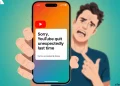If you’re here, it probably means you are a frequent user of the ViMusic app and now you’re stuck with the “The returned video ID doesn’t match the requested one” error that’s stopping your music from playing. It can be really frustrating when your favorite app suddenly stops working for no clear reason.
ViMusic is a popular open-source music player that lets you stream music directly from YouTube without any ads. It’s lightweight, easy to use, and a favorite choice for many who want a clean, no-nonsense music experience.
If you’re getting that error, here are the easiest troubleshooting steps so that you can fix it easily.

How to Fix ViMusic ‘The returned video id doesn’t match the requested one’ Easily
Change DNS settings
One thing that really helped me fix the “The returned video id doesn’t match the requested one” error on ViMusic was changing the DNS settings on my phone. If you’re facing this issue, try switching your DNS to a different option, such as turning it off, setting it to automatic, or selecting a custom DNS like Google DNS (8.8.8.8) or Cloudflare DNS (1.1.1.1).
Whenever that message pops up and the song refuses to play, I just go into my DNS settings and switch it. Sometimes I set it to “automatic,” and other times I turn it off or pick a different one. After doing that, ViMusic usually starts working fine again. If it happens again later, just repeat the same thing and it will work.
Update the ViMusic App
Since ViMusic is not available on the Google Play Store, all official updates are released through its GitHub page. To make sure the app runs smoothly and errors are fixed, it’s important to keep it up to date.
Visit the official ViMusic GitHub page regularly to check for any new releases. If an update is available, download and install the latest version to ensure you’re using the version fixed with bugs reported by users.
Force Close and Restart the ViMusic App
If you get the error while trying to play a song, try closing the ViMusic app completely and clearing it from your recent apps. You can also go to your phone’s Settings > Apps > ViMusic and tap Force Stop. Then reopen the app. This quick reset often fixes temporary playback issues.
Clear ViMusic’s Search History
ViMusic has a built-in option to clear your search history, which can help fix certain bugs or glitches.
- Just open the ViMusic app, tap the three lines (〣) in the top left corner.

- Go to Other, and select Clear Search History.

- Once done, go back to the ViMusic app again and see if the ‘The returned video id doesn’t match the requested one’ is resolved.
Clear the ViMusic App’s Cache and Data
If ViMusic isn’t working properly or keeps showing the error, it might be due to a corrupt cache. If this is the case, go to your phone’s Settings > Apps > Installed Apps > ViMusic, then tap on Storage and select Clear Cache and Clear Data. After that open the app again to see if the error message is gone.
Switch to RiMusic and Restore Your Data
If you’re consistently experiencing the “The returned video ID doesn’t match the requested one” error in ViMusic, an effective solution is to switch to RiMusic, a well-maintained alternative based on ViMusic.
- Export your data from ViMusic (optional but recommended if you want to keep your settings and playlists).
- After that, uninstall ViMusic from your phone.
- Now, visit the official RiMusic GitHub page and download the latest version of the app.
- Install RiMusic on your device.
- Open the app, go to Settings > Player Appearance, and select ViMusic to match the old layout.
- Then go to the Restore Data option and choose the file you exported earlier from ViMusic.
Try ViMusic Alternatives
If you’ve already tried all the fixes and the ViMusic app is still giving you the same ‘The returned video id doesn’t match the requested one’ error, maybe it’s just not working well on your phone right now. Instead of getting stuck with it, you can try using some other apps that work just like ViMusic and sometimes even better.
There are a few cool alternatives out there like Vitune, InnerTune, Harmony, and RiMusic. These apps also let you play music from YouTube without any ads and come with clean, simple layouts. Just pick one, try it out, and see which one you like best.