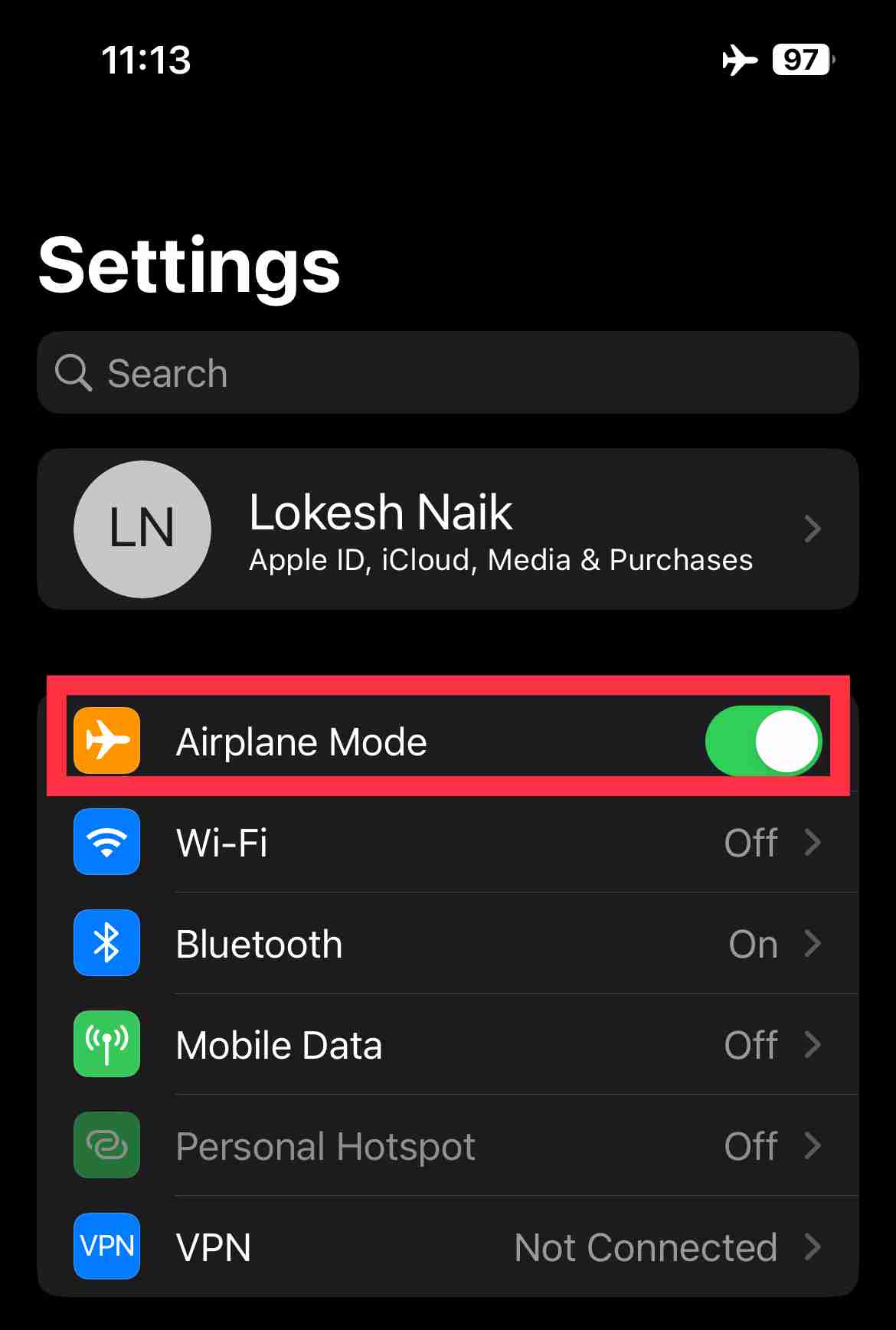WhatsApp is something most of us use every single day. It’s how we chat with friends, share funny videos, talk to family, and even stay in touch with people at work. So when it suddenly stops working, it can be really annoying, especially when it gets stuck and won’t even open properly.
You might see a message that says “Initializing, please wait a moment” or something like “Unable to connect. Please try again later.” You wait… and wait… but nothing happens. It just stays stuck like that, and you’re left wondering what’s going on and how to fix it. 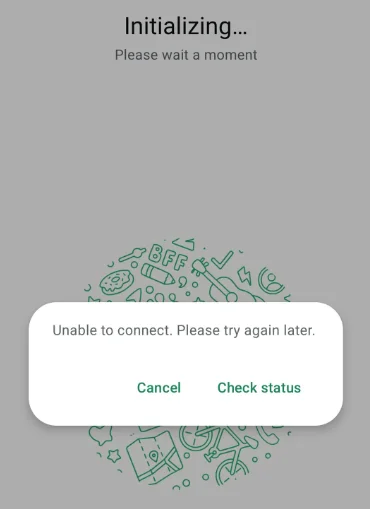
A lot of people start to panic at this point, especially if they’re worried about losing their chats and messages. If you’re facing the WhatsApp stuck on initializing issue right now, here are the easiest ways to resolve it as quickly as possible.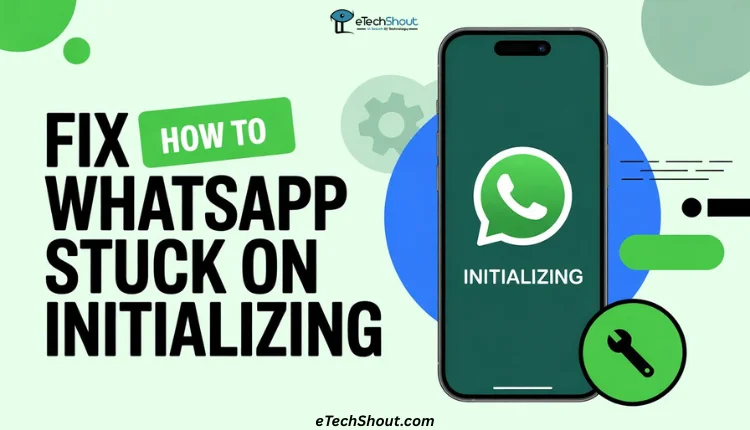
How to Fix WhatsApp Stuck on Initializing on Android and iPhone
Try Installing an Older Version of WhatsApp
If WhatsApp is stuck on that “Initializing” screen, here’s something that actually worked for me — I just installed an older version of the app, and suddenly, it started working again.
Sometimes the latest update doesn’t play nice with your phone. Maybe there’s a bug or something that causes the app to freeze. So, going back to a slightly older version can fix that.
- First, delete the current WhatsApp app from your phone.
- Then open your browser and search “WhatsApp Apk”
- Now, download a version that’s a bit older — maybe one from a few weeks ago from any trusted sites like APKmirror or Uptodown.
- Once it’s downloaded, tap on the file to install it. Your phone might ask for permission to install apps from unknown sources — just follow the instructions to enable it.
- After installing, open WhatsApp and try setting it up again like normal.
This trick has helped a lot of people. Just make sure you pick a trusted site from which to download. And if you had a backup before, you’ll be able to get your chats back during setup.
Restore Your WhatsApp Backup Manually (From Old Phone to New Phone)
If you’re trying to set up WhatsApp on a new phone and it keeps getting stuck on the “Initializing” screen, this method might help. A lot of users have managed to fix the issue by manually moving their local backup from the old phone to the new one. It’s a bit of a process, but if you follow the steps carefully, it can work.
- On your old phone, go to the internal storage and find the WhatsApp backup file. It’s usually named msgstore.db.crypt14, and you’ll find it inside the WhatsApp > Databases folder.
- Copy that file to your computer or directly to your new phone (if you’re using a file-sharing app or USB cable).
- Now, on your new phone, uninstall WhatsApp if it’s already installed. This step is very important. WhatsApp only checks for local backups the first time you install and set it up.
- Next, on your new phone, manually create this folder path (if it doesn’t already exist): Android > media > com.whatsapp > WhatsApp > Databases. Make sure you spell everything exactly the same.
- Paste the msgstore.db.crypt14 backup file into that Databases folder.
- Once that’s done, install WhatsApp again on your new phone.
- Open the app and verify your number. WhatsApp should automatically detect the backup and ask if you want to restore your chats. Tap “Restore,” and let it do its thing.
This method has worked for many users who were stuck during setup. It’s a good way to bring back your old chats, too. Just take your time with each step, and you should be good to go!
Close WhatsApp and Open It Again
If WhatsApp is stuck on the “Initializing” screen, the first thing you should try is just closing the app and opening it again.
You can do it in two ways. First, just press the recent button (or swipe up if you’re using gesture navigation) to see your recent apps. Find WhatsApp in the list and swipe it away to close it completely. Wait a few seconds, then open WhatsApp again.
Or, if that doesn’t help, you can force stop the app through your phone settings.
- Head over to your device Settings
- Tap on Apps and select WhatsApp
- Now, click Force Stop
- After this, re-open WhatsApp again and see if it works
Restart Your Phone
If WhatsApp is still stuck on the “Initializing” screen, the next thing you can try is restarting your phone. It’s one of the easiest ways to fix small glitches that might be causing the issue.
To restart your phone, for Android, hold the power button for 5 to 10 seconds and select Restart. For iPhone, press and hold the power and volume buttons together, slide to power off, and then press the power button again to turn it back on.
Turn On and Off Airplane Mode
Another way to solve the WhatsApp initalizing unable to connect is by toggling Airplane mode. It can help reset your phone’s network connection, and sometimes that’s all it takes to fix the issue.
- For Android, swipe down from the top of the screen to open the navigation bar, then tap the Airplane mode icon to turn it on. Wait a few seconds, and tap it again to turn it off (you can also do this from Settings > Network & Internet > Airplane Mode).

- For iPhone, swipe down from the top-right corner to open the control center, then tap the Airplane mode icon (or go to Settings > Airplane Mode) to turn it on and off.

After that, check if WhatsApp is working again!
Turn Off VPN
 If you’re using a VPN, it might be causing WhatsApp to get stuck on “Initializing.” Even though you might use the VPN for other apps, try disabling it temporarily while using WhatsApp to see if that solves the problem.
If you’re using a VPN, it might be causing WhatsApp to get stuck on “Initializing.” Even though you might use the VPN for other apps, try disabling it temporarily while using WhatsApp to see if that solves the problem.
Simply open the VPN app you’re using and turn it off for a while, then check if WhatsApp starts working normally again.
Clear WhatsApp Cache and Data
If WhatsApp is stuck on initializing, it could be due to a corrupted cache or data, but it’s easy to fix. On Android, just go to Settings, then Apps, find WhatsApp, and tap on Storage. After that, tap Clear Cache and Clear Data.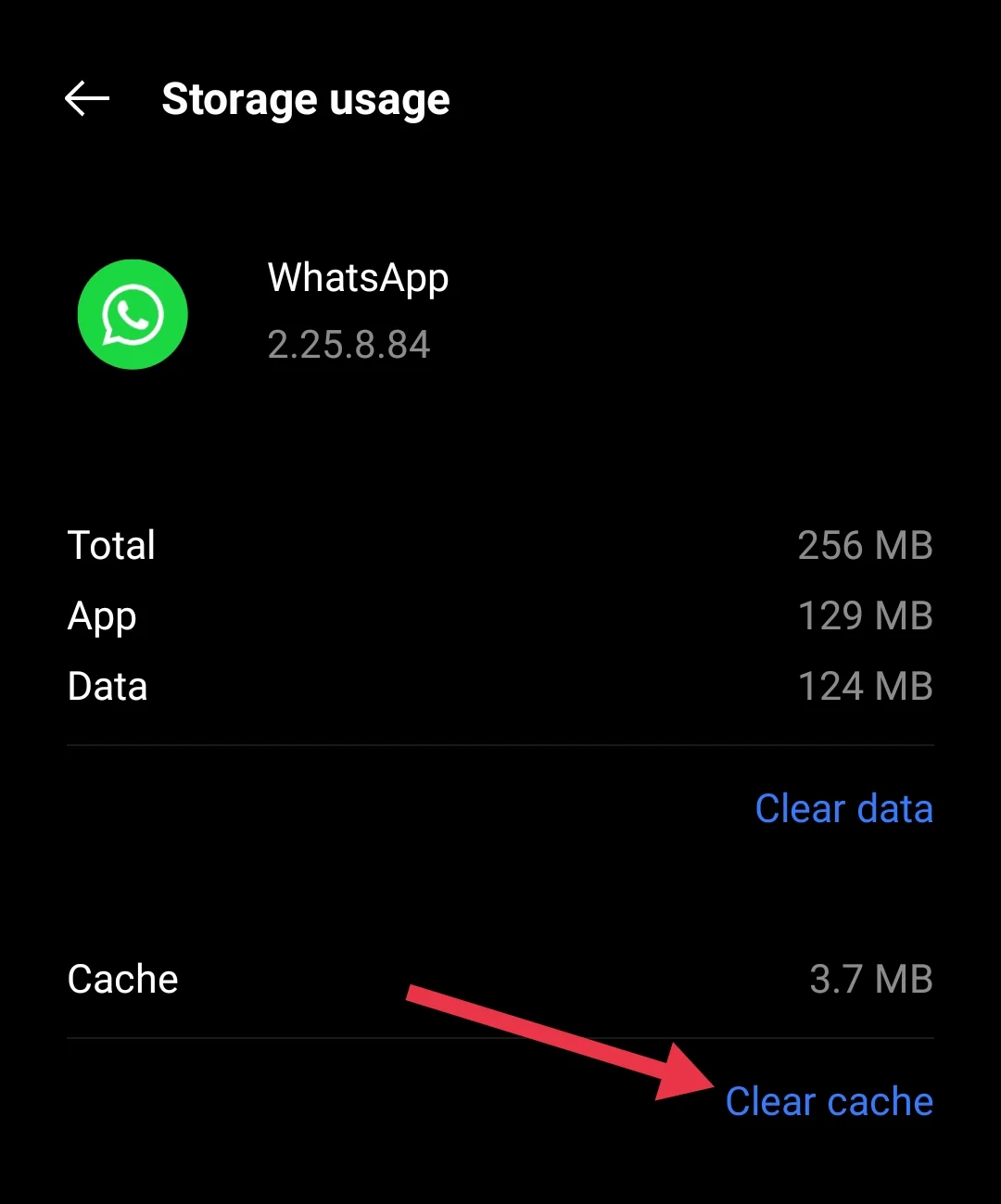
For iPhone, since there’s no option to clear cache or data directly, the best solution is to delete the app completely and reinstall it.
Update Your WhatsApp
If you’re using an older version of WhatsApp, that could be why you’re having trouble with it getting stuck on initializing.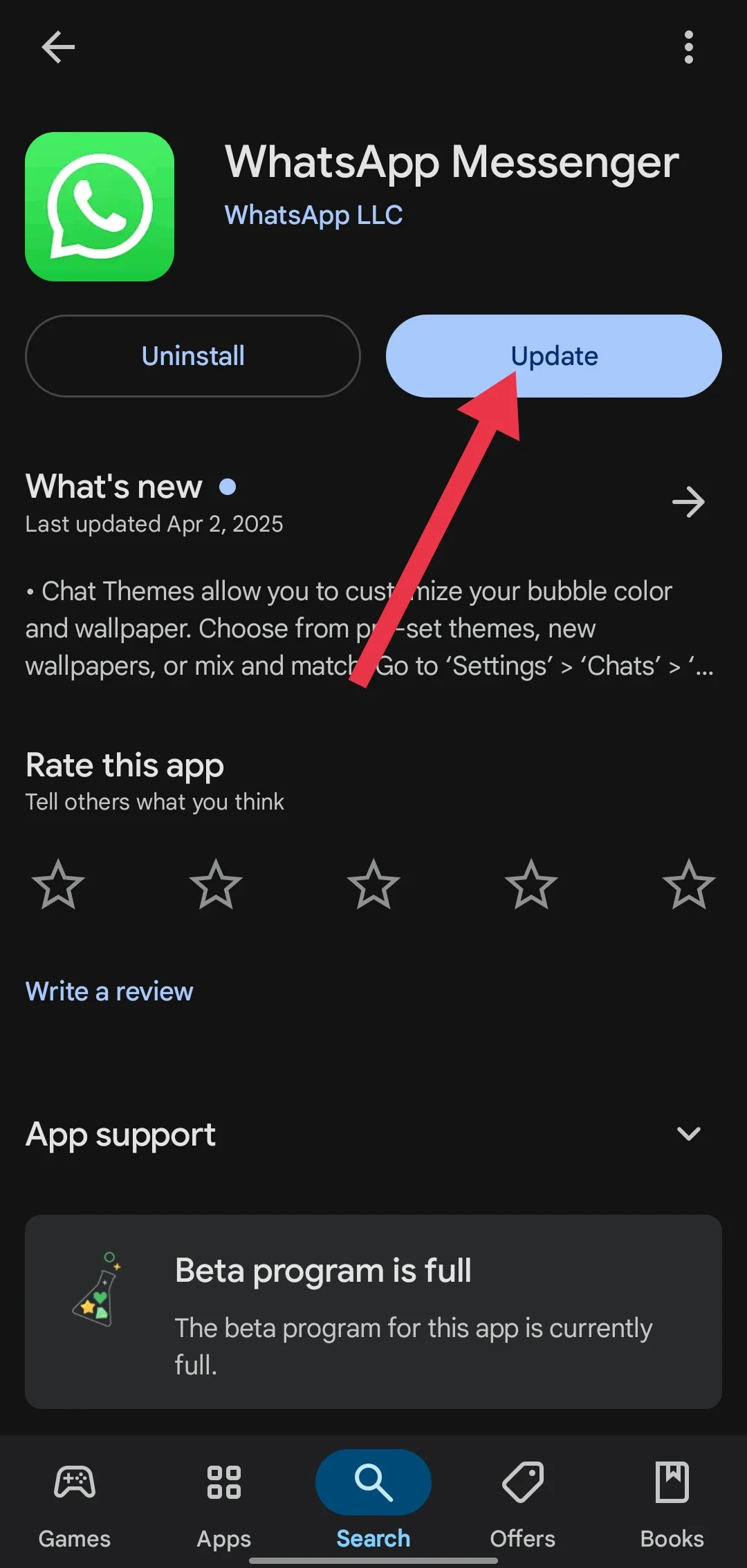
To fix it, just head to the Google Play Store or App Store, check if there’s an update for WhatsApp, and install it. After installation, check if the issue is gone.
Check Your Internet Speed
A lot of the time, the issue with WhatsApp getting stuck on initializing is simply due to a poor internet connection. Since WhatsApp relies on the internet, if it can’t connect properly, that’s when problems pop up. Make sure your connection is stable. If it’s slow or weak, try switching between Wi-Fi and mobile data, and check the speed using any internet speed test checker tools to see if that helps.
RELATED WHATSAPP GUIDES: –
- How to Fix ‘You Need the Official WhatsApp to Use this Account’
- How to Fix “The File Format is Not Supported” on WhatsApp
- WhatsApp ‘This account is not allowed to use WhatsApp’ Error
We hope you found this guide helpful in fixing the WhatsApp stuck on initializing issue on your Android device. If you have any questions, suggestions, or know of any other solutions that worked for you, feel free to share them in the comments below. And if this article helped you, don’t forget to share it with your friends who might need it too.