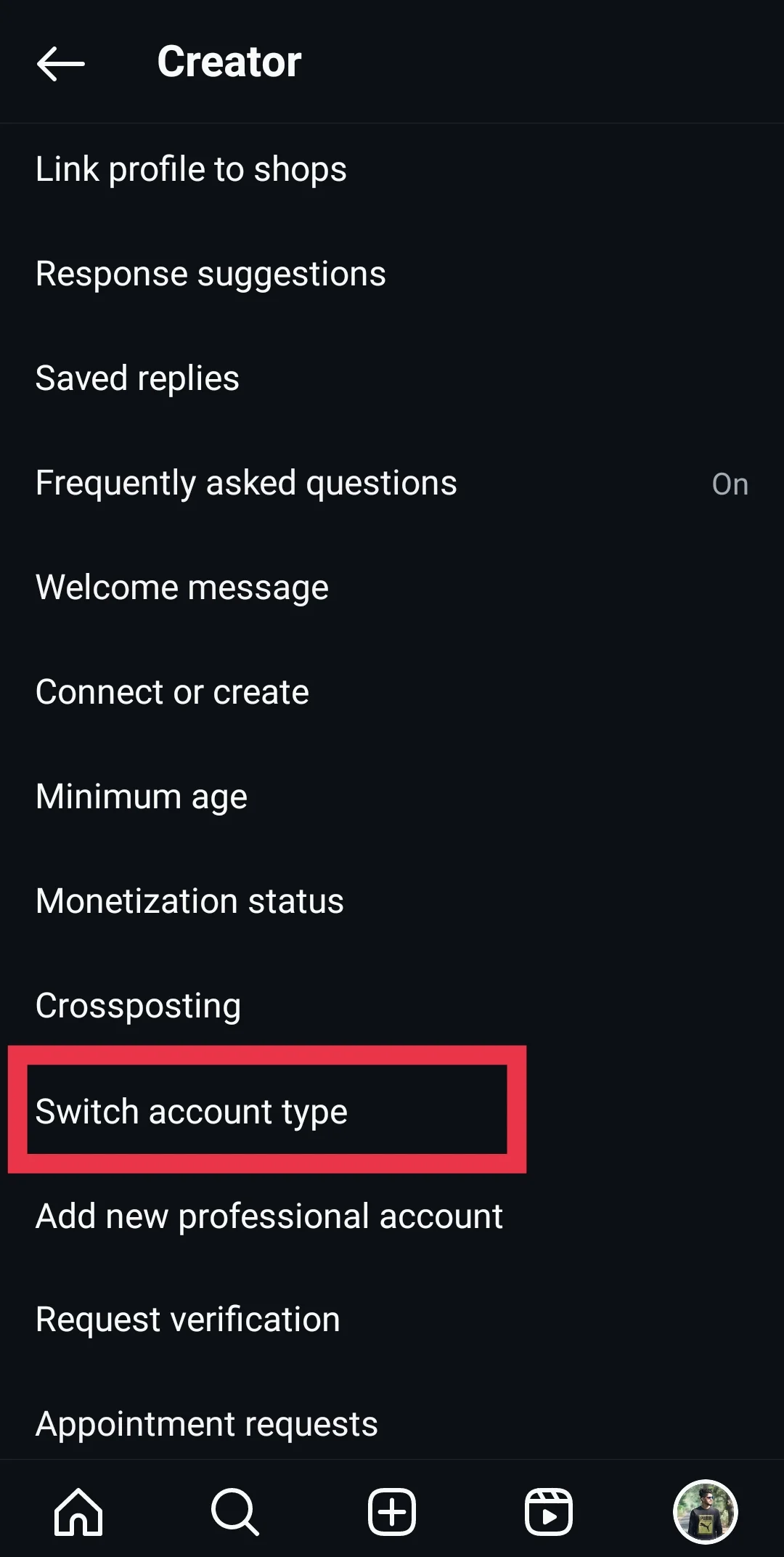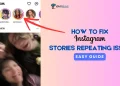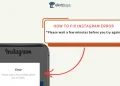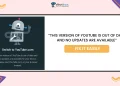Are you struggling to switch your Instagram account back to a personal one from a business or creator account? Many users encounter this problem and wonder why Instagram seems to prevent them from reverting to a personal account.
Before we explore the reasons behind this issue and potential solutions, let’s first understand the different account types Instagram offers. Instagram provides three main account types: personal, creator, or business. Personal accounts are the default for new users, designed for sharing content with friends and family. Creator or business accounts, however, offer additional features tailored for influencers, public figures, and brands aiming to grow their presence and engage with their audience on the platform.
People might want to switch back to a personal account from a creator or business account for various reasons. Maybe you no longer need the extra features, or perhaps you want to maintain a more private profile. Regardless of the reason, it can be frustrating when Instagram doesn’t seem to allow you to make the change.
In this article, we’ll discuss the common reasons you might face difficulties when attempting to change your Instagram account type. We’ll also provide step-by-step solutions to help you successfully transition back to a personal account.
Why Can’t I Switch Back to Personal Account on Instagram
There are a few key reasons why you might be having trouble switching your Instagram account from a business or creator account back to a personal one.
Instagram frequently changes the options and their order in the app, which can make it difficult to find the setting to switch account types. The process to change back to a personal account may be located in a different place than older tutorials and guides suggest.
In some cases, the “Switch to Personal Account” option may not appear in your professional account settings. This could be due to a glitch or because Instagram has again moved the account type controls to a different section of the app.
If you have a professional account linked to a Facebook Page, you may need to unlink your Instagram from Facebook first before you are able to switch back to a personal account on Instagram
How to Revert Back to Personal Account on Instagram
Method 1
Instagram frequently updates and rearranges the options within its app, making it challenging for users to locate and access certain features. The constant changes to the app’s layout and navigation can be frustrating, as users often struggle to find the settings or tools they need. This constant shuffling of options forces users to spend more time exploring the app, trying to navigate through the various menus and submenus to locate the desired feature.
So, if you are not able to find the option to revert back to a personal account on Instagram, here are the steps.
- First, open the Instagram app on your mobile device
- Now, tap on your profile icon in the bottom navigation bar.
- Next, locate the hamburger menu icon in the top right corner of your profile page and tap on it.
- Once you’re in the settings menu, scroll down until you find the “Creator tools and controls” option. Click on it.
- Within this section, look for the “Switch account type” option and tap on it. This will take you to a new screen where you can choose to switch to a different account type.
- On the account type selection screen, choose “Switch to personal account.”
- Now, Instagram will display a pop-up window asking you to confirm your decision. Tap on “Switch to personal account” again to confirm.
After completing the above steps, your Instagram account will be successfully converted back to a personal profile. You’ll no longer have access to the business or creator account features, but you’ll be able to use Instagram as a regular user and can even make your account private.
Method 2
If you’re still having trouble switching your Instagram account from a business or creator account back to a personal one, here’s another solution that might help.
First, unlink your Facebook account from your Instagram account. To do this, go to your Instagram profile and tap on the menu icon. Select “Settings” and then “Account.” Scroll down to “Linked Accounts” and tap on “Facebook.” Finally, tap on “Unlink Account” to disconnect your Facebook account from Instagram.
Next, log out of your Facebook account. Open the Facebook app or visit the Facebook website, tap on the menu icon, and scroll down to “Log Out.” Confirm that you want to log out of your Facebook account.
After logging out of Facebook, log out of your Instagram account as well. Return to the Instagram app, go to your profile, tap on the menu icon, select “Settings,” and scroll down to “Log Out.”
Now, log in to your Instagram account using a different mobile device, such as another smartphone or tablet. If needed, download and install the Instagram app on the new device. Log in to your Instagram account using your credentials.
Finally, switch your Instagram account type and link it to a new Facebook page. Go to your Instagram profile, tap on the menu icon, select “Settings,” and then “Account.” Tap on “Switch to Personal Account.” If prompted, follow the on-screen instructions to create a new Facebook page and link it to your Instagram account.
If the previous troubleshooting methods haven’t fixed your Instagram problem, you can try a few other options. First, you could try switching on Instagram web version instead of using the mobile app. Sometimes, this web version works better.
Another idea is to clear the cache and data for the Instagram app on your phone or tablet. You can also log out of the Instagram app and then log back in. If that doesn’t help, you may want to uninstall the Instagram app completely and then reinstall it from your device’s app store.