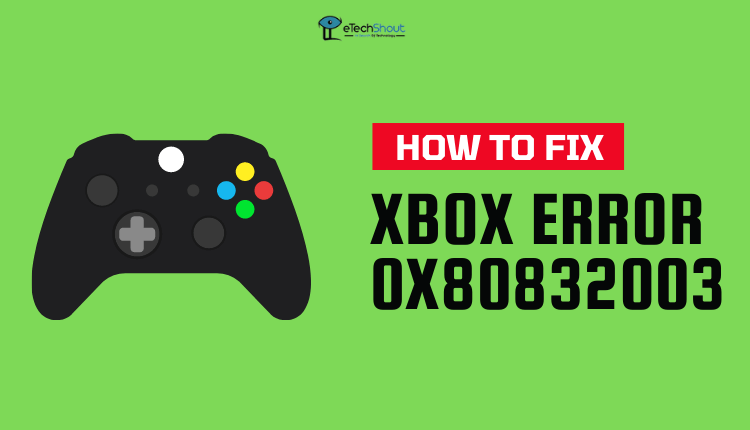
Do you know that Xbox code 0x80832003 is the most common error in the Xbox? When you are playing some Xbox games, you may encounter an Xbox error 0x80832003. The issue has been reported by several users while playing Battlefield 1, Subnautica, World of Tanks 2, and Destiny 2.
You don’t need to worry, though. Fortunately, you can fix the Xbox error code 0x80832003 very easily. Let us give you some methods and tips to resolve the error permanently. First, let’s explore possible causes.
What causes the Xbox Error 0x80832003?
When you play some Xbox games, you will usually get an Xbox 0x80832003 error code. In general, this error indicates a service outage on the Xbox, which is generally experienced when connecting the games to Xbox. These methods can quickly resolve this problem.
If you would like to know the status of Error code 0x80832003 click here. This page shows the status of Xbox features and functionality.
A notification will be sent to you when the issue is fixed. Fortunately, check out the below ways to fix Xbox error code 0x80832003.
How to Fix Xbox Error 0x80832003
Following is a guide to troubleshooting the 0x80832003 Xbox error. You can fix it by following these steps.
Perform Power Cycle in Xbox
Occasionally, Xbox displays Error code 0x80832003. Perform a power cycle on your Xbox to see if that fixes the Error code 0x80832003. The following steps will show you how to perform a power cycle on your Xbox.
- The first thing you need to do is restart your console.
- To open a guide, press the Xbox button.
- Ensure that pressing the Xbox button will open the guide on any other screen on the console.
- Click on the Settings option.
- Choose Restart Console in the next step.
- You now need to confirm the restart by clicking the Yes button.
- When you have completed all the steps above, check Xbox to see if the error has been resolved.
Disconnect and Reconnect Consoles’s Power Cable
The Powercycle can also be performed by following the below steps.
- Press the Xbox button for about 10 seconds to shut down the console first completely.
- After your Xbox has completely shut down, unplug its power cord.
- You then need to wait for 10 to 15 seconds.
- Reconnect the console power after some time.
- Turn on your console by pressing the Xbox button.
- When you have completed all the above steps, check the Xbox for error code 0x80832003, if it has been fixed.
Verify Microsoft Account Security Information
Your Xbox device may be having this problem while you sign in. We’ll show you how to fix it.
- The first thing you need to do is sign in to your Microsoft account by signing in with your account credentials
- Make sure that you check all of your contact information, alternative email addresses, and security questions associated with your Microsoft account.
- In the event any of the above information is inaccurate or entered wrongly, it needs to be updated.
- It is necessary to update your incorrect security information, but don’t remove it otherwise, your account will be locked.
- You should have at least two security information: phone number or email address.
- Ensure you follow every step carefully if you have trouble signing into your Xbox.
- ALSO READ: – 9 Best Xbox GamerTag Generator Tools in 2022
Perform Network Connection Test
Xbox error 0x80832003 is one of the most common error codes you may get when you’re playing the games, and sometimes it may be due to the Xbox’s internet connection. An effective way to find out whether this is the problem is to perform a network connection test. It is a good idea to restart the modem and router that the Xbox console is connected to ahead of trying the below steps.
- Simply click the Xbox button and select Profile on the System.
- Go to Settings and select General Settings.
- Select Network Settings then Test Network Connection.
- Click Continue and select Test Network Speed & Statistics.
- In case your internet connection is faulty or you experience a high level of packet loss, your internet connection will probably be to blame for the error code 0x80832003.
- Therefore, if you are using a wireless connection, consider using a wired connection. In addition, you may contact your Internet service provider.
Play Games Offline
In the event that Xbox Live is down, it is possible to play the game offline until Xbox Live is operational again. Here is how you can play the game offline.
- Open the guide by pressing the Xbox button on your controller.
- Click Profile & system and head over to Settings
- Navigate to General then select Network settings.
- Click on Go offline.
Final Words
If all the methods fail to resolve the Xbox error 0x80832003 problem, we apologize that it seems to be beyond our control, and we recommend you contact Xbox.
This concludes this troubleshooting guide to fix Xbox error 0x80832003. The issue of Xbox code 0x80832003 is usually temporary and will resolve on its own. Please wait a few minutes and try again. In this guide, we’ve discussed all the solutions to fix the problem.
From causes to solutions, we’ve discussed them all. Hopefully, the problem is resolved now. Please share your thoughts below, or let us know what helped you solve Xbox error 0x80832003 so that you can help others facing the same issue. Also, if you know any other ways to fix this issue, comment down.









