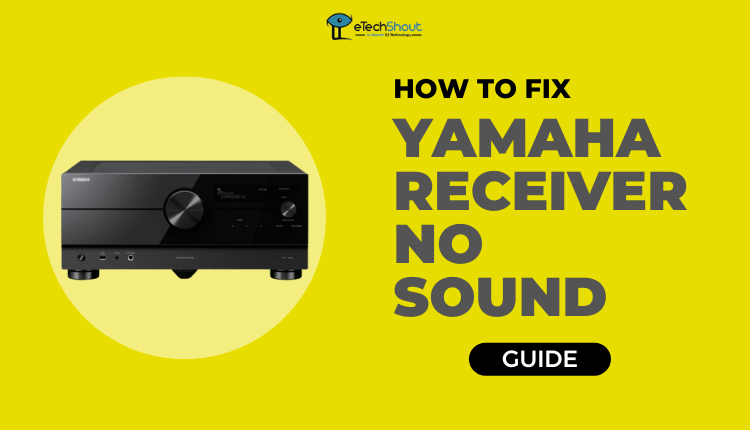
As you sit down to enjoy your favorite tunes or watch a movie, it can be frustrating to encounter a “no sound” issue with your Yamaha receiver. Don’t worry, though – we’re here to help. It doesn’t matter if you’re new to the Yamaha receiver or an old user, we’ll guide you step-by-step to resolve no sound on the Yamaha receiver.
In this guide, we’ll walk you through the steps to troubleshoot and fix the Yamaha receiver no sound problem. So sit tight, grab a cup of coffee, and get ready to learn.
No Sound from Your Yamaha Receiver? Here’s How to Fix It
Test Tone
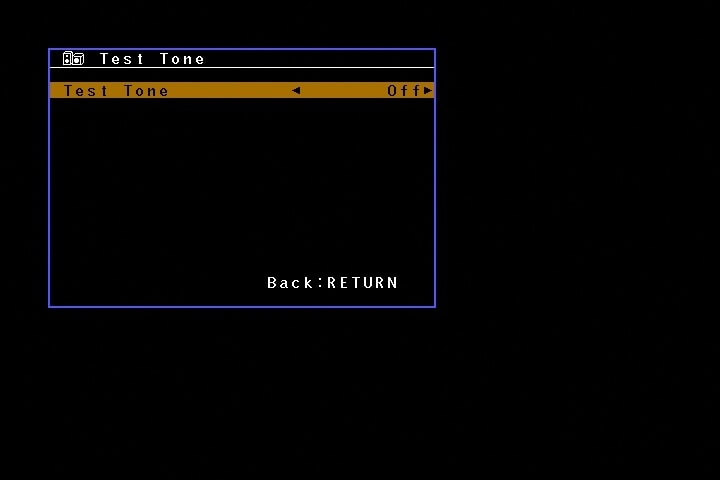
After you have initiated the test tone function, the display will show which speaker is currently being tested by a flashing icon. When none of the speakers produce the tone, wait until the test is over.
A message will appear at the end of the test saying “CHECK OK? YES“. If you hear the test tone from all of the speakers, select “YES” and move on to the next step of the troubleshooting process.
If none of the speakers produce the test tone, select “NO” and then proceed to the Set Menu Buttons. After that, test tones will be sent to both left and right speakers again. Upon hearing the test tone on every speaker, click “NEXT” to move on to the next set, and repeat until all your speakers are tested.
After the test has been completed, “2SP Level” will appear on the screen. You can return to the Basic Menu by pressing “NEXT“.
You can use the test tone function to identify which speakers may not work properly. It is recommended that this test be performed before proceeding with any other troubleshooting methods to troubleshoot your Yamaha receiver no sound problems to avoid costly repairs or replacements.
Check the HDMI settings
If you’ve completed the test tone function and still aren’t receiving any sound from your Yamaha receiver, it may be worth checking your TV’s settings. In some cases, the AV receiver or sound bar may not output sound temporarily because of HDMI errors or recent TV software updates.
The first step is to turn off the AV receiver/sound bar and the TV. After that, unplug the power lines and disconnect the HDMI cables from both devices.
Once you have unplugged all cables, wait for five minutes before reconnecting them. This waiting period allows for any residual electrical charges to dissipate fully.
Once the five minutes are up, reconnect the HDMI and power cables, and check to see if the Yamaha receiver no sound issue has been resolved. In many cases, this step can resolve any temporary problems that might be causing no sound.
If you have already tried conducting a test tone and checking your device’s settings and still have not resolved the no sound Yamaha receiver problem, here are a few additional steps you can take:
- Inspect Speaker Connections: Make sure all speaker connections are secure and correctly connected to the Yamaha receiver. Sound output from the speakers can be hindered by loose connections or faulty wires.
- Try using an optical cable: You can also try using an optical cable to connect your AV Receiver/Sound Bar and TV instead of an HDMI cable. In this way, it can be possible to detect any HDMI-related issues. You can get sound with the optical cable, so it’s possible that there’s an issue with the HDMI cable you were using. Check if the problem is resolved by switching HDMI cables.
- Check your TV’s HDMI control settings: Confirm the synchronized operations are activated. Make sure the TV is set to output audio through external speakers. In case you need assistance with TV settings, please contact the manufacturer for more information.
- Verify input source: Make sure your Yamaha receiver’s input source is the same as the device you are trying to play sound through. For example, if you have connected your LG TV to the Yamaha receiver, select the TV input on the Yamaha receiver.
Check other connected devices
If the above steps don’t resolve the issue, you should verify the settings of other connected devices. For some devices, specific settings may be needed to play sound through the AV receiver/sound bar.
The first thing you need to do is to change the input terminal and connection cord for the device that is not producing sound. If this doesn’t resolve the issue, try turning off the device and unplugging the power cord. Plug it back in and turn it on again after a few minutes.
If that still doesn’t work, try initializing the settings on the device. Refer to the device’s manual for specific instructions on how to do this.
Repeat these steps for all connected devices, including recorders, cable/satellite boxes, DVRs, Blu-ray players, and game consoles.
Make sure the speaker connections are correct
If any of your speakers didn’t play the tone during the audio test, make sure all of your speaker wire connections are tight. You will need to check the physical connections on the back of your receiver and speaker, as well as the speaker wire for any damage or tears.
It is important to connect each speaker to the correct receiver terminals. If you are not sure which terminals to use, refer to the owner’s manual or the receiver’s labeling.
Also, if your device has a speaker selector, be sure to select the speaker connected to the device. There are some AV receivers with speaker selectors that let you choose which speakers to use, so be sure to select the correct one.
Also, if you have a volume control on your speakers, be sure to increase the volume. If the volume is too low, you may not hear any sound coming from the speakers.
Contact customer support
If you have tried all the troubleshooting steps and still cannot resolve the Yamaha receiver no sound for 10 minutes or more issue, then you should contact the manufacturer’s customer service. Yamaha’s customer service team is available to help you with any issues with any of the Yamaha products including the AV receiver, and sound bar.
Before contacting customer support, make sure you have the product’s model number and serial number. This information can usually be found on the back or bottom of the device or in the owner’s manual.
Your problem will be resolved as soon as possible by them. If the issue cannot be resolved over the phone or chat, a representative may recommend sending the device for repair or replacement.
You should keep the proof of purchase and warranty documents handy in case you need to have them repaired or replaced under the warranty.
Frequently Asked Questions (FAQs)
Why does my Yamaha receiver have no sound?
There could be a few reasons why your Yamaha receiver is not producing any sound. In most cases, the problem is caused by the connections or settings. It is also possible that the hardware or software of the receiver is malfunctioning.
What is the warranty period for Yamaha receivers?
Yamaha receivers are covered by a two-year warranty, covering material and workmanship defects. Warranty coverage only covers defects resulting from normal use. It does not cover damage caused by misuse, accidents, or modifications.
During the warranty period, if you have any issues with your Yamaha receiver, get in touch with Yamaha customer service. They will be able to guide you through the repair or replacement options available to you.
We hope this article has helped you fix your Yamaha receiver no sound decoder off issues. We understand that it can be frustrating to deal with technical issues, particularly when it comes to your home entertainment system.
Nevertheless, by following the steps in this article, you may have been able to fix the issue on your Yamaha rx-a1020, Yamaha rx-a3000, Yamaha rx-v373, or any other model’s no sound issue.









