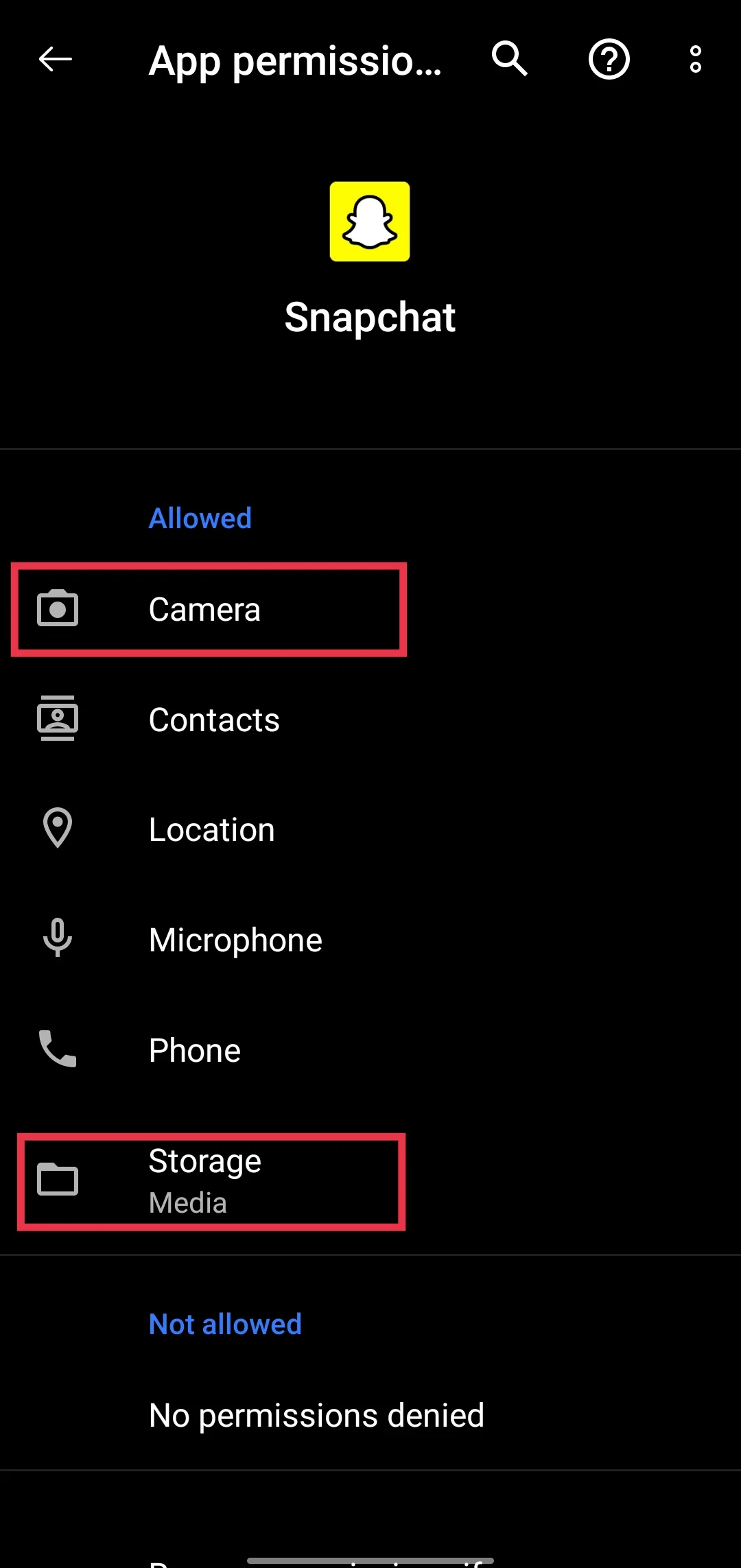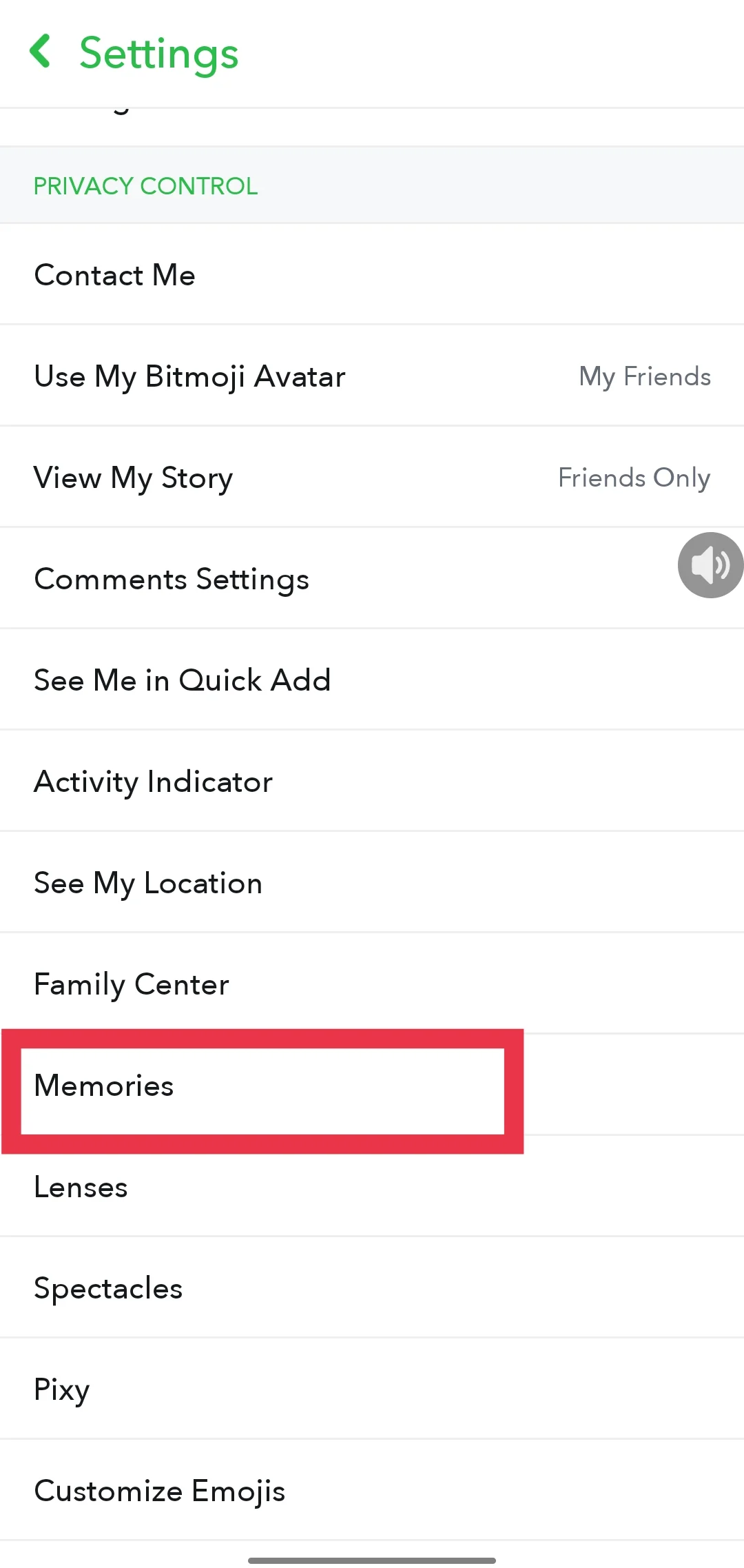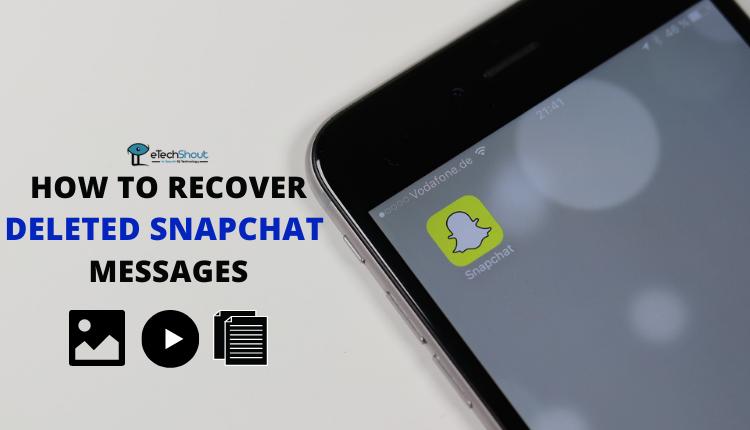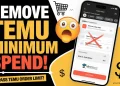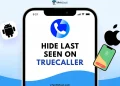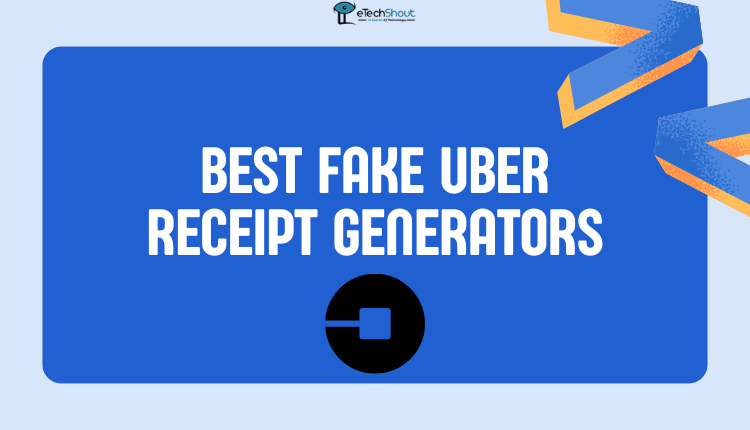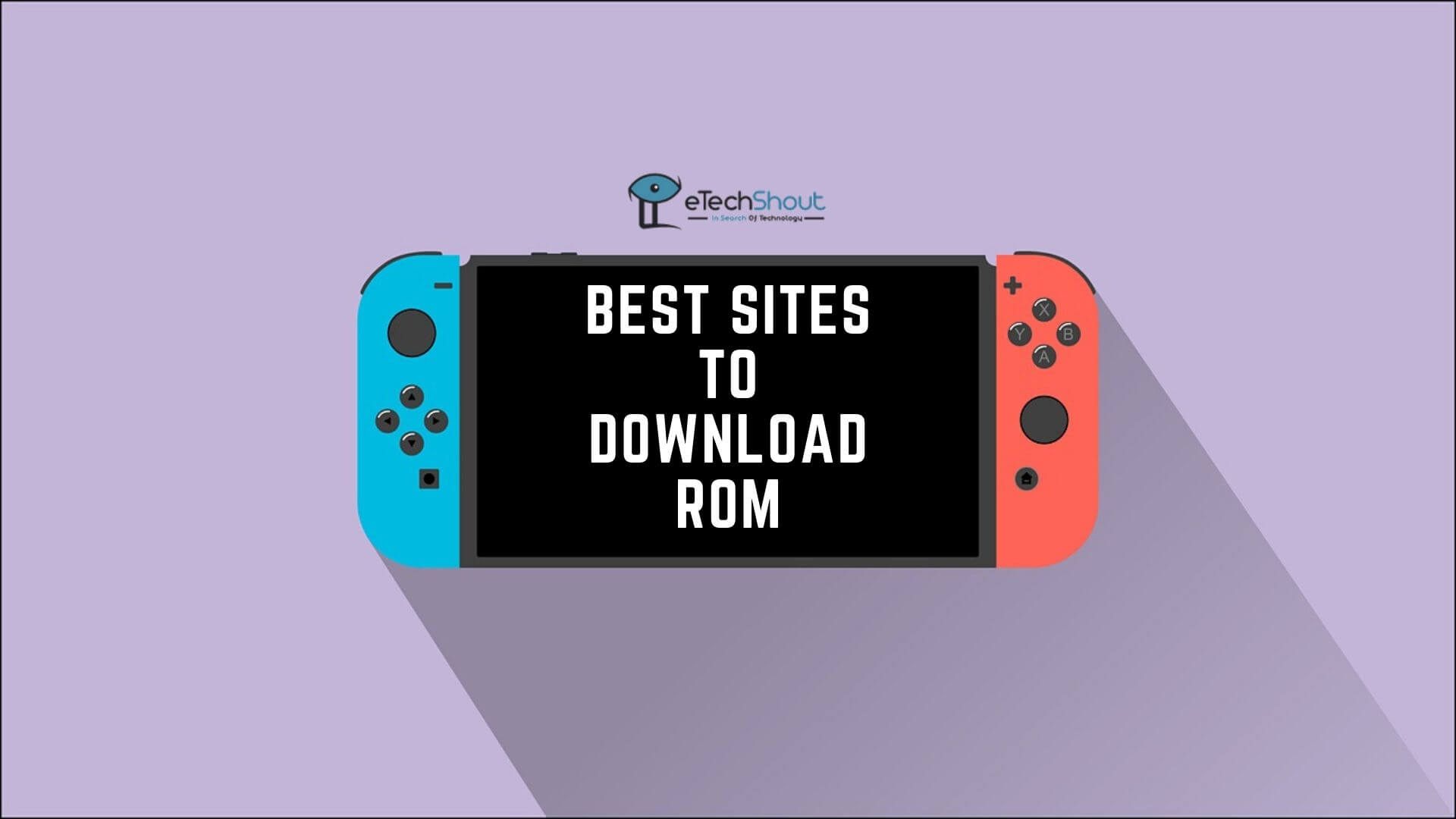Snapchat has changed the way we share moments with fun filters, cool effects, and easy editing tools. Millions of people use it every day to capture and share their daily lives, making it a big part of their social media routine.
However, Snapchat doesn’t automatically save photos from your camera roll, which surprises many users who later realize their photos weren’t backed up. This can be frustrating when they want to look back at special memories.
The good news is that you can back up your camera roll photos to Snapchat manually to keep your favorite moments safe and easy to access, whether you’re using an iPhone or Android.
In this guide, we’ll show you the simple steps to fix your camera roll isn’t backed up by Snapchat error.
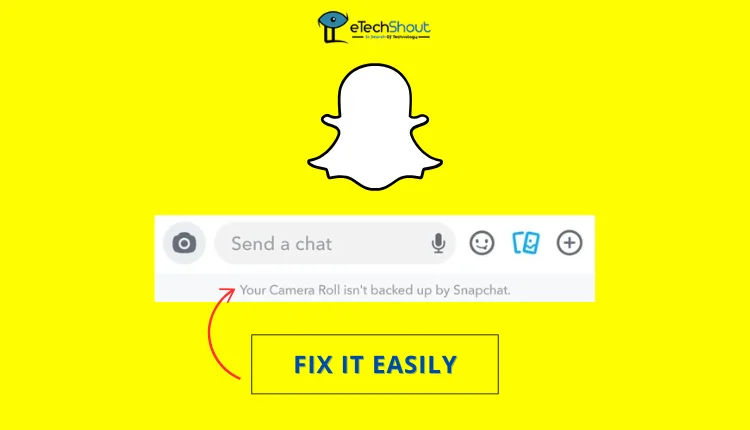
Why is My Snapchat Not Backed Up with My Camera Roll??
Snapchat doesn’t back up your camera roll automatically due to file size limits, unsupported file types, and potential storage issues on your device. Files that exceed Snapchat’s size limit or aren’t compatible may not show up; you can work around this by taking a screenshot or resaving through an app like CapCut.
Additionally, if your device is low on storage, it might prevent your camera roll from displaying. Lastly, permissions settings on your phone could restrict access, though this is less common as most apps request permissions during setup.

How to Fix ‘Your Camera Roll Isn’t Backed Up by Snapchat’
Allow Necessary Permissions
Snapchat needs permission to access your camera roll and storage to back up your photos. If these permissions aren’t allowed, Snapchat won’t be able to do this and you will get your camera roll isn’t backed up by Snapchat message.
To make sure Snapchat has access to your photos:
For Android
- Open Settings on your phone.
- Go to Application Manager or the Installed Apps section
- Find and select Snapchat.
- Tap on Permissions.
- Make sure Storage and Camera permissions are turned on.

For iPhone
- Open Settings.
- Scroll down and tap on Snapchat.
- Make sure Photos and Camera permissions are turned on.
- On iOS 18 and above, go to Settings > Apps > Snapchat.
Make Sure Your Device Has Enough Storage Space
Snapchat might not back up your camera roll if there’s not enough storage on your device or in your Snapchat account. Snapchat needs enough space to save photos and videos, so if storage is low, the backup might fail.
To avoid losing memories, try managing your storage to make sure there’s enough space for your saved stories and media.
Update the Snapchat App to the Latest Version
An outdated version of Snapchat might be why your camera roll isn’t backing up. While this may not seem like a big issue, it’s important to keep the app updated. Check for updates in the Google Play Store or iOS App Store to make sure you have the latest version of Snapchat.
Clear Snapchat Cache
If you are still getting the “your camera roll isn’t backed up by Snapchat” notification, it could be due to a full Snapchat cache. To fix this, open Snapchat, go to Settings, tap on Clear Cache, and confirm. After clearing the cache, restart your phone and try opening Memories again—you should now be able to see your photos and videos. 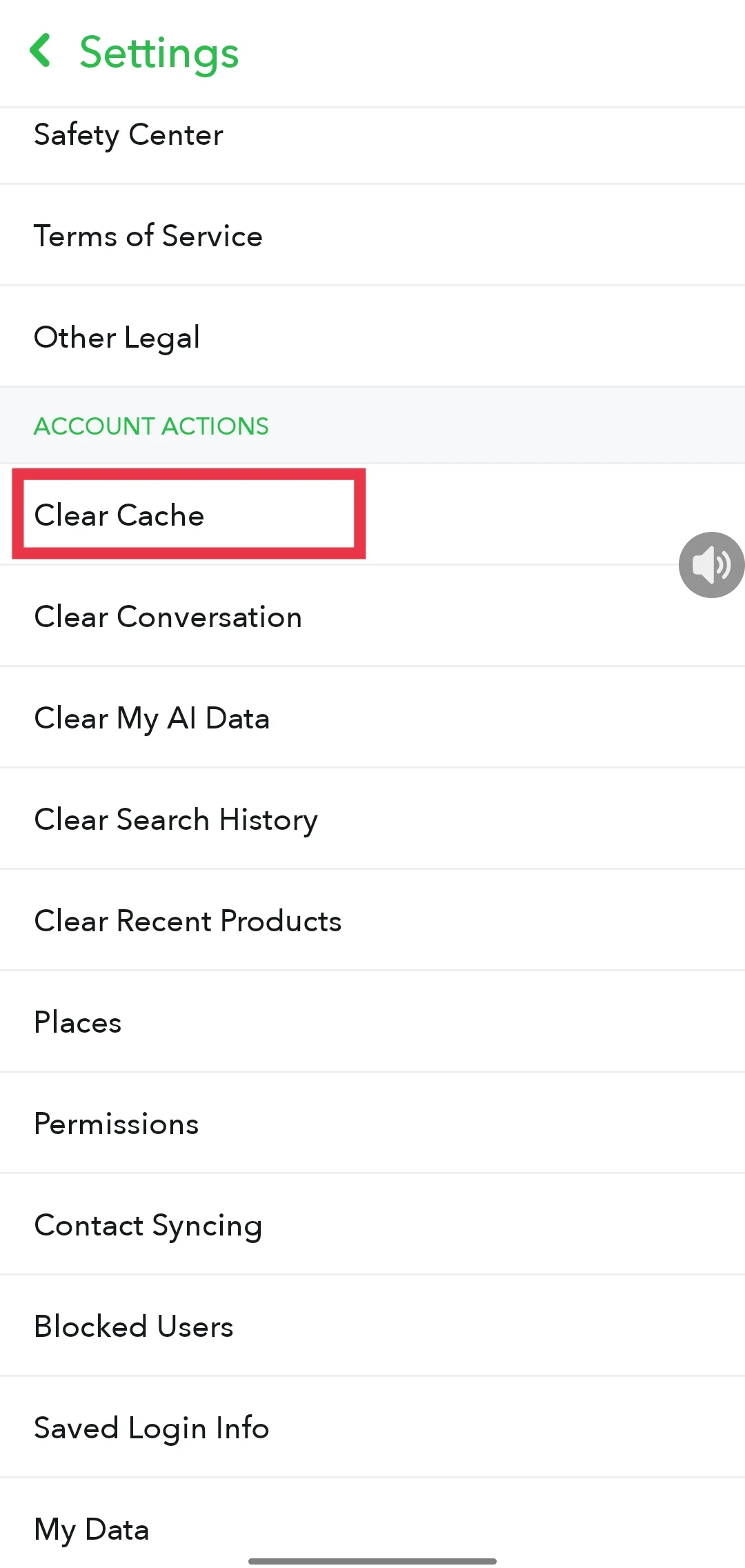
You can also clear the cache of the Snapchat app on Android by going into Settings > Apps or Application Manager > Snapchat > Storage, then tap Clear Cache.
How to Make Sure Your Memories Are Backed up on Snapchat
To check if your Memories are fully backed up;
- Go to your Snapchat profile by tapping on your profile icon in the top left corner.
- Tap the gear icon in the top right to open Settings.
- Scroll down in the Settings menu until you find Memories, then tap on it.

- Look for Backup Progress under Memories.
- If it says Complete, your Memories are successfully backed up.
Tip: To back up your Memories, make sure your device has a good Wi-Fi or mobile data connection.
Frequently Asked Questions (FAQs)
How to recover Snapchat pictures that weren’t backed up?
Unfortunately, if your Snapchat pictures weren’t backed up, they cannot be recovered. It’s always best to save snaps to Snapchat Memories, as they are automatically backed up. However, you can try searching your device’s cache folders to see if any Snapchat pictures are stored there, but recovery is not guaranteed.
How do I get Snapchat to back up my camera roll?
To back up your Camera Roll on Snapchat, swipe up from the camera tab and tap Camera Roll. Select the media you want to back up, then tap Create. On iOS, name your Story and hit Save; on Android, tap the Snapchat icon, select Save, and then choose Save to Memories to back up your photos and videos.
How do I know if my Snapchat photos are backed up?
If you see the icon on a Snap or Story in Memories, it means it hasn’t been backed up yet. To check if your Memories are fully backed up, go to Settings > Memories and look for Backup Progress. If it says “# Snaps Remaining” or “No Network Connection,” your photos haven’t been completely backed up.
Are my Memories on Snapchat visible to others?
No one else can see your Snapchat Memories. They are private and can only be viewed by you.