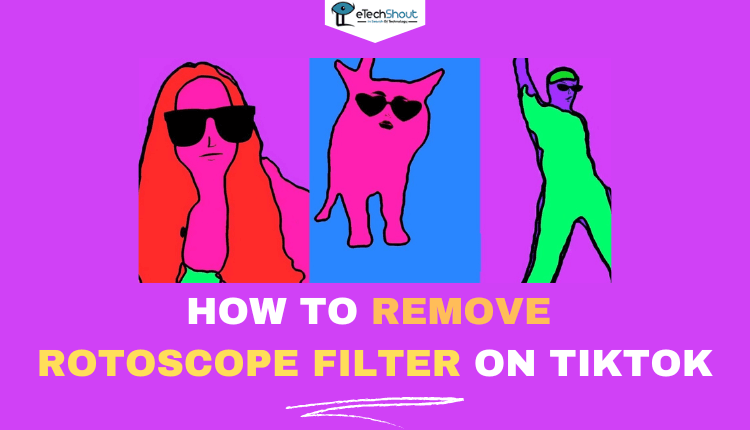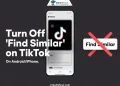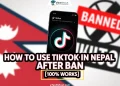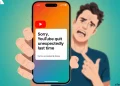TikTok is a great platform to share short and creative videos with the world. Among the most popular features of TikTok are its filters, and the rotoscope filter in particular is very popular. However, there are times when you may want to remove the filter from your video or someone else’s video. Whether you want to edit your own video or want to remove the filter from someone else’s video, this guide will walk you through the steps to remove the rotoscope filter on TikTok.
In this article, we’ll show you how to remove the rotoscope filter from TikTok videos that are already recorded, in drafts, and how to disable the filter for future videos. So, let’s dive in and learn how to remove the rotoscope filter on TikTok.
As the world’s most popular social media platform, TikTok specializes in short-form videos that have captivated millions of people. TikTok’s 60-second clips provide an addictive and addictive burst of entertainment in a world that is fast-paced and distracted.
The popularity of TikTok comes from its ability to appeal to our desire for self-expression. It doesn’t matter if you excel at dance, music, comedy, or any other art form, TikTok lets you showcase your talents.
What makes TikTok stand out from other social media platforms is its extensive selection of filters. By using these filters, we can enhance our videos as well as transform ourselves into entirely different characters.
In a world where authenticity is prized above all else, TikTok’s filters offer a refreshing escape from reality. They allow us to explore different versions of ourselves, to experiment with our appearance, and to express ourselves in ways that may not be possible in our daily lives.
Rotoscope is a popular filter on TikTok that creates an animated effect by tracing the outline of the subject in the video. The filter is based on a technique in traditional animation, in which animators traced over live-action footage to create a more realistic movement.
The Rotoscope filter on TikTok works by detecting the edges of the subject in the video and then creating an animated outline around them. This gives the video a unique and mesmerizing look, almost as if the subject is being animated in real-time.
TikTok users are attracted to the Rotoscope filter since it allows them to create visually stunning videos without much effort. You just need a video of yourself or your subject, and the filter will do the rest. TikTok’s Rotoscope filter adds a unique touch to your videos in a fun and creative way.
What is the need to remove the Rotoscope Filter in TikTok?
Even though the Rotoscope filter in TikTok creates an attractive and mesmerizing effect on videos, videos without the filter may be more appealing in certain circumstances. It is crucial in these situations to take a more natural and raw approach to storytelling, and filters may not be appropriate for the context.
For example, when creating a video teaching viewers how to do makeup, it may be beneficial to show the audience the natural state of your face before applying any makeup. This helps viewers to understand the transformation process better and appreciate the skill involved in the application of makeup.
Similarly, when surveillance videos show the real face of the perpetrator, it may be difficult to identify the perpetrator, hindering authorities’ efforts. Investigations can be greatly enhanced by raw and unfiltered videos in such situations.
Travel videos are primarily about the natural beauty of nature, so filters may diminish the authenticity. It is imperative that the audience sees the natural wonders in their natural form, as they are, without being altered in any way.
Lastly, filters can distract viewers from the essential steps they need to follow in a tutorial video. For the audience to understand the process and achieve the desired results, a video that shows the necessary actions without any visual distractions is essential.
Despite TikTok’s filters being fun and creative, they may not always be suitable for every situation. There are times when it is necessary to remove filters like Rotoscope and give the video a raw and authentic look, unaltered by other changes that might affect its meaning or context.
How to Remove Rotoscope Filter on TikTok?
If you have used the Rotoscope filter on your TikTok video and would like to remove it, then don’t worry; you can remove it easily. It is important to note, however, that once the video is uploaded, the Rotoscope filter cannot be removed.
Remove Rotoscope Filter on TikTok While Recording
During recording, if you decide you want to remove the Rotoscope filter on TikTok, that’s fine; you can still do it. The following steps will help you record without the filter and keep your video authentic.
Here’s how to remove the Rotoscope filter on TikTok while recording:
- Log in to your TikTok account in the TikTok app (Android/iOS)
- Tap on the “+” icon located at the bottom center of the screen to start recording a video clip.
- In the right panel, click “Filters.”
- Choose “Portrait” and then select “Normal.”
- Tap on the “Effects” option located in front of the red “Record” circle.
- Select the “None” effect.
- Move to the “Beauty” settings and set all the values to 0 within the “Face” and “Makeup” tabs.
- You will need to follow the on-screen instructions to finish recording and posting your video without the Rotoscope filter.
By following these simple steps, you can remove the Rotoscope filter on TikTok mid-recording and make your video look more natural and authentic. Don’t let filters ruin your TikTok video, just start recording and have fun with it.
Remove TikTok Rotoscope Filter from Drafts
Would you like to remove the Rotoscope filter from a video you recorded on TikTok before publishing it? No problem. It’s easy to edit your drafts on TikTok with the editing tools.
Here’s how to remove the Rotoscope filter from your TikTok drafts:
- Open the TikTok app and sign in to your account.
- On the screen, tap the profile icon in the lower right corner.
- Go to “Drafts.”
- Choose the video you want to edit.
- Tap on the “Back” icon located in the upper left corner of the screen.
- Choose “Effects” from the right menu when editing.
- Now, you can then remove the Rotoscope filter by tapping the “Undo” icon located in the lower-right corner of the screen. If you have added multiple Rotoscope effects to the video, hit “Undo” several times until all filters are removed.
- Upon removing all the Rotoscope filters, click “Next“.
- Select “None” from the “Filters” screen to remove all filters.
- Once you have finished editing your video, save or post it.
If you follow the above steps, you will be able to remove the Rotoscope filter from your TikTok drafts and publish a video that represents you more accurately.
Take off the Rotoscope Filter on TikTok
Removing the TikTok Rotoscope filter from your video isn’t difficult. If you want to remove the filter before publishing your video, there’s another simple method you can use.
Here’s how:
- Record your video using the TikTok app.
- Once you’ve finished recording, tap on the “Cancel” icon located in the upper left corner of the screen.
- That’s it! The Rotoscope filter will be removed from your video, and you can now proceed to edit and publish your video without the filter.
With this simple technique, you can easily remove the Rotoscope filter from your TikTok video before releasing it.
Remove Rotoscope Filter from TikTok on Upcoming Videos
If you’re looking to remove the Rotoscope filter or any other effects from all your future TikTok videos, follow these easy instructions. To do so, follow these steps:
- Open the TikTok app and make sure you’re logged into the account.
- Tap on the Plus icon to access your camera and start recording a new video.
- From the options on the right, choose Filters.
- Navigate through the tabs until you find Management.
- Make sure all the boxes beside the filters are unchecked.
By following these steps, you’ll be able to prevent the Rotoscope filter from appearing on any future TikTok videos you create. This can be particularly useful if you prefer a more natural look or if you want to focus on creating content without the distraction of filters.
In conclusion, TikTok is an exciting and fun platform for creating and sharing videos. However, the use of filters like the rotoscope effect can sometimes detract from the authenticity of the content. Whether you’ve accidentally applied the filter or you want to remove it altogether, it’s essential to know how to remove the rotoscope filter from your TikTok videos.
Even though you can’t remove filters after a video is posted on TikTok, you can still remove the rotoscope filter before posting or from your drafts. By following the simple steps outlined in this article, the filter can be easily removed and videos can be customized as you wish. Let your creativity run wild and show the world who you truly are!
RELATED ARTICLES: –
- How to Know If Someone Deleted their TikTok Account? (Tips & Tricks)
- How to Know If Someone Deleted Your Comment on TikTok?
- How to Use Snapchat Filters on TikTok? (2023)
- How to See All the Comments You Made on TikTok (2023)
- How to Delete TikTok Story (Easy Guide 2023)
- How to Pin a Comment on TikTok Live (Easy)
- How to Download TikTok Videos (With Hashtags, Captions & More)
Frequently Asked Questions (FAQs)
How to remove rotoscope filter on someone else?
Although you may want to, it’s not possible to remove the Rotoscope filter from someone else’s TikTok video. You cannot edit videos posted by other users on TikTok.
How do I remove rotoscope filter on TikTok?
You can surely remove the Rotoscope filter if you have not shared the video on TikTok and it is still in the editing stage. It is necessary for you to locate your video clip. As you’re editing it, select Effects after recording and pausing the clip. Open your video from the drafts section if it is in there.
Once you’re on the editing screen, click the drop symbol or cancel icon on the left. Simply tap on it, and the rotoscope filter will disappear from your video. Simple as that.
Can I remove the rotoscope filter from the video that’s already posted?
No. Once your video is posted on the app, it’s impossible to remove the Rotoscope filter.