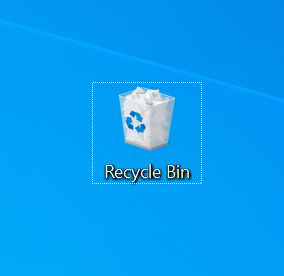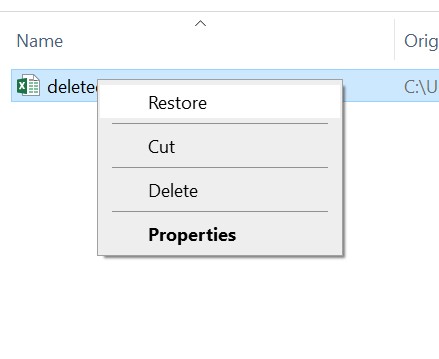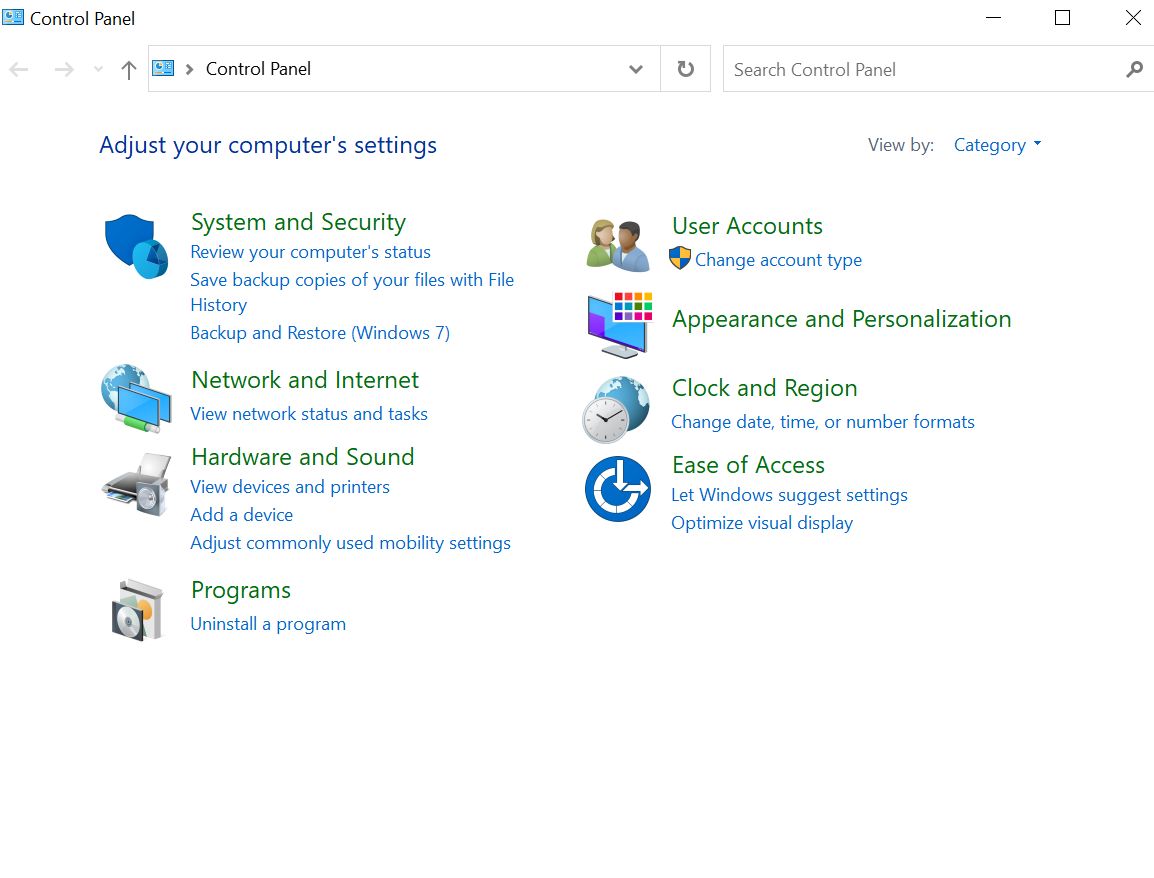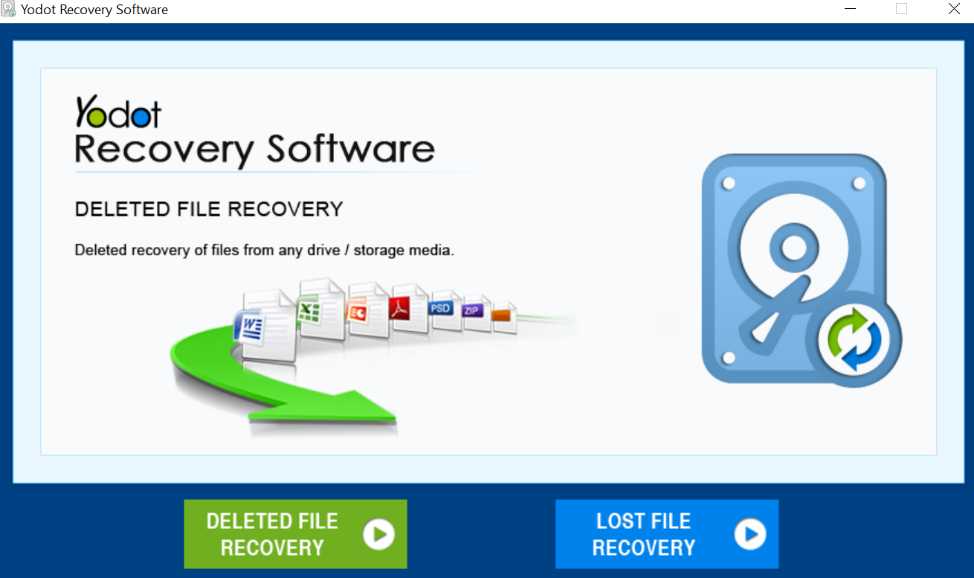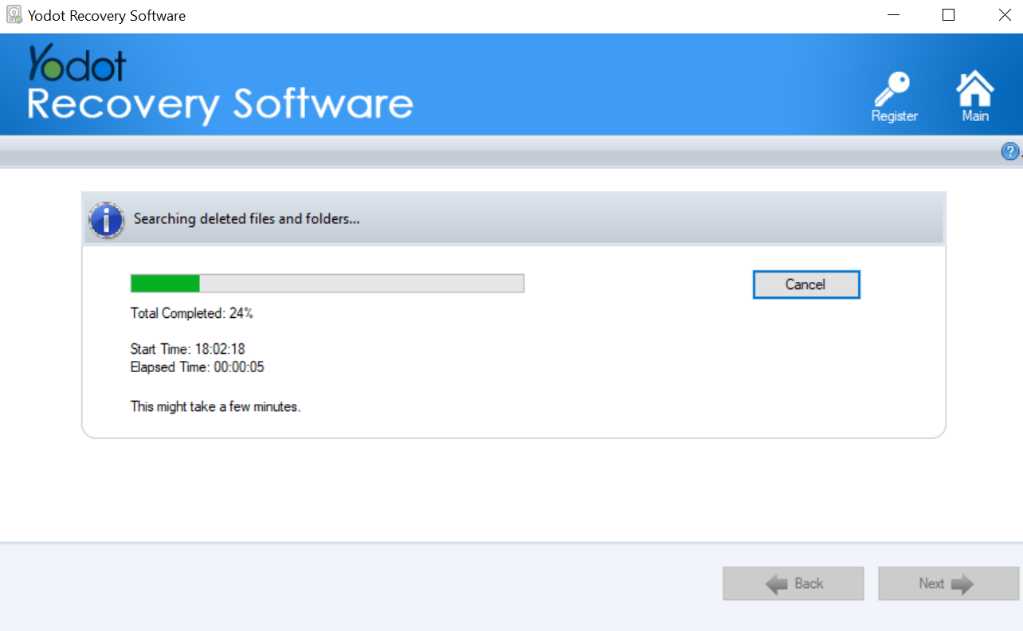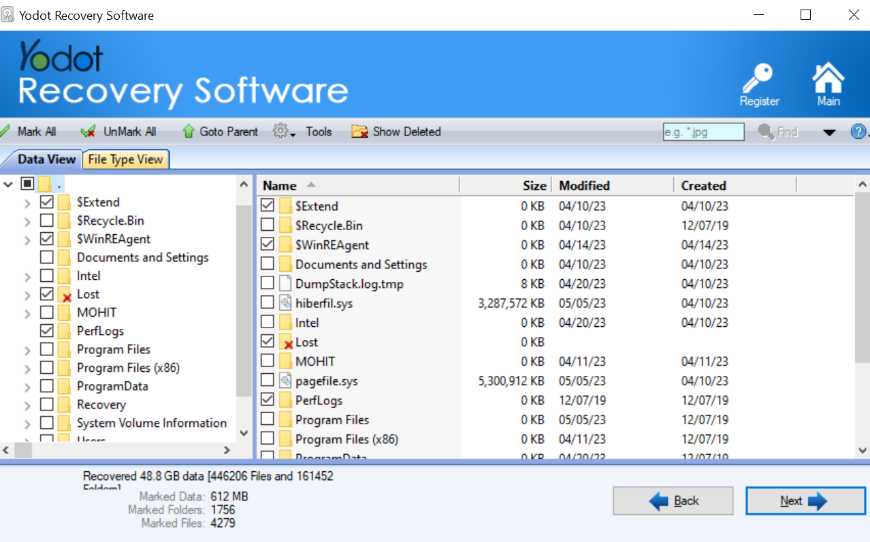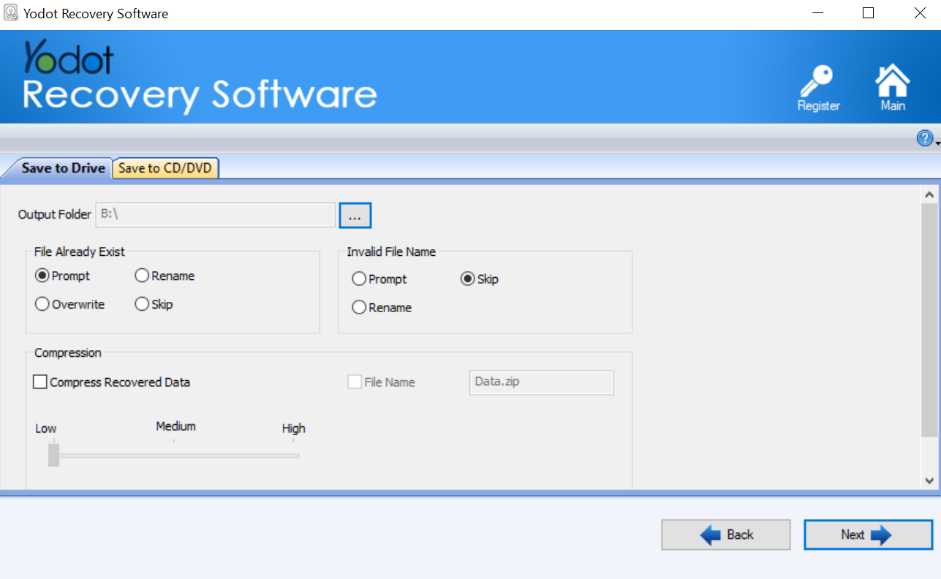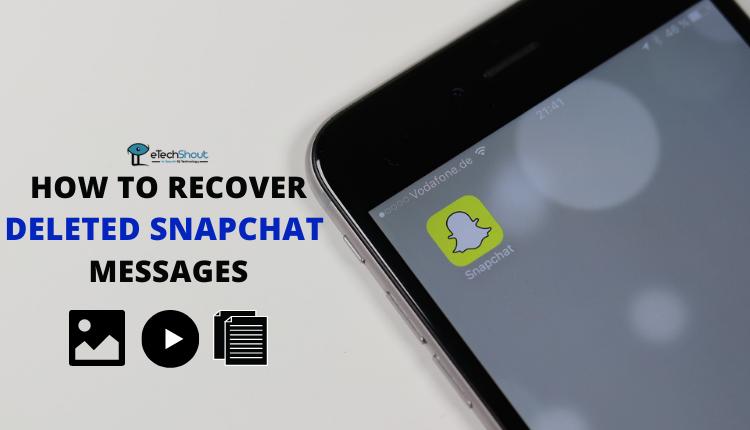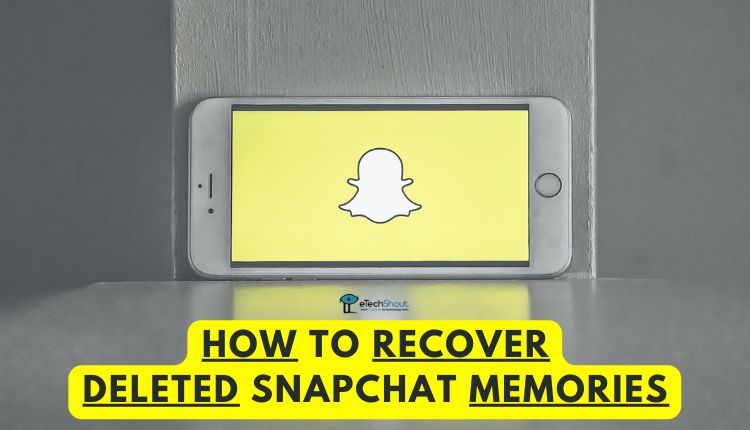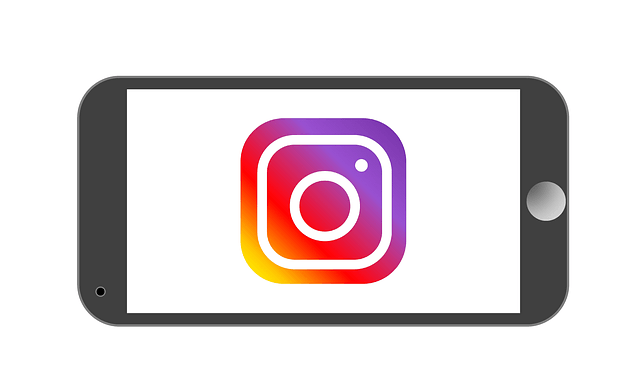Are you someone who spends a significant amount of time working on a Windows computer? If so, you may find that your desktop becomes cluttered with files and folders that you need at the moment but now only add confusion. It can be a satisfying process to clean up your desktop and delete unnecessary files, but what happens when you accidentally delete an important file? Losing important data can be a stressful experience, and it’s something many of us have gone through. But don’t worry. You’re not alone; there are ways to get your files back. In this article, we will discuss several methods to help you recover deleted files from your Windows folder, so you can quickly and easily retrieve your important data.
Are you someone who spends a significant amount of time working on a Windows computer? If so, you may find that your desktop becomes cluttered with files and folders that you need at the moment but now only add confusion. It can be a satisfying process to clean up your desktop and delete unnecessary files, but what happens when you accidentally delete an important file? Losing important data can be a stressful experience, and it’s something many of us have gone through. But don’t worry. You’re not alone; there are ways to get your files back. In this article, we will discuss several methods to help you recover deleted files from your Windows folder, so you can quickly and easily retrieve your important data.
There are indeed several methods available to recover deleted files from Windows systems, but one method stands out above the rest in terms of success rate and convenience. Professional data recovery software is a reliable option that can help you recover your lost data quickly and efficiently.
In fact, we will discuss one such software – Yodot Data Recovery Software – later in this article. If you urgently need to recover your deleted files, we recommend skipping ahead to that section for detailed instructions on using this software.
However, if you are open to exploring other methods, we’ve got you covered. In the next few sections, we’ll discuss some common methods that can be used to recover deleted files from your Windows system. So, keep reading to learn more about these techniques and find the one that works best for you.
Common Reasons Behind Data Loss
Now that we’ve covered some of the methods available to recover deleted files, it’s important to understand the common causes of data loss. By understanding what causes data loss, you can take steps to avoid it in the future. Here are some of the most common reasons why data can be lost on a Windows PC:
- Accidental Deletion: This is one of the most frequent reasons for data loss on Windows PCs. Users may accidentally delete their videos or photos to free up space on their system. It’s important to double-check what you’re deleting to avoid accidentally deleting important files.
- Corrupted Drive: There are several ways that files on a Windows PC or hard disk might become corrupted, including a sudden loss of power or drive malfunction. Keeping your system and drives updated with the latest software can help prevent drive corruption.
- Physical Damage: Dropping your Windows Laptop or damaging your Desktop may lead to data loss. This is the worst kind of data loss as it is having a very low chance of data recovery depending on the damage. We recommend that you approach a professional data recovery service center to take a look at the issue.
- Virus or Malware: Viruses and malware are dangerous by nature. A virus or malware attack could easily cause you to lose vast amounts of data within a short span of time. Be sure to use antivirus software and keep it updated to prevent such attacks.
Note:
To increase your chances of file recovery, we recommend that you avoid using your system until your data has been recovered. Your deleted files are still present in your system; using your Windows PC could cause the deleted files to be overwritten with new data making it almost impossible to recover.
Now that we know the causes, let’s dig in to learn about methods that can help solve our issue. I know of a few methods that work, and they are listed below.
- Recover Deleted Files from Recycle Bin in Windows
- Recover Deleted Files using backup and restore in Windows
- Recover Deleted Files by Restoring the previous version of the folders
- Recover Deleted Files using professional data recovery software.
Method 1: Recover Deleted Files from Recycle Bin in Windows
While the chances of recovery are low, you never know. However, this method won’t be of use to you if you have already emptied the recycle bin or used the Shift+delete shortcut to delete your file. To recover your files from the recycle bin you can follow the steps below-
- Open Recycle Bin

- Locate and select deleted files.
- Right-click on the selected file/files and select Restore.

- After doing so, your file will be restored to its original location prior to deletion. If you were not able to locate your file in the recycle bin there are other methods that you can try.
Method 2: Recover Deleted Files using backup and restore in Windows
This method will only work if this feature was previously enabled. The Backup and restore feature will allow you to restore backed-up data. To restore your files follow the instructions below-
- Connect your external storage device that contains the backup.
- Open Control Panel
- Click on the System and Security option

- Select Backup and Restore.

- Click on Restore My Files. A wizard will pop up a wizard to restore your deleted files.
- In case the Restore My Files option is not there, click on Select Another Backup. To successfully restore your deleted data, follow the wizard.
- If this method did not work for you, no worries. Let’s see f the next method works out for you.
Method 3: Recover Deleted Files by Restoring the previous version of the folders.
- Open the Start menu and select the File History Settings option. ( use the search bar if required)
- In the pop-up Windows, Select Restore personal files located in the left panel.
- Locate the backup file and the folder where your deleted files were stored. Click on Restore to restore the deleted files back to their original location.
Method 4: Recover Deleted Files using professional data recovery software
Using professional file recovery software allows you to recover data even without a backup. They are convenient and easy to use. Out of all the file recovery software that I have tried, I have found the Yodot File Recovery Tool to be a fairly simple and easy-to-use software, and would definitely recommend it to people who are not too familiar with recovering deleted files. If you wish to seamlessly recover your deleted files download Yodot File recover software now!
Steps to Recover Deleted Files Using Yodot File Recovery Software
- Download and install Yodot File Recovery software
- Open Yodot File Recovery
- Choose between Recover Lost files and Recover deleted files according to your requirement.

- Select the disk you wish to recover your files from and click on Next.

- The Scanning process will begin. It will take time depending on how much data is present in the respective drive.

- After the scanning process, you will be able to view all the recovered files. Select the files you wish to restore and click on Next.

- Select the output location and click on Next.

Tips to Remember
- Avoid using your Windows PC after experiencing data loss as further use might over right your files, making it harder to recover.
- When extracting deleted files using data recovery software, it is advisable to extract your deleted files to an external storage device to avoid complications
- To avoid such situations, you can use cloud services such as Google Drive to back up important documents for free
Data loss is a fairly common problem that everyone faces. To prevent such scenarios from occurring again, always ensure that you back up important files and folders as a failsafe.
I hope that this article was able to help you recover your deleted files from your Windows System. For any data recovery needs, you can always make use of Yodot Data Recovery Software.