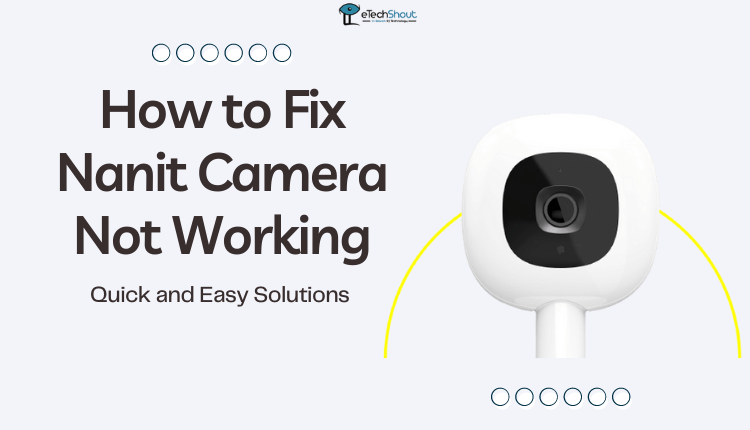
If you are a Nanit camera user, have you ever encountered a situation where your Nanit camera suddenly stopped working? It’s happened to me too. In this article, I’ll walk you through why Nanit cameras sometimes malfunction, sharing my own experiences. Let’s troubleshoot together and get our monitors up and running again.
The Nanit camera is a popular baby monitoring device known for its advanced features. The products from the brand offer HD video, two-way audio, night vision, sleep tracking, and even breathing monitoring to help parents keep a close eye on their infants.
With the Nanit smartphone app, you can receive real-time alerts, sleep analytics, and remote controls. A major reason for Nanit’s popularity is its comprehensive monitoring capabilities, helping parents in ensuring their baby’s safety and sleep patterns.
Recently, the Nanit camera I set up to watch over my new baby hasn’t been working right. It really worried me as a parent, so I went searching all over the internet for answers. I was surprised to find out there were other Nanit users experiencing the same issue.
But the thing is, not many knew how to solve this problem. That’s why I decided to create this easy guide on fixing your Nanit camera when it’s acting up.
How to Fix Nanit Camera Not Working
Make Sure Your Internet is Good
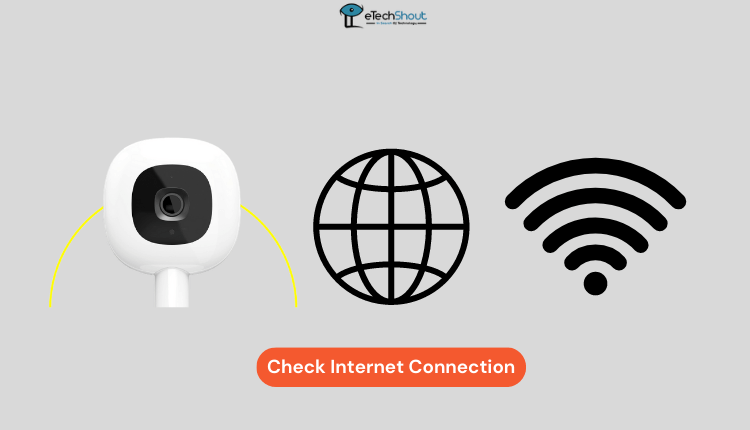
With everything relying on the internet, it’s super important that the cameras and the app can communicate smoothly.
So, look at your internet and make sure it’s working well for the cameras to communicate with the app.
To check your internet speed, connect a device to your WiFi and search “internet speed test” in a browser. Choose a test option like Ookla’s Speedtest and start the test. Wait for results showing download and upload speeds, measured in Mbps.
If your internet speed is low or not working, it might be time to call your internet company to help fix it.
If it’s still not working, try turning off and on your internet router and try again. Make sure your device is connected to the 2.4 GHz signal – it’s better and works well with these cameras. A lot of folks make a common mistake by connecting to the shorter 5 GHz signal, which can cause issues with smart cameras.
Power Cycle
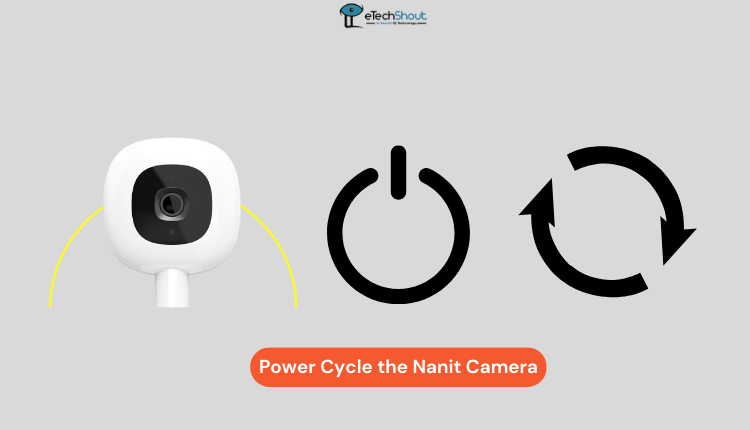 Doing a power cycle can actually fix any little hardware bugs that might be messing up your Nanit camera.
Doing a power cycle can actually fix any little hardware bugs that might be messing up your Nanit camera.
Don’t worry, power cycling sounds complicated, but it’s just a way to give your Nanit camera a quick restart. It’s like a fresh start that helps the camera work better.
This restart gets rid of any messed-up stuff inside the camera, sort of like clearing out clutter. So, it gets everything back in order and working smoothly again.
To power cycle your Nanit camera, simply follow these steps:
- If the Nanit camera is plugged in, unplug it. If it uses batteries, take them out.
- Wait about a minute with it turned off.
- Plug it back in or put the batteries in.
- Wait another minute with it turned on.
- If the batteries are old, put in new ones.
- Try restarting a few times for the best outcome.
Restart the Nanit App
If your Nanit camera app isn’t working, a quick fix can be to restart it. Just close the app completely and then open it again. This might help clear up any small issues or bugs.
You can also try restarting your smartphone where the app is installed.
Restarting the Nanit app can resolve problems with the Nanit camera not working because it helps clear temporary glitches or errors that might have occurred within the app’s processes. Sometimes, the app can encounter issues that hinder its communication with the camera or cause it to freeze.
Restarting the app closes all its running processes and reloads them from scratch, potentially eliminating any issues that were causing the camera to not function properly.
Update the Nanit App
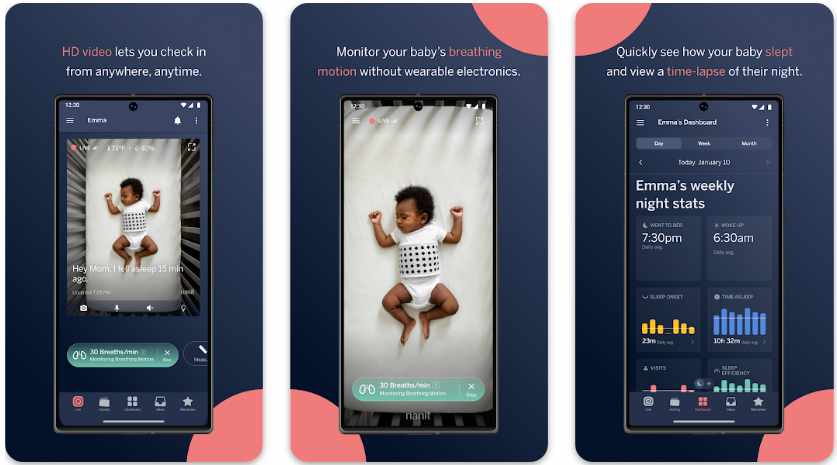 Make sure you’ve got the newest version of the Nanit camera app on your smartphone. Check for updates and install any if needed.
Make sure you’ve got the newest version of the Nanit camera app on your smartphone. Check for updates and install any if needed.
Updating the Nanit app (Android/iOS) can fix issues with the Nanit camera not working because updates often include bug fixes, improvements, and compatibility enhancements. If there are any glitches or compatibility problems between the camera and the app, these can be resolved with a new version.
Additionally, updates might introduce new features that improve the camera’s performance or connectivity. By updating the Nanit app, you ensure that you’re using the most stable and optimized version, which can potentially resolve issues and provide a smoother experience with your Nanit camera.
Clear Nanit App Cache and Data
Sometimes, fixing issues with the Nanit camera involves clearing the app’s cache. This can make a big difference.
When you use an app like Nanit, it saves bits of data to make your next experience easier. But sometimes, this data can get mixed up or outdated, causing problems with the camera.
By clearing the app’s cache and data, you’re basically giving it a fresh start. Once all the unnecessary stuff is removed, the app can once again function properly.
Here’s how you can do it:
- Open your phone’s Settings.
- Find the Nanit app in the list of installed apps.
- Tap on it and look for options like “Clear Cache” and “Clear Data.”
- Confirm clear cache as well as data
- After you do this, reopen the app and log in. This might fix the Nanit camera not working issue.
Check Camera Placement
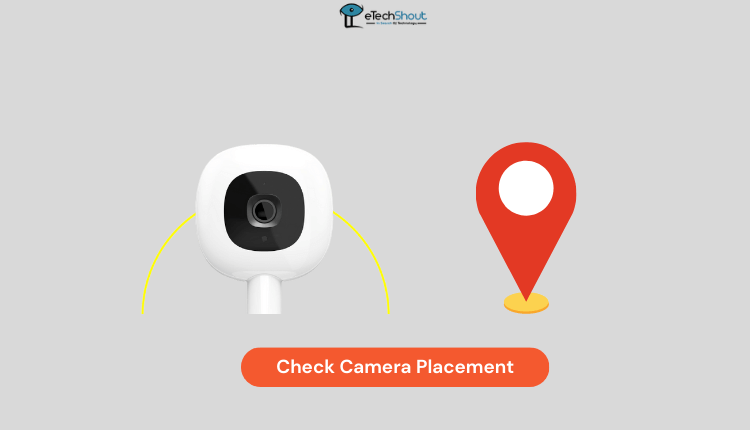 Another thing to consider when your Nanit camera isn’t working is where it’s placed. The camera needs to have a good view of the area you want to monitor.
Another thing to consider when your Nanit camera isn’t working is where it’s placed. The camera needs to have a good view of the area you want to monitor.
If it’s blocked by something or facing the wrong way, then it won’t be able to capture good video. Make sure you put your camera in the right place. It should not be blocked by anything. Also, if you’ve placed it too high or too low, it might not capture things well. Try moving it to a different spot to see if that helps.
So, give your Nanit camera a clear view, and you might find that it starts working perfectly again.
Factory Reset
 Whenever you run into problems with your Nanit camera, you can go for a factory reset – one of the best solutions.
Whenever you run into problems with your Nanit camera, you can go for a factory reset – one of the best solutions.
It’s like starting over, just like when you first got the camera. However, if you factory reset, all your info gets wiped, including internet stuff, so you’ll need to set it all up again.
It might seem like a pain, but if it helps your camera work right, it’s worth it!
Currently, Nanit has two reset methods, each for different camera models. Follow the instructions below for your device.
To reset the Nanit Pro camera to factory settings, follow these steps:
- Plug in the camera and make sure it’s getting power. If it doesn’t work, do a power cycle to reset it.
- On the Nanit Pro body, find a reset button next to the USB-C port. Press and hold this button for about 12 to 15 seconds.
- This starts the reset process.
- When the Nanit Pro camera status indicator starts flashing blue, the reset has been successful.
To reset Nanit and Nanit Plus cameras back to their original settings, follow these steps:
- Make sure the camera is powered up and plugged in. If it doesn’t work at first, do a power cycle to reset it.
- On the Nanit camera body, find a reset button next to the connect button. This button is inside a small hole.
- Get a paper clip, a smartphone sim ejector tool, or something similar that fits in the hole. Push the blunt end into the hole to press the button.
- When you’ve done it correctly, the status LED will flash red, and you might hear a soft click sound.
- When the Nanit camera’s Night Light flashes twice, that means it’s been successfully reset.
Contact Nanit Customer Support
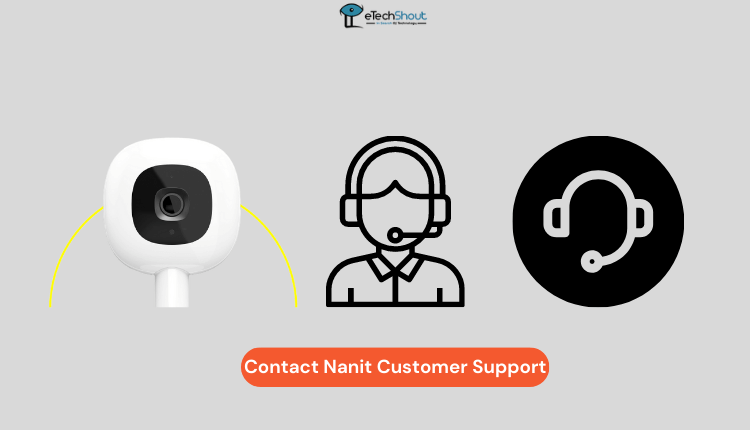 If you’ve tried everything and your Nanit camera still isn’t working, don’t worry! Nanit provides support through its team.
If you’ve tried everything and your Nanit camera still isn’t working, don’t worry! Nanit provides support through its team.
Sometimes, there might be a tricky problem that you can’t solve on your own. In that case, contacting the Nanit support team is the best way to go. In addition to fixing camera issues, they have all the tips and tricks you need to get it working again.
Just reach out to them and they’ll help you figure out what’s wrong. In case it’s a big issue, they’ll know how to proceed.
To sum up, these 8 methods offer solutions for when your Nanit camera is not working. Keep these fixes in mind for smooth baby monitoring.
ALSO READ: –
- Nanit Not Showing Temp (Fix Easily)
- (Fixed) Blink Camera Not Detecting Motion (13 Ways)
- Blink Armed vs Disarmed: All You Need To Know
- How to Solve Math Problems Using Phone’s Camera
Frequently Asked Questions (FAQs)
Are Nanit cameras safe?
Theoretically, any smart monitor could potentially be hacked. But Nanit takes security seriously. The company uses strong security measures like 256-bit encryption and secure IP addresses to protect your baby’s data. They also have regular checks to make sure everything’s safe both digitally and physically.
Does Nanit require a subscription?
No. Nanit does not require a subscription. Without a subscription, Nanit users can enjoy live video viewing from anywhere, get instant notifications for sound and movement, listen in using background audio, keep track of room temperature and humidity, talk through the camera with two-way audio, play white noise and nature sounds, and share access with up to three people with different permissions.
Does Nanit work without wifi?
Absolutely, Nanit can function without the Internet, but it does require power and a working WiFi signal.
Does the Nanit camera work on both iOS and Android devices?
Yes. The Nanit camera works with both iOS and Android devices.









