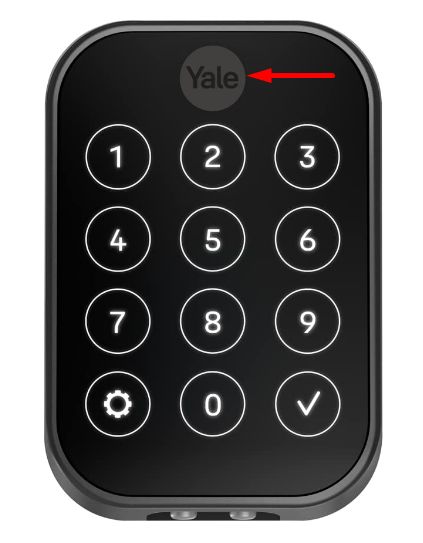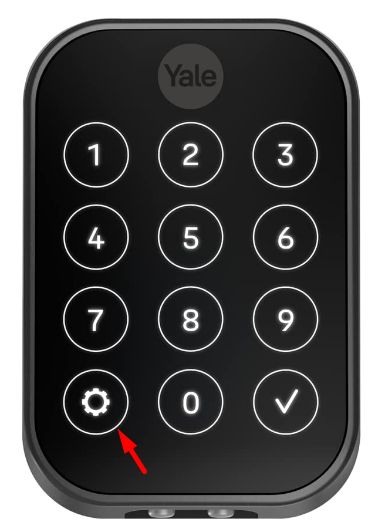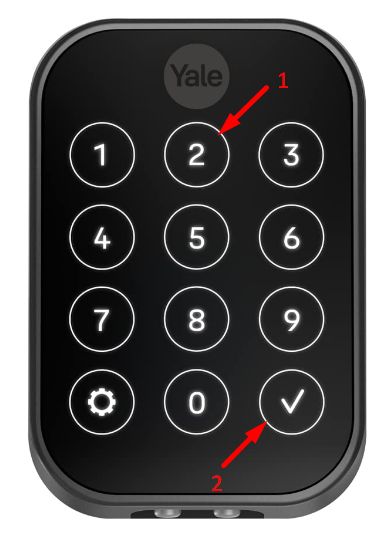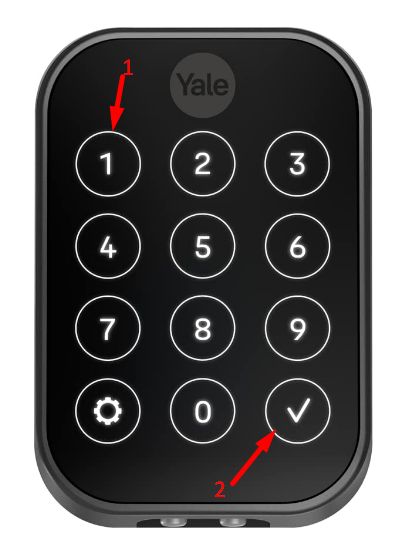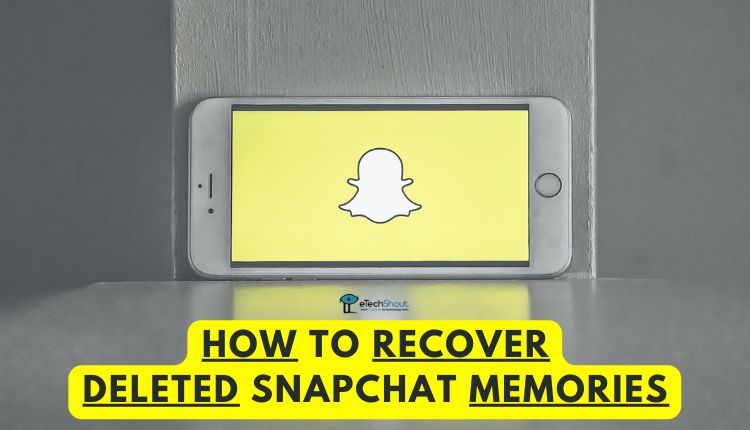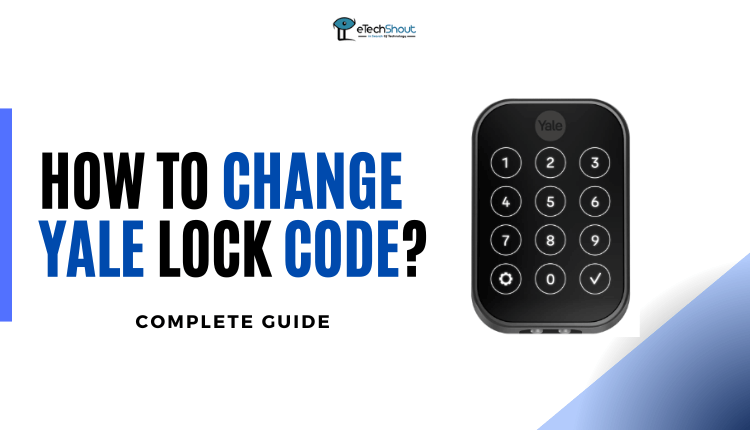
If you’ve lost your Yale lock code or want to let someone in, don’t stress! You can easily change the code on your Yale lock. The process is simple and won’t take up much of your time.
Whether it’s because you can’t remember the code or you want to make sure your guests can enter your home, the steps for changing the code on your Yale lock are designed to be hassle-free and can be done in just a few easy steps.
So, no need to panic if you’re in a rush to let someone in or if you’ve simply forgotten your code – you’ll have it sorted out in no time. Just follow the straightforward instructions provided, and you’ll be good to go!
Why Should We Change Yale Lock Codes?
Changing the code of a Yale lock is essential for various reasons. When you install new locks, altering the default code enhances security. Similarly, changing the code is a good practice for new tenants or homeowners, granting them easy access while maintaining safety.
This step is also crucial when old tenants return their keys or homeowners hand over their keys to someone during a separation. By taking quick action, you ensure that only authorized individuals can enter your property, promoting a secure environment.
How to Change Yale Lock Code?
Change Nest Yale Lock Code Using App
To change your passcode on the Nest app, follow these steps:
- Open the Nest app (Android/iOS) and go to the home screen.
- Tap on the Settings icon, which looks like a gear.
- Select “Family & Guests” from the options.
- Choose “You” to change your own passcode.
- Tap on “Passcode.”
- If you’re using a Nest Account, you’ll need to enter your account password, minimize the keyboard, and press “Continue.”
- Now, enter a new 4-8 digit passcode. You can tap “Show passcode” to verify the passcode you entered.
- At last, ap “Save” to confirm your changes.
Keep in mind:
- If someone else is using the same passcode, you’ll be prompted to enter a different one. Each passcode must be unique to track who interacts with your Guard or lock in the app’s history.
- If you’re logged in with a Google Account, you’ll receive an email confirming that your passcode has been updated.
Change Nest Yale Lock Code without App
If you’re looking to change the user code on your Nest x Yale lock without the app, follow these steps:
- Activate the lock by touching the “Yale logo.”

- Now, enter the Master code, then press the “Setting” button. The lock’s response will be menu options; enter the number.

- In the next step, you have to press the “2” button, then the “check” mark.

- Press the “1” button, followed by the “check” mark.

- Input the code you wish to change, then press the “check” mark.
- Enter the new code, and press the “check” mark.
- Re-enter the new code, then press the “check” mark to complete the process.
Change the Master Code on the Nest Yale Lock
- Tap the Yale logo to activate the lock.
- Type in a 4-8 digit Master Passcode, then press “Setting.” Lock Response: Menu options, enter the number.
- Press “1” and the “check” mark.

- Enter the new 4-8 digit Master code, then press the “check” mark.
- Your new master code is now set for the Nest Yale lock.
Change Yale Lock Code without Master Code
In case you’ve forgotten your Yale lock’s master code or lost it but need to change the code, you’ll need to perform a factory reset on your lock.
By doing a factory reset, all existing user codes, including the master code, will be erased. This action restores all programming settings to their original defaults.
After the reset, create a new master code. Then, proceed to add a fresh code to complete the change of the Yale lock code, even if you don’t have access to the previous master code.
Here is how you can do it.
Requirements
- You’ll need a Phillips screwdriver to remove parts of the lock. Make sure the screwdriver fits the lock’s screws properly.
- Ensure the screwdriver has a comfortable grip. You can wrap a rubber band around it for better grip or find a screwdriver with a comfortable handle.
- Make sure you have small paper clips on hand. You’ll need them to lift the battery compartment of the lock.
Steps
- Ensure the door is unlocked and wide open before starting the reset process. This prevents accidentally getting locked out or in.
- Check that the deadbolt is not extended outward, and use a door stopper to prevent the door from closing.
- Use a thin key or paperclip to gently push into the hole located above the battery compartment. Push down firmly.

- While pushing down the paperclip, gently hold the upper left and right sides of the compartment cover and lift it.
- Remove batteries from the battery compartment.

- Use the screwdriver to remove the two screws at the bottom of the battery panel.

- Once the screws are removed, it’ll be easier to detach the lock from the mounting plate.
- Press and hold the blue reset button on the backside of the lock. While holding it, insert the batteries.

- You should keep holding the button until you hear “Erasing All the Settings” from the lock. Release the button.
- Tighten the screws back in place using the screwdriver and reinsert the batteries.

- Activate the lock by pressing the keypad with your hand.
- The lock will ask for the master code. Since you don’t have it, you can use the default programming code: 123456.
- After entering the default code, press the “#” key on the touchpad.
- On the touchscreen, press “2” followed by “#,” then “1,” and again press “#.” This step allows you to change or reset the door lock.
- Select a new door lock code and confirm it using the “#” key. Now you can use this new code to lock and unlock the door.
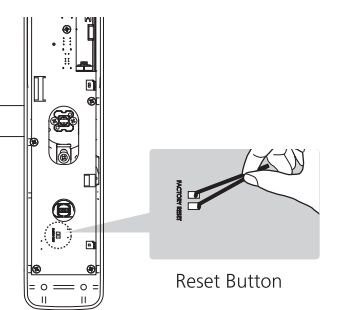
Change User Code On Yale Smart Living Lock
If you need to change the user code on your Yale Smart Living lock, just put a new user code in the same place where the old one is. This will replace the old code with the new one.
Here are simple steps to update or change the user code on your Yale Smart Living lock:
- Start by pressing any button on the keypad.
- Enter the master code, and then press the “#” key.
- Choose button 2, followed by the “#” key.
- Press the 2 button and then the “#” key.
- Input the slot number of the user code you wish to change, followed by the “#” key.
- Enter the new user code, and then press the “#” key.
- Finish by pressing the “#” button. The user code will be successfully updated.
Change Master Code On Yale Assure Lock
To set up your Yale Assure locks, you need a master code. But if you’ve moved or forgotten the code, you can still reset the lock code without it.
To change the master code on your Yale Assure lock, here is the simple method:
- Press any button to activate the lock.
- Then enter the Master Entry Code and press the “Settings” button
- Press “1” and then the “Settings” button.
- Enter a new 4-8 digit Master Entry Code.
- Finish by pressing “setting.”
Creating a Master Entry Code is a must during installation or after resetting the lock to default. You cannot program or use the lock until the above method is completed.
Change Yale Lock Master Code
The master code is like the main password for your lock. It lets you both open the door and adjust the lock’s settings, like adding or removing users.
To change the master code on your Yale Smart Living lock:
- Begin by pressing any button on the keypad.
- Enter the current master code, and then press the “#” key. You’ll hear a two-tone beep. If it’s your first time setting the code, the default is usually 123456.
- Press “1”, and then press “#” again. Once again, you’ll hear a two-tone beep.
- You will need to create a new six-digit master code by typing it.
- Finish up by pressing the “#” button. Upon successful completion, you will hear “completed,” indicating that the master code has been successfully changed.
ALSO READ: –
- How to Reset Yale Door Lock Code without Master Code?
- TEEHO Door Lock Troubleshooting
- How to Reset TEEHO Lock (Quick & Easy)
- Hornbill Smart Lock Troubleshooting (Complete Guide)
- How to Reset Hornbill Smart Lock
- How to Lock and Unlock Hornbill Smart Lock
By following these user-friendly steps outlined in the guide, you can easily change the Yale lock code with or without the master code. We even mentioned how you can reset the Yale lock easily.
Simply follow these steps by spending a few minutes of your time, you can update your code, ensuring authorized access and peace of mind