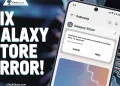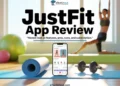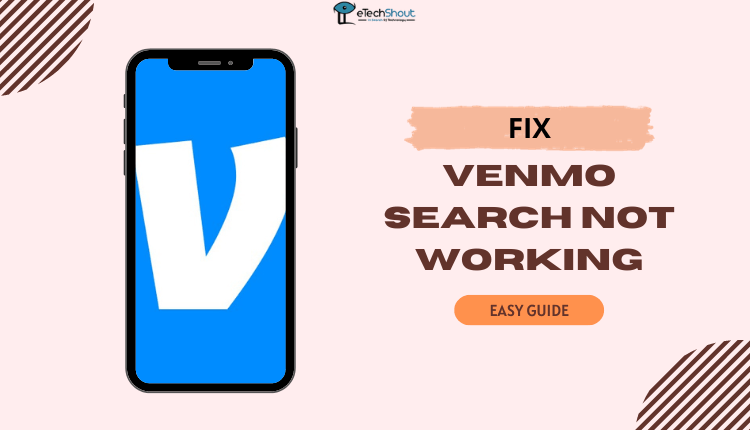
Venmo search not working? You can find simple solutions to resolve the issue and enjoy seamless people search on your favourite Venmo app.
Venmo is a handy app that lets easily send and receive money. It’s like a digital wallet linked to your bank or cards, making transactions easy and quick.
Previously it was possible to send money to your friends, on Venmo by either searching for their usernames or scanning their QR codes. However recently some users have encountered difficulties, with the apps search feature. When attempting to enter friends @ symbol the screen fails to display any results.
Instead shows a message stating, “We couldn’t find any matches.” While others can locate you you are unable to locate them. Consequently, if you wish to transfer funds using Venmo you must manually search through your transaction history in order to locate the intended recipient.
If you’re looking for a solution to the Venmo search problem, you’ve come to the right place. This article provides simple steps to help you resolve the issue of Venmo search not working quickly.
Why is Venmo Search Not Working?
The Venmo search function may not be working due to various reasons. It could be because the app is undergoing regular maintenance, there’s corrupted data stored in the app’s cache, you haven’t updated to the latest version of Venmo, you entered incorrect information, or there are problems with your account.
How to Fix Venmo Search Not Working
Check Venmo Server Staus
To begin fixing the problem, the first thing you should do is see if Venmo’s servers are working. If they’re not working well or are temporarily down, you might need to be patient and wait.
You can use websites like IsItDownRightNow, and DownDetector to check if Venmo’s servers are working. These websites can tell you if Venmo’s servers are working correctly at that moment.
Check your Internet Connection

If your internet is slow or not working well, it can stop the search results from showing. This happens a lot and is quite common. If this is happening to you, try using a different internet connection to load the page. If that doesn’t help, proceed to the other methods.
Check your Search Query
As a next step, make sure you’ve got the correct search information. Double-check and be confident that what you’re searching for is accurately typed in Venmo.
Even if you’ve done this and the results still aren’t showing up, you can try using someone else’s Venmo account to search for the same person. If they can find the results, then it’s evident that the problem is with your Venmo app.
Update Venmo Venmo app
If your Venmo app is not up-to-date, it can cause features to not work well or the app to become slow and glitchy. This could be the reason why your Venmo people search might not working.
To fix this issue, all you need to do is go to the Google Play Store or App Store and update the Venmo app. After updating, check to see if that solves the problem.
Clear App Cache
Clearing the Venmo app cache is important because it helps in resolving various issues, such as the Venmo search not working. The app cache stores temporary data that helps the app load faster and operate smoothly.
However, over time, this cached data can become outdated or corrupted, causing glitches or malfunctions within the app.
Here is how to clear the cache of the Venmo app:
- On Android, tap on “Settings” > select “Apps” or “App management” > choose “Venmo” app > tap on “Storage” option > then click on “Clear cache”
- For iOS devices, it’s a bit different. Go to Settings and General. Then Storage in your iPhone’s menu. Simply type “Venmo” and tap on “Offload App” to proceed.
Reinstall Venmo App
If the search feature on Venmo still isn’t working after attempting the steps mentioned earlier, you can try reinstalling the Venmo app. Simply delete the Venmo app from your phone, and then download and install it again from your app store.

Contact Venmo Customer Service

If you’ve tried the solutions mentioned earlier and Venmo search is still not working, it’s a good idea to reach out to Venmo’s support team.
You can contact Venmo using the Venmo app itself. Here’s how:
- Open the Venmo app
- Tap on the icon with three horizontal lines, then select “Get Help.”
- From there, you can either browse through frequently asked questions (FAQs) by clicking on “Browse our FAQs” or directly contact them by selecting “Contact us.”
- If you choose to contact them, you’ll have options to email, chat, or call them. Just pick one and explain the issue you’re facing.
You can also get in touch with Venmo customer care by visiting their official website and going to the Contact Us page. To reach them, you can also dial (855) 812-4430 during regular business hours, 24/7. They will be there to help you fix any issues you’re facing with the Venmo app.
Want to know about fake Venmo payment screenshot generators and what they entail? Our in-depth guide sheds light on this
We hope our article provided you with helpful solutions to fix your Venmo search not working problem. If you’ve tried these steps and the issue persists, make sure to reach out to Venmo support for further assistance.