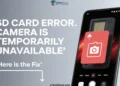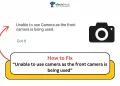Is your Arlo camera not recording motion? Our step-by-step guide covers various troubleshooting techniques to get your motion detection working again, ensuring you never miss capturing important events.
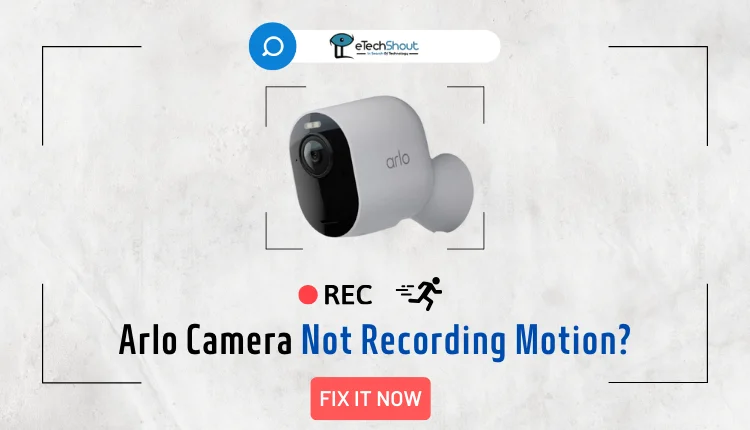
Arlo cameras have gained immense popularity due to their advanced features and reliability in home security monitoring. However, like any other electronic device, they can sometimes malfunction, leaving users frustrated when their Arlo camera fails to record motion as expected. This issue can be particularly annoying, especially when you need to capture important events or activities.
While Arlo cameras are designed to be user-friendly and dependable, various factors can contribute to this common problem.
In this article, we will explore the most common reasons behind an Arlo camera not recording motion and provide step-by-step solutions to help you resolve these issues.
Why is My Arlo Camera Not Recording Motion?
Some primary reasons for an Arlo camera not recording motion could be an unstable internet connection, the camera being out of range of the Wi-Fi network, outdated firmware, power supply issues like a drained battery or faulty power source, improper camera positioning, or the motion detection feature being disabled.
Additionally, low motion detection sensitivity settings may prevent the camera from recording minor movements, while in some instances, the camera detects motion but does not send alerts or notifications as intended.
How to Fix Arlo Cameras Not Recording Motion Issue
Check the internet connection

Internet connectivity issues can prevent your Arlo camera from recording motion properly. A poor Wi-Fi signal or router problems can interrupt communication between your Arlo camera and the base station, preventing recording motion.
Sometimes, there might be too many obstacles between the router and the camera, leading to higher ping times for the Arlo camera, which can consequently cause recording failures.
To resolve this issue, first, ensure that your Wi-Fi details are correctly entered in the Arlo Secure app. If the problem persists, consider relocating your router so that the distance between your router and Arlo cameras is within an acceptable range.
If relocating the router is not possible, you can add Wi-Fi extenders to extend the network’s coverage and provide better connectivity to your Arlo cameras.
Alternatively, you can upgrade to a better router with more antennas, which typically offer improved Wi-Fi coverage throughout your home, ensuring a stable connection for your Arlo cameras.
Outdated firmware
Another reason could be the outdated firmware or software. Firmware is essentially the software that allows your camera to function, and having an outdated version is likely to cause issues, such as the inability to record videos or receive notifications.
To resolve this, it is important to keep your Arlo camera’s firmware updated. In this way, you can make sure that your camera benefits from the latest features and fixes for any potential problems.
You can launch the Arlo Secure app or visit their website to check for available firmware updates. You can update the firmware of your camera by following the provided instructions. After completing the update process, monitor your camera to see if it begins recording as intended.
Issues with the power supply
It is possible that an inadequate power supply can interfere with Arlo’s ability to record motion events. This issue may arise due to a faulty power adapter or a damaged power cable, which prevents the camera from receiving the necessary power.
To troubleshoot this problem, start by verifying that your camera has access to a reliable power source. If your Arlo camera is battery-operated, ensure that the batteries are fully charged or replace them if they are old or failing to hold a charge properly.
In some cases, a simple power cycle can resolve temporary glitches or minor issues. To perform a power cycle, unplug your Arlo camera from its power source or remove the batteries, wait for a brief period, and then reconnect the power or reinsert the batteries.
Additionally, it is possible that your Arlo camera is not charging correctly, resulting in an insufficient power supply for recording videos.
Check camera mode and rule settings
Using the wrong camera mode and rule settings can prevent your Arlo camera from recording motion events as expected. Different Arlo camera models have varying modes and rules for operation.
To fix this issue, access the mode and rule settings within the Arlo app. Ensure that the selected mode allows the camera to record when motion or other triggers occur. If the current mode does not enable recording, adjust the settings accordingly.
Here are the steps to check and modify the camera mode and rule settings:
- Open the Arlo Secure app on your device.
- Navigate to the “Mode” section.
- Check the current mode and rule settings.
- Verify that the rules are configured to trigger recording when motion or sound is detected.
If you are unsure about the appropriate settings, consider resetting them to their default values and then reconfiguring them according to your desired recording preferences.
Verify motion detection settings
It is crucial to ensure that the correct motion detection settings for your Arlo camera to accurately capture motion events. If the settings are not optimized, your camera may fail to record or miss important movements. Here’s how you can cross-check and adjust the motion detection settings:
- Log into your Arlo app.
- Navigate to the “My Devices” section and select “Device Utilities.”
- Locate and tap on the “Motion Detection Test” option.
- Now, adjust the motion detection sensitivity level according to your preferences by increasing or decreasing the sensitivity.
- After setting the desired sensitivity, run the motion detection test on your Arlo camera.
This test will help you verify if the camera’s motion sensor is functioning correctly and responding to movements as per the configured settings.
Remove any obstructions
When setting up your Arlo camera, it’s important to position it correctly to ensure proper motion detection and recording. Avoid aiming your camera to look through glass windows, mirrors, or other transparent surfaces. These objects can interfere with the camera’s motion sensor, reducing its ability to accurately detect movement.
To fix this issue, carefully check the placement of your Arlo camera. Make sure it is not pointing directly at glass panes, windows, or mirrors. Instead, position the camera to face open areas or solid surfaces within the desired surveillance area. This will allow the motion sensor to work more effectively, as it will not be obstructed by transparent barriers.
High temperature
High temperatures can sometimes prevent your Arlo camera from recording motion properly. When the weather is very hot and humid, it can cause the camera to overheat. Just like other electronic devices, cameras may not function correctly when they get too hot.
To fix this issue, check where your Arlo camera is placed. Make sure it is in a spot that protects it from extreme weather conditions. If the camera is currently in an area that gets very hot, move it to a cooler location with more moderate temperatures.
Restart your Arlo device
If your Arlo camera is still not recording motion events after trying the previous troubleshooting steps, a simple power cycle or restart may help resolve the issue. Here’s how you can power cycle or restart your Arlo device:
For Arlo devices with removable batteries:
- Remove the battery from the device.
- Wait for 30 seconds.
- Reinsert the battery into the device.
For wired Arlo devices:
- Unplug the power cable from the device.
- Wait for one minute.
- Reconnect the power cable to the device.
For Arlo devices without removable batteries or directly paired to Wi-Fi:
- Open the Arlo Secure app on your smartphone or tablet.
- Select the “Devices” option.
- Select your specific Arlo device from the list.
- Click the “Gear” icon (settings).
- Tap on the device name at the top of the “Device Settings” screen.
- Scroll down and tap on the “Restart” option.
- Confirm the restart by tapping “Yes.”
Check the Arlo service status
Sometimes, service outages or disruptions on Arlo’s end can cause problems with motion detection and recording on your cameras.
Arlo provides a service status page that allows you to check if there are any known outages or service disruptions affecting their systems. If Arlo is experiencing an outage, it may be causing your camera to malfunction or fail to record motion events.
To check the Arlo service status, visit the status page. This page will display any ongoing service issues or outages that Arlo is aware of and working to resolve.
If the service status page shows that Arlo is experiencing an outage or service disruption, it’s possible that this is the reason why your Arlo camera is not recording motion properly. In such cases, you may need to wait until Arlo resolves the issue on their end before your camera functionality returns to normal.
Factory reset
If your Arlo camera is not recording motion, one potential solution is to perform a factory reset on the device. A factory reset restores the camera to its original settings, clearing any potential software conflicts or configuration problems that may be causing the motion detection issue.
To reset your Arlo camera model, visit the official Arlo support page which provides detailed, model-specific instructions. After the reset, you’ll need to set up your Arlo camera again, following the initial setup process as if it were a new device.
Contact Arlo support
If you have tried all the troubleshooting steps mentioned above, and your Arlo camera still fails to record motion events, it is recommended to contact Arlo customer support for further assistance.
It is crucial to ensure that your Arlo camera is recording properly to maintain the security and surveillance of your home or property. If the issue persists despite your efforts, do not hesitate to reach out to Arlo’s customer support. They have the expertise and resources to diagnose and address more complex or unique problems that may be affecting your camera’s recording functionality.
Frequently Asked Questions (FAQs)
How do I fix my Arlo camera not detecting motion?
If your Arlo camera isn’t detecting motion, check the camera’s positioning and ensure it’s online with sufficient battery. Avoid aiming it through glass or transparent objects, as this can affect sensor performance. Also, make sure Arlo notifications are enabled and that motion detection is activated in the camera’s rules settings.
Does Arlo record without subscription?
Yes, Arlo cameras can record videos without needing a subscription. If your Arlo camera model allows, you can save recordings directly to an SD card or USB drive using local storage options.
Why am i not getting Arlo motion notifications?
If you’re not getting Arlo motion notifications on your Android device, here’s what to do: Enable notifications for the Arlo Secure App in your device settings. Open the Arlo app, go to Notifications, and ensure Mute Notifications is off. If needed, unmute notifications for your location. Make sure you have the latest Arlo app version and that your device isn’t in Do Not Disturb or Low Power mode.