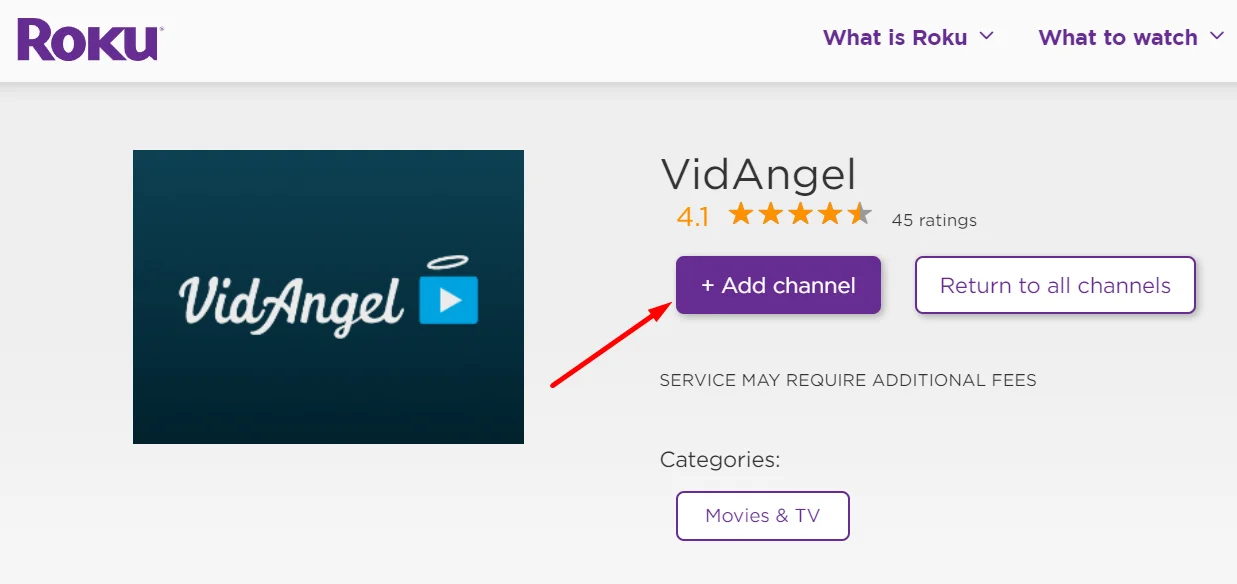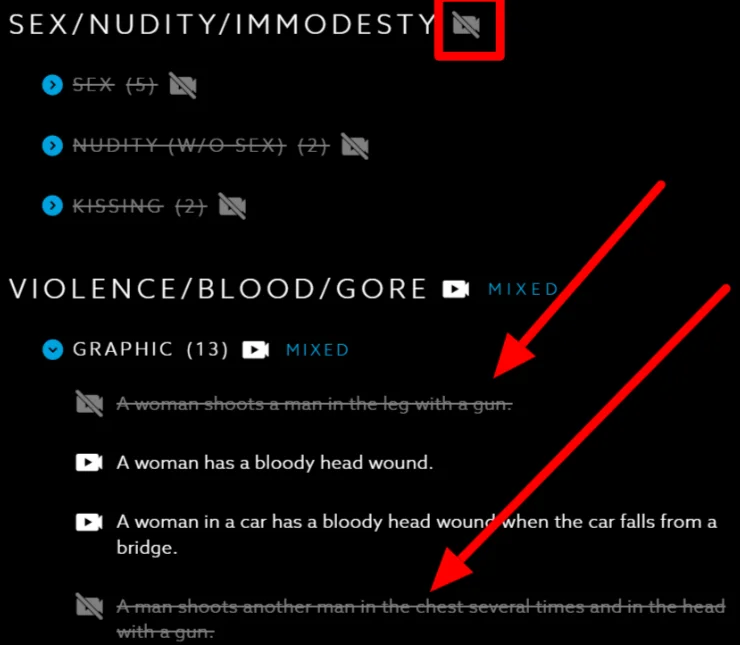VidAngel offers a unique streaming experience that puts you in control of the content your family watches. This increasingly popular service lets you easily filter out offensive material like profanity, violence and nudity from movies and shows available on major platforms such as Netflix and Amazon Prime Video. With VidAngel, you select exactly what you want to skip or mute based on your personal values and preferences.
VidAngel provides a solution for families who want to watch mainstream titles together while avoiding inappropriate content. Launched in 2014, VidAngel has continually grown its subscriber base, especially attracting parents.
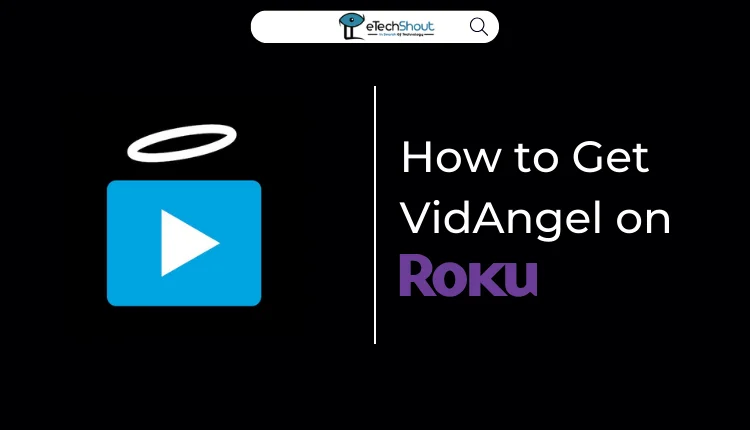
Those who use Roku will be happy to learn that VidAngel is now available through their channel store. This makes it simple to use VidAngel’s filtering capabilities and stream content directly through your Roku device. Keep reading to find out how to install the VidAngel channel on your Roku and begin using this family-focused streaming service.
How to Get VidAngel on Roku
To manually install VidAngel on Roku, follow these simple steps:
- From the Roku Home screen, select the Streaming Channels option to access the channel store.
- Now, select the Search function and simply type “VidAngel” into the search bar.
- Once you’ve located the VidAngel app, choose the Add Channel button to install it on your Roku device.

- After the app has finished installing, launch VidAngel by selecting the Go To Channel button.
- Log in to your existing VidAngel account by inputting your username and password. If you don’t have an account yet, you’ll need to create one.
- Connect the streaming services you subscribe to, such as Netflix or Amazon Prime Video, to your VidAngel account. This will allow you to filter content from these platforms.
- Browse the available movies and shows, adjust the filters to your liking, to stream VidAngel on Roku with filtered versions.
How to Filter Content on VidAngel App
Once you’ve installed the VidAngel app on your Roku and signed in to your account, you can start filtering content to ensure a viewing experience that aligns with your preferences. Here’s how to do it:
- Open the VidAngel app on your Roku device.
- Browse through the available titles and select the movie or show you want to watch.
- Look for the Filter button and click on it. This will allow you to customize the filtering settings for the selected title.
- Adjust the filters based on your preferences. You can choose to remove or mute content that includes profanity, violence, sexual situations, or other objectionable material.

- After you’ve set your filters, select the “Watch With xxx” option. The app will then process the title, applying your selected filters.
- Once the filtering process is complete, your movie or show will start playing, with the objectionable content removed or muted according to your settings.
Other Ways to Watch VidAngel on Roku
If you prefer not to install the VidAngel app directly on your Roku, you can still enjoy filtered content by screen mirroring from your smartphone.
- Download and install the VidAngel app on your Android or iOS device from the Google Play Store or Apple App Store.
- Open the app and log in to your VidAngel account using your username and password.
- Connect the streaming services you want to filter, such as Netflix or Amazon Prime Video, to your VidAngel account.
- Choose a movie or show to watch and adjust the filters to your liking.
- To start screen mirroring, swipe down from the top of the screen to open the Notification Panel, then tap the “Cast” icon if you’re an Android user.

- On an iPhone, swipe down from the top-right corner to open the Control Center, then tap the “Screen Mirroring” icon.

- Look for your Roku device in the list of available devices and tap on it to begin mirroring your smartphone’s screen to your Roku.
- The selected movie or show will now appear on your TV, with the filters you applied on the VidAngel app.
Frequently Asked Questions (FAQs)
Does VidAngel work on Roku?
Yes, VidAngel works on Roku, but your device must have at least software version 9.2.0 to install the app.
Why cant I find VidAngel on Roku?
If you can’t find VidAngel on your Roku, it might be because your device needs a software update. To install the VidAngel app, your Roku must be running at least software version 9.2.0. So, make sure your Roku is running at least software version 9.2.0 by checking it in Settings > System > About.
Is VidAngel free?
VidAngel is not free; it requires a monthly subscription fee of $9.99, plus any applicable sales tax.