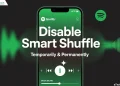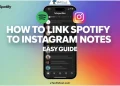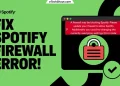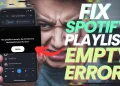Have you ever felt frustrated when Spotify’s shuffle feature seems to play the same songs repeatedly? You’re not alone. Many listeners experience this and wonder why their playlists don’t feel as random as they expected.
The shuffle feature on Spotify is supposed to mix up your songs, but it often feels like it favors certain tracks or artists. This has led many users to question if the shuffle option is truly random or if something else is at play.
The truth is, Spotify’s shuffle doesn’t work the way you might think. A mix of algorithms, your own listening habits, and hidden settings can influence what you hear. This can result in certain songs popping up more often than others, even when the shuffle is turned on.
In this article, we’ll look at why Spotify always plays the same songs and try to figure out how you can fix it.

Why Does Spotify Keep Playing the Same Songs on Shuffle
Here are a few reasons why you might hear the same songs over and over when you shuffle your Spotify playlists or library:
- Your listening habits matter: Spotify’s algorithm favors songs you listen to often or have played recently, so those tracks are more likely to come up again on shuffle.
- Similar songs group together: The shuffle feature tends to pick songs with similar artists, genres, or moods, which can lead to hearing songs by the same artist or style back-to-back.
- Promoted songs may appear more: Spotify sometimes pushes certain songs or artists, making them show up more often in your shuffle.
- Smaller playlists mean less variety: If your playlist is small, there are fewer songs to choose from, so repeats are more noticeable.
- The algorithm learns from you: Spotify adjusts based on what you listen to the most, so playing the same songs repeatedly makes the app think you want to hear them more.
How to Fix Spotify Play the Same Songs on Shuffle
Your Playlists Are Too Big
If your playlists are too large, Spotify might end up repeating the same songs or artists. This happens because Spotify caches parts of your playlist to make it work smoothly across your devices, like your phone or computer. However, this caching can lead to certain songs being played more often.
To fix this, try splitting your big playlists into smaller ones with 30-40 tracks each. This helps the shuffle feature work better by adding more variety and ensuring it doesn’t stick to the same sequence of songs across your devices.
Spotify Knows Which Songs You Love
Spotify knows which songs you love because it tracks how often you play them. The more you play a song, the more the algorithm assumes it’s important to you. This feedback makes Spotify prioritize those tracks to keep your listening experience personal and engaging.
If you notice certain songs appearing too often, try removing them from your Liked Songs playlist. This can help the shuffle feature work more randomly and introduce more variety to your music.
Spotify Recognizes Your Favorite Songs
Spotify often pushes popular songs that are trending among other users or gaining attention from record labels. This means you might hear these tracks more often because the algorithm prioritizes them based on their popularity.
To fix this, use Spotify’s feedback options, like hiding or skipping songs, to guide the algorithm towards recommending a wider variety of tracks.
The Song is Trending Among Other Users
Spotify’s algorithm often promotes songs that are popular among other users or gain attention from record labels. If a song is trending, it’s more likely to show up in your shuffle because of its widespread appeal.
To make your shuffle feel more random, use Spotify’s feedback tools, like skipping or hiding songs. This instructs the algorithm to explore and recommend a broader range of tracks.
The Song is Featured in Multiple Playlists
A song might show up more often because it’s included in multiple playlists, such as your own playlist, Spotify’s Daily Mix, or other recommended playlists. This overlap can make certain tracks play more frequently than others.
To fix this, remove the song from your main playlist or find and remove it from Spotify’s personalized playlists. This will help the algorithm adjust and reduce how often the track appears.
Turn Off Automix
Spotify’s Automix feature creates a seamless flow of similar songs after your playlist ends. While this can enhance the listening experience, it often leads to repeated tracks as Spotify focuses on playing songs that match the previous ones.
To turn off Automix and reduce repetition:
- Open the Spotify app.
- Tap the settings icon in the top right corner.
- Toggle off “Automix.”

If you turn off Automix, your playlists will stop at the end instead of transitioning into a continuous mix.
Rearrange the Order of Your Playlist
Reversing the order of your playlist can help reduce repetition by pushing your most recently added or frequently played tracks to the end. This makes them less likely to appear early in the shuffle.
- Open the playlist on the Spotify app.
- Swipe down to reveal the search and sort options.
- Click on “Sort.”

- Select “Recently Added” or another sort option.

When you shuffle the playlist, Spotify will prioritize older or less-played tracks, creating a more unique and varied listening experience.
Try Using a Spotify Shuffler or Randomizer
If Spotify’s built-in shuffle still feels repetitive, you can try using a Spotify shuffler or randomizer. These third-party tools are designed to mix up your playlists more effectively than Spotify’s default algorithm.
- Visit a Spotify shuffler or randomizer website, like Spotify Playlist Randomizer or Spotify Shuffler.
- Log into your Spotify account through the web app.
- Follow the on-screen instructions to shuffle your playlist.
These tools can give your playlist a fresh and truly random order, helping you discover songs you might not have heard in a while.
Make Use of Spotify’s Feedback Feature
If a song doesn’t suit your taste, click the three-dot menu in Discover playlists or Daily Mixes and select ‘Exclude from your taste profile.’ This helps the algorithm refine its recommendations for you.” 
Spotify’s shuffle favors familiar tracks, but you can add variety with a few tweaks. Try refreshing your library, disabling Automix, reversing playlist order, or turning off contextual cues to break the repetition and rediscover hidden gems.