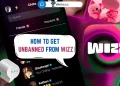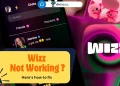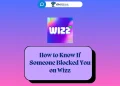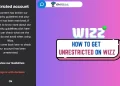Wizz has become a go-to app for young people looking to connect and make friends in a safe online space. With millions of users around the world, it’s a place where you can be yourself and interact with others who share your interests. However, because Wizz focuses on creating age-appropriate connections, it takes user age very seriously.
The app uses advanced technology to verify your age during sign-up, ensuring everyone is in the right group. This keeps the platform safe and allows meaningful interactions within a trusted community. But what happens if you’ve accidentally entered the wrong age? Or if there’s a need to update your details? It’s not uncommon to face this kind of situation.
Wizz doesn’t make it easy to change your age. Since age plays a big role in how Wizz works, the app has safeguards in place to avoid misuse. This can make it tricky to update your age, especially if it’s your first time dealing with these kinds of changes.
Nevertheless, don’t worry! This article will explore the possible ways to change your age on Wizz.
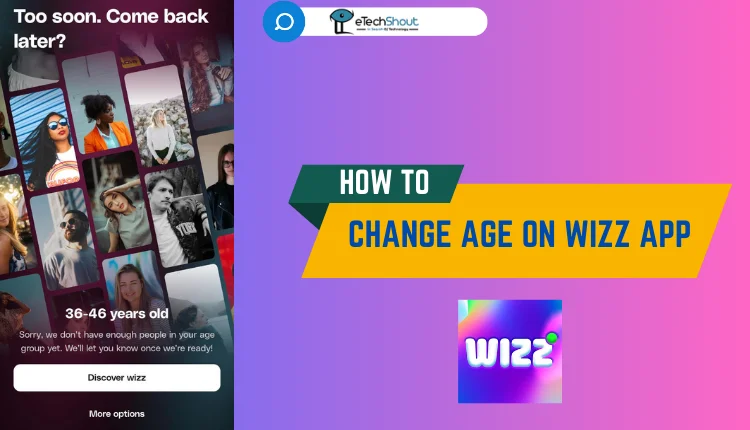
Easiest Ways to Change Your Age on Wizz App Android & iPhone
Using BlueStacks
If you accidentally set the wrong age on Wizz, you can fix it by creating a new account with the correct details. The process involves using an Android emulator to bypass restrictions.
You’ll need a computer (preferably Windows), BlueStacks 5 (an Android emulator available on its official website), and the Wizz APK file to manually install the app, as it isn’t available on Android.
- Download and install BlueStacks 5 on your computer.
- Launch BlueStacks after installation.
- Press CTRL + SHIFT + B to open the APK installer in BlueStacks.
- Locate the Wizz APK file you downloaded earlier.
- Import the APK into BlueStacks using the installer tool.
- Wait for the installation to finish. Once it’s done, the Wizz app will appear in BlueStacks, ready to use.
- Now, open the Wizz app in BlueStacks.
- When prompted, create a new Gmail account (this is important to separate it from your previous account).
- Use the new Gmail account to sign up for Wizz.
- Enter your correct age and gender during registration.
- Follow all steps until you reach the Face Verification screen.
- When you see the Face Verification prompt, click the “X” button to close it.
- Exit the app completely. Don’t worry—your progress will be saved automatically.
- Now, open the Wizz app on your phone.
- Log in using the new account credentials (email and password).
- Your age will now reflect correctly, and you’ll be able to proceed with the face verification step on your phone.
Stay Logged Out
If you’ve made changes to your age and need to reset your account, one option is to stay logged out of Wizz for an extended period. Based on user experiences, staying inactive for at least 6 months will likely result in your account and data being cleared automatically.
For example, one user reported deleting their account and returning after nearly a year to find that all their data had been removed. This method can be helpful if you’ve accidentally set the wrong age and prefer to start fresh without creating a new account.
Reset the Phone & Create a New Apple ID
If you’re using an iPhone and need to fix the age issue on Wizz, resetting your phone and creating a new Apple ID can help. This method allows you to start over with a clean slate and create a new Wizz account with the correct information.
However, before trying this method, back up any important data on your iPhone to ensure you don’t lose anything valuable during the reset. Once your data is safe, perform a factory reset on your device to remove all existing settings and accounts. After resetting your phone, create a new Apple ID to avoid linking the new Wizz account to your previous credentials.
With the new Apple ID set up, download the Wizz app again and sign up using the correct age and details.
Use the Clone App Feature
For Android users, one easy way to fix your age on Wizz is by using an app like Parallel Space, which lets you run multiple versions of the same app on your phone. By installing Wizz in Parallel Space, you can set up a new account with the correct age without affecting your original account.
Many smartphone brands also have their own version of this feature. For example, OnePlus has Parallel Apps, Xiaomi offers Dual Apps, Realme provides Clone Apps, Vivo has App Clone, and Samsung features Dual Messenger. These built-in options can be useful to try before using third-party apps, giving you an easier way to manage several accounts.
To change your age on Wizz app using these features, just enable the app cloning option on your phone, then install Wizz on the cloned version of the app. After that, create a new account with the correct age. This way, you can keep your original account as it is while using the new one with the updated age.
We hope this article has helped you successfully change your age on Wizz. If you found the steps and information useful, feel free to share this article with friends and others who might need it. Sharing helpful tips can make the process easier for everyone! If you have any further questions or run into any issues, don’t hesitate to reach out or explore more guides.