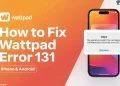OnStream has quickly become a favorite app for movie buffs and TV show lovers. With its extensive library of content, it allows users to enjoy their favorite entertainment without spending a dime. Plus, its compatibility with multiple devices means you can stream seamlessly on your smartphone, tablet, or smart TV.
One common problem that users face is the “Couldn’t load” error which can pop up unexpectedly, making the app unable to load or function properly. For some, it might even prevent access to their favorite shows entirely. 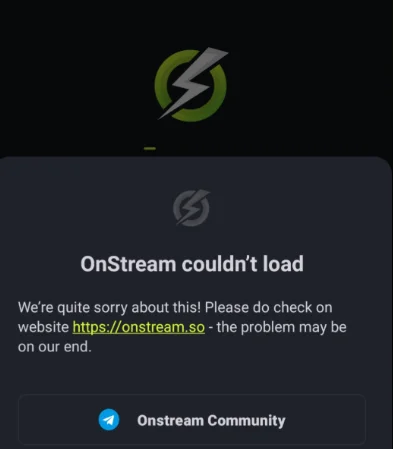
It’s frustrating that you’re prompted with an Onstream couldn’t load error when you’re trying to stream your favorite movie, series, or a TV show.
But never mind. By following the steps below, you should be able to troubleshoot this error and use Onstream to its full potential.
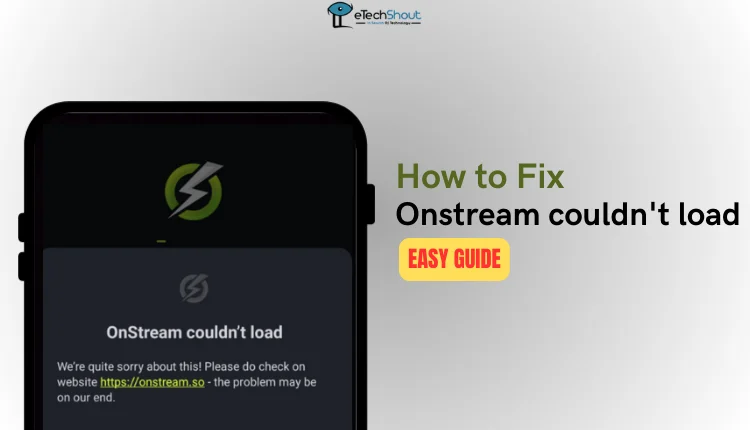
How to fix Onstream Couldn’t load error
Check Your Internet Connection
A stable internet connection is essential for streaming on any app. If your connection is spotty, it might cause couldn’t load error on Onstream by making the app think there’s a problem with your device.
- Restart your router or move it closer to your streaming device.
- Disconnect other devices using the same network to reduce congestion.
- Switch to a different Wi-Fi signal or, for more stability, connect your device directly to the internet using an Ethernet cable.
Check OnStream Servers
Whenever you face the error on OnStream, first determine whether the issue is with the app or your device. Try accessing OnStream from another device or ask a friend or family member to check if they face the same problem. If others are experiencing the issue too, it’s likely a server problem. In this case, wait for OnStream to resolve it.
Check for ISP Blocking
The “Couldn’t load” error on OnStream might occur if your Internet Service Provider (ISP) is blocking the app. Many users have noted that OnStream works well with certain ISPs but fails with others. To confirm this, try accessing the app using a different network, such as mobile data or another ISP.
If the app works on a different connection, contact your ISP and ask if they’re blocking OnStream. Request them to lift any restrictions if possible. If you continue to face the error, consider switching to an ISP known to support OnStream.
Use a VPN
Many users have found that using a VPN, like Fast VPN or Turbo VPN, helped resolve the error message. This could be due to regional restrictions or limitations in certain countries. A VPN secures your connection and allows you to access restricted content by changing your device’s IP address to appear in a different location.
Update the App
Onstream has been around for a few years now and runs on most of devices. If you haven’t updated the app recently, this could be causing the “Couldn’t load” error.
Since OnStream isn’t available in app stores, you’ll need to update it manually. First, uninstall the current version from your device. Then, go to the official OnStream website to download the latest version and install it on your device.
Try Refreshing the App
If you’re seeing network problems or similar messages, keep refreshing the app by scrolling downwards. It might take several attempts, sometimes more than 8—but it should eventually work. Many have reported success after giving this a try, so it’s definitely worth doing before trying other fixes.
Clear Cache and Storage
Another effective solution is clearing the app’s cache and storage. Go to your device’s settings, find OnStream in the app list, and select the option to clear cache and storage. After doing this, log back into the app, and it should work as intended. 
We hope these solutions helped. If none of them worked, it might be best to try alternatives to OnStream, such as Cyberflix, CinemaHD, CloudStream, or HDO Box. If you know any other fixes, feel free to share them with us!