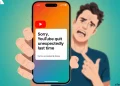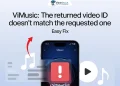YouTube is one of the most popular platforms in the world, with billions of users watching and uploading videos every day. As the app continues to grow, regular updates improve its performance, security, and features. However, sometimes users face unexpected issues that disrupt their experience. One such problem is the “Switch to YouTube.com. This version of YouTube is out of date and no updates are available” error, which suddenly disables the app even if it was working fine before.
Many users report that this message appears without any recent updates, leaving them frustrated. In case you are experiencing this error, we’ll guide you through the best ways to fix it.
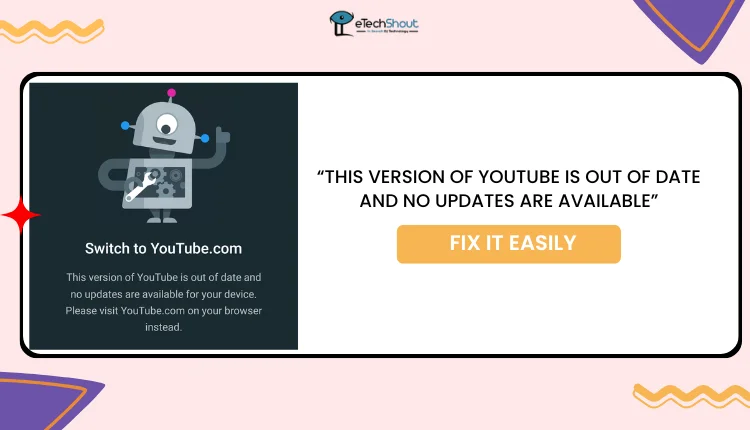
How to Fix ‘This Version of YouTube is out of date’
Clear YouTube App Data
If your YouTube app isn’t working properly, clearing its data is a quick and effective solution. It removes temporary files and resets the app without uninstalling it.
- Open the Settings app on your device (it looks like a gear icon).
- Go to Apps or Application Manager.
- Scroll down and find YouTube in the list.
- Tap Clear Data.

- When a pop-up appears, tap OK to confirm.
- Now, reopen the YouTube app again to see if the error is resolved.
You can also access App Info by long-pressing the YouTube app icon on your home screen and selecting “App Info” from the drop-down menu.
Update your Android Device
While the YouTube app is designed to run on Android 6 and above, this error is frequently found among users with Android 7.1.2 devices. As YouTube updates, older Android versions may no longer support the latest app features, leading to similar errors.
To fix this, go to your device settings and check if your device has any available software updates. If an update isn’t available, you may need to use an older version of YouTube or consider upgrading to a newer device.
ALSO READ: –
Update the YouTube App
- Open the Play Store app.
- Search for YouTube and tap on the YouTube app.
- If an update is available, tap Update to install the latest version.
Check Date & Time
In our research, we’ve found that adjusting the date and time settings on your device has worked for many users facing app issues. Sometimes, when the date or time is incorrect, it can mess with how the app functions. Making sure they’re set right might just fix the problem.
To change the date and time, simply go to Settings > Date & Time and enable Automatic Date & Time or manually adjust the settings if needed.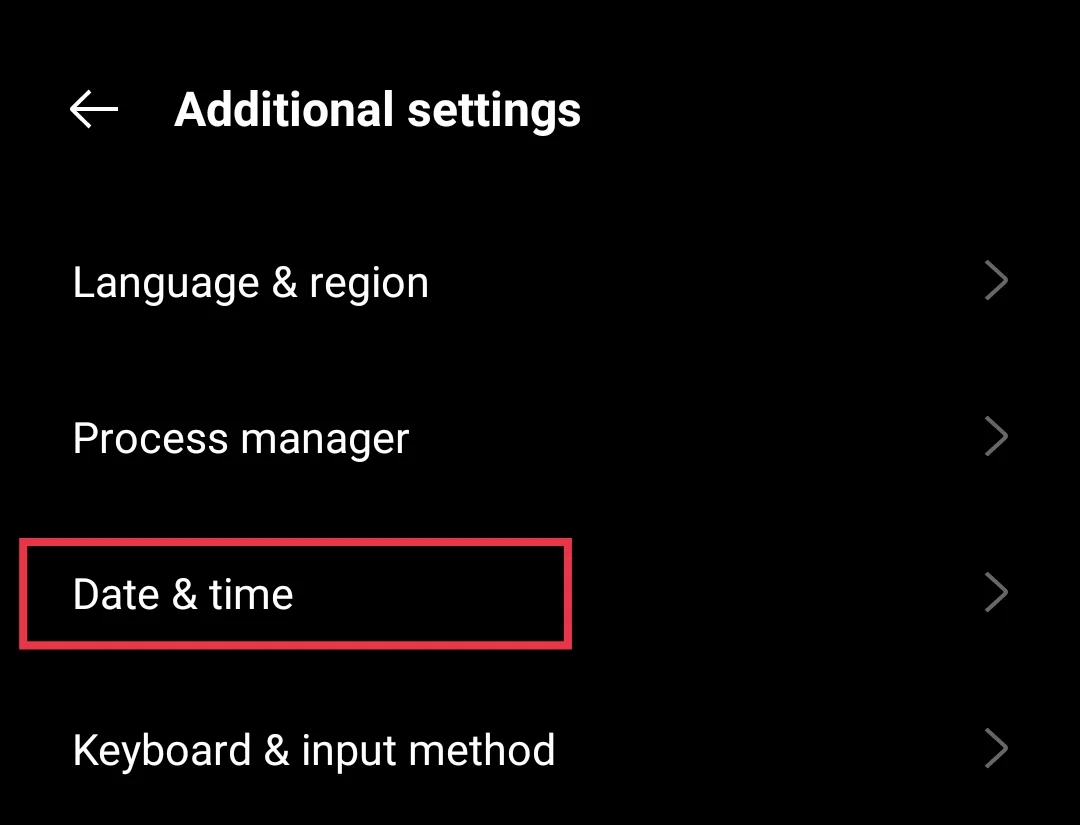
We hope this guide helped you fix the “This version of YouTube is out of date and no updates are available” error. If you’ve found any other effective solutions, feel free to share them in the comments below!