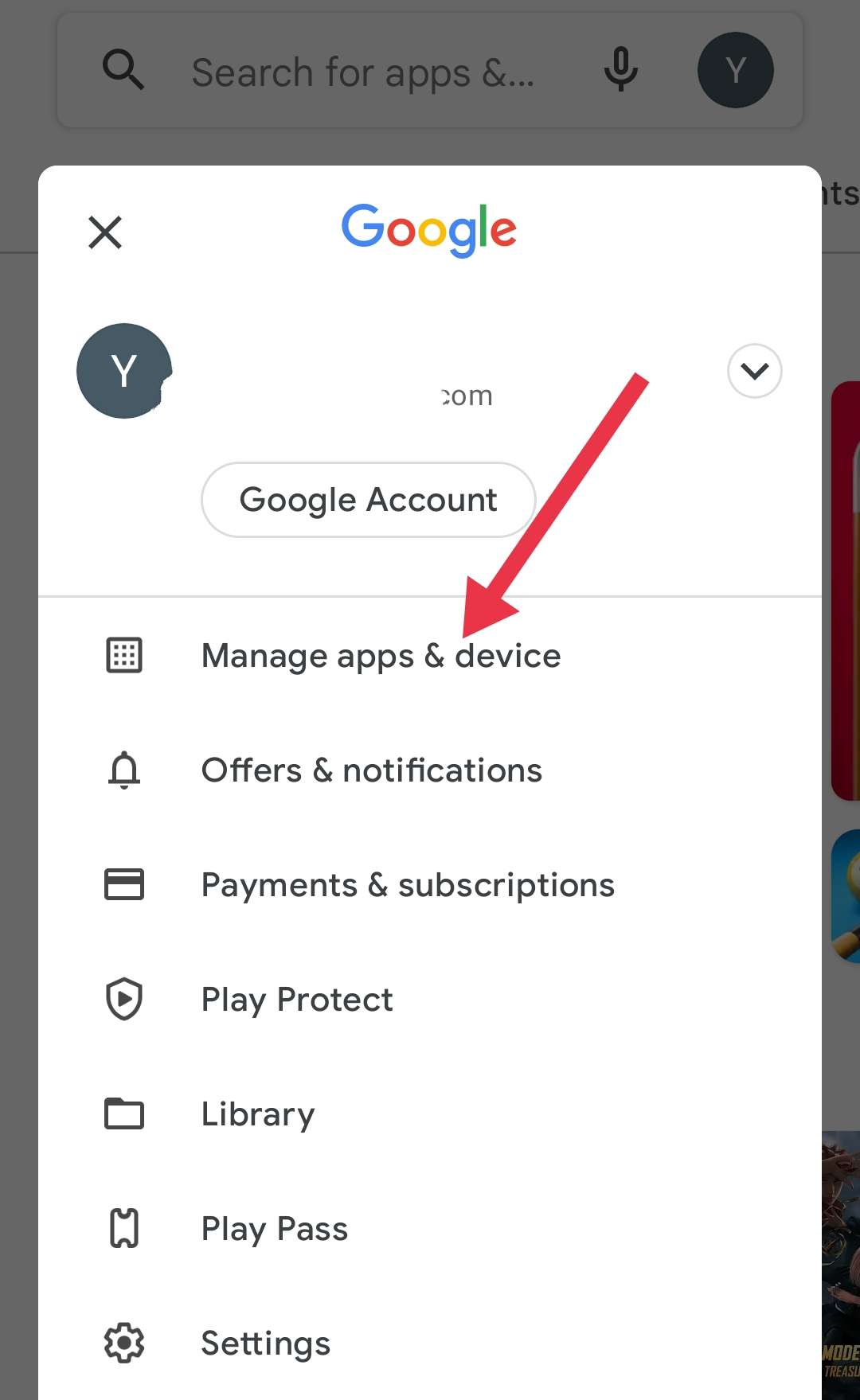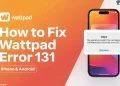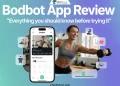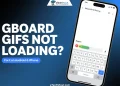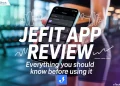Getting that “IMS Service keeps stopping” message popping up on your Android phone? Yeah, this error keeps showing up every few seconds. A lot of people using Samsung or LG phones have been dealing with the same issue. It doesn’t matter which country you’re in or which network you’re using — the message just keeps coming back out of nowhere and messes with your phone.
Samsung and LG have been big names in the phone world for years. Samsung is still going strong with its Galaxy series and updates. LG, on the other hand, stepped away from the smartphone business a while ago, but plenty of people still use their phones. They were known for solid features and regular updates, but like any other phone, sometimes things go wrong.
This IMS error usually starts showing up after a system update or some kind of network change. It can make your phone almost impossible to use, especially if it keeps showing up over and over. If you’ve been seeing it on your Samsung or LG device, there are ways to deal with it, which we will explore in this article.

IMS Service keeps stopping on LG or Samsung? Try These Easy Fixes
Just Restart Your Phone
Sometimes, the easiest fix is just turning your phone off and on again. Restarting your phone shuts down all the apps running in the background, clears out some junk, and this alone might stop that IMS service error from popping up all the time.
If you’re using a Samsung or LG phone:
- Press and hold the power button. On some phones, you might need to hold both the power button and the volume down button together.
- When you see the menu pop up, tap on “Restart.” That’s it.
If your phone is stuck or the restart option doesn’t show up, you can do a force restart, and it won’t delete anything.
- Press and hold the volume down button.
- While holding that, also press and hold the power button.
- Keep holding both buttons for about 10 seconds until the phone turns off and starts back up.
Clear the IMS App Data
Some users on Reddit found a simple trick that helps stop the IMS keeps stopping error from popping up all the time. It’s not an official fix, but it’s worked for a lot of people using Samsung and LG phones, so it’s definitely worth a shot.
- Open the Settings on your device
- Go to Apps
- Tap the three dots in the top right corner and choose Show system apps.
- Now scroll through the list and look for one of these: on an LG phone, it’s usually called com.lge.ims.rcsprovider. On Samsung phone, it might show up as IMS Service, com.samsung.ims, or something similar
- Once you find it, tap on it and then go to the Storage section
- Tap Clear Cache, then Clear Storage (or Clear Data)
- Then hit Force Stop.
Update the IMS App
The IMS error on LG or Samsung phones can show up if the IMS app is missing the latest updates. When the app doesn’t have the newest patches, it might not work properly with your phone’s carrier. That can lead to the “IMS service keeps stopping” message popping up.
Just like system updates, app updates are also important, especially for apps that handle your phone’s network stuff in the background.
You can update the app on an LG or Samsung device using the steps below:
- Open the Play Store
- Tap your profile pic in the top right
- Go to Manage apps and device
- Tap Update all, or just look for IMS Service and update it if it’s there.
On LG smartphones, you can also update them using the method below:
- Open Settings
- Go to System or General, then tap Update Center
- Hit App Updates, and if you see LG IMS Improved, update it
- If it’s not there, try using the LG SmartWorld app to look for updates.
Check for Software Updates
Sometimes the IMS error shows up just because your phone’s system needs an update. Samsung and LG both send out updates often to fix bugs, improve performance, and sort out random issues like this.
Even if you didn’t get a notification about the latest update, it’s good to check manually:
- Open the Settings app
- Scroll down and tap Software update
- Tap Download and install
If there’s an update waiting, go ahead and install it. Just make sure you’re on WiFi if the file is big. Once it’s done, restart your phone and see if the error goes away.
Try Safe Mode
Sometimes, a third-party app is the reason for the IMS service keeps stopping error. To check if that’s the case, you can boot your phone into Safe Mode. In this mode, only the built-in apps will run. So, if the error doesn’t show up, you’ll know it’s caused by an app you downloaded.
Here’s how to enter Safe Mode on Samsung or LG phones:
- Turn off your phone
- Press and hold the Power button
- When the Samsung or LG logo appears, let go of the Power button
- Right away, press and hold the Volume Down button
- Keep holding until your phone fully restarts
- You should see Safe Mode in one of the corners of the screen.
Now, use your phone for a bit and see if the IMS error still pops up.
- If the error does not appear in Safe Mode, that means one of your downloaded apps is probably causing the problem.
- To fix it, restart your phone normally and start removing any apps you installed recently, especially apps related to messaging or the network.
Change the IP Version (For LG Phones Only)
Some LG users found another way that helped stop the “Unfortunately, LG IMS keeps stopping” error by changing the IP version.
- Open the phone/dialer app
- Type this code: 277634#*#
- This will open a hidden settings menu
- Now, tap on the option called IP Version
- Then change it from IPV6V4 to IPV4V6
That’s it. Once you make the change, try sending a message or making a call and see if the error is gone. A lot of people said this worked for them, so it’s worth giving it a shot if you’re using an LG phone.
ALSO READ: –
- How to Stop Apphub Processing Requests on Samsung Phones
- “Unfortunately, Context Service has stopped” [Easy Fixes That Actually Work]
- Settings Keeps Stopping? ? Try These Quick Fixes!
One of these methods should’ve helped fix the IMS Service keeps stopping error on your phone. But if it’s still showing up, don’t go straight to factory resetting your phone. I’ve seen plenty of people try that, and honestly, it didn’t help at all. You’ll just end up wiping everything for no real reason, so it’s really not worth it.