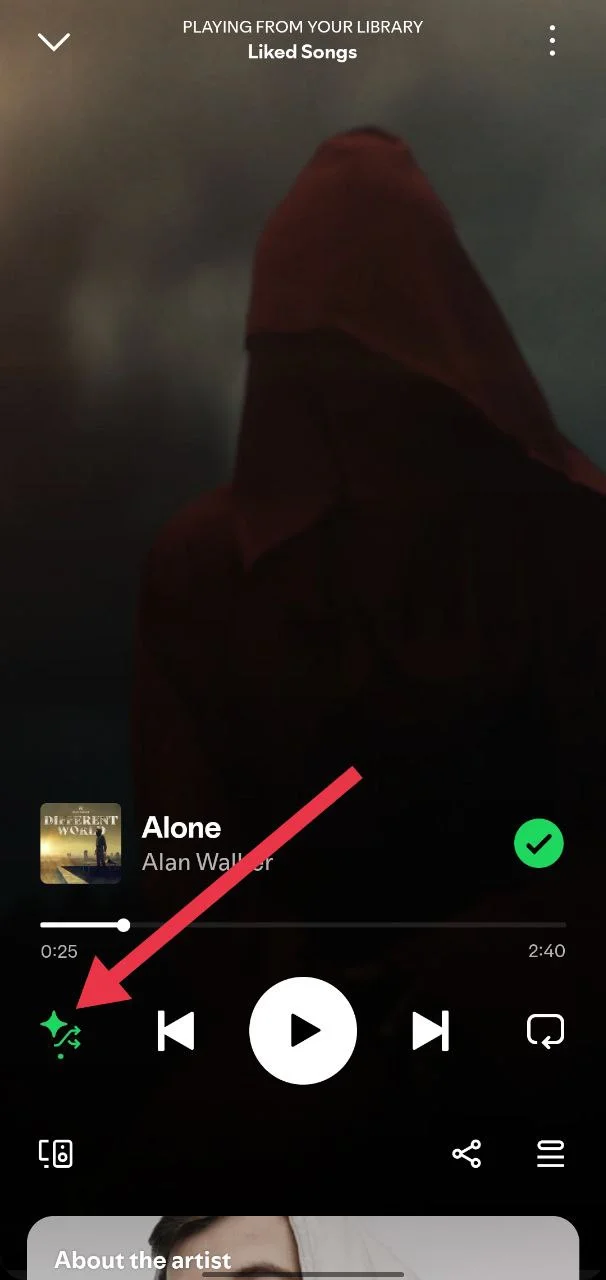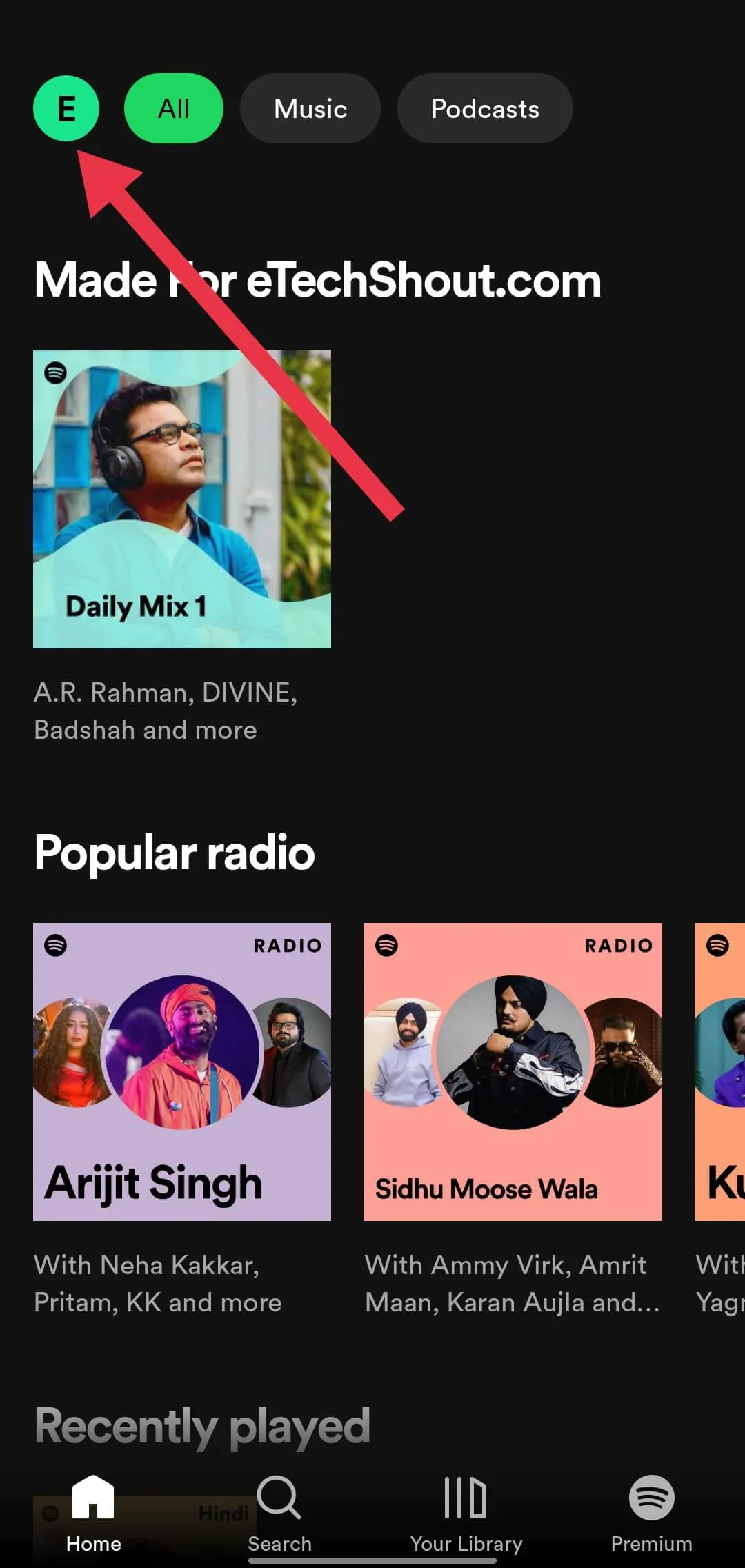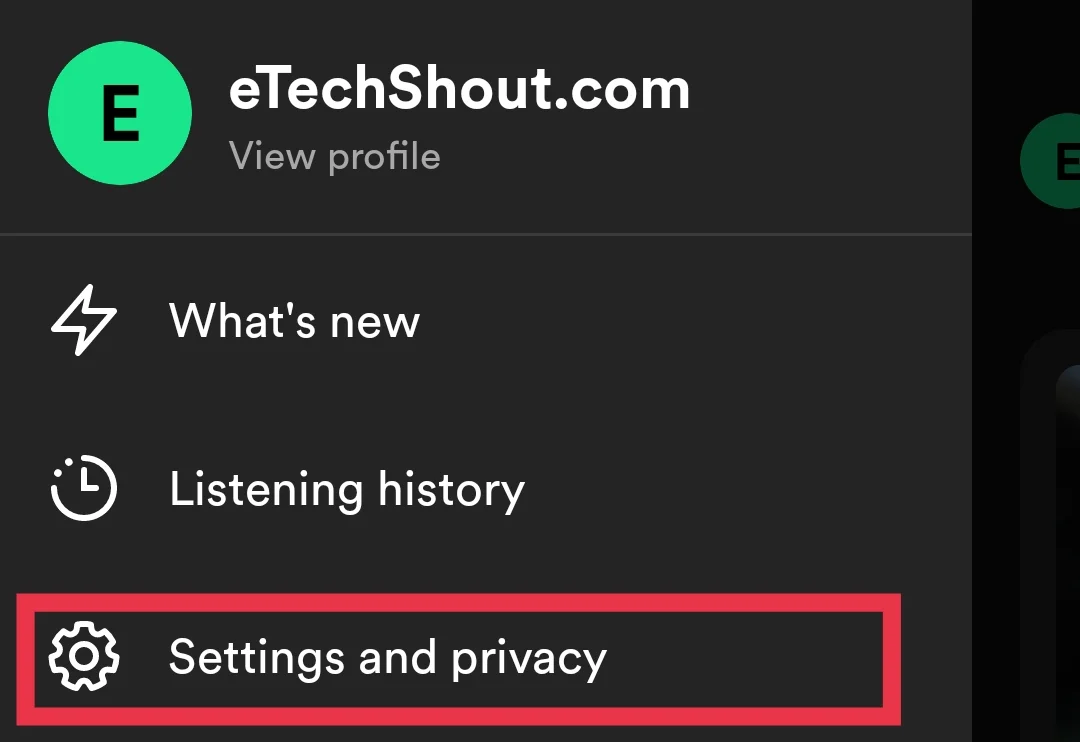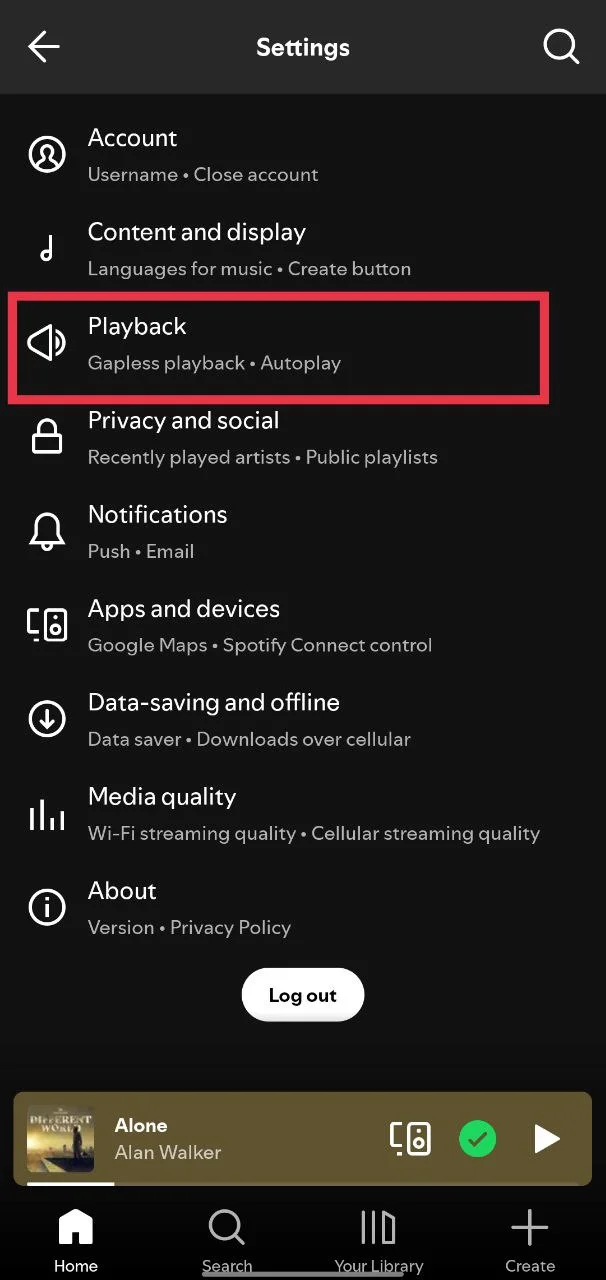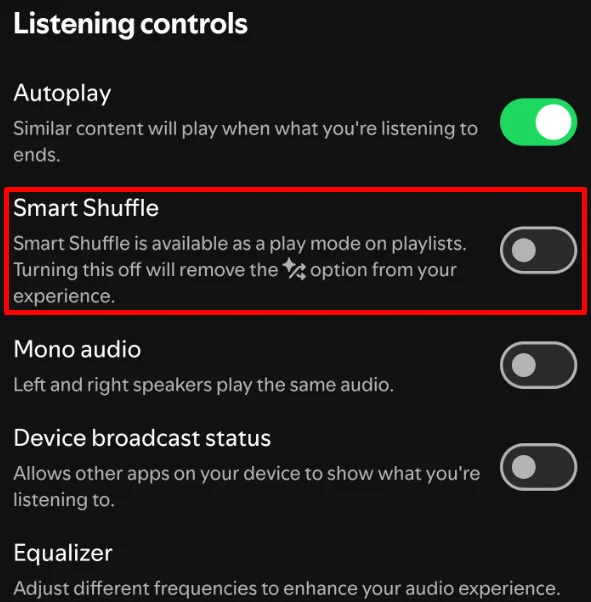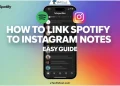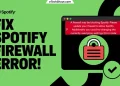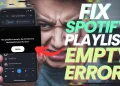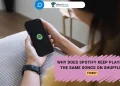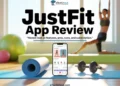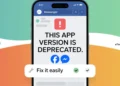Spotify added something new in March 2023 called Smart Shuffle. It’s made to mix in songs you might like with the ones you already added to your playlist. It’s kind of like giving your playlist a little boost with fresh tracks that match your taste. This feature is only for Premium users and has taken the place of the old Enhance button.
Some people enjoy it because it helps them find new songs without much effort. But for others, it can be a bit annoying. You create a playlist for a reason, and when songs you didn’t pick start showing up, it can throw off the whole mood. A lot of users feel the same way and want to turn it off so they can hear only the songs they chose.
If you’re wondering how to do that, we’ll explain everything clearly and make it easy to follow, whatever device you’re using. Before we jump in, just make sure you don’t have any filters on in Spotify, as that can affect how your playlist plays.
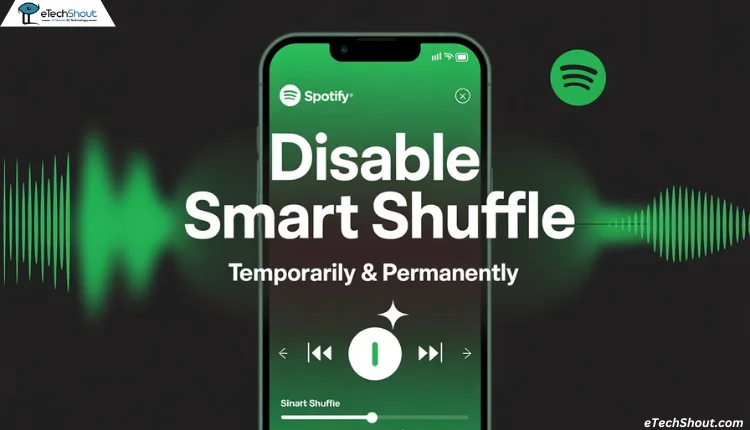
How to Disable Smart Shuffle on Spotify on Mobile and Desktop
Turn Off Smart Shuffle Temporarily in Spotify Playlist or Now Playing
This is a simple way to turn off Smart Shuffle for now, without turning it off completely. You can switch between three play modes by tapping the shuffle button:
- Grey icon: Songs play in order
- Green icon: Regular shuffle
- Green icon with sparkle: Smart Shuffle is on
Below is how to turn it off temporarily on mobile:
- Open the Spotify app on your phone
- Now, go to any playlist from Your Library or the Now Playing screen.
- If Smart Shuffle is on, you’ll see a green shuffle icon with a sparkle.
- Tap the shuffle icon once to go back to regular playback. Tap it again if you want a regular shuffle.

On desktop:
- Open Spotify
- Click the shuffle button near the top of the Now Playing bar.
- Each click cycles through Smart Shuffle, regular Shuffle, and playing in order.
- You’ll know Smart Shuffle is off when the sparkle disappears.
Turn Off Smart Shuffle on Spotify Permanently
If you’re tired of Smart Shuffle popping up when you just want to play your own songs, you can disable it permanently.
Here’s what you need to do if you’re using Spotify on your phone:
- Open the Spotify app.
- On the Home screen, tap your profile picture in the top left corner.

- Go to Settings and privacy

- Then tap on the Playback option.

- Now turn off the Smart Shuffle toggle.

Once you do that, Smart Shuffle will stop showing up when you hit the shuffle button. You’ll just see regular Shuffle and the normal Play option.
If you don’t see the option to disable Smart Shuffle, try looking for similar settings like “Enable all play modes” or “Include Smart Shuffle in play modes” and turn them off. Spotify sometimes places these options in different sections depending on your app version or device, so take a quick look around the settings menu, especially under Playback or Listening controls.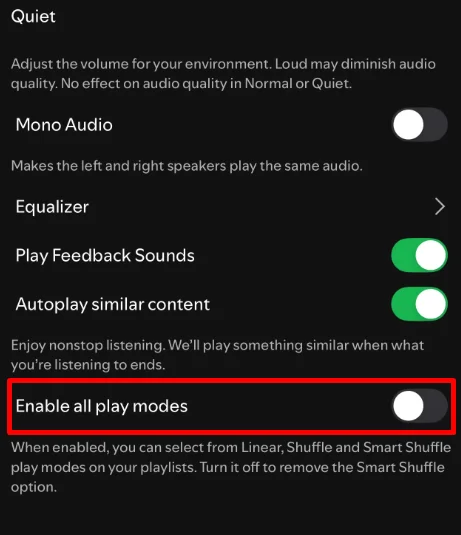
Please note that this setting is only available for Premium users using the Spotify app on their phone.
RELATED:
- How to Fix Spotify Keep Playing the Same Songs on Shuffle
- How to Fix Spotify Playlist Empty Error [12 Ways]
Smart Shuffle might be helpful if you like finding new songs, but a lot of people turn it off for a few good reasons. It adds songs to your playlist without asking, which takes away your control over what plays next. The shuffle button is also a bit confusing now, since you have to tap it more than once to switch between modes. Plus, the older Enhance button that many users liked is no longer there.
If you feel the same, disabling the Smart Shuffle can make your Spotify experience a lot simpler. Just keep in mind, you need to have a Premium account to use or change this feature.
Hope this helped you decide what works best for you.