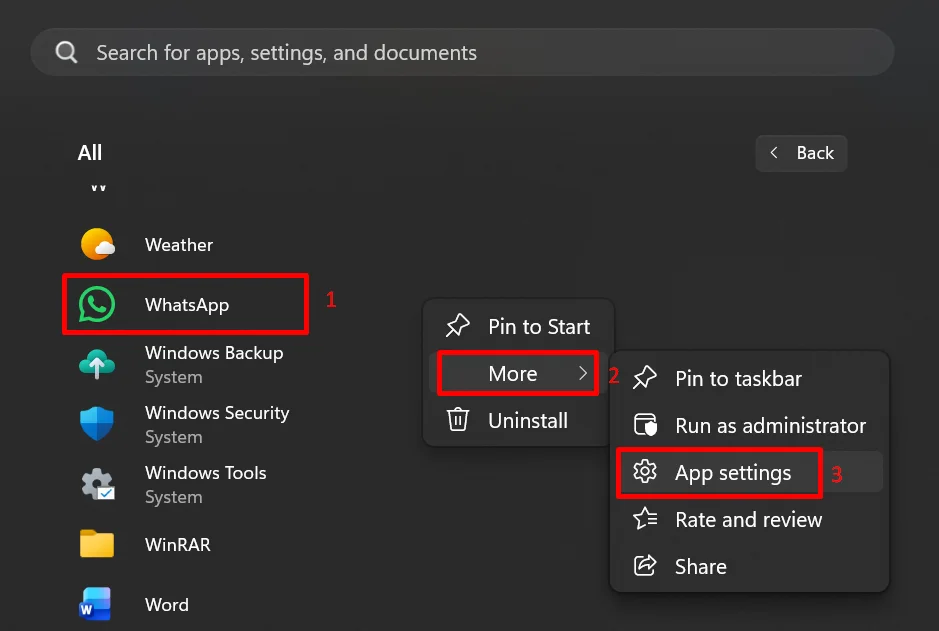WhatsApp has become an addictive tool for daily communication, and many people rely on it for both personal and work conversations. It is a place where chats, media, and updates flow constantly, making it an important part of everyday life. Because of this, any interruption can feel more noticeable than expected.
The desktop version of WhatsApp has made things even easier for users who prefer typing on a full keyboard or managing chats while working on a computer. It offers the same comfort as the mobile app and helps people stay connected without switching devices again and again. For many users, this convenience makes the desktop app just as essential as the one on their phone.
However, issues can still appear, and one common problem is the “Unexpected error. Please link again by scanning the QR code from your phone. Be sure that your phone and your computer have good internet connections.” message that shows up after linking the device. Instead of opening properly, the app stops and repeatedly asks you to scan the code again. Since I have faced this exact error earlier on my Windows machine, here is a guide based on the methods I tried and what finally worked for me.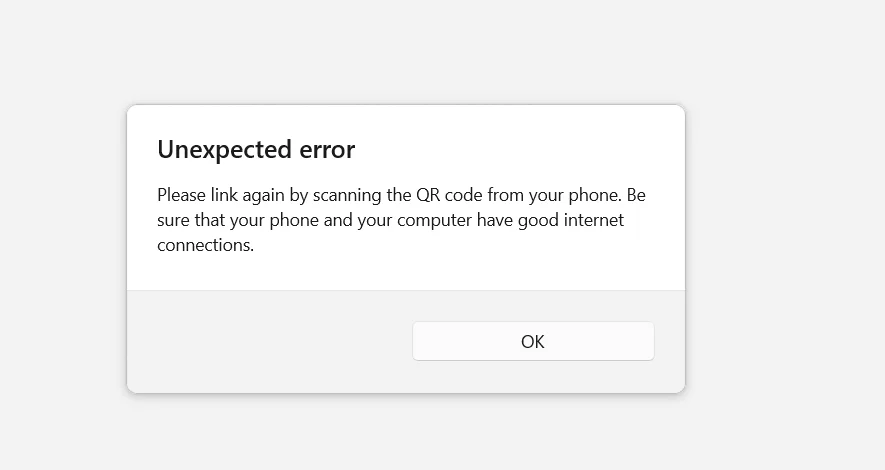
Quick Solution: Try using the WhatsApp beta version or delete some old chats that you no longer need before linking or scanning the QR code.
12 Easy Ways to Fix WhatsApp Unexpected Error Please Link Again Error
Switch to the WhatsApp Beta Version
The message could also be a result of some bug that might have been in the stable or current version of WhatsApp you have installed. So, installing the WhatsApp beta version for desktop can offer a more stable experience. The beta build often includes newer fixes and improved device linking processes that are not yet available in the standard release.
After installing the beta version, try pairing your phone again. This method has also worked for me when I faced the same issue, which is why I included it as one of the solutions. You can find the WhatsApp beta version directly in the Microsoft Store, or simply click on this link and install it.
Disable “Block Unknown Account Messages” in Privacy Settings
This is a method that has worked for some users when they are getting the WhatsApp “unexpected error, please link again” message. Go to Settings > Privacy > Advanced and turn off the “Block unknown account messages” option. 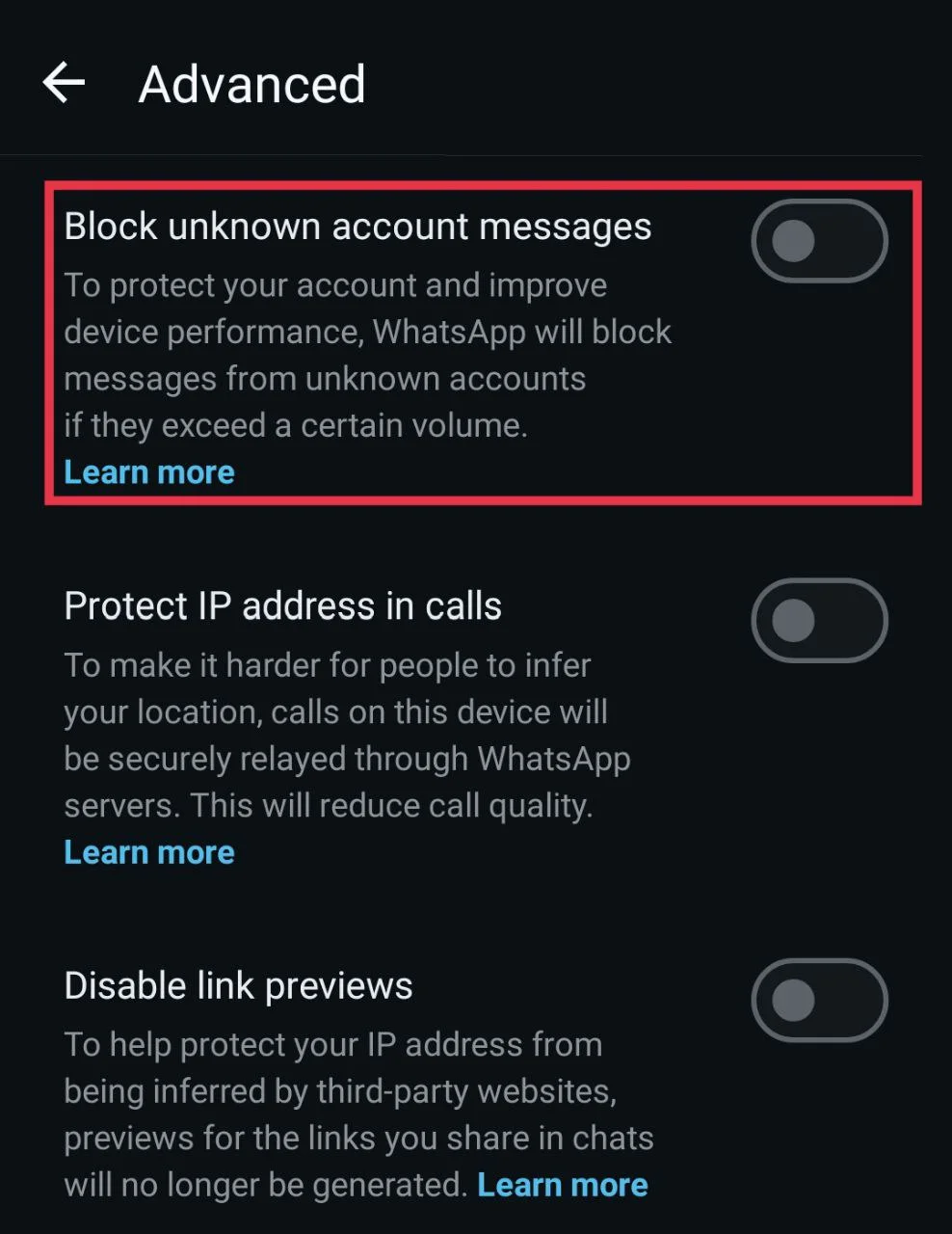
While it is unclear how this feature interferes with the linking process, it has helped many users successfully connect their devices.
Delete Old Chats and Remove Meta AI Threads
In some cases, the linking issue can occur due to an unusually large chat history or heavy data load synced from previous devices. Deleting the old conversations can help reduce the amount of data WhatsApp needs to process during login. So, delete unnecessary individual chats and clear messages from groups where you prefer not to leave entirely.
Also, if your account contains Meta AI chat threads or related content, make sure to remove them as well. Several users have reported that deleting all Meta AI-related chats improved performance and allowed the desktop app to authenticate correctly.
Archive All Group Chats Before Linking
If you want to keep all your conversations and prefer not to delete anything, archiving your group chats can help bypass the linking issue.
On your phone, select all group chats and place them in the archive. This will reduce the amount of active data WhatsApp needs to sync during the initial connection.
Once all group chats are archived, scan the QR code on the desktop app and complete the linking process. After the connection is successful, you can return to your phone and unarchive all the groups. The full message history may take some time to sync to the desktop, but this method keeps every chat intact while resolving the linking problem.
Remove All Linked Devices
Another effective method is to clear all existing linked device sessions from your phone before attempting to connect.
- Open WhatsApp on your phone and go to the Linked Devices section.

- Remove every device listed there, even if the status shows as logged out or inactive.
- After that, try linking your desktop app again using the QR code.
Switch Your Phone to a Stable Mobile Data Connection
This might seem like a stupid mistake, but it is a pretty common one. If you are connected to a Wi-Fi connection, turn off the WiFi on your phone and connect using mobile data instead to prevent syncing interruptions. Also, you need to make sure that the mobile data signal is strong before scanning the QR code again.
Re-establish the Connection Through WhatsApp Web First
If the error continues, reset the linked device sessions by using WhatsApp Web before connecting the desktop application.
The steps are actually simple, not too complicated. Open the WhatsApp Web in a browser such as Chrome and try to link your phone. In some cases, this initial attempt may trigger a forced logout from all previously connected devices. After that, scan the QR code on the web version again. Once the WhatsApp Web is successfully linked, proceed to scan the QR code in the desktop app. In many instances, the desktop application signs in once a clean web session is active.
Repair/Reset the WhatsApp Desktop App Settings
This is a method that has worked for some users when their WhatsApp desktop is showing an unexpected error.
- Right-click the WhatsApp application icon on your desktop or Start menu
- Now, select More > App settings.

- In the settings window, click Repair.
- If that does not help, you can also try the Reset option, but keep in mind that it deletes all app data.

Link Using Your Phone Number Instead of the QR Code
The next best thing you could do to bypass the error is to choose the phone number linking method instead of scanning the QR code. When opening the desktop app, select the option to “Log in with your phone number” and follow the prompts shown on the screen. 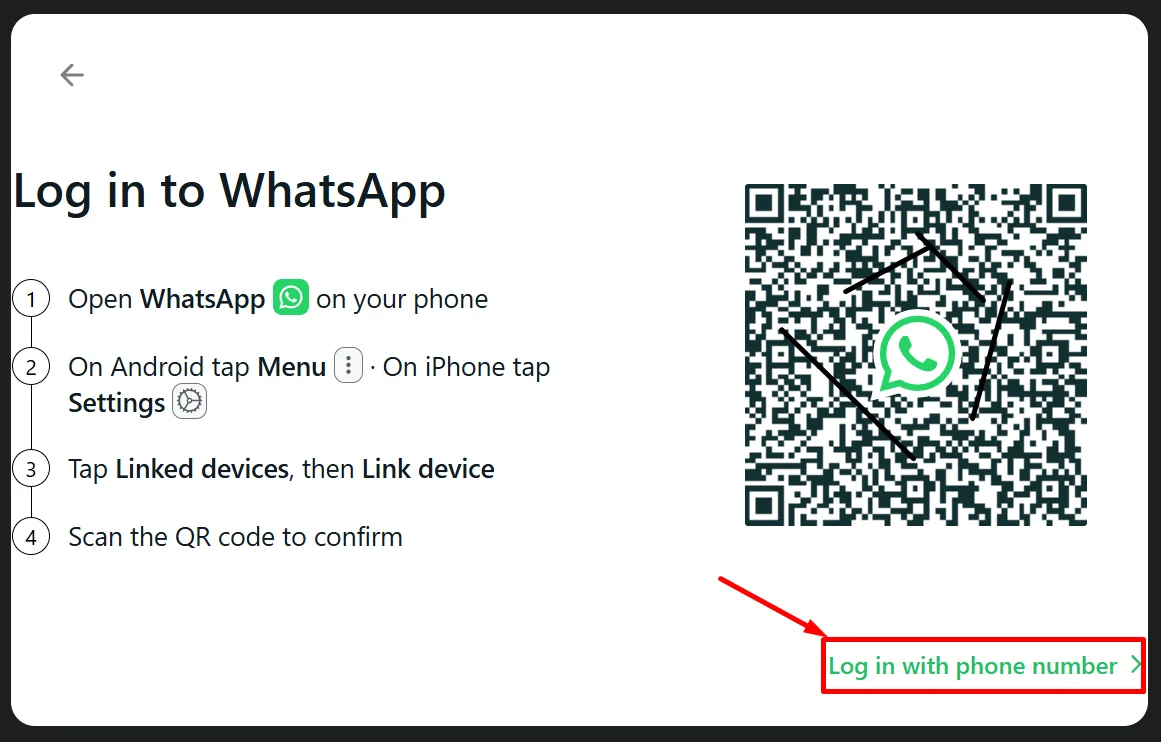
Switch Between WhatsApp and WhatsApp Business
Another workaround that has helped some users is temporarily switching between WhatsApp and WhatsApp Business on the phone. If you are using the regular WhatsApp app, install and open WhatsApp Business, then use it to link your Windows desktop app.
After the desktop app logs in successfully, you can log out and return to the normal WhatsApp app. The same method can be done in reverse if you start with WhatsApp Business.
Use a Temporary Login with Another Number
I know this sounds like a weird solution, but believe me, it has worked for many. Just create a fresh session through the web and desktop versions using a different phone number first. To do that, open WhatsApp Web and choose the Link with phone number option, then log in using someone else’s number just to create a temporary connection. Once it successfully connects, log out of the web session.
Repeat the same process on the desktop app by linking and then logging out using the other number. This resets the device linking environment across all platforms. After completing both steps, try linking your own account again using either the phone number option or the QR code.
Contact WhatsApp Support
Usually, the above methods are enough to fix the WhatsApp unexpected error issue. However, if none of the solutions worked for you, this is the final step to try. While it is the last possible option, contacting WhatsApp support can help you get the assistance you need to resolve the error.
While it is easy to contact WhatsApp support from the settings of the app or from this page, it is often difficult to receive a specific response to your issue, as most replies are automated and handled by bots.
We hope the above methods help you fix the WhatsApp “Unexpected error. Please link again” issue on your desktop. Since one solution may not work for everyone, make sure to try the different methods listed above, and you will likely find the one that works for your setup. So, which solution finally resolved the linking problem for you? Feel free to share it in the comments below. And while you are here, you can also explore more of our WhatsApp guides to avoid common app issues and improve your overall experience.