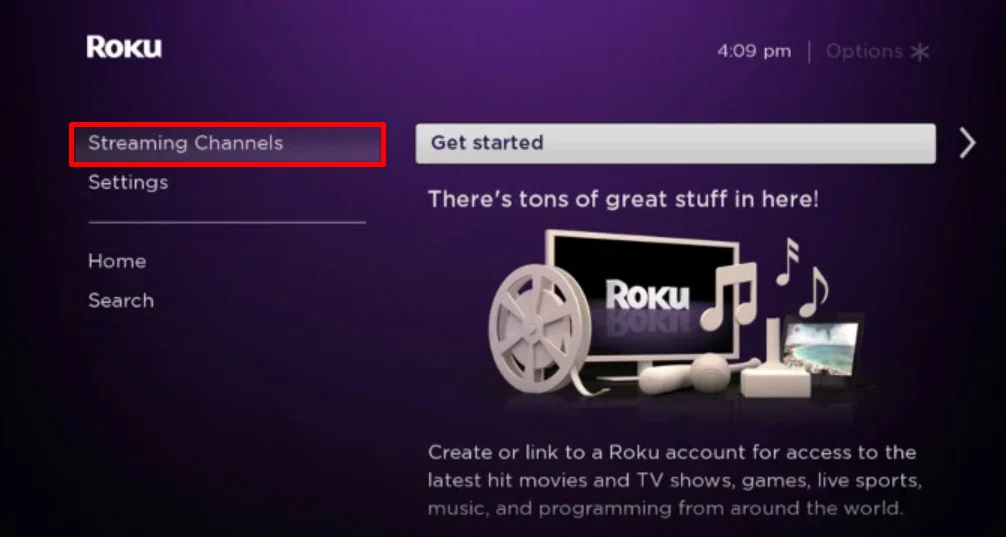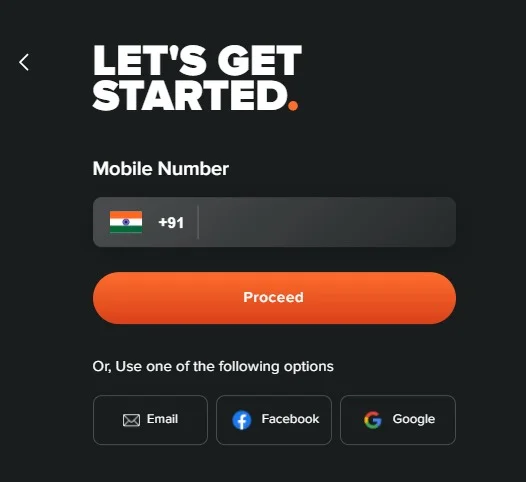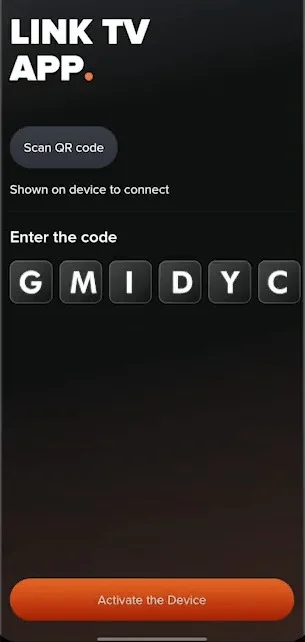Aha is a popular OTT platform that provides an affordable way to access premium South Indian entertainment. The platform regularly updates its collection with new movies and web series, ensuring you always have fresh content to explore.
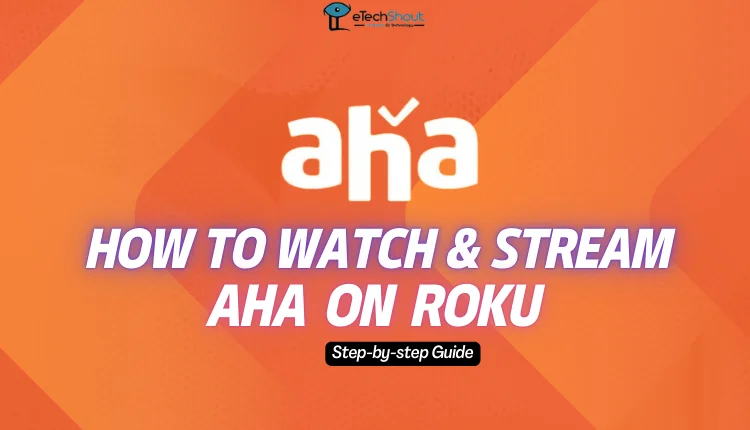
Now that Aha’s Roku app is available, you can watch your favorite Tamil and Telugu movies and shows on TV as well. If you don’t know how to add Aha to your Roku device, this guide will help you enjoy regional content with just a few clicks of your remote.
How to Watch and Stream Aha on Roku
Adding Aha App on Roku
Before you begin, make sure your Roku TV is connected to your home WiFi network. Since Aha is designed for Indian viewers, you’ll need a VPN service if you’re watching from outside India.
- Press the home button on your Roku remote and look for “Streaming Channels” on your screen.

- Once you’re in the Channel Store, use the search function to find Aha. Simply type “Aha” using the on-screen keyboard, and the app should appear in your search results.
- When you see the Aha channel, select it and click the “Add Channel” button. The app will download and install automatically on your Roku device.
- After installation, you can find Aha on your home screen. Click on it and sign in to start watching your favorite Telugu and Tamil content.
Activating Aha on Roku TV
- Once you’ve installed Aha on your Roku TV, you’ll need to activate your subscription to start watching content.
- Launch the Aha app on your Roku TV and look for the Sign-in button.
- When you click it, you’ll see both a QR code and a website address on your screen.
- Now, you have two ways to activate your account.
Using a smartphone:
- Open the Aha app (Android/iOS) on your phone and sign in

- Go to Menu and tap “Link a Device“
- Use your phone’s camera to scan the QR code shown on your TV
- Enter the activation code displayed on your TV and tap “Activate Device“
Using a web browser:
- Go to the Aha activation website
- Sign in with your mobile number or preferred login method
- Enter the code shown on your TV screen to complete the activation

- Once you’ve completed either method, your Roku TV will automatically refresh.