Frustrated with your BlendJet 2 not charging? Our comprehensive guide covers all the troubleshooting steps to fix charging issues on BlendJet portable blender models.

These days, with our busy lifestyles, the BlendJet 2 has become a popular choice for people looking for a convenient way to make smoothies and shakes on-the-go. This compact and portable blender has made it so much easier for health-conscious folks to get their nutrients in, no matter where they are.
The BlendJet 2’s big appeal is that it’s small enough to toss in your bag, but powerful enough to blend up all your favorite ingredients into a delicious, smooth drink. With just the push of a button, you can whip up a nutrient-packed smoothie to enjoy at the office, the gym, or even on a hike. Its rechargeable battery means you can blend anytime, anywhere.
This little blender has been a game-changer for those trying to eat healthy amid hectic schedules. The BlendJet 2 allows you to quickly make a nutritious snack or meal replacement wherever you are.
However, like any electronic device, the BlendJet 2 can sometimes run into issues with charging. And when your portable blender’s battery is drained, it puts a real damper on your blending abilities. Fortunately, there are some simple troubleshooting steps you can take to get your BlendJet 2 charging properly again.
How to Fix BlendJet 2 Not Charging
Check the Power Source
One of the first things to look at when your BlendJet 2 is not charging is the power source you’re using. Before assuming there’s an issue with the blender itself, make sure the outlet or USB port you have it plugged into is actually working properly.
A simple way to check is by trying to power up a different device from that same outlet or port. If the other device powers on just fine, then the power source is likely not the culprit.
But if it doesn’t work, you’ll want to either find a new outlet or USB port to charge your BlendJet 2 from. It’s also a good idea to try switching up the charging cable if you have an extra one handy.
If you’re attempting to charge your BlendJet 2 using a portable power bank instead of a wall outlet, double check that the power bank has enough power and is working properly.
Inspect the Charging Cable
Sometimes the reason your BlendJet 2 isn’t charging is as simple as a faulty charging cable. Before getting too technical, it’s worth giving the cable a thorough inspection.
Firstly, unplug the cable from both the blender and the power source. You should inspect it carefully for any visible damage like frayed wires, bent prongs, or cracks in the insulation. A cable in rough shape likely won’t be able to deliver a proper charge.
Next, make sure there are no debris or dust buildup in the cable’s ports that could be blocking the connection points. Use a dry cloth or compressed air to gently clean out any gunk.
With the cable clear of damage and debris, reconnect it to your BlendJet 2 and the power source, tightening it on both ends. A loose connection is one of the most common reasons why a device fails to charge.
If you have another charging cable on hand, it’s a good idea to simply swap it out and see if that helps.
Clean the Charging Port
Over time, the charging port on your BlendJet 2 can become clogged with dust, lint, and other debris. This buildup can actually prevent the charging cable from making a proper connection, which is why your blender won’t take a charge.
An easy way to fix this problem is to give the charging port a good cleaning. It is best to unplug the charging cable. Then, use a clean, soft-bristled brush or a can of compressed air to gently dislodge any gunk stuck inside the port.
If you are using a brush, carefully insert the bristles into the port and lightly twist or swirl them around to dislodge any trapped particles. With compressed air, position the nozzle near the opening of the port and give a few quick bursts to blow out any debris.
You need to be gentle – you don’t want to accidentally jam anything further into the port or damage the internal components. A light touch is all that’s needed to clear out that pesky buildup.
Once you’ve cleaned out the port’s opening, make sure to also wipe down the charging cable’s connector tip before plugging in the cable again.
Check the Battery
If you’ve tried different power sources and charging cables but your BlendJet 2 still won’t charge, the battery itself might be the problem.
If the battery has completely drained, it may not immediately charge when you first plug it in. So, connect your BlendJet 2 to a power source and let it charge untouched for 10-15 minutes before attempting to turn it on.
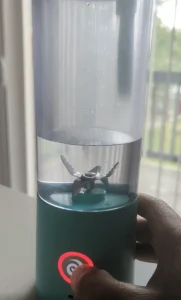
If a battery is drained, performing a hard reset can often initiate the charging process. Press and hold the power button for 10-15 seconds, then release.
In some cases, the battery could be damaged from drops, spills or general wear and tear. If cleaning the ports doesn’t help and your BlendJet still gives no indication of charging, an internal battery fault may be the issue requiring repair or replacement.
If your BlendJet 2 is an older model, the battery may simply be worn out and unable to hold a proper charge anymore. Check your owner’s manual for instructions on properly replacing the battery yourself or take it to an authorized service center.
Inspect the Blender Base for Damage
It’s important to check that the base unit of your BlendJet 2 hasn’t sustained any physical damage which could prevent it from properly charging. The base houses the electronic components, so even minor cracks or dents have the potential to cause charging issues.
One very important thing to avoid is exposing the base to liquids or moisture. The BlendJet’s user manual explicitly warns against submerging the base in water when cleaning, as this can severely damage the internal electronics. Stick to wiping it down with a damp cloth at most.
If you’ve accidentally gotten the base wet or noticed signs of leakage, moisture infiltration could be the reason it’s no longer accepting a charge from the cable. Liquid exposure creates risks of short-circuiting.
Extreme temperatures can also potentially warp or compromise the base unit’s integrity. Using the BlendJet with piping hot liquids over 120°F/49°C could cause heat damage over time.
Give the base a thorough visual inspection – check for hairline cracks, loose parts, or anything else unusual. If there are obvious signs of structural damage, that could explain why your BlendJet 2 has stopped charging properly.
Reset the Blender
If your Blendjet 2 charged but not working, it may be time to try resetting the device itself. Sometimes a quick reset is all that’s needed to clear any software glitches that could be causing charging issues.
- Find the power button on the blender base.
- Press and hold down the power button firmly.
- Keep holding for a full 10 seconds or more.
- After 10-15 seconds seconds, release the power button.
Once you’ve performed the reset, go ahead and plug the charging cable back into the BlendJet 2 and power source.
Contact BlendJet Support
If you’ve gone through all the basic troubleshooting and still your BlendJet 2 not charging properly, it’s time to call BlendJet’s customer support team.
You can easily reach out to BlendJet support either by calling 1-844-588-1555 to speak with a representative, or by emailing support@blendjet.com with details about the problem you’re experiencing.
- RELATED ARTICLE: – Why is My Blendjet Not Working?
Frequently Asked Questions (FAQs)
How do I know if my BlendJet 2 is charging?
You’ll know your BlendJet 2 is charging when the lights change from purple to blue. When the light around the power button forms a complete blue circle, it’s fully charged.
How long does BlendJet 2 battery last?
The battery of the BlendJet 2 lasts for about 15 blends on a single charge.







