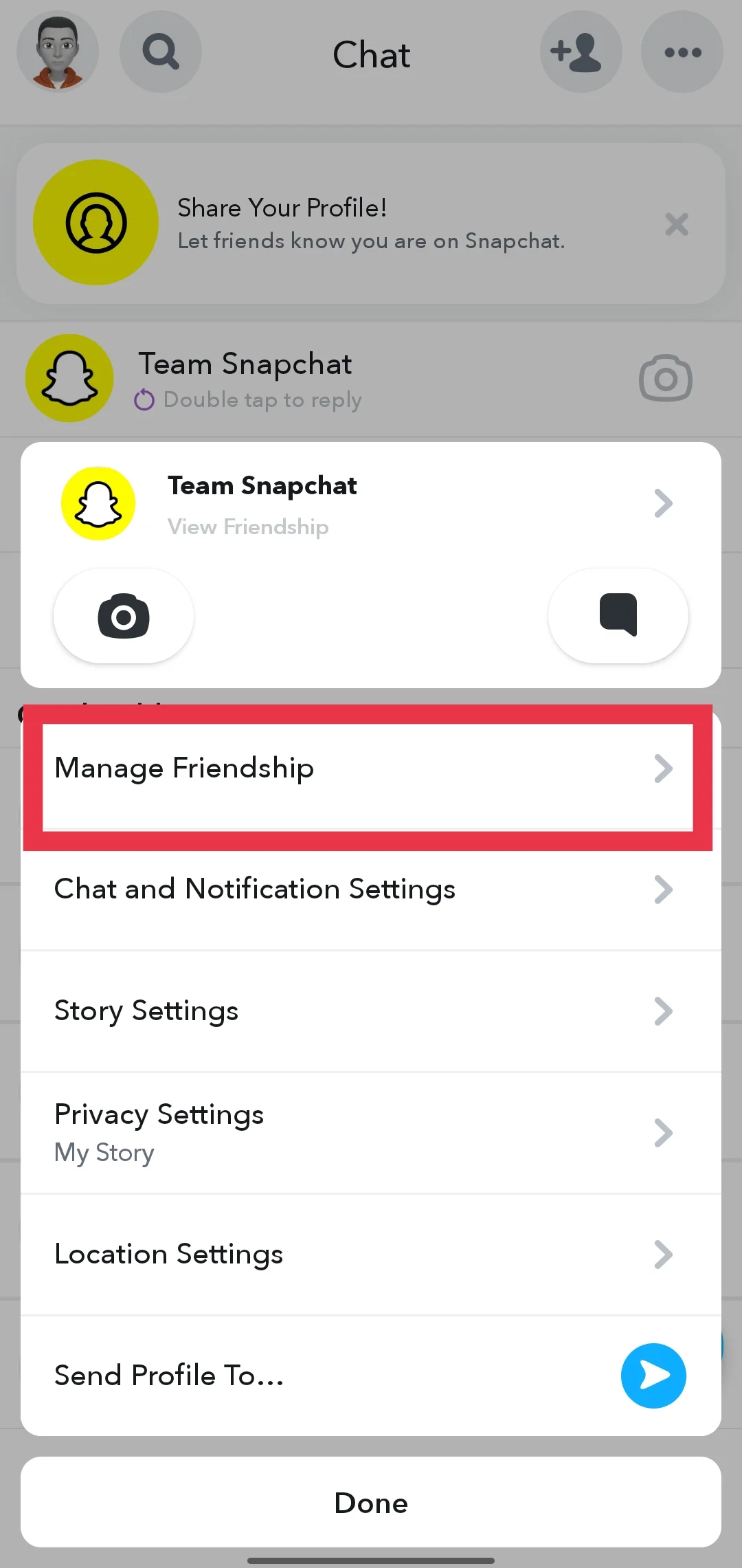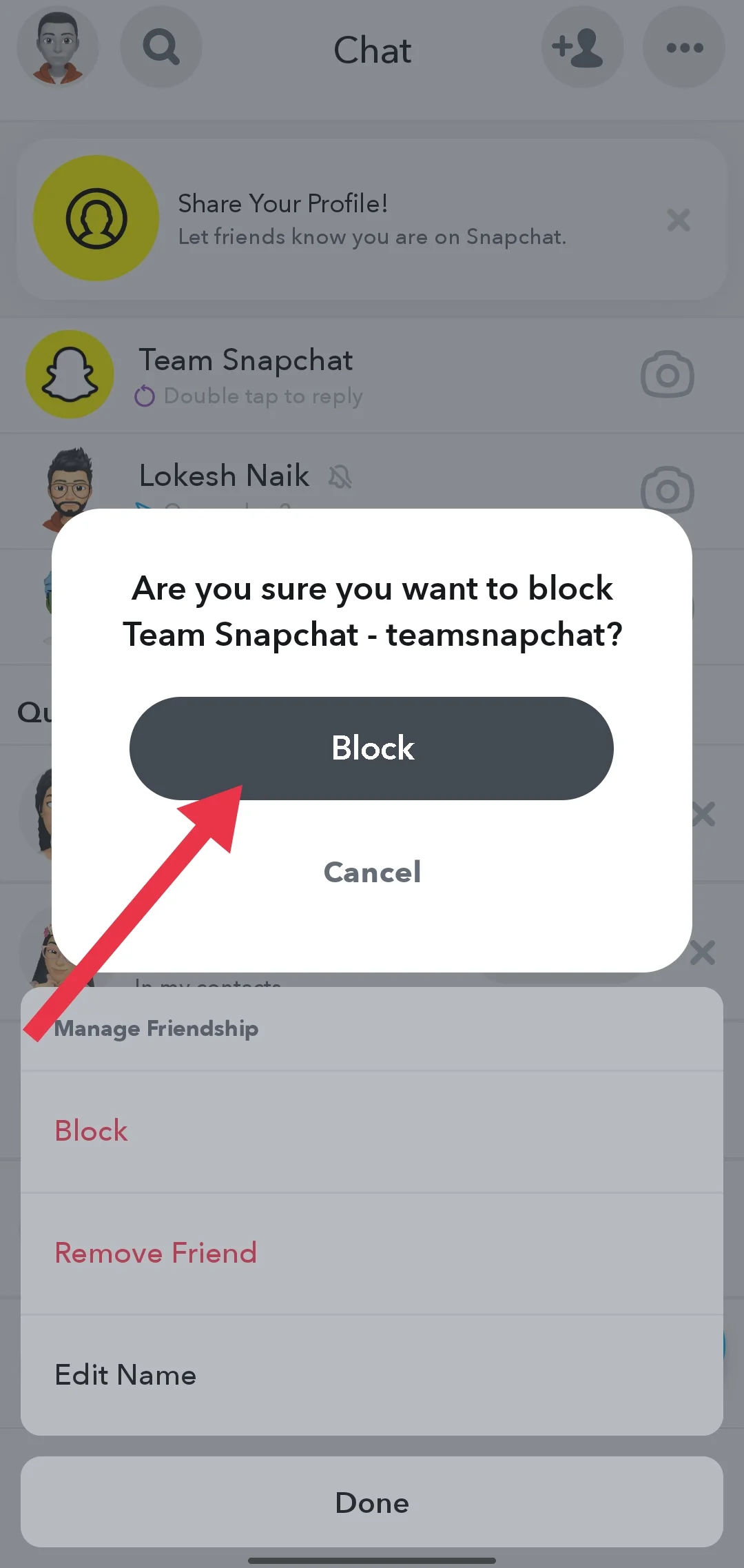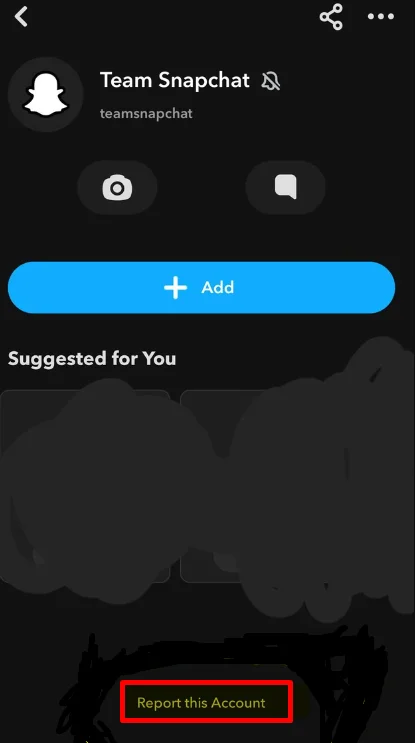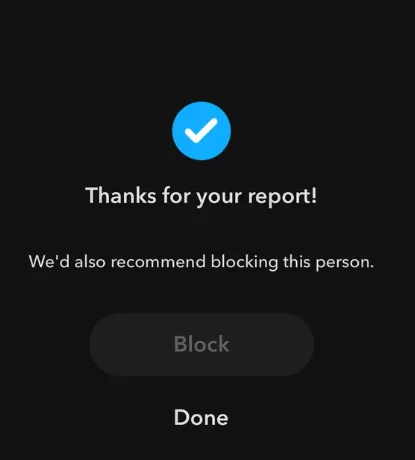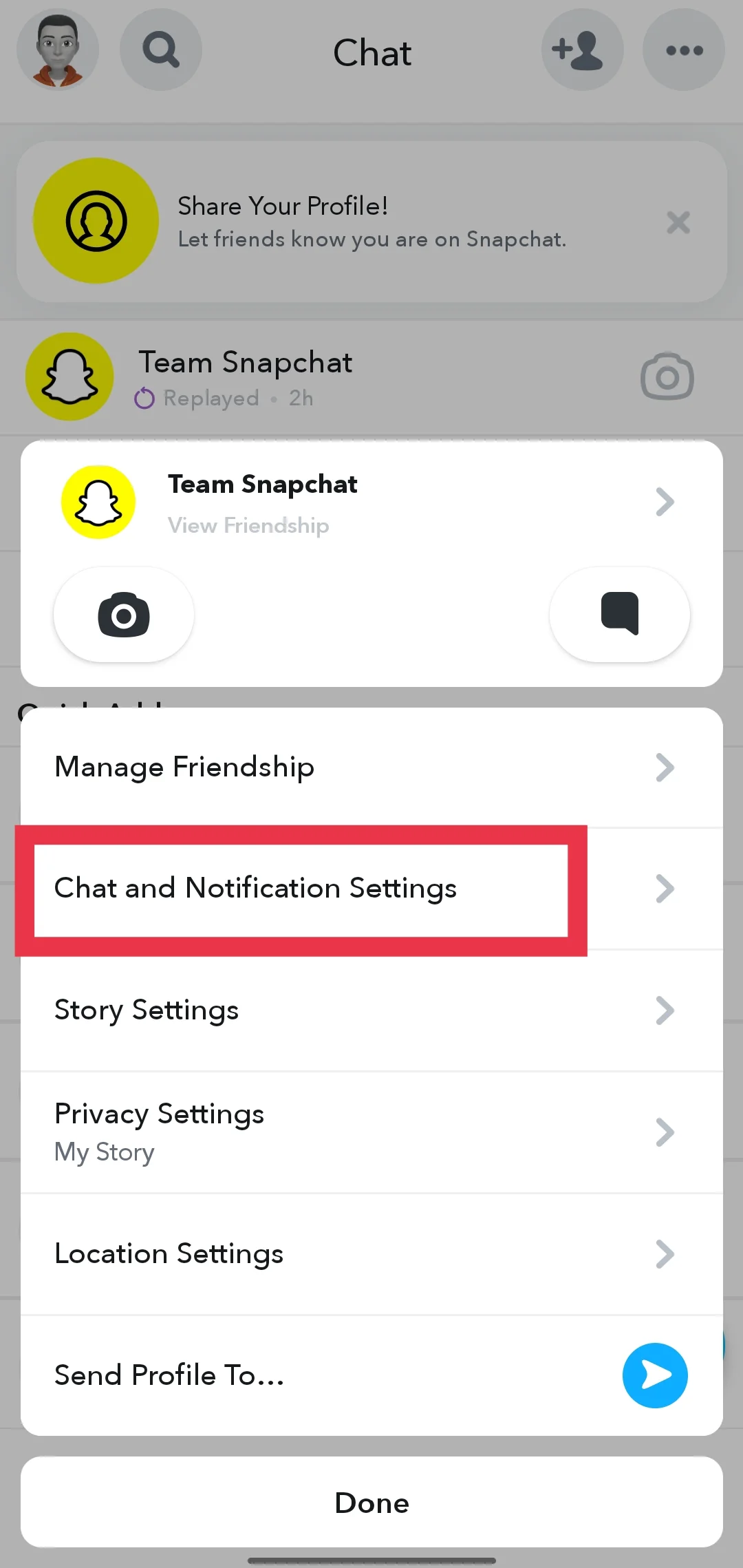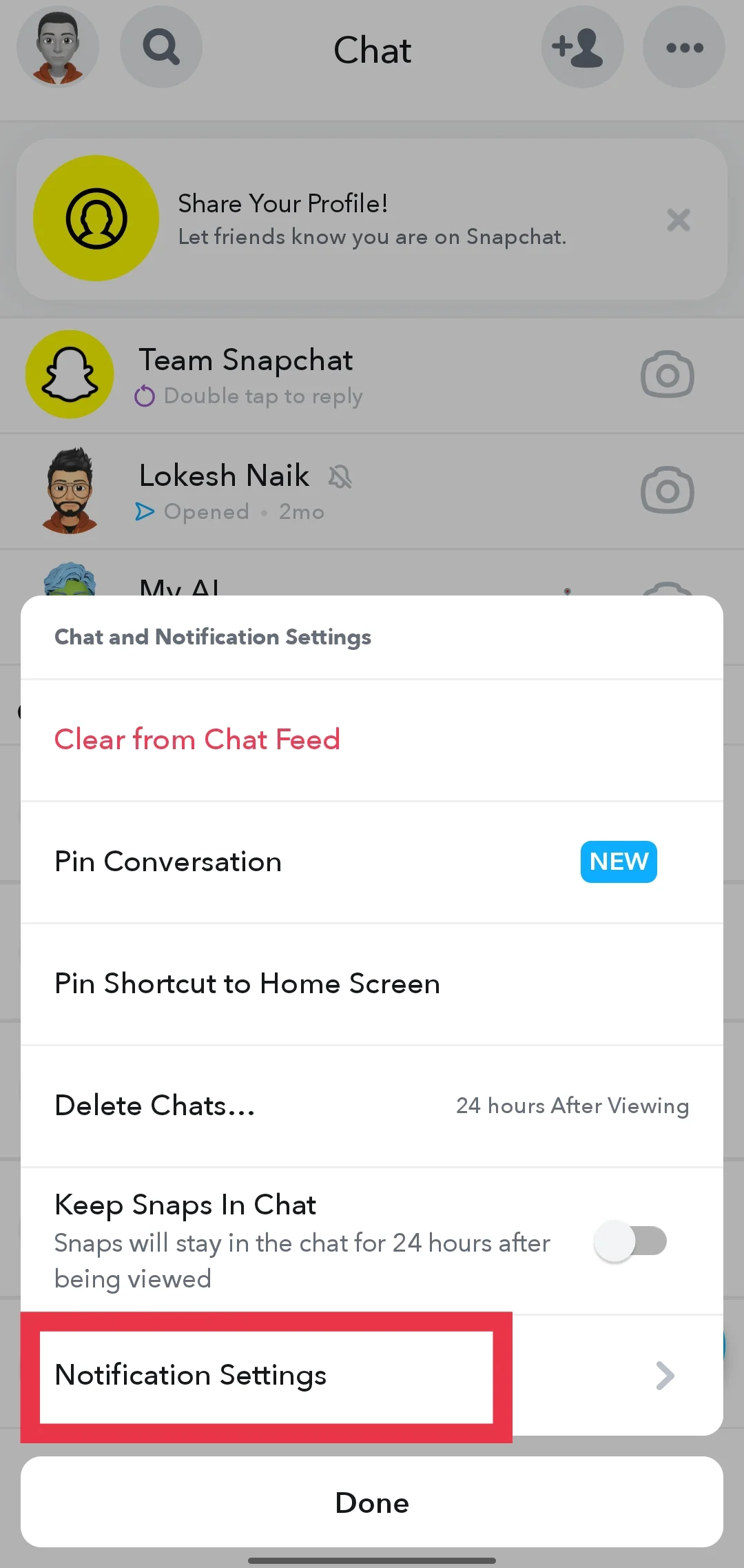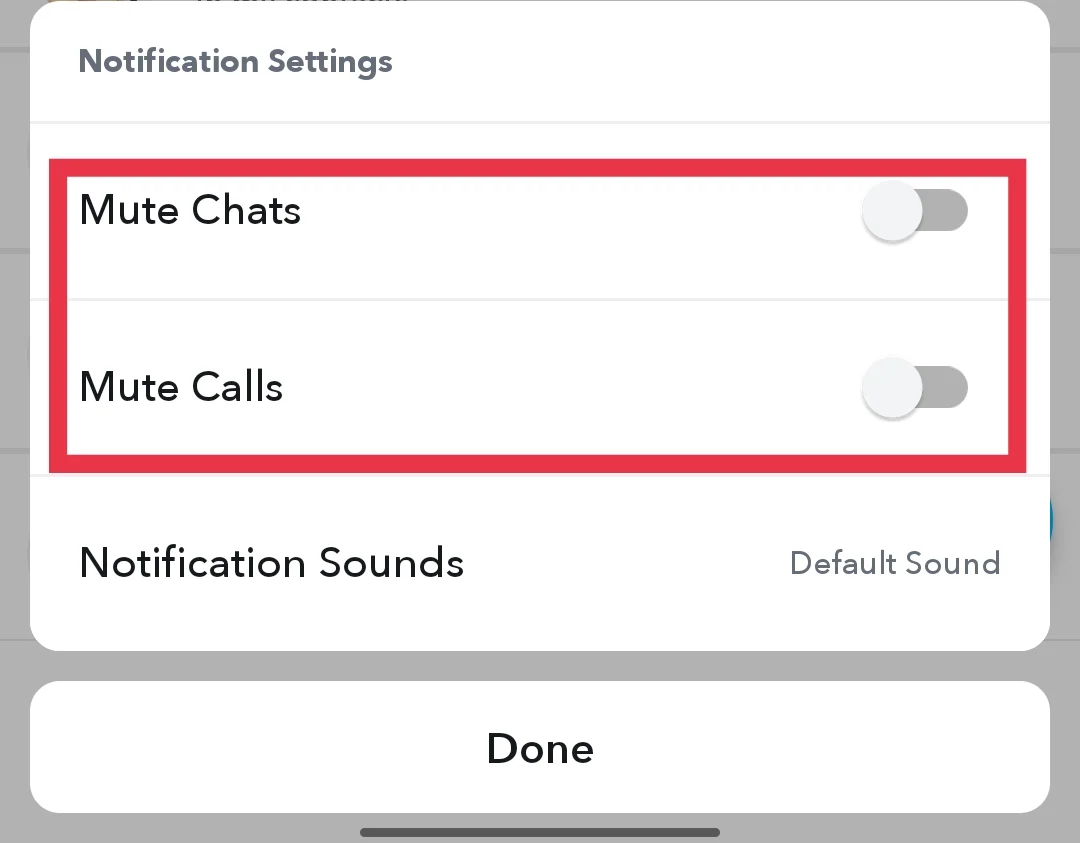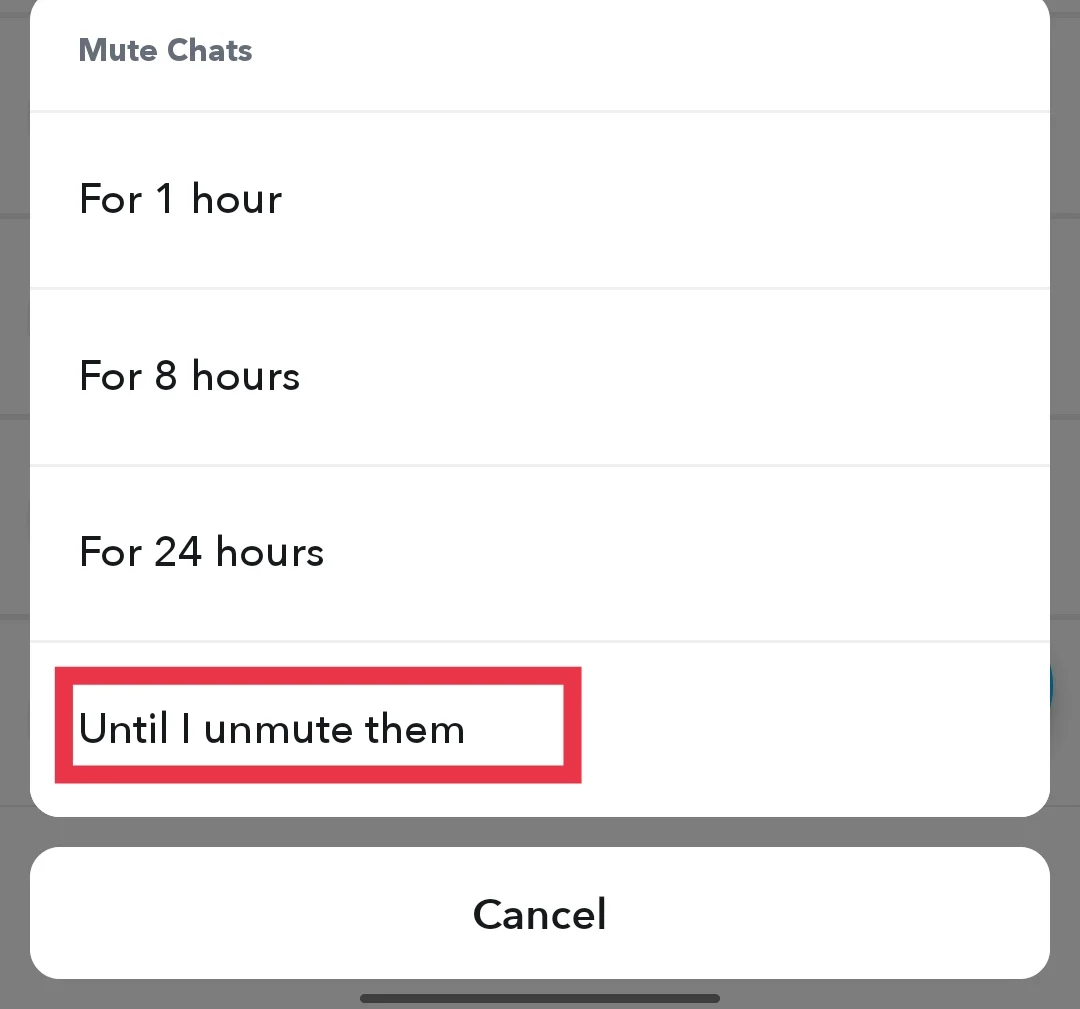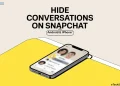Snapchat is one of the most popular apps for sharing photos, videos, and messages with friends. With millions of daily users, the platform keeps everyone connected through snaps and stories. However, not all notifications on Snapchat come from your friends. Many users often receive messages from “Team Snapchat,” the app’s official account.
These messages usually mark holidays, special events, or updates about new features on the platform. While some users like these updates, others find them annoying or unnecessary. Notifications from Team Snapchat can take up space in your inbox and even show up on your phone’s lock screen, making them hard to ignore.
While Snapchat earlier let users block the Team Snapchat account using the “Manage Friendship” option, the app developers later removed this feature. Now, the option is no longer available, which has made many users feel annoyed. The frequent messages from Team Snapchat have become frustrating, and many want a way to stop them permanently.
If you’re tired of seeing these alerts pop up, you’re not alone. Many Snapchat users have expressed frustration about these messages and want a way to block them. It can be frustrating to open a notification hoping it’s from a friend, only to discover it’s another update from Team Snapchat. In this post, we’ll go over how you can stop receiving notifications from Team Snapchat.
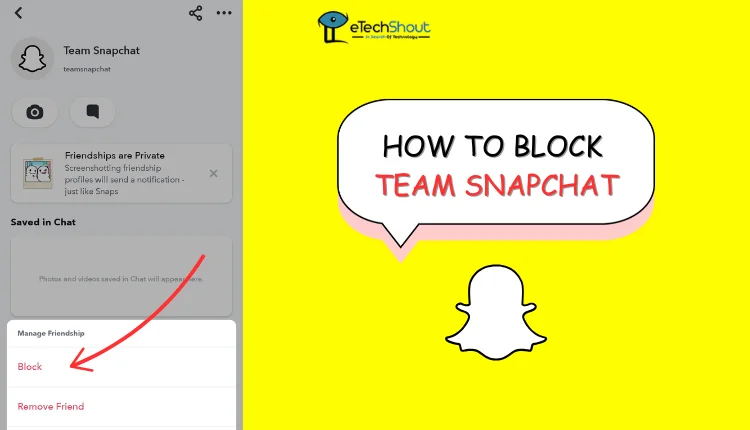
How to Block Team Snapchat
Block the Team Snapchat Account
Fortunately, Snapchat on Android has brought back the option to block the Team Snapchat account. This feature, which was removed earlier, is now available again for Android users. However, during our testing on iPhone, the block option did not appear. Unfortunately, iPhone users will need to wait until this option becomes available on their devices.
If you’re using an Android device, use these steps to block Team Snapchat:
- Open the Snapchat app.
- Swipe left to access the Chats screen.
- Scroll to find the “Team Snapchat” chat.
- Press and hold on to the chat to open the menu.
- Select ‘Manage Friendship.’

- Tap ‘Block,’ and then confirm by tapping ‘Block’ again.

Block them Using Spotlight Snaps
If you’re tired of receiving messages from Team Snapchat and want to block them, there’s a workaround you can try. One possible solution is to view one of the snaps they’ve shared in Snapchat’s Spotlight section.
Once you open the snap, tap on the menu icon (usually three dots or similar) that appears on the screen. From there, you should see an option to “Block this user.”
By selecting this option, you can block Team Snapchat, which should prevent their profile and messages from showing up in your inbox. For some users, this has worked as a way to stop receiving notifications and snaps from Team Snapchat entirely.
While this solution seems to work, it’s not guaranteed to be permanent for everyone.
Block them Through Reporting
If you want to block Team Snapchat, you can do so by reporting their account. While the app doesn’t show the direct “block” option for some accounts, you can still stop their messages by reporting their profile.
- Go to the chat with Team Snapchat. If you haven’t interacted with them yet, you’ll still find them in your chat list.
- Tap the three dots at the top right corner of the chat screen to open the options menu.
- From the menu, you’ll see Team Snapchat’s profile. At the bottom of their profile page, look for the “Report Account” option in faint grey font.

- Click on “Report Account” and choose a reason for the report, such as “spam.” After you finish the report, the option to block will appear.
- Once you finish reporting, Snapchat will ask if you want to block Team Snapchat. Confirm by tapping “Block.”

How to Mute Team Snapchat
Snapchat often seems to hide or remove the block and report options, making it difficult for users to permanently block Team Snapchat. On some devices, especially iOS, the block option doesn’t even appear for many users, and even on Android, the option was recently brought back but could be removed again at any time. Because of this, muting Team Snapchat is the most reliable method that works for all users.
By muting their notifications, you can avoid the constant irritation of unwanted snaps and messages. It is helpful for you if you don’t find the block option.
- Swipe right to open the chat screen on the Snapchat app
- Scroll through your chat list to find “Team Snapchat.” It should appear along with other chats, even though you haven’t interacted with them.
- Once you find Team Snapchat, press and hold on to their chat. This will bring up a menu of options.
- In the menu that appears, choose the “Chat and Notification Settings” option

- Now, you’ll see an option for “Notification Settings.”

- Click on it and toggle on “Mute Chats” and “Mute Calls”

- Now, set it to “Until I unmute them” for both chats and calls.

FAQs (Frequently Asked Questions)
Can I block Team Snapchat?
Yes, you can block Team Snapchat on Android for now. However, Snapchat often hides or removes the block and report options, making it difficult to permanently block them. On some devices, especially iOS, the block option doesn’t appear at all, and even on Android, it was recently reintroduced but could be removed again at any time.
How do I block team Snapchat?
To block Team Snapchat, Android users can go to the Chats screen, find “Team Snapchat,” press and hold, select “Manage Friendship,” and tap “Block.” iPhone users may not have this option yet. Alternatively, you can block them by viewing a snap in Spotlight, tapping the menu icon, and selecting “Block this user.” You can also report their account, and once reported, the “Block” option will appear.
How do I get rid of team Chat on Snapchat?
To get rid of Team Chat on Snapchat permanently, blocking is the only effective option. If you can’t find the block option, you can mute Team Snapchat to stop receiving notifications from them.