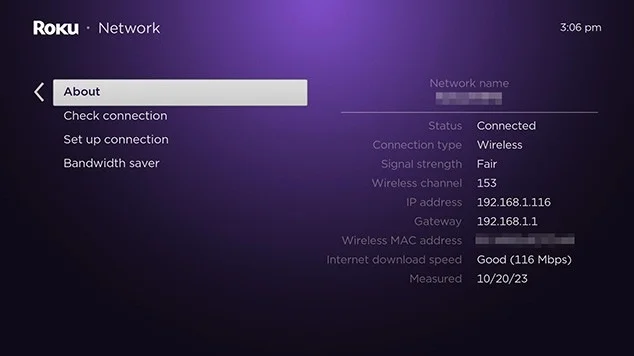Slow internet speeds can quickly turn your Roku streaming experience into a frustrating series of buffering and long load times. Roku suggests a minimum download speed of 1.5 Mbps for SD content and 3.0 Mbps for HD videos to ensure smooth playback. If you think your Roku isn’t getting the speed it needs, it’s time to check your internet connection.
Checking your Roku’s internet speed is the first step to diagnosing the issue and finding a solution. In this guide, we’ll show you how to easily check your internet speed on Roku right from the device settings. We’ll also share some simple DIY tips to help boost your Roku connection speed.
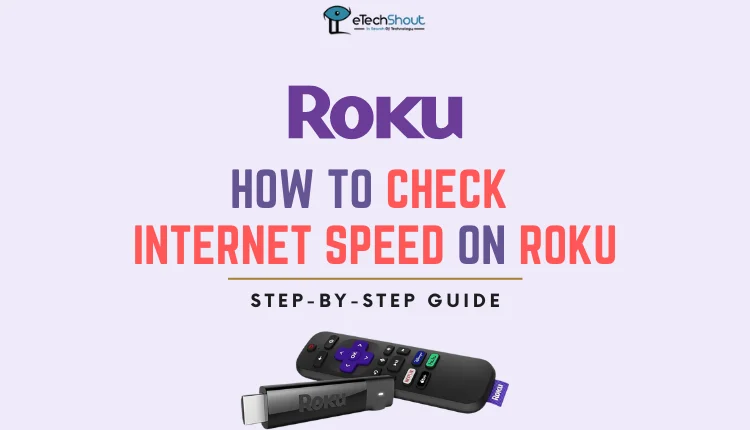
How to Check Internet Speed on Roku
To check your Roku’s internet connection, start by connecting your device to your home WiFi network. Once connected, follow these simple steps:
- Press the Home button on your Roku remote.
- Navigate to the Settings menu and select it.
- In the Settings menu, choose the Network option.
- Now, under the Network menu, select the Check connection option.
- Your Roku will now perform a connection test and display the signal strength as either Excellent, Good, or Poor.

Ideally, you want to see a signal strength of Good or Excellent for the best streaming experience.
If your Roku displays a Poor signal strength, don’t worry. We’ll cover some troubleshooting steps in the next section to help improve your internet speed.
How to Improve the Roku’s Internet Speed
If you’re experiencing slow network speeds on your Roku, the below are five simple ways you can try in order to improve your connection.
Check the Placement of Your Router and Roku Device
The first step is to ensure your router is positioned optimally to broadcast a strong Wi-Fi signal. At the same time, make sure your Roku device is located within a few meters of your router. It’s important to keep your Roku close to your Wi-Fi connection to avoid signal degradation.
Disconnect Unused Devices to Improve Network Performance
Having multiple devices connected to your home network can slow down your internet speed. If you have other streaming players, gaming consoles, or devices connected to the same WiFi as your Roku, they may be affecting the quality of your internet connection, even when not in active use.
So, disconnect any idle devices while using your Roku to stream content. Additionally, you can try disconnecting your Roku from the WiFi network and then reconnecting it. After reconnecting, check your internet speed again to see if there’s any improvement.
Update the Router Firmware
Visit your router manufacturer’s website to see if there are any available firmware updates for your specific model. If you’re unsure how to update your router’s firmware, contact the brand provider for guidance.
Switch to a Wired Ethernet Connection
A wired connection can provide a more stable and faster internet connection compared to WiFi.
So, you can consider connecting your Roku TV directly to your router using an Ethernet cable. To set up a wired connection, follow these steps:
- Connect one end of the Ethernet cable to the Ethernet port on your Roku TV.
- Plug the other end of the cable directly into your router.
- Restart your Roku TV to get it to recognize the new connection.
- Now, go to your Roku TV’s Network settings and change the connection type to Wired.
Change Your Network Settings
If you’re still experiencing network issues, you can try making some minor changes to your Roku’s network settings to improve the signal strength.
One option is to disable the Quality of Service (QoS) setting on your router. QoS prioritizes certain types of network traffic, but it may sometimes interfere with your Roku’s connection. You can check your router’s documentation or contact the network provider to get instructions on how to disable QoS.
Another potential solution is to change your DNS (Domain Name System) servers. DNS servers translate website names into IP addresses, and using alternative DNS servers can sometimes improve connection speed and reliability.
- RELATED GUIDES: – Top 5 Roku Web Browsers
To easily view the results of your most recent connection check, simply navigate to Settings > Network > About on your Roku device. This will display the details of your current network connection, including the signal strength and download speed.
We hope this guide has been helpful in teaching you how to check your internet speed on your Roku and troubleshoot any connection issues you may have been experiencing. If you found this article useful, please share it with others. We also encourage you to leave a comment below to let us know if these tips worked for you or if you have any additional suggestions for improving Roku’s network performance.