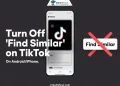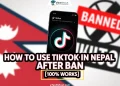Have you ever come across a funny, inspiring, or aesthetic caption on a TikTok video and wanted to copy it? Maybe you wanted to save it for later, share it with friends, or use it in your own content. But when you try to copy the text, you quickly realize that TikTok doesn’t allow you to do that directly.
It’s kind of like how YouTube or Instagram works. You see something cool in the description, but there’s no easy way to copy the text. And even though most apps let you long-press on text to copy it, TikTok blocks that too. So you’re just stuck staring at it, wishing you could save it somewhere.
But don’t worry, there are some simple tricks you can use to copy TikTok video captions, if you’re on an Android or an iPhone. Keep reading, and I’ll show you a few easy ways to get that caption copied in just a few seconds.
QUICK ANSWER: You can copy TikTok captions on Android using Google Lens, OCR text scanner apps, online tools, or through the Android’s built-in Select to Speak feature.

How to Copy TikTok Video Caption on Android or iPhone
Using Google Lens
This is probably one of the easiest and coolest ways to copy a TikTok caption. Google Lens can actually read text from your screenshots, which is super handy.
- First, pause the TikTok video when the full caption is showing
- Take a screenshot (just press the Power and Volume Down buttons together)
- Now open the Google Photos app (Android/iOS)
- Find the screenshot and tap the little Lens icon at the bottom
- Google Lens will highlight the text for you — just tap and copy it.

And that’s it. You’ve got the caption copied. Now you can paste it anywhere you want — maybe in your notes, a chat, or even use it in your next TikTok.
Using OCR Text Scanner Apps
OCR might sound a bit techy, but it just means the app can read text from pictures. There are a bunch of free apps like this on the Play Store that work really well.
- First, download an app like “Text Scanner [OCR]”, “Text Scanner – Image to Text”, or “Text Fairy (OCR Text Scanner)” from the Google Play Store
- Play the TikTok and pause it when the caption is clear
- Take a screenshot of the video
- Open the OCR app you just installed on your phone and select the screenshot
- The app will scan the image and show the text — just tap to copy it.
These apps are super useful if you want to copy a longer caption or need to grab text from a bunch of screenshots.
Using Getsubs.cc
Getsubs.cc is another online tool that is usually used for downloading subtitles from videos, but it also works great for copying TikTok captions on both Android and iPhone.
- Open your phone’s browser and go to getsubs.cc
- Paste the TikTok video link in the box and tap the Get Subs button

- After a moment, you’ll see the video title and caption
- Just long-press on the caption, then tap Copy when the menu pops up
- And that’s it.
Using SSSTik.io
SSSTik.io is mostly known as a TikTok video downloader without watermarks, but here’s a cool trick — you can also use it to copy captions from TikTok videos.
- Open any web browser on your phone and go to ssstik.io
- Paste the TikTok video link into the box and tap the Download button

- Once the page loads, scroll a bit — you’ll see the video caption right under the profile name
- Just long-press on the caption text and tap Copy when the pop-up appears

- That’s it! Quick and easy, and you don’t need to install any extra apps.
Using Select to Speak (Built-in Feature)
This is another method for Android users to get captions from TikTok videos, in which you don’t need to download anything — it’s already on your phone.
- Open your phone’s Settings
- Search for “Accessibility” and tap on it
- Look for “Select to Speak” and switch it on
- Now go to TikTok and pause the video where the caption is showing
- Tap the little floating Accessibility icon and draw a box around the caption
Your phone will read the text out loud, and on some phones, it even lets you copy the text directly. It’s a really useful trick, especially if you don’t want to install any extra apps.
RELATED ARTICLES: –
- How to Download TikTok Videos (With Hashtags, Captions & More)
- How to Copy Someone’s Caption on Instagram