Crave TV has become a favorite streaming service for many Canadians with it impressive collection of TV shows, movies in various languages, and access to well-known channels like HBO, Starz, and Showtime.
With affordable plans starting at $9.99 per month, Crave TV offers excellent value for entertainment seekers. Crave TV stand out for is its diverse content that appeals to different tastes. You can find French-language shows, popular Hollywood films, and original series like Letterkenny. This variety has helped Crave TV become a top choice for streaming in Canada.
Whether you already use Crave TV or are thinking about subscribing, it’s an easy way to watch your favorite shows and movies on Roku.
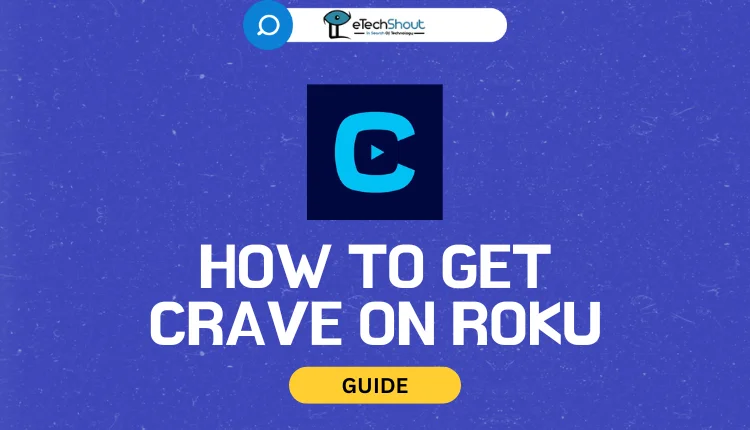
This article will guide you through the process of getting Crave TV on your Roku. You’ll learn how to access high-quality 4K content and live channels through this Canadian streaming service.
How to Get Crave TV on Roku
To watch Crave TV on your Roku device in Canada, you’ll need to follow a few simple steps. First, it’s important to understand that you must have a Crave subscription to access the content. Crave offers various plans, starting from $9.99 per month or about $99.99 per year for the basic option.
If you’re interested in more content, Crave provides higher-tier plans that include additional channels like HBO and STARZ. These plans offer access to a wider range of shows, including Crave original productions.
While Crave TV is available in the Roku channel store, you’ll need to download and install it on your device.
- Turn on your Roku device and make sure it’s connected to the internet.
- Go to the Roku channel store and search for the Crave app.
- Download and install the Crave app on your Roku.
- Launch the Crave app on your Roku device.
- You’ll need to either sign in with your existing Crave account or create a new one.
- If you’re a new user, you can subscribe to Crave directly through your Roku device by following the on-screen instructions.
Keep in mind, to access Crave on Roku, your account must be associated with Canada. If you’re having trouble finding the Crave app in the Roku store, it might be because your account is set to a different region.
How to Activate Crave on Roku
- Launch the Crave app on your Roku TV and tap the “Sign In” button.
- You’ll see an activation code and a website address on your screen. Keep this information handy.
- On your computer or smartphone, open a web browser and go to the Crave activation website.
- The website will present you with two sign-in options: using your Crave account or through your TV provider.
- If you have a Crave subscription, choose that option. Enter your username and password, then click “Continue.”
- You’ll be prompted to enter the activation code displayed on your TV. Type it in and submit.
- For those using a TV provider, select the “Sign In Through TV Provider” option instead.
- Pick your cable or satellite company from the list, then enter your account details and the activation code.
- Once you’ve completed these steps, you should see a confirmation message.
- Go back to your Roku TV. The Crave app should now be activated and ready to use.
Note: You need an active Crave subscription or a compatible TV provider account to use the app.
How to Screen Cast Crave on Roku
First, make sure your Roku and the device you’re casting from are connected to the same Wi-Fi network. This is essential for the mirroring to work properly.
If you’re using an Android or Windows device, you’ll need to turn on Screen Mirroring on your Roku. For iPhone or Mac users, enable AirPlay on your Roku instead.
- Download the Crave app (Android/iOS) on your phone and sign in to your account.
- Pick a show or movie you want to watch and start playing it on your phone.
- For Android users, swipe down to open your notification panel and tap the “Cast” icon.

- If you’re using an iPhone, look for the Cast icon in the Crave app’s media player or home screen, then choose “AirPlay“.

- A list of available devices will appear. Select your Roku device from this list.
- If everything’s set up correctly, you should now see the Crave content on your TV screen.
How to Screen Mirror Crave on Roku through PC
- Open your web browser and go to the Crave website.
- Sign in to your Crave account.
- Find a show or movie you want to watch and start playing it.
- While the video is playing, press the Windows key and K at the same time on a Windows computer.
- If you’re using a Mac, click on the Control Center icon in the menu bar and select “Screen Mirroring.”
- Look for your Roku device in the list of available devices and click on it.
- Your computer screen should now appear on your TV through the Roku.
- Adjust the video to full screen on your computer for the best viewing experience.
Remember, both your computer and Roku need to be on the same Wi-Fi network for this to work. If you have trouble connecting, try restarting both devices. Also, keep in mind that screen mirroring may cause some lag or reduced video quality compared to using the Crave app directly on Roku.
- RELATED GUIDES: – How to Get Dailymotion on Roku
Frequently Asked Questions (FAQs)
Can I get Crave TV on Roku?
Yes, you can get Crave TV on Roku. Simply download the Crave app from the Roku Channel Store and sign in to start watching.
How to cancel Crave on Roku?
To cancel your Crave subscription on Roku, visit the Roku account page then sign in, and follow the steps to manage your subscriptions. From there, you can cancel your Crave subscription easily.
How do I set up Crave on Roku?
To set up Crave on Roku, sign in to your Roku device with your active account, then download the Crave channel. You’ll see a “Subscribe Now” option. You can browse the app and check out the content, but you’ll need to subscribe if you want to watch or live stream.
Why is Crave not working on my Roku?
If Crave isn’t working on your Roku, it could be due to a poor internet connection, app bugs, or other issues.
How do I fix Crave not working issue on Roku?
If Crave not working on Roku, you can try troubleshooting your internet, rebooting your Roku, checking the Crave app server status, verifying your subscription, force closing the app, updating Roku, or uninstalling and reinstalling the Crave app. You can also clear the Roku cache or perform a factory reset if needed.











