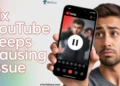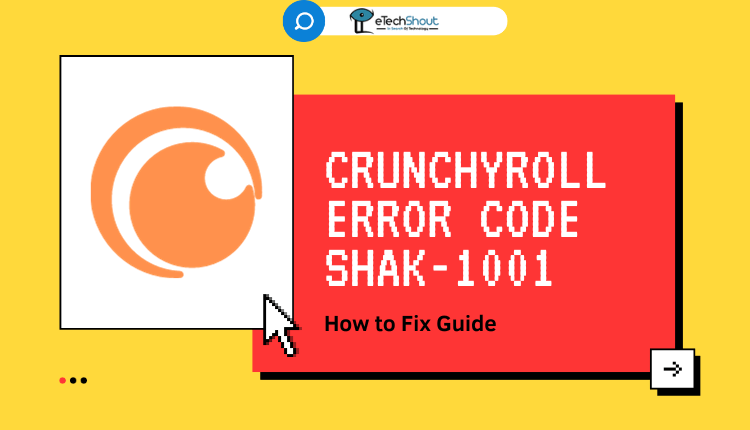
Crunchyroll is a popular anime streaming platform founded in 2006. With over 121 million users, it has the world’s largest anime collection.
Despite being a go-to platform for anime lovers, Crunchyroll is not without flaws. With its large user base, Crunchyroll users often encounter errors like the common Shak-1001 and Shak-1002 error codes. This error prevents users from being able to watch anime through the Crunchyroll platform. Users may come across errors that disrupt their viewing experience.
If you are facing the Shak-1001 error on Crunchyroll and want to know how to fix it, this article provides some easy quick solutions.
Why Does Crunchyroll Error Code Shak-1001 Occur?
Crunchyroll error code SHAK-1001 can happen for many reasons, including: slow or unstable internet connections that disrupt streaming; incompatible or outdated devices that can’t run the app properly; outdated phone/tablet software missing updates; outdated browsers lacking support for streaming tech; too many browser add-ons interfering with site functionality; outdated versions of the Crunchyroll app missing bug fixes; overloaded cached data causing performance issues; Crunchyroll servers overloaded from high traffic when popular new content releases; and basic technical problems like hardware failures or software glitches on Crunchyroll’s end disrupting the streaming service.
How to Fix Crunchyroll Error Codes Shak-1001
Check Crunchyroll Server Status
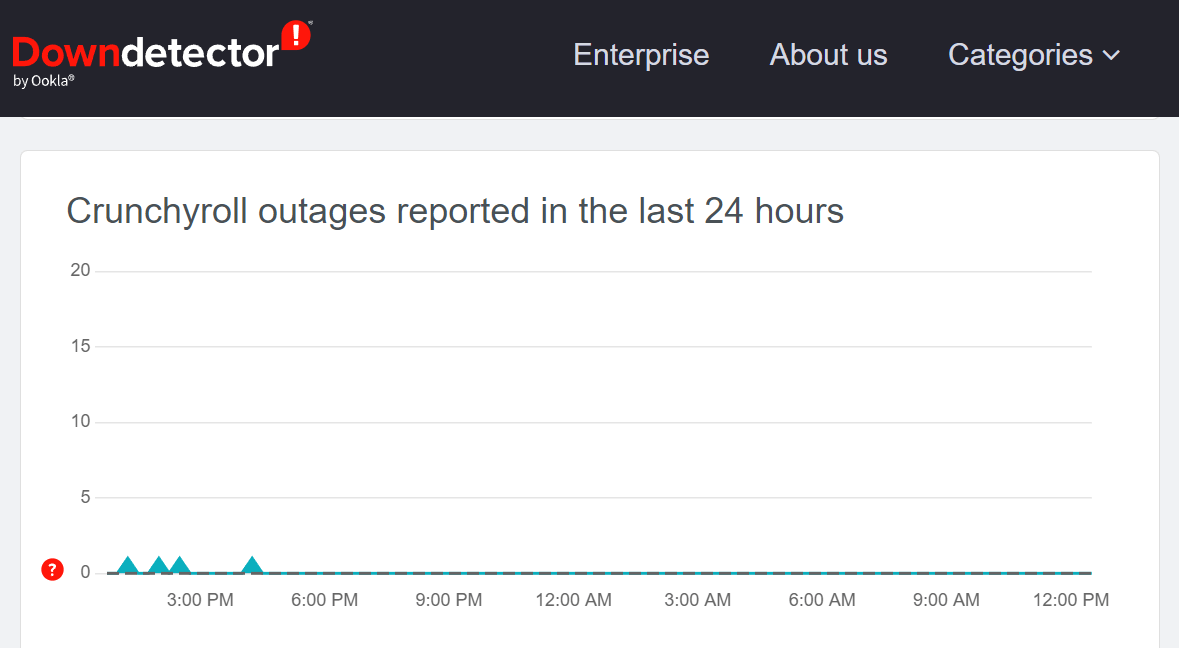
If you’re getting error codes on Crunchyroll, it could be due to server problems. Before getting worried, check Crunchyroll’s server status on sites like DownDetector.
Make sure everything is okay on their end. If there are server issues, you might see error codes. To check, try accessing Crunchyroll on different devices or look for updates on Crunchyroll official social media handles.
Logout and Log Back In
Logging out and back into your Crunchyroll account often resolves the Shak 1001 error. Some account issues likely caused these errors.
Try logging out of your Crunchyroll account first, then logging back in. If that doesn’t work, log out again, then fully restart the Crunchyroll app and log back in again. For those using the website in a browser, log out, then restart the browser completely, reopen Crunchyroll, and log back into your account.
Clear App or Browser Cache
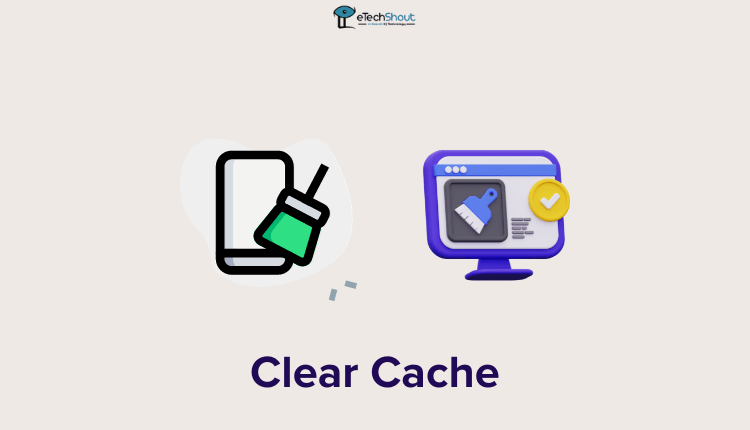
If you are using the Crunchyroll mobile app, clearing the app cache and data and then logging in again may fix the Shak 1001 error. After clearing the cache/data, open Crunchyroll again and sign in to see if the issues persist.

For browsers, users can try clearing their browser cache and reloading Crunchyroll as well. To do this, go to your browser’s settings menu and clear the cache. Alternatively, using an incognito mode or any other browser can fix it.
Uninstall and Reinstall the Crunchyroll App
We understand you are still receiving an error message even after trying the troubleshooting methods we previously discussed. At this point, we would recommend fully uninstalling the Crunchyroll app from your device and then downloading and installing a new version. Sometimes issues can build up within an app installation over time, leading to persistent errors that are hard to resolve through basic troubleshooting. By uninstalling and reinstalling, you reset everything to default, and you can start over.
Disable Ad-blockers

Adblockers are programs/extensions that block ads from appearing on websites. However, they sometimes block more than just ads. Adblockers may block certain cookies or data that streaming platforms like Crunchyroll use behind the scenes to check user login status and prevent illegal streaming.
When important cookies or usage data gets blocked by extreme adblockers, it seems to interfere with Crunchyroll’s media playback functionality. Without the proper handshakes and communication between a user’s browser and Crunchyroll’s servers, errors can happen. Playback breaks, error codes show up, and streams fail to load properly.
Essentially, adblockers sometimes overblock important site connections and traffic beyond just removing ads. This overblocking appears connected to problems like errors Shak-1001.
Deactivate Any VPN

VPN apps can sometimes cause this Crunchyroll error Shak-1001. A VPN, or “virtual private network,” masks your internet connection and changes your location virtually. This confuses streaming apps like Crunchyroll.
So if you have a VPN turned on while using Crunchyroll, try exiting the Crunchyroll app completely first. Then open your phone and find the VPN app that you use. Tap the switch, button, or slider to turn the VPN Off. Wait a few seconds for the change to take effect. Then open Crunchyroll again and try streaming an episode.
Refresh the Page
Sometimes the Shak error codes appear because the Crunchyroll page fails to load properly. Simply refreshing the page can fix loading issues and make the errors disappear.
Just click the refresh button on your browser or use the keyboard shortcut (usually F5 or Command+R), and give the page a quick reload to see if that helps.
Download Crunchyroll Episodes in Offline Mode
When error codes pop up on Crunchyroll, the streaming fails and you can’t watch the anime you want to. The best workaround for now is to download the anime episodes onto your device while you have internet access. Then you can watch your favorite anime shows offline without any errors preventing you from doing so.
The Crunchyroll app allows users to save episodes to their phone or tablet device storage. So make use of that feature. Search for the anime show you want and save each episode to watch later when offline. Saved videos won’t have any of the error code problems that disrupt streaming.
Check Device Compatibility
Crunchyroll only streams on certain compatible phones, tablets, TVs, and gaming systems. You can find the compatible device list on Crunchyroll’s website.
Some Crunchyroll-ready devices include;
- Phones & Tablets – iPhone, Android phones and tablets
- Game Consoles – PlayStation 4 and 5, Nintendo Switch, Xbox
- TV Streaming Devices – Apple TV, Roku TV, Amazon Fire TV, Android TV, Windows Apps
Check your device with this official list. If your device is supported but still has issues, contact Crunchyroll as recommended below. But if your model isn’t on the list, the app unfortunately won’t function properly. An unsupported device is likely causing the error Shak-1001.
Contact Crunchyroll Support
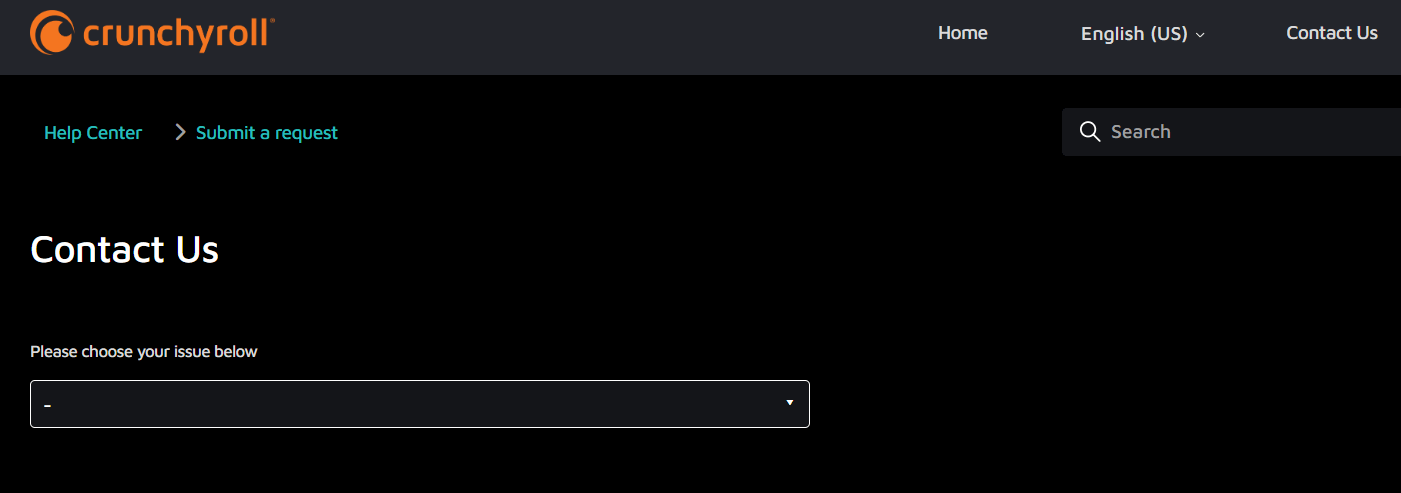
If you still see the error, reach out to their customer support team for help. This error seems stubborn, so you likely need personalized help to fix it.
When you contact Crunchyroll support, explain exactly what error you see, when it appears, what device you use, and what troubleshooting you already tried. Provide detailed information and wait for the reply from Crunchyroll.
In addition to the “Contact Us” form, you can also reach out to the Crunchyroll customer support team through their social media channels like Facebook, Twitter, and Instagram.
Some Other Solutions
- Check internet connection
- Update the Crunchyroll app
- Disable antivirus software
- Reduce queue size
RELATED GUIDE: – Crunchyroll Code Shak 1002 Error (10 Easy Fixes)