Dailymotion, a widely-used video sharing platform, brings a world of diverse content to its users in more than 12 languages. With its vast library of millions of videos, the platform caters to a broad audience with varying interests and preferences.
The platform is well-known for its professional, high-quality content that often resembles movies. However, it also supports smaller creators, providing a space for both established and up-and-coming talent to showcase their work. 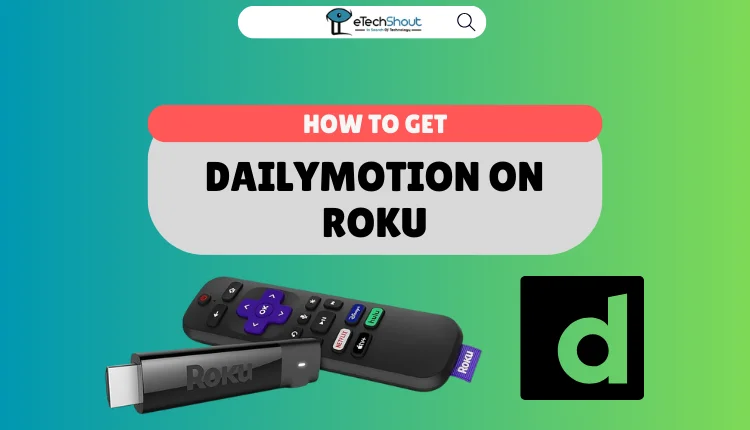
Although Dailymotion is widely popular, it is not currently available as a native app on Roku devices through the Channel Store. This has left many Roku users searching for ways to access Dailymotion’s extensive content library on their streaming devices.
Fortunately, there are solutions available for those who want to watch Dailymotion on their Roku, which we will discuss in this article.
How to Get Dailymotion on Roku
From Android
Here are the steps to mirror Dailymotion content from your Android device to your Roku:
- Download and install the Dailymotion app on your Android device from the Google Play Store.
- Make sure your Android device is connected to the same WiFi network as your Roku.
- After that, open the Dailymotion app and sign in to your existing account or create a new one if you don’t have one already.
- Once you’re on the app’s home screen, select and play the video you want to watch on your Roku.
- Open your device’s notification panel and look for the Screencast or Cast icon. Tap on it and select your Roku device from the list of available devices.

- The selected video will now start playing on your Roku-connected TV.
From iOS
- Download the Dailymotion app from the App Store on your iPhone.
- Now, make sure that your iPhone and Roku are connected to the same WiFi network.
- Open the Dailymotion app and sign in using your account credentials.
- Explore the recommended videos and select one that you’d like to watch.
- Once the video starts playing, open your iPhone’s Control Center by swiping down from the top-right corner of the screen (for iPhone X and later) or swiping up from the bottom of the screen (for iPhone 8 and earlier).
- Locate and tap the Screen Mirroring icon in the Control Center.

- From the list of available devices, select your Roku.
- If you’re asked to enter an AirPlay passcode, input the code displayed on your Roku-connected TV to establish the connection.
- The chosen Dailymotion video will now play on your TV.
From Windows
To use Miracast on Windows to watch Dailymotion on your Roku, follow these steps:
- Press the “Windows + P” keys on your keyboard simultaneously to open the projection options.
- Look for the blue text at the bottom of the pop-up that says “Connect to a wireless display” and click on it.
- From the list of available displays, select your Roku TV.
- If you have dual monitors, you might not see the option to connect to a wireless display right away. In this case:
- Click on “More Display settings.”
- Choose the “Connect to a wireless display” option to establish the connection.
- Alternatively, you can use the “Windows + K” shortcut to access this option directly.

Once you’ve selected your Roku TV, a permission pop-up should appear. If you don’t see the pop-up, you may need to adjust your TV’s settings. Most Roku devices are Miracast-compatible by default, so you only need to:
- Enable the “Screen mirroring mode” on your Roku.
- Select “Prompt” to allow the connection.
After completing these steps, you can start watching Dailymotion content on your Roku using Miracast on your Windows computer.
From Chromecast on Chrome
The Chromecast feature is accessible to anyone using Google Chrome, but it’s especially useful for Chromebook users since it’s compatible with Linux. If you’re a Linux user, ensure you have the most recent version of ChromeOS installed.
If you haven’t set up Chromecast yet, follow these simple steps:
- First of all, you need a mobile device, a Google account, the Google Home app, and a Chromecast device.
- Connect the Chromecast to your TV and plug it into a power outlet.
- Follow the prompts on the welcome screen to complete the setup process.
- Once you’ve finished setting up Chromecast, you can start casting Dailymotion content.
For Linux-based OS users:
- Open Google Chrome browser
- Now, click on the three vertical dots in the top-right corner.
- Select “Cast” from the dropdown menu to begin casting.
ALSO READ: – How to Get Chive TV on Roku
Frequently Asked Questions (FAQs)
Is Dailymotion on Roku?
No, Dailymotion is not available on Roku.
Why can’t I screen mirror Dailymotion to Roku?
If casting isn’t working, ensure your Roku and casting device are on the same Wi-Fi network. Check your TV’s settings and software version. Make sure screen mirroring is enabled on your Roku, and confirm that your Roku OS supports the casting method you’re using. Update your devices and try restarting them if issues persist.
How do I cast Dailymotion on Roku using Windows?
To cast Dailymotion to Roku from Windows, ensure both devices are on the same Wi-Fi network. Open Dailymotion in your browser, play a video, press Windows + K, and select your Roku to start mirroring.












