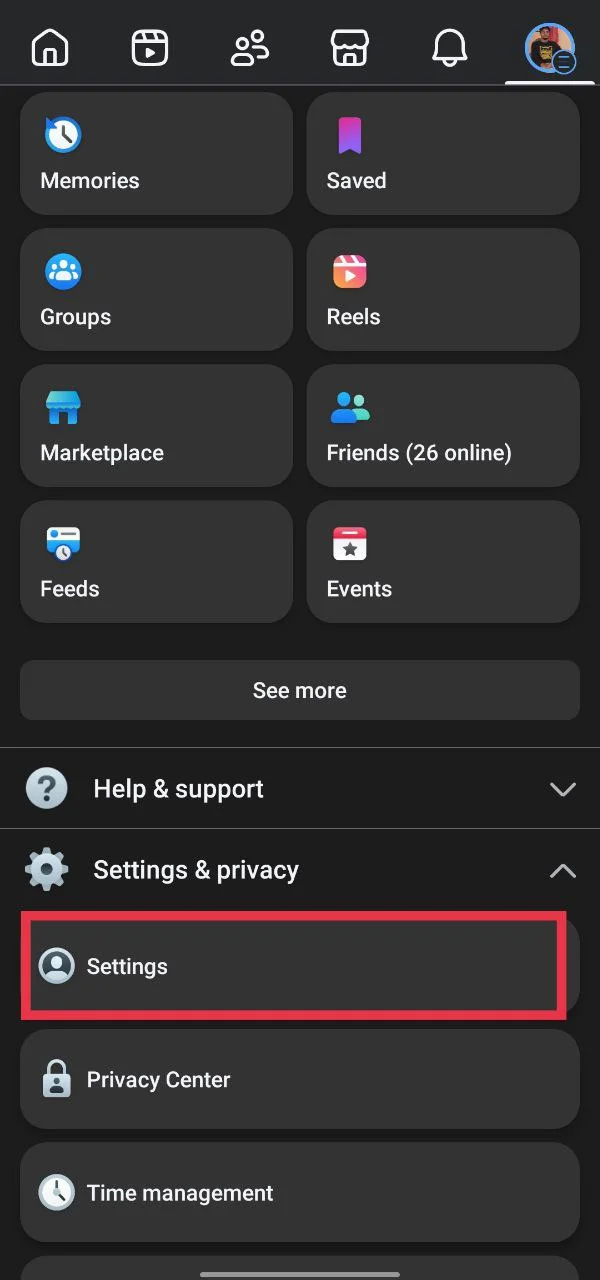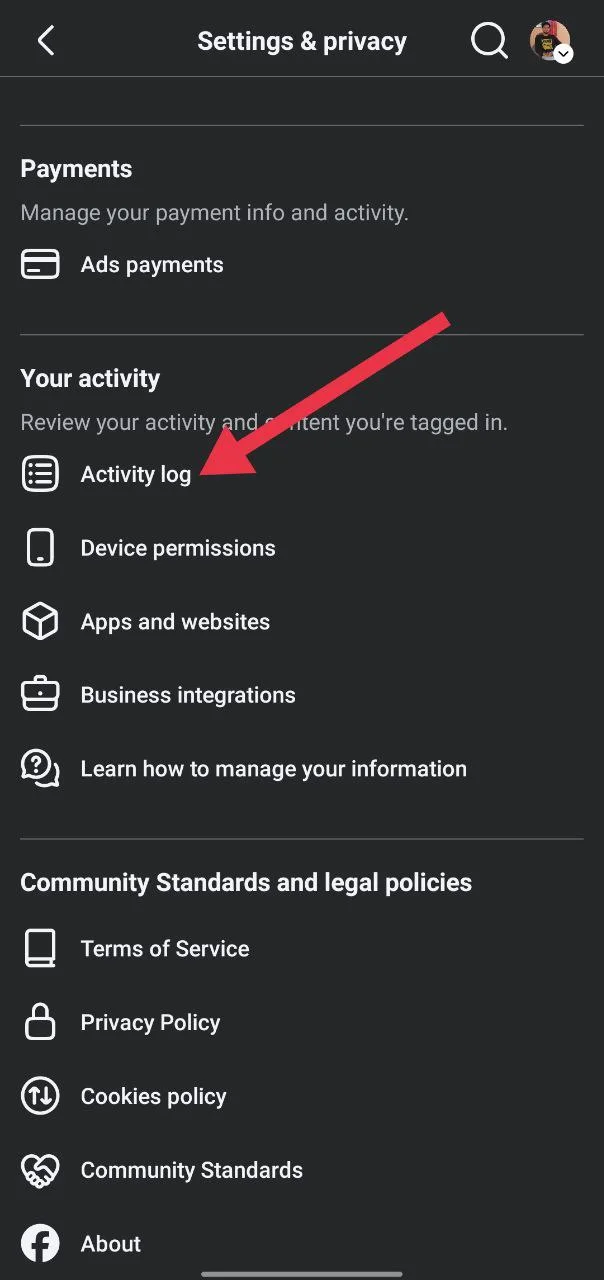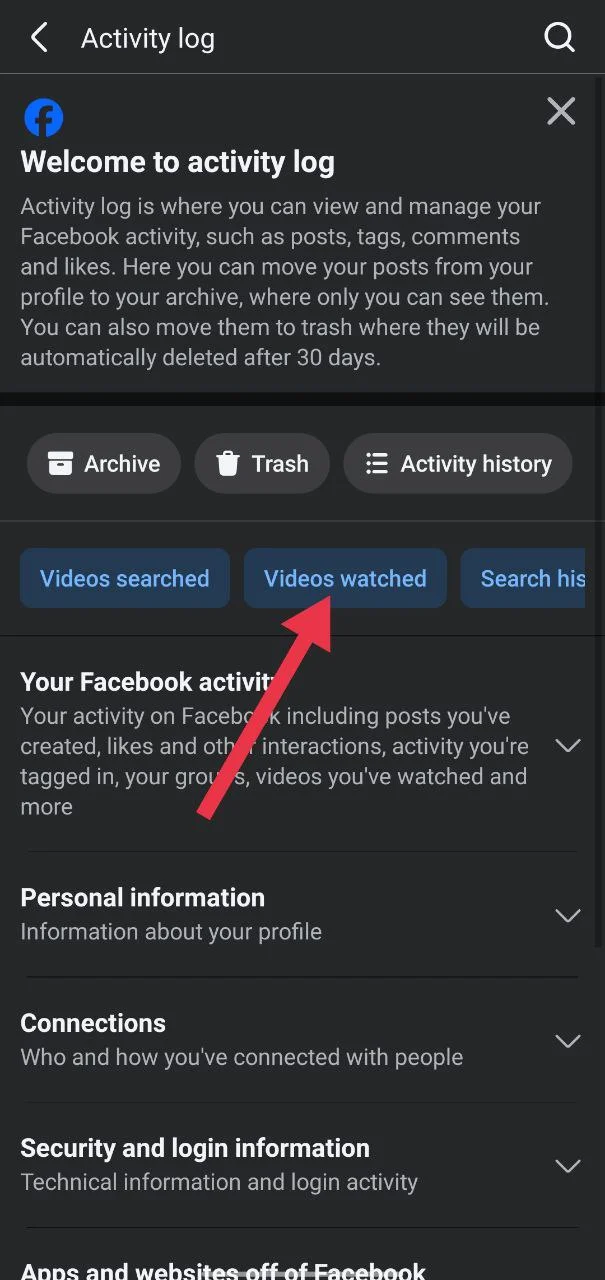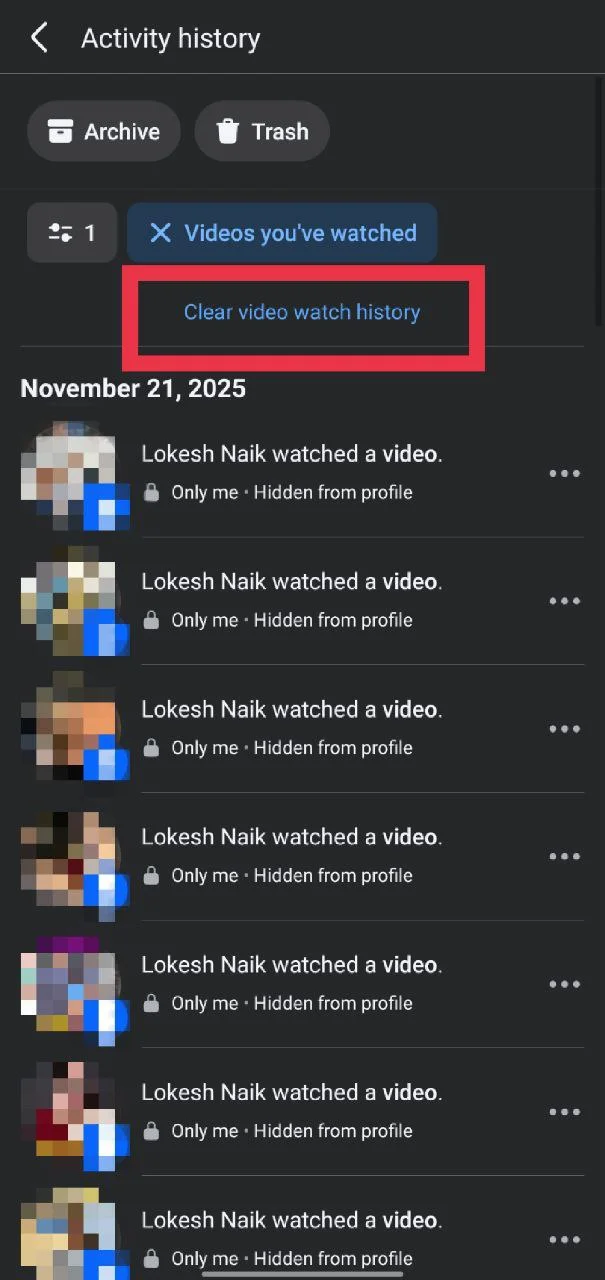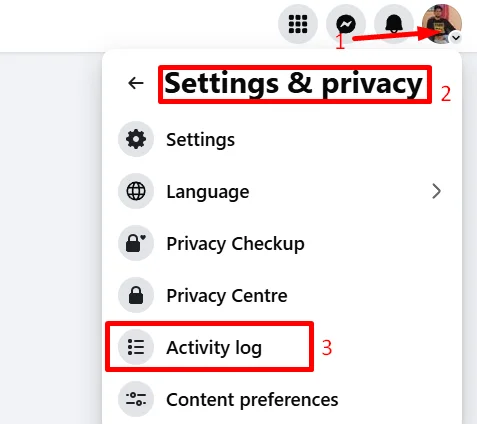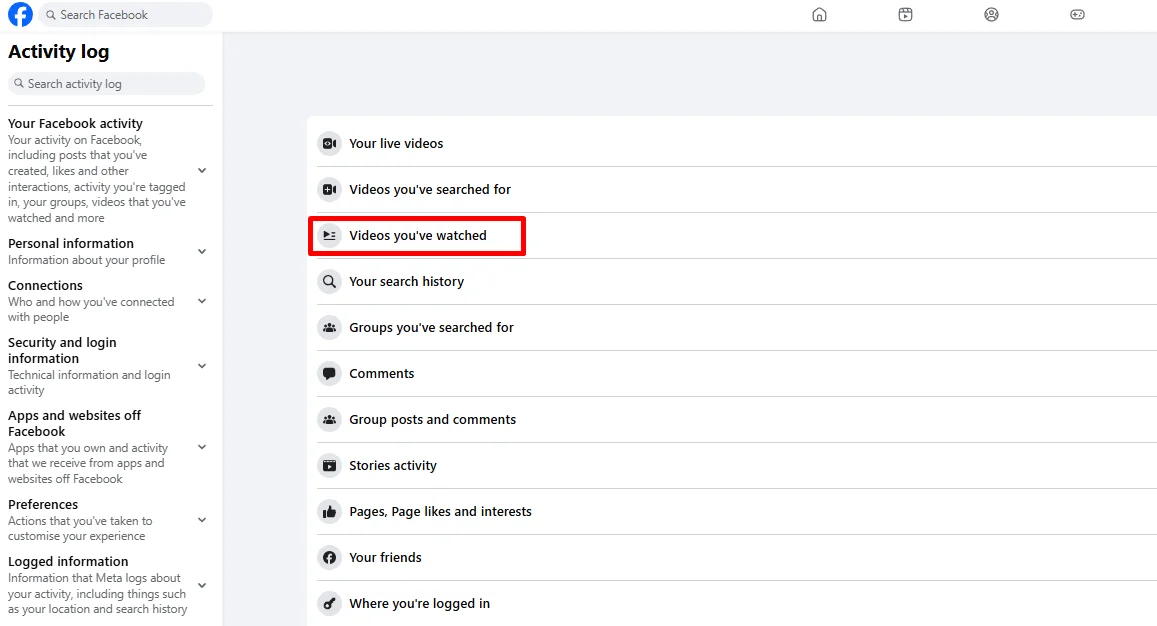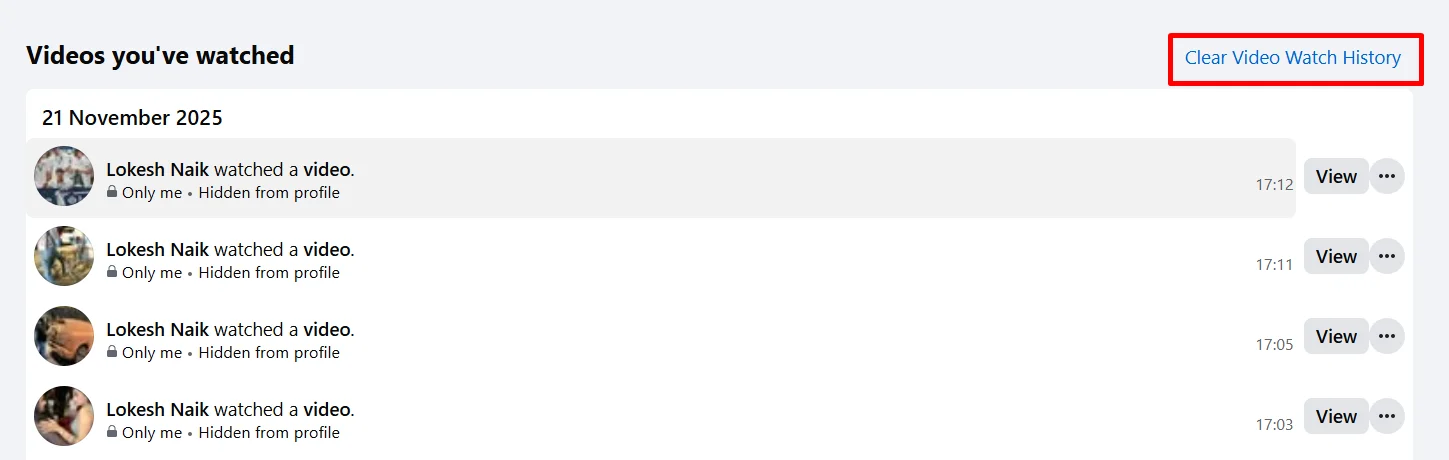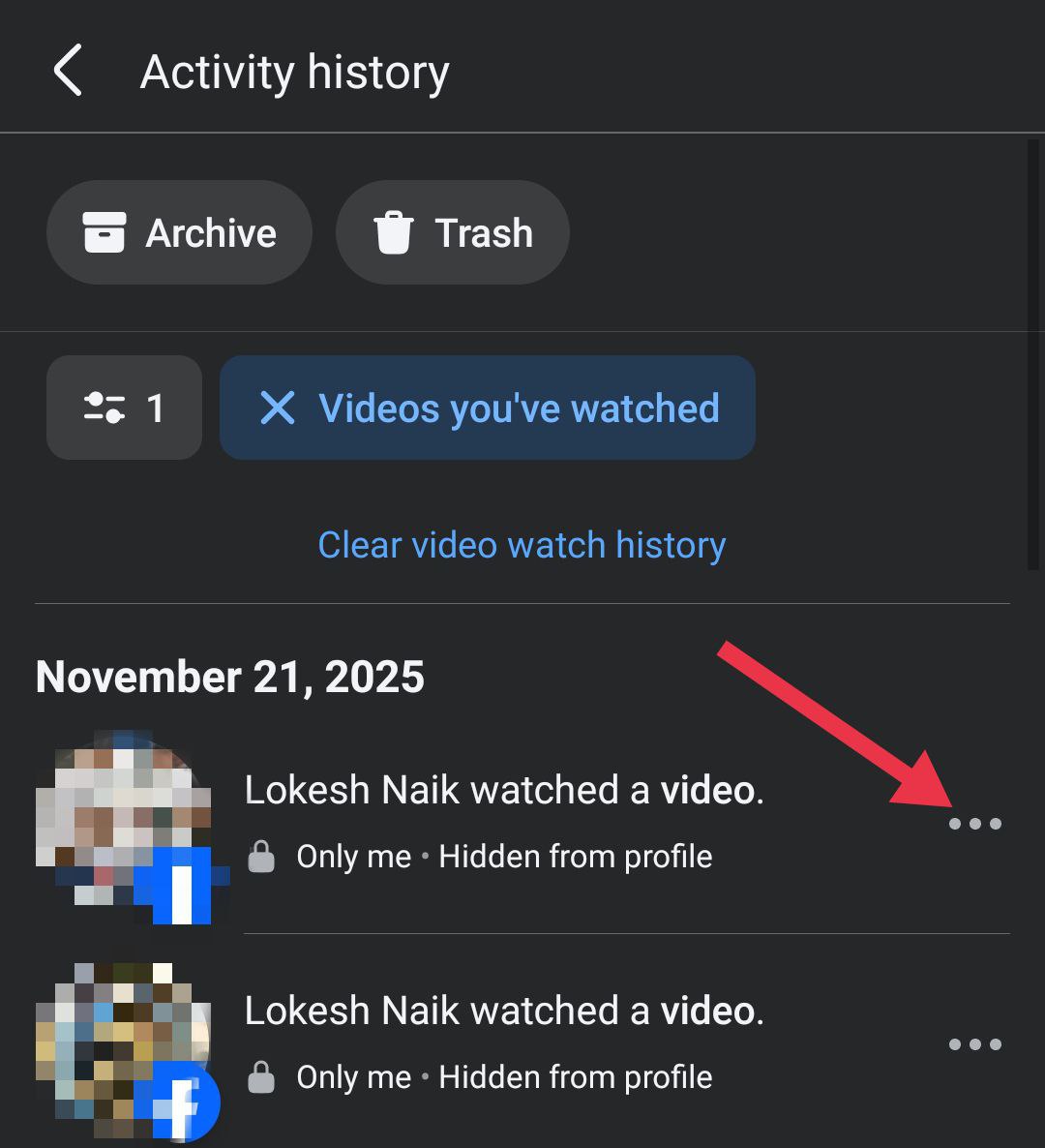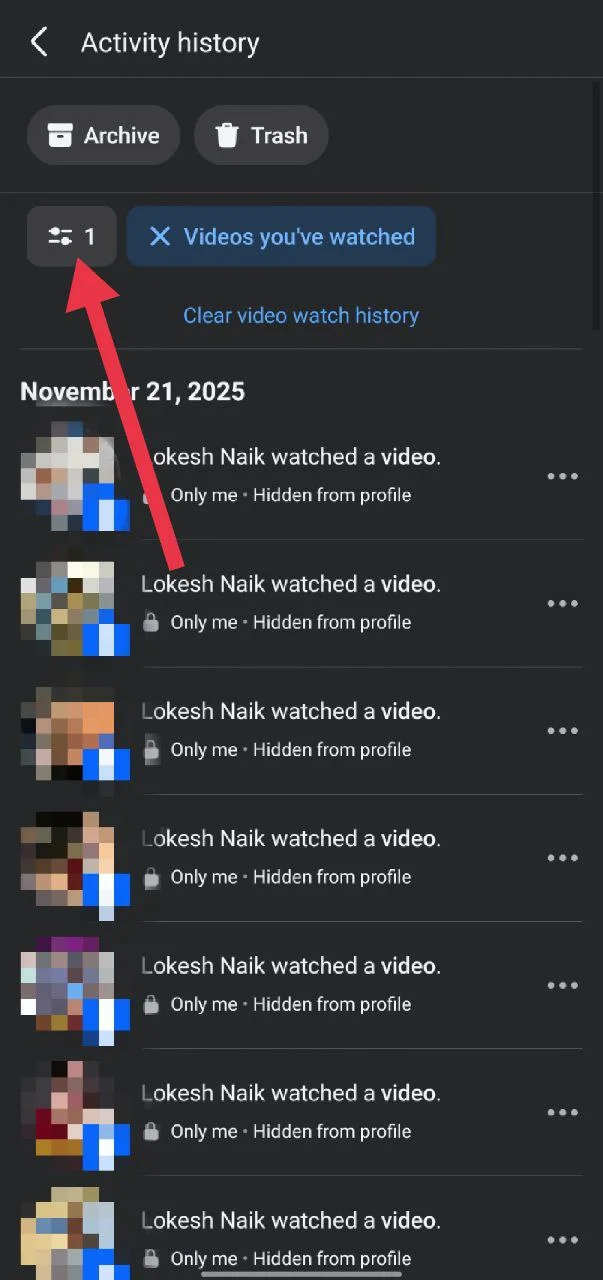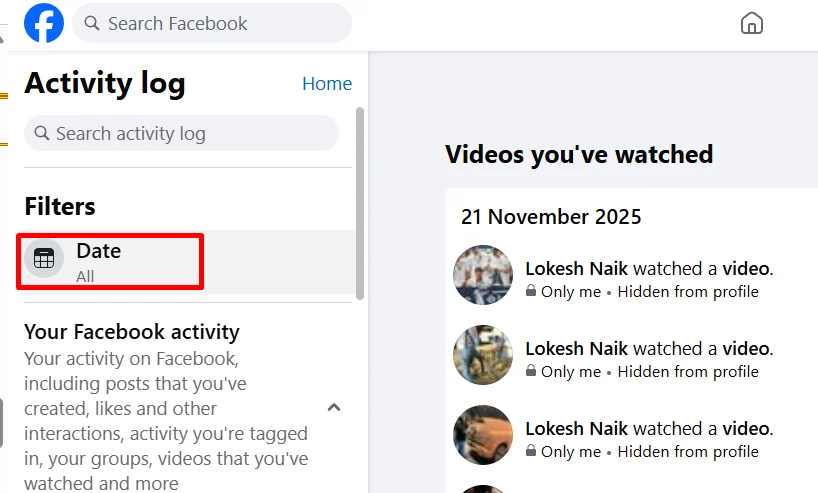Facebook has been around for many years, and most of us have watched all kinds of videos on it. Some of those videos might be funny or silly, and some might be things we do not want others to see. If you feel the same and prefer to keep your viewing activity private, it is important to understand how your Facebook watch history works.
Facebook keeps a record of every video, reel, and live stream you watch. This history helps Facebook show you related content and improve your recommendations, but it also stores more personal data than many people realize. Anyone who uses your phone or computer could easily open the app and see what you have been watching.
This guide explains how to clear your full watch history, remove only certain videos, and delete videos from a specific date range. All steps work on the Facebook app for Android and iPhone, as well as the website on a computer.
How to Delete Facebook Watch History Permanently on Mobile and Desktop
Delete Watch History Using the Facebook App
The Facebook app keeps a record of every video you look at, even if you rarely open the app now. All of this is stored inside the Your activity section. If you want to clear that list, you can do it in a few simple steps.
- Open Facebook and tap the menu icon (on Android, the menu or profile button is at the top beside the notification button. On iPhone, it was recently redesigned and moved to the top left corner).

- Next, open “Settings and privacy“, then tap “Settings“.

- Scroll down a bit and choose “Activity log” under “Your activity”.

- At the top, swipe to the side until you see “Videos watched“.

- Tap “Clear video watch history” to remove everything.

Delete Watch History Using the Facebook Website
Clearing your video history on the Facebook website is pretty easy and feels even quicker than the app. You can wipe everything or remove only a few videos if you prefer.
- Open Facebook on your browser and click your profile picture in the top right corner.
- Click “Settings and privacy” from the menu.
- Choose “Activity log“.

- On the left side, scroll down and open “Videos you’ve watched“.

- Click “Clear Video Watch History” to remove all your past videos.

Delete Specific Videos From Facebook Watch History on App and Website
On the Facebook App
- Open Facebook and tap the menu icon
- Click on “Settings and privacy”, then “Settings”
- Now, tap Activity log > swipe to “Videos watched”
- Now, tap the three dots by the video and click “Delete“.

On the Facebook Website
- Open Facebook in your browser and click your profile picture
- Navigate to “Settings and privacy” and select “Activity log”
- In the “Videos you have watched” section, click the three dots by the video and click “Delete“.

Delete Facebook Watch History For Selected Days on App and Website
On the Facebook App
- Open the Facebook app and tap the menu icon.
- Go to Settings and privacy > Settings
- Tap “Activity log” > “Videos watched“.
- Tap the filters icon > Date to choose your date range.

- Then click on “Clear Video Watch History“.
On the Facebook Website
- Open Facebook and click your profile picture icon at the top right corner
- Now, click on “Settings and privacy” and select “Activity log”
- Go to the “Videos you have watched” section
- Click the “Date” option and pick your date range.

- After selecting the start and end dates, click on “Save Changes.”
- Now, click “Clear Video Watch History“.
That’s how you can manage and clear your Facebook Watch history in different ways. You can remove everything, delete only a few videos, or clear videos from a specific date range across the app and the website. I hope this guide was helpful. If you have any questions, feel free to ask in the comments below.
RELATED GUIDES:
Frequently Asked Questions (FAQs)
Can others see that I watched their Facebook videos?
No. People cannot see that you watched their Facebook videos. They will only know if you react, comment, or share it.
Does clearing history affect my saved videos on Facebook?
No. Clearing your watch history does not remove your saved videos on Facebook. Your saved videos stay in your “Saved” section even after you delete your watch history.
Can I recover deleted watch history on Facebook?
No. Once you delete your watch history on Facebook, you cannot bring it back. Facebook does not provide any option to restore it.