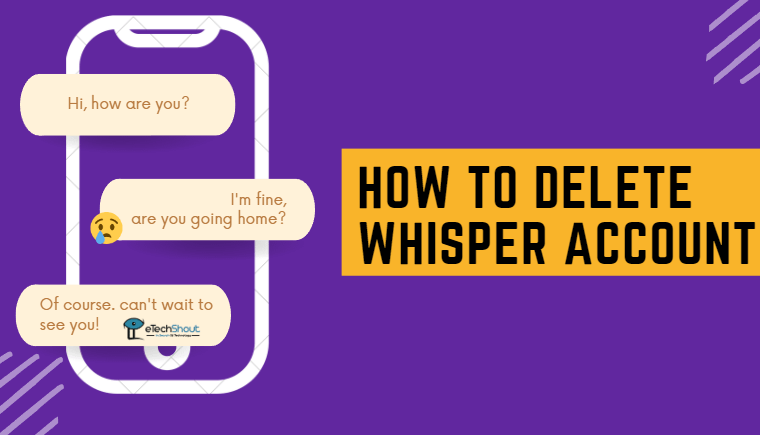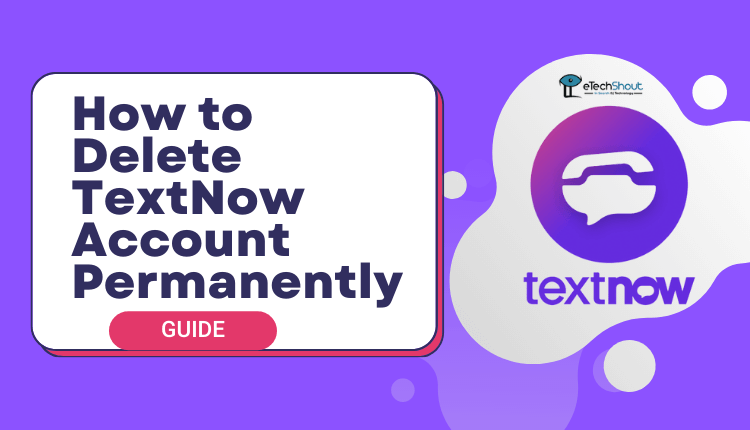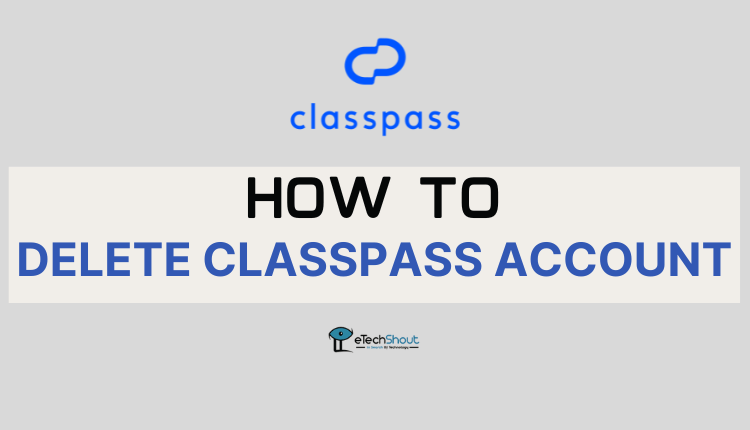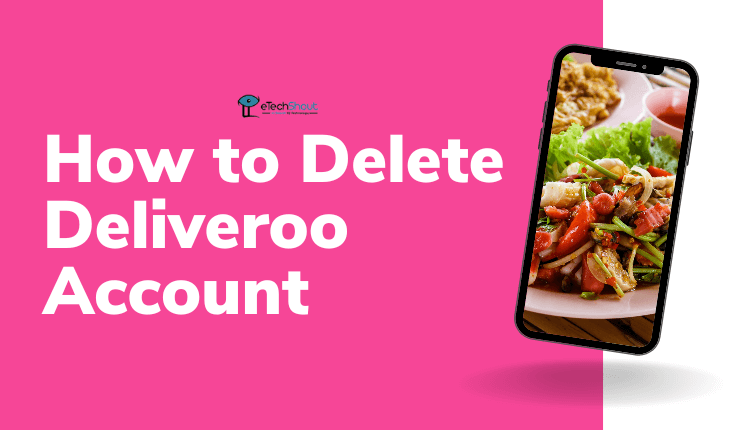Hudl is a well-known website that helps players and coaches watch game videos and learn from them. A lot of sports teams use it to look back at their matches, figure out what worked, and find ways to improve. It’s great for training and planning new strategies.
Still, there might come a time when you feel like you don’t really need your Hudl account anymore. Maybe you’ve stopped using it or just don’t want to receive any emails from them. If that’s the case, you might be thinking about how to delete your account for good. Keep reading, and we’ll explain what you need to know before doing that.
Note: Once your Hudl account is deleted, you will be removed from all team pages and rosters. You won’t be linked to any team anymore, and you won’t be able to log in or view any of your videos. All uploaded videos and game footage will be erased from your account. If there’s anything important, make sure to download it before deleting.

How to Delete Hudl Account Permanently
From the Hudl Website
- First, open the official Hudl website.
- Click the Login button in the top right corner.

- When you click the Login button, it might open a small dropdown menu instead of the full login page. This happens sometimes. Just click on Hudl in that menu to go to the actual login form.
- On the login page, enter your email and password, then tap Continue. If you signed up using Google, Facebook, or Apple, choose that option instead.

- Once you’re in, click on your name at the top to open a menu.
- From that menu, choose Account Settings.

- Next, click on Password & Security.
- Scroll down and click the Delete Account button.

- You’ll be asked to enter your password again to confirm it’s you.
- A message will pop up asking if you’re sure. If you are, click the final Delete Account button to finish.

From the Hudl App
If you’re using the Hudl app on your phone, you can delete your account from there, too. Here’s are the steps you need to follow on the app:
- Open the Hudl app and make sure you’re logged in.
- Tap the menu button (three lines) in the top left corner.

- Choose Settings from the list.

- Tap the Request Account Deletion button.

- A confirmation pop-up will appear. Tap the red Request Account Deletion option to confirm.

We hope this step-by-step guide helped you understand how to delete your Hudl account as a player or anyone else using the website or the mobile app. But, download any important videos before deleting your account, because Hudl deletes everything linked to it right after.