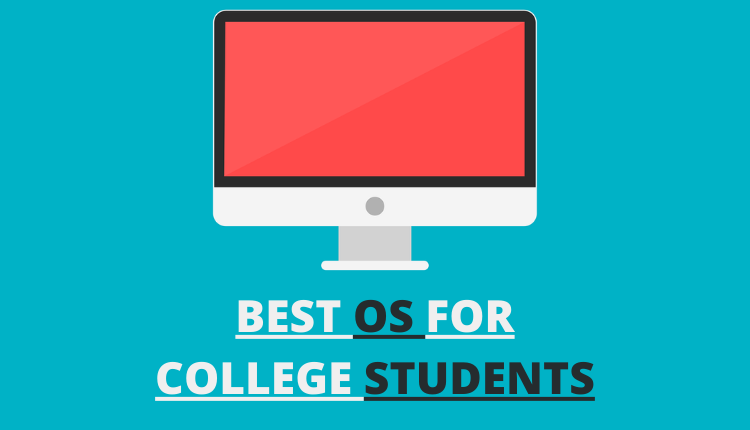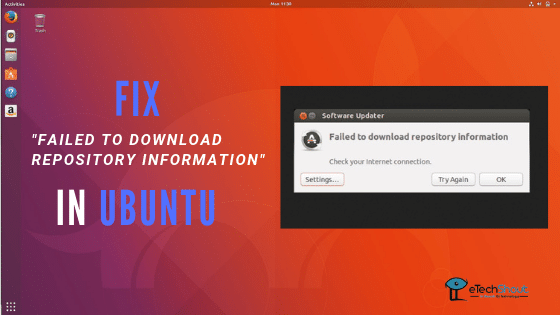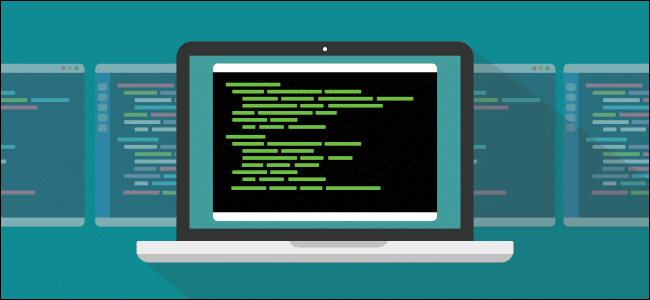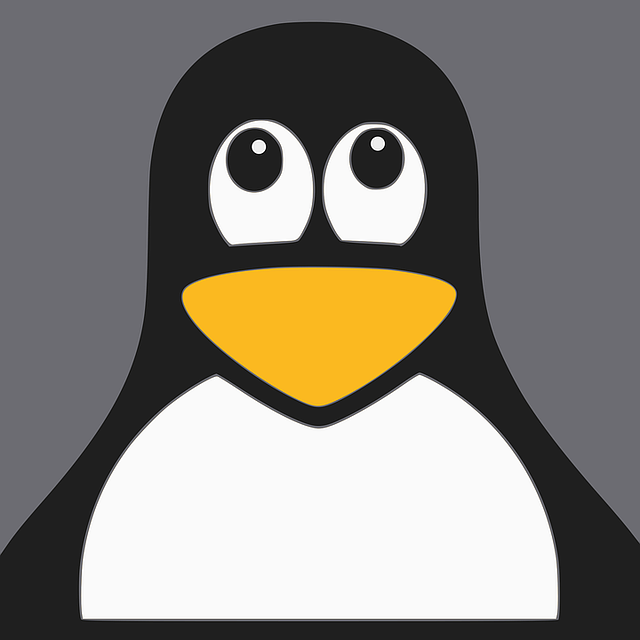If you are a Linux user, then you might have faced this issue. Whenever you boot up the Linux, the Bluetooth automatically turns on. After research on Google about “How to disable Bluetooth at startup on Linux Mint 19, Cinnamon, TARA”, I found a solution.

If you are looking for How to disable Bluetooth at startup in Linux, then you are on the right webpage. Today, in this article, we are going to tell you the working methods to fix the Bluetooth from automatically being enabled when your computer starts up. I have tested this disabling Bluetooth on startup method on my Linux Mint Cinnamon 19 and it worked for me.
- Method 1
How to Disable Bluetooth At Startup on Linux?
- First of all, click on the Start Menu and type Startup Applications to search it
- Now, click on Startup Applications
- Click on the + icon at the bottom of the “Startup Applications” window
- Now, Click on “Custom command.”
- Add any name/description (whatever you want like disable bluetooth etc..)
- Now, in the next step enter the command as rfkill block bluetooth
- That’s it! Now, click on Add and you are done!

- You have successfully disabled the Bluetooth at the startup on Linux.
- Also Read: – How to Fix Bluetooth Problem in Kali Linux?
- Method 2
How Switch Off Bluetooth at Startup – Linux Mint Cinnamon Desktop?
- To try this method, you need a Gedit text editor (even you can use any text editors)
- To install Gedit, open terminal and type sudo apt-get install gedit and hit enter then type your password
- It will install the Gedit
- Now, to switch off Bluetooth at startup on Linux, again open Terminal
- Type sudo gedit /etc/bluetooth/main.conf and hit enter (if you are using any other editors then replace the Gedit name with the text editor name in the command)

- Now, it will open a new text editor tab
- Scroll down and search for InitiallyPowered = True
- Now change True into False and click Save
- Close all the windows and that’s all for this method to fix the Bluetooth turning on automatically on startup on Linux.
- Method 3
How to Deactivate Bluetooth on System Startup on Linux?
This method is similar to the second method. First of all, make sure that you’ve installed Gedit text editor as we are using it in this method. You can use any other text editors. But make sure you use the text editor name in the command.
- Open terminal and type sudo gedit /etc/modprobe.d/blacklist.conf and hit enter
- Type the password and enter key
- Now a new Gedit window will be opened
- At the bottom of the file, add blacklist bluetooth
- Click on Save to save the file and restart your system.
- That’s it. Your Bluetooth should now be disabled. I hope this will help you to deactivate Bluetooth on system startup in Linux.
- Method 4
How to Disable Bluetooth from Starting on Default in Ubuntu?
- Firstly, open up the terminal and here we’re gonna you can either use the Gedit text editor which actually does everything in the command line or you can use the nano text editor
- Now, type sudo gedit /etc/rc.local in the terminal and hit enter (replace gedit with nano to open in nano editor)
- Type the password and press enter key
- Now, you have to add the command rfkill block bluetooth at the end of the file
- Now, press save icon on Gedit or Ctrl + 0 to save on nano editor
- Restart your system and this method will disable the Bluetooth from starting on default on Ubuntu.
Wrapping Up
In this guide, we provided you ways in which you can disable Bluetooth at startup on Linux. If you are annoyed with the Bluetooth auto turning on in Linux then try above methods to fix it easily. Did you find this article useful? Do you disable Bluetooth at startup on Linux? Let us know in the comment section!