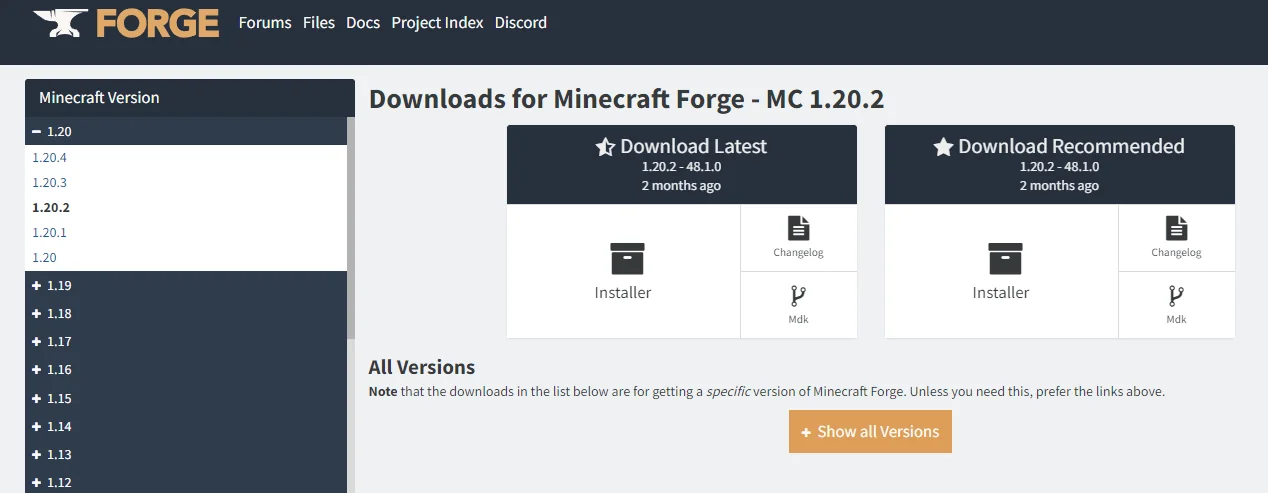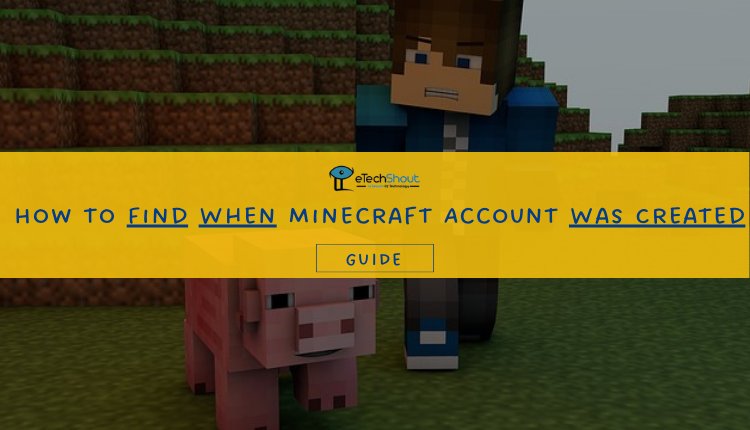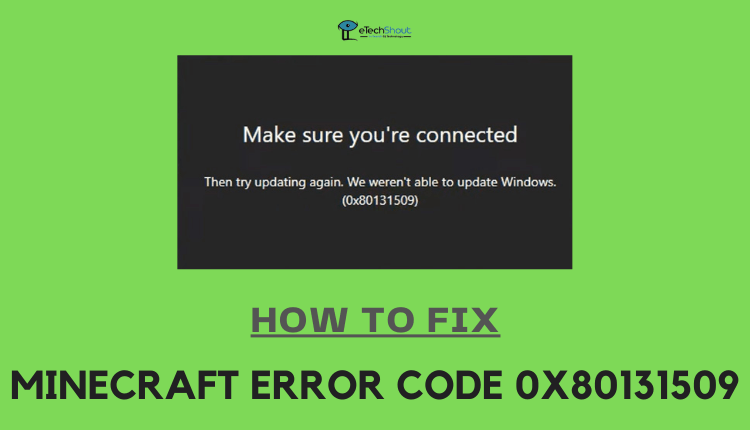Minecraft is a massively popular sandbox game that allows players to build and explore worlds of their own creation. However, many have encountered the “Failed to synchronize registry data from server, closing connection” error which can erase hard work and progress.
This common and frustrating bug has multiple causes, but solutions exist. In this guide, we will outline fixes identified by gamers and programmers to resolve this error, restore saved worlds, and get Minecraft players back to building.
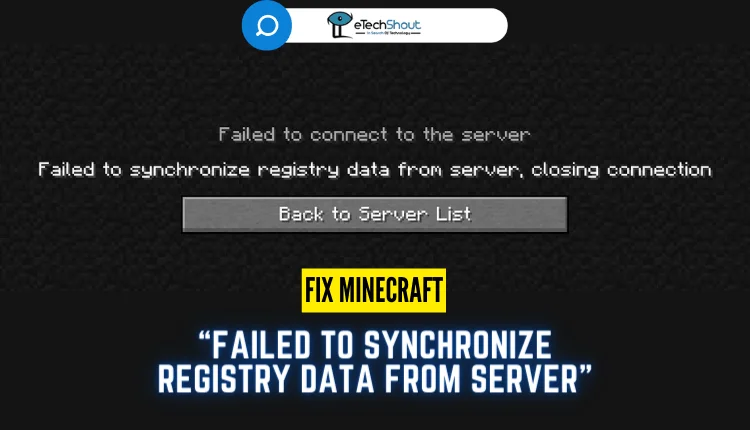
Minecraft has become one of the most popular video games of the last decade, captivating players young and old with its creative open-world gameplay.
With over 300 million copies sold across multiple platforms, Minecraft has achieved icon status in gaming culture. The game’s defining feature is its emphasis on building and crafting, with players able to construct elaborate structures and mechanisms out of textured cubes and other materials.
Minecraft also features multiplayer functionality, allowing groups of players to share and cooperate in persistent servers and worlds. For many, joining friends in fun and productive building sessions is one of Minecraft’s biggest draws. The game has also become hugely popular with streamers and YouTubers, whose videos showcase the most impressive Minecraft creations.
However, as with any complex and frequently updated game, Minecraft players inevitably encounter bugs and errors. One common issue many players are reporting is the “Failed to synchronize registry data from server, closing connection” error, which can corrupt saved worlds and disrupt gameplay. This guide will explore the causes of this error and provide fixes to resolve it quickly.
What Does Failed to Synchronize Registry Data From Server Minecraft Error Mean
The “Failed to synchronize registry data from server” when joining a local server in Minecraft usually means your mod versions are incompatible. Specifically, it means the Forge mod loader on your client doesn’t match the server, or your client mods don’t match the server mods.
This error happens often because Minecraft allows players to add lots of mods. People use all kinds of mods to customize their gameplay. But when the client mods and server mods don’t exactly match, this “synchronize registry data” error can occur.
For example, your client may be running Forge version 1.12 while the server is on 1.13. Or your client has Mod X version 1.0 while the server has Mod X version 2.0. This registry mismatch crashes the connection.
How to Fix Failed to Synchronize Registry Data From Server Error in Minecraft
Check for Mod Updates
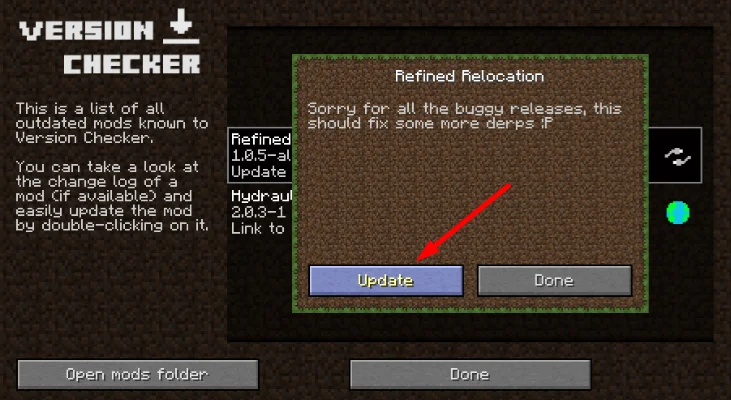
One of the easy fix is to update your mods. The “Minecraft Failed to synchronize registry data from server” error often happens when your mods are old and not compatible with your current Minecraft version.
First, check if there are new versions of your mods that work with your Minecraft version. Look on the mod’s download page for the latest updates. Popular mods are usually updated quickly, but some take longer.
Your modded Minecraft client also needs to match the server version. So if the server is on Minecraft 1.19, your client and all mods must be version 1.19 too.
You can use tools like CurseForge to find mods and updates. So, make sure you update all your mods and your modded client to the current Minecraft version. This will make everything compatible and should fix the error.
Get More Mods
Getting more mods can actually fix this error. It sounds strange, but many mods need other mods to work right. These extra mods add things like commands, biomes, mobs, and code that the main mod needs.
If you don’t have all the required mods, the main one won’t work with Minecraft. This causes errors like “Minecraft failed to synchronize registry data from server.”
To fix it, check the main mod’s download page for instructions. See if you need any other mods to support it. Download and enable all the required mods. This makes sure the main mod has everything it needs.
Make Sure You Have Installed Latest Version of Forge
Minecraft Forge is needed to run mods in Minecraft: Java Edition. It must be a version compatible with your Minecraft version and mods to avoid errors like “failed to synchronize registry data from server“.
To install a compatible Minecraft Forge:
- Go to the Minecraft Forge website on your PC.

- Look under Latest or Recommended sections for more stable versions.
- Use the Minecraft Version menu to find a Forge build for your Minecraft version.
- Once found, click the Installer and follow the on-screen steps to add Forge to Minecraft.
- Open your Minecraft Launcher and play using the new Forge version to see if that resolved the error.
Delete Corrupted Mods
If you still get the Minecraft error after updating everything, we highly recommend you to try removing mods one by one. This helps find which mod causes problems.
But be careful – deleting a mod erases any progress made with that mod.
Before deleting mods:
- Make a backup of your Minecraft files.
- Don’t remove mods on a live server. This can corrupt files.
To delete a mod:
- Go to the /mods folder in Minecraft.
- Delete the mod you want to remove.
Removing mods one at a time isolates which one is causing issues. But have backups and avoid live servers to prevent bigger problems.
RELATED ARTICLES: –
- How to Find When Minecraft Account Was Created (4 Methods)
- Minecraft Error Code 0x80131509 (Fix Easily)
- How to OP Yourself in Minehut
- How To Delete A Minehut Server
Reinstall All Your Mods
Reinstalling all your Minecraft mods can fix “failed to synchronize registry data” errors. It takes time, but makes sure all mod files are updated and working right. Reinstalling deletes old, broken mod versions and replaces them with fresh files. It syncs everything up to the current state of the mod.
Here is how to do it:
- First, delete all the mods in your Minecraft /mods folder.
- Next, go to each mod’s official website and redownload the latest version. Get all the mods you use.
- Once they’ve finished downloading, move the new mod files into your empty /mods folder. Copy over all the mods you use.
Using Different or No Mods
If you still get the “failed to synchronize registry data from server closing connection” error after trying everything we mentioned above , you may need to play without mods for now.
I know, not being able to use your favorite mods isn’t fun. But it’s a last resort if you want to play Minecraft without constant errors.
Since the issue comes from mods, removing all mods and using a vanilla Minecraft client should fix it completely.
Some mods might just be too old now and don’t work with newer Minecraft versions. If you really want mods, try mixing up which ones you use. Swap some out and test different combinations to see what works best without errors.