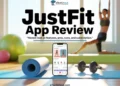Facebook Marketplace has become a game-changer for many people on the platform. It brought a new level of convenience by letting users buy and sell items without needing a separate app. This single place for shopping and listing items is one of the main reasons it grew so quickly and became a trusted spot for second-hand deals.
In a platform like this, the search feature plays a very important role. Most users rely on search to quickly find the exact items they want instead of scrolling through endless listings.
However, many users have recently noticed that the Marketplace search does not show the right results or sometimes shows no results at all. Some can browse randomly, but get a blank page the moment they search for something. Others see items in their feed but cannot find them through search. As a Facebook Marketplace user who has gone through this issue, I created this guide to share how I managed to fix it. You can use these same methods to solve the problem on your device as well. Read on to learn more.
Quick Answer: Clear the app or browser cache, update the Facebook app, or use a second account if the Marketplace search still does not load.
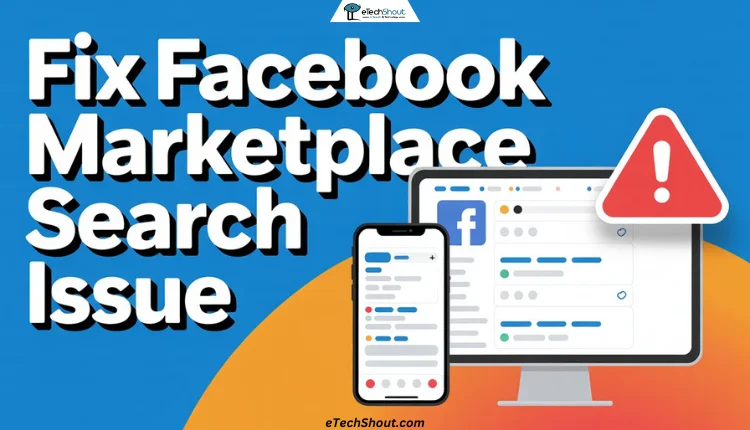
7 Ways to Fix Facebook Marketplace Search Not Working Issue
Clear App Cache or Browser Data
If you are an Android app user, clear the Facebook app cache from your phone settings. Heading to device Settings > Apps > Facebook > Storage will show you the option to Clear cache. Just click on it.
For desktop users or those using Facebook in a mobile browser, open Chrome and delete your browsing data. Go to Chrome settings > Delete browsing data > Browsing history and Cached images and files > Delete data. The steps on other browsers are almost the same, though the wording might look slightly different. And if you have been using your favorite browser for a long time, you probably already know where these options are.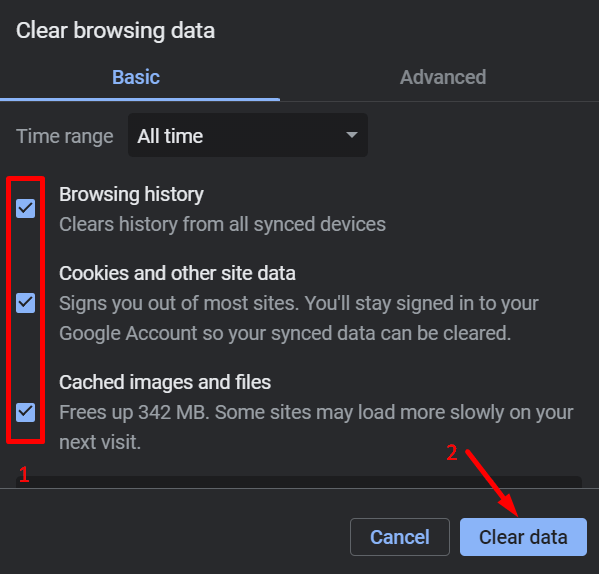
On a desktop, the quickest way to open the clear data menu is by pressing Ctrl + Shift + Delete on Windows or Linux OS, or Command + Shift + Delete on a Mac OS.
This method worked for me as well, so it is definitely worth trying first.
Update the App
For Android and iOS users, it is better to check if the Facebook app has a new update available. The latest version can fix many bugs or glitches that appear in older builds.
So, open your app store and find the Facebook app using the search bar. If the Update button shows up for the Facebook app, install it. Since the Facebook app has been facing more bugs lately, it is wise to install any stable update as soon as it becomes available.
Check Facebook Server Status for Known Issues
At times, Marketplace search may not work or stop showing search results, because Facebook servers are having trouble handling requests. This does not happen often, but when it does, the issue is on their side, and nothing on your device can change it.
You can visit websites that track service interruptions and show real-time reports for Facebook, like DownDetector. If the platform is dealing with a server problem, nothing on your side will fix the issue until Facebook sorts it out.
Restart the Facebook App and Phone
Go to your recent apps screen and swipe the Facebook window upward so it closes completely. When it is no longer on the list, open Facebook from your home screen or app drawer.
If the problem stays the same, restart your device itself. Hold the power buttons on your Android or iPhone until the shutdown option appears, turn the phone off, wait for a short moment, and then switch it back on.
Reinstall the App
On iOS, there is no built-in option to clear the Facebook cache, so installing the app from scratch can remove old data that creates issues with Marketplace search. This way works on Android devices as well.
To reinstall the app, press and hold the Facebook icon from the homescreen or app drawer and then tap uninstall or remove app and delete app. Once the app is uninstalled, download the Facebook app again from your app store and log in.
Try the Web Version or Switch Devices
If the search feature does not load in the app, open Facebook through a mobile browser or desktop browser and use Marketplace from there. You can also do the opposite if the browser version fails.
Create a Second Account
If every method above fails, creating a new Facebook account can be used as a final workaround. In some cases, the issue is tied to the main account, even though Marketplace browsing, listing, buying, and selling still work without any problem.
So, create a new Facebook account specially for Marketplace. Many users find that a new account loads the Marketplace search feature and even results without any difficulty, no matter which device they use. It works as a practical temporary option until the original account works again on the marketplace.
RELATED GUIDES:
- How to Fix Facebook Marketplace Messages Not Showing on Messenger
- Unable to Send Message on Facebook Marketplace? Here’s the FIX!
- Facebook Marketplace Limit Reached? Easy Fixes That Actually Work
These are seven troubleshooting methods you can use to fix the Facebook Marketplace search issue. Try them out and let us know which one helped you. If you found any other method, feel free to share it with us as well.