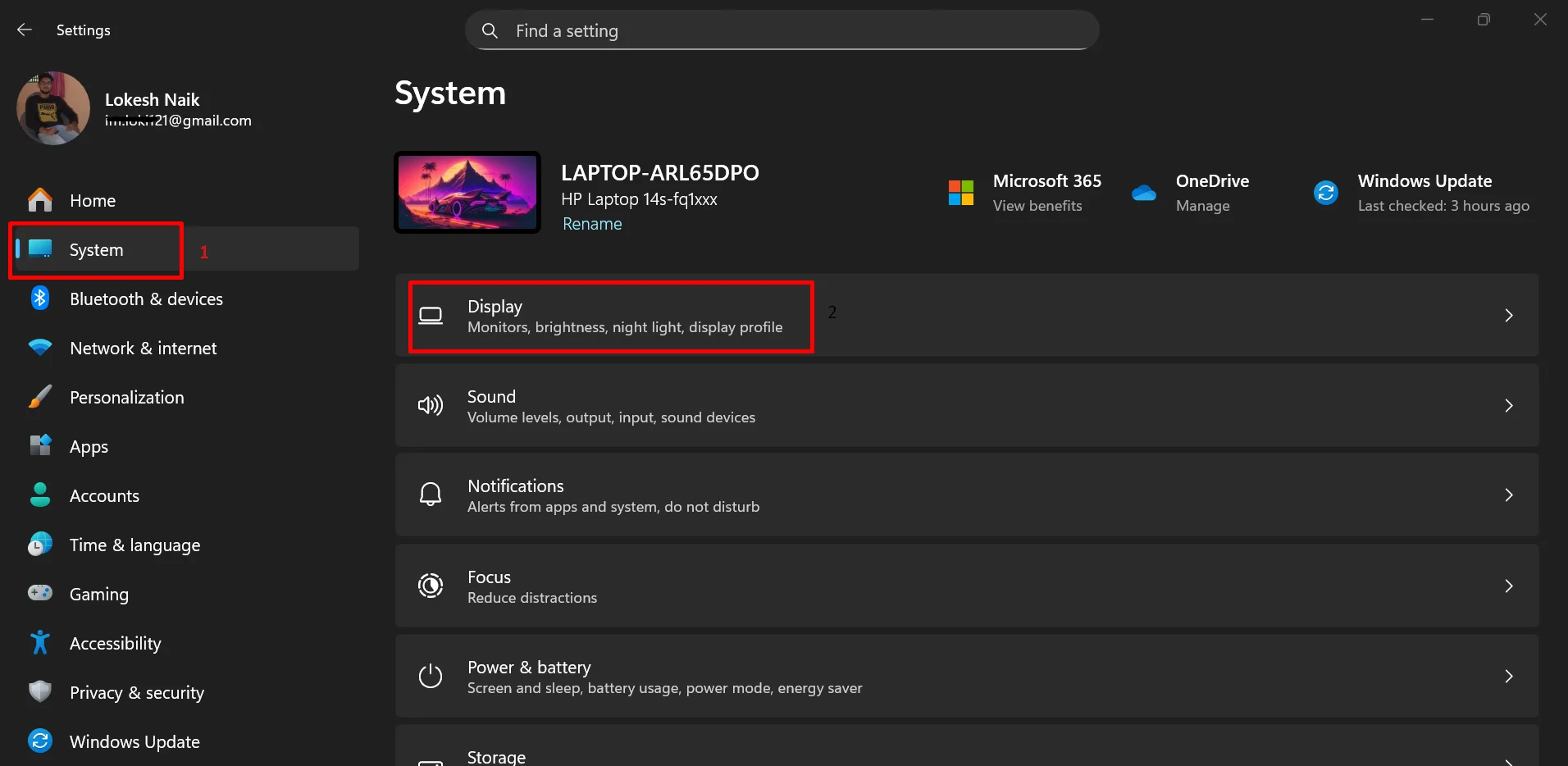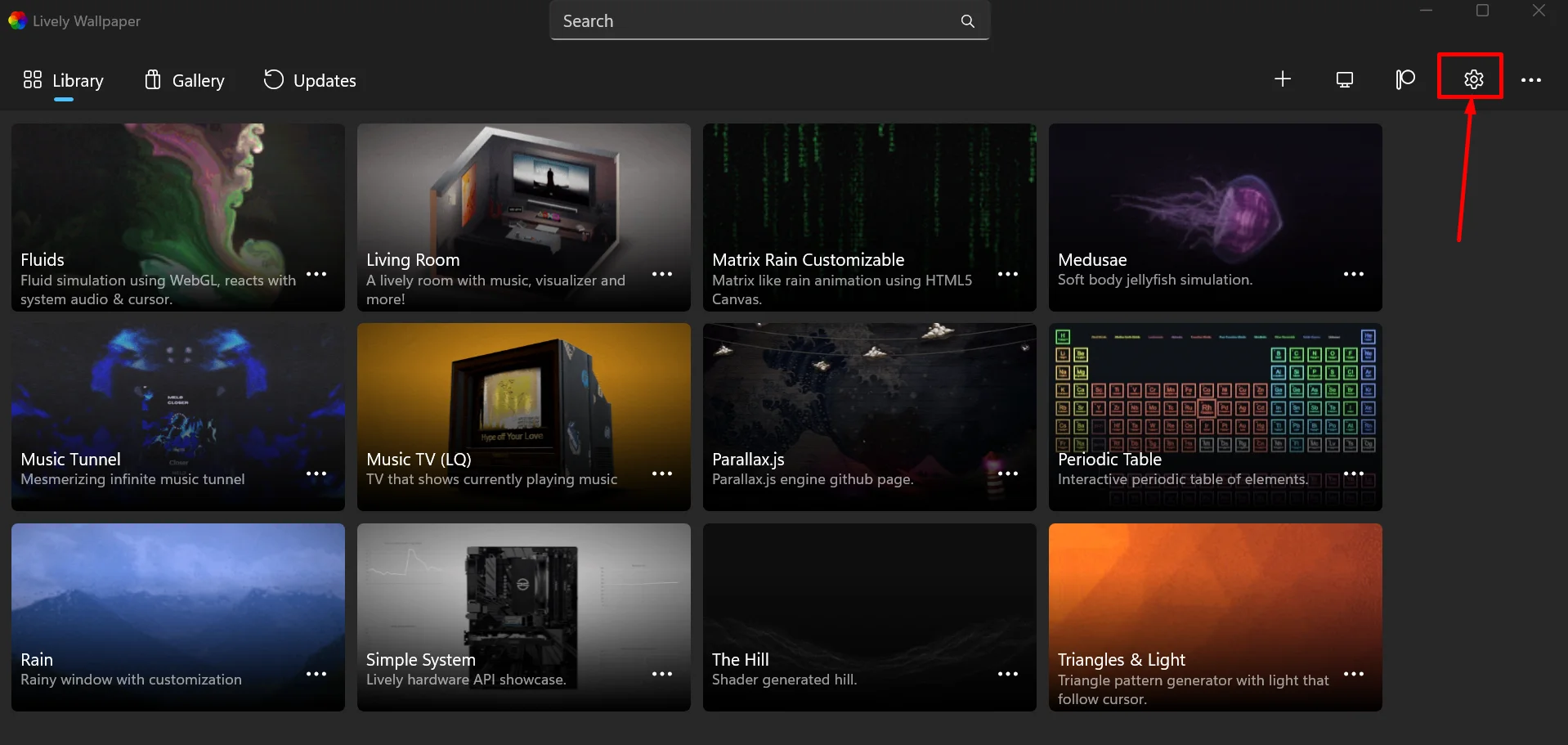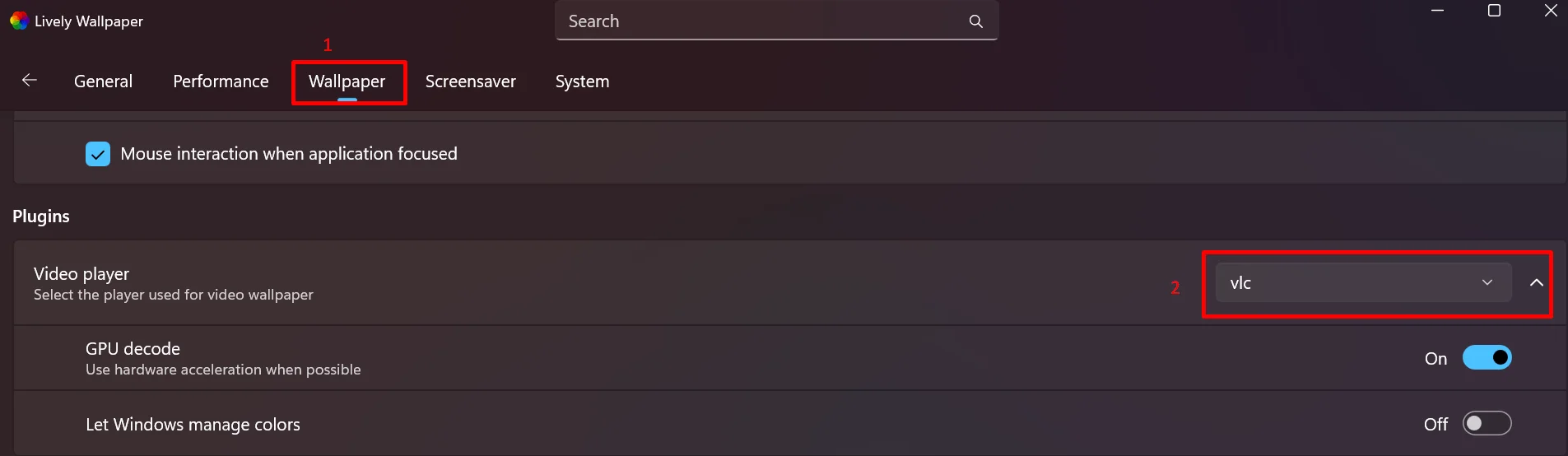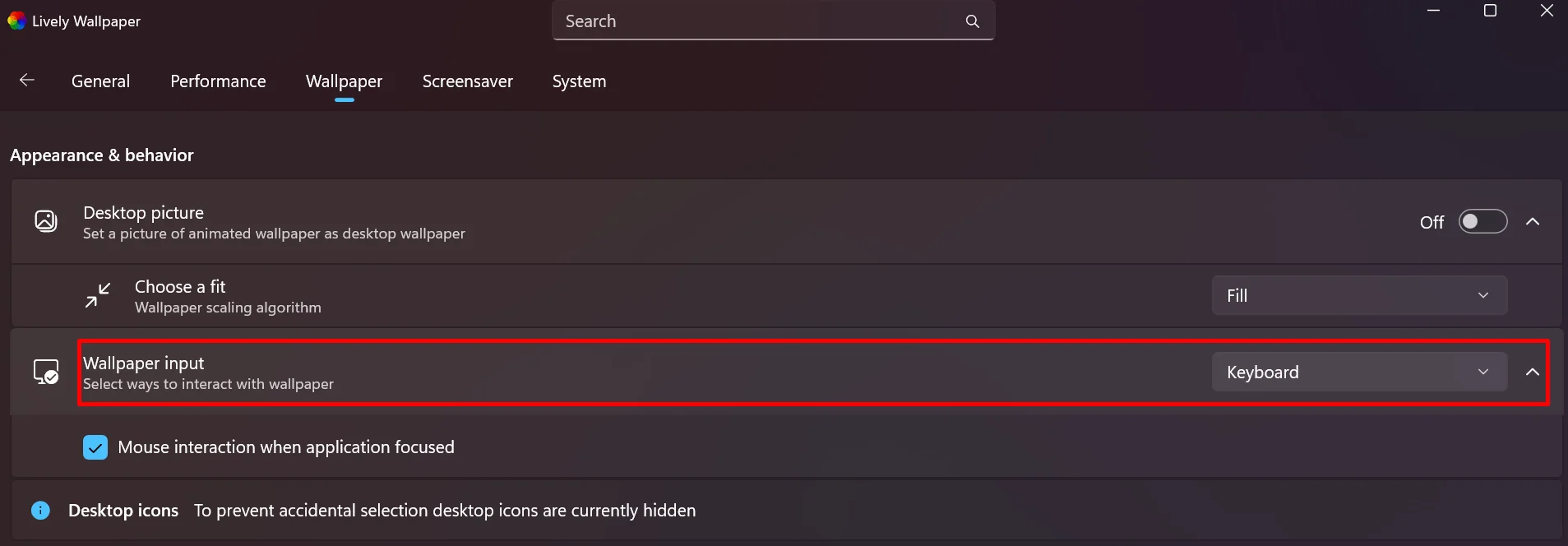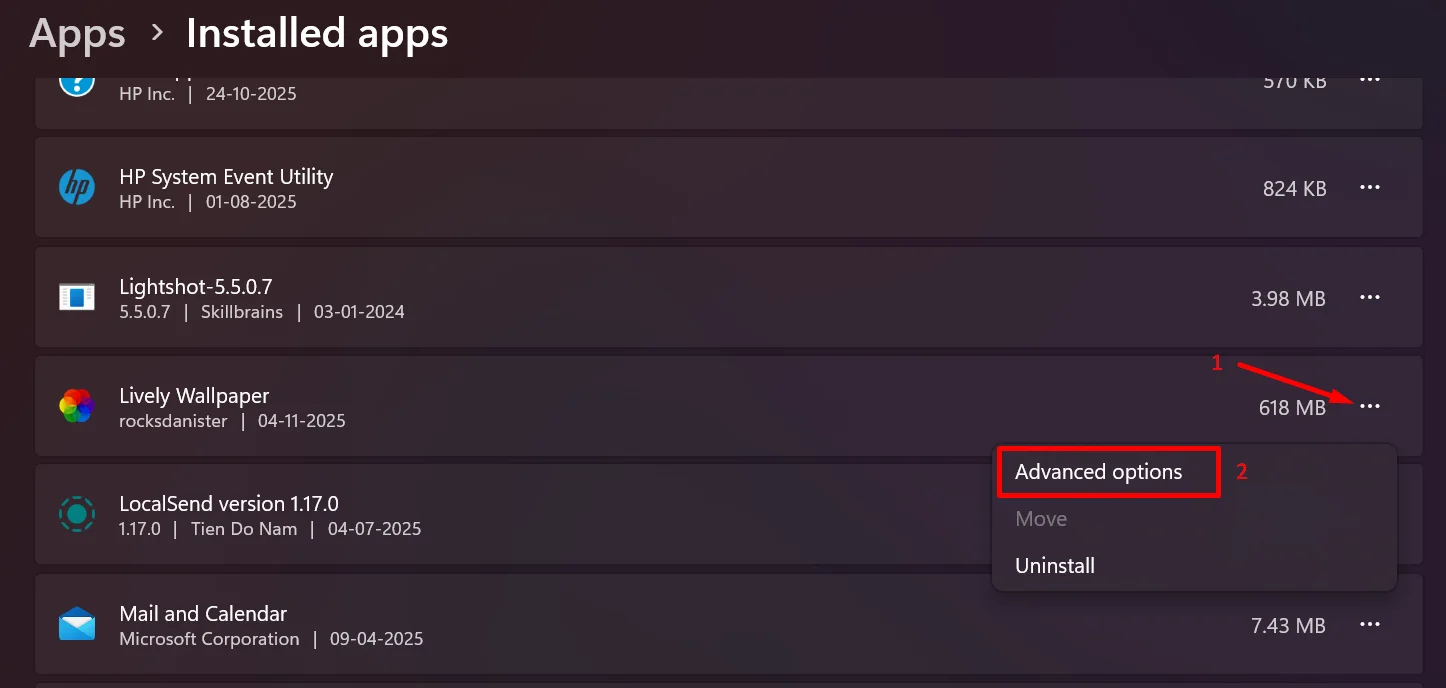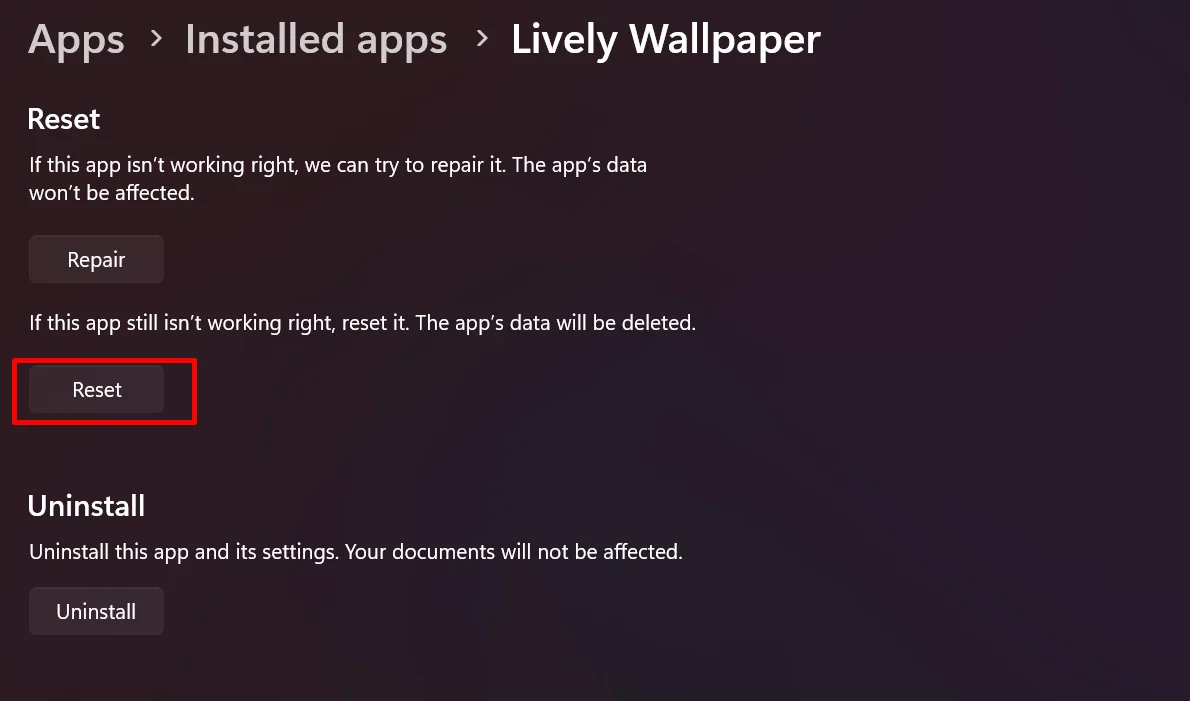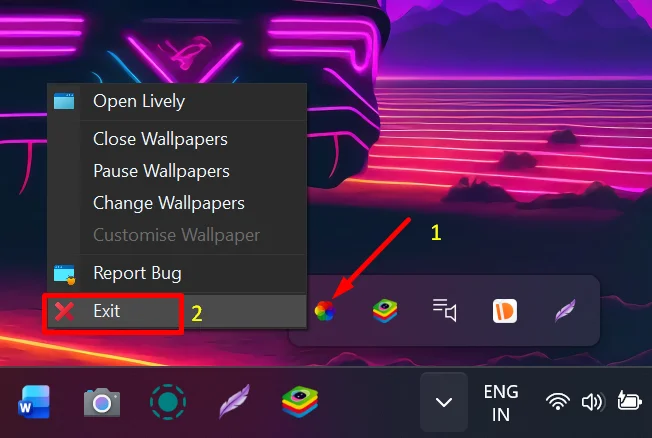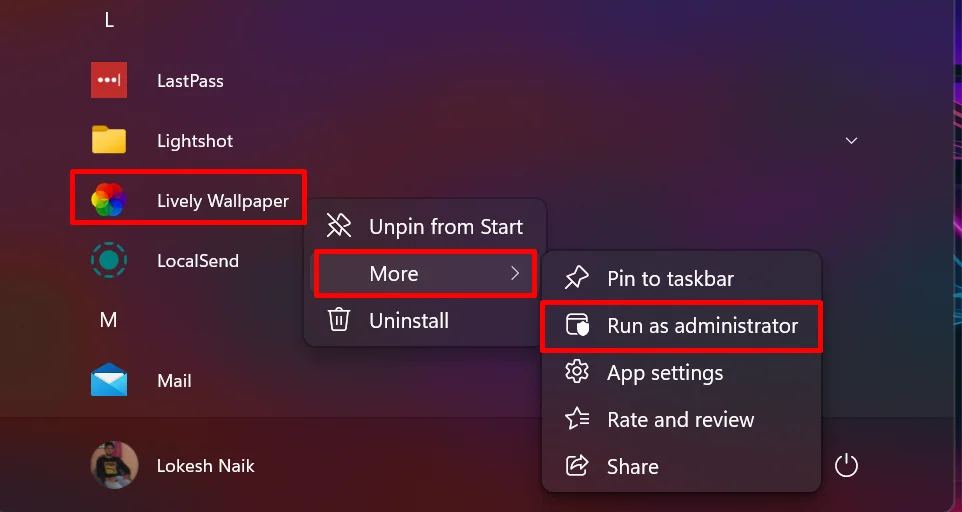Lively Wallpaper is a fun little app that makes your desktop feel alive. Instead of a plain background, you can use videos, animations, or even web pages that move right on your screen. It gives your computer a bit of personality and makes it way more enjoyable to look at every day.
If you’ve found your way here, it likely means Lively Wallpaper has stopped working on your system too. It can be a little disappointing when your screen suddenly loses that spark of movement you’ve gotten used to seeing.
There are a few common reasons this happens, and once you know what’s causing it, fixing it becomes much easier. Here, we’ll go through what might be behind the issue alongside the quick fixes.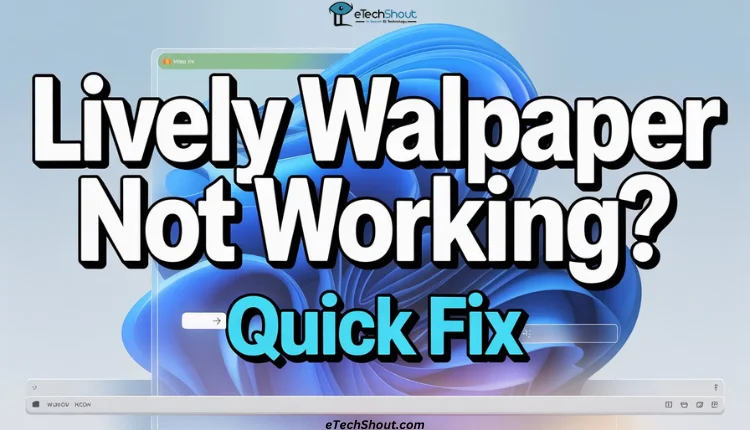
12 Quick Fixes for Lively Wallpaper Not Working Issue
Check for Windows Insider Build and HDR Settings
If you’re using a Windows 11 Insider build, Lively Wallpaper might stop working due to recent experimental changes in how Windows handles wallpapers, especially with HDR (High Dynamic Range) support. To fix this, try turning off HDR in your Windows display settings.
- Open Settings on your Windows machine
- Now, go to System > Display.

- Select your main display and scroll down to the “Use HDR” option.
- Turn it off and then restart Lively Wallpaper.
In many cases, this resolves the issue. However, if the issue continues, you might be running an Insider version of Windows that’s currently incompatible with Lively Wallpaper. In that case, the most reliable fix is to switch back to a stable release of Windows 11 or Windows 10, as it ensures full compatibility with the app’s current version.
Turn On Desktop Icons
This one might sound a bit silly, but it actually worked for a lot of people. If Lively Wallpaper still isn’t showing anything, try turning on your desktop icons. For some reason, when the icons are hidden, Lively may stop showing wallpapers altogether.
- Right-click anywhere on your desktop
- Now, choose “View”
- Make sure “Show desktop icons” is checked.

Wait for a few seconds to see if your wallpaper shows up. If it starts working again, you can turn the icons off later if you like keeping your desktop clean.
Check for Stardock Fences Conflict
If you’re new to Lively Wallpaper and notice that wallpapers just don’t show up, no matter what you pick, Stardock Fences might be the reason. Many users have found that Fences can block wallpaper apps like Lively or Wallpaper Engine from displaying anything on the desktop. You might still see effects on your taskbar, but the wallpaper itself won’t appear at all.
To test this, temporarily disable Stardock Fences. Once it’s turned off, open Lively Wallpaper and choose a wallpaper from the list. If it starts working right away, then you’ve found the issue.
At the moment, there isn’t a full fix other than keeping Fences disabled while using Lively. Both apps use similar desktop layers, which can cause them to clash. Hopefully, future updates from either side will make them work together more easily. For now, the best workaround is to pause or exit Fences when you want to enjoy your Lively wallpapers.
Change the Video Player to VLC
If Lively Wallpaper doesn’t seem to respond when you try to apply wallpapers, it could be due to the video player setting. Windows 11 users have found that switching to VLC often solves this issue.
- If VLC Media Player is already installed on your computer, open Lively Wallpaper and go to “Settings” by clicking on the gear icon.

- Navigate to the “Wallpapers” section.
- Under “Video Player”, select “VLC” from the list.

After making this change, return to the main screen and choose any wallpaper you want.
Enable Keyboard Input in Lively Settings
If interactive wallpapers aren’t responding or certain effects seem inactive, it might be because keyboard input is turned off in Lively’s settings. This feature allows Lively to respond when you press keys, which is important for wallpapers that react to typing or other keyboard actions.
- To check this, open Lively Wallpaper
Click the “Settings” icon, and go to the “Wallpaper” section. - Under that, you’ll find a “Wallpaper Input” option. Make sure it is set to “Keyboard”

- Once you enable it, try reloading your wallpaper and see if it reacts as expected.
Reset the Lively Wallpaper App
If none of the earlier fixes helped, try resetting the Lively Wallpaper app through Windows settings. However, keep in mind this will erase all your saved wallpapers and settings, but it’s worth trying if the app just won’t respond.
- Open Settings and go to “Installed Apps”
- Next, click the three dots beside Lively Wallpaper and select “Advanced Options”

- Scroll down and click “Reset.”

Reinstall Lively Wallpaper
If the above methods didn’t do the trick, the last fix is to remove it completely and install it again. Just know that doing this will erase your saved wallpapers and settings, so you’ll need to add them back later.
- First of all, uninstall Lively Wallpaper from your computer.
- After that, open your file explorer and delete any leftover folders or saved data linked to it.
- After you’ve done that, restart your PC.
- Then, head to the official website or the Microsoft Store, download the latest version of Lively Wallpaper.
Fix Lively Wallpaper Error 153
Many users have been running into Lively Wallpaper Error 153, which usually appears when the app can’t load wallpapers or runs into issues with system files. This can happen for different reasons, such as missing components, corrupted data, or conflicts with Windows updates.
Below, you’ll find a list of workarounds that have helped many people fix this error on Lively Wallpaper. These methods can also help with other issues you might face while using the app on your Windows PC.
Close Lively Wallpaper Completely
- First, make sure Lively Wallpaper is fully closed before you try fixing the error.
- Right-click on the small Lively Wallpaper icon in your taskbar and choose “Exit.”

- Once it’s closed, restart the PC and reopen Lively Wallpaper and try applying the wallpaper.
Run Lively Wallpaper as Administrator
- Right-click on the Lively Wallpaper icon and select “Run as Administrator” to give the app full permission to load wallpapers and handle files without restrictions.

- If it works fine after that, you can make it always open this way through its settings later.
Delete the Problem Wallpaper and Reset the Database File
If Lively started showing the error after you added a new wallpaper, that file might be causing the issue.
- Remove that wallpaper from the app first.
- Then press Win + R, type %appdata%\Lively Wallpaper\, and hit Enter.
- Find the “Database.json” file and delete it.
- After deleting the old data, reopen Lively Wallpaper.
- Now add your wallpaper again. It could be a local video or a link you copied online.
Uninstall Lively Completely Using Revo Uninstaller and Reinstall
If the issue keeps coming back, it might be time to do a clean uninstall.
- Download Revo Uninstaller and remove Lively Wallpaper using it.
- This tool clears out all leftover files and registry entries that regular uninstalling can miss.
- Once you’re done, restart your computer
- Now, head to the official GitHub page (rocksdanister/lively) and download the newest version of the app.
- Install it, open it once, and check if it’s working fine.
Install Required Microsoft Components
Lively needs a few Microsoft tools to run correctly.
- Make sure your computer has both Microsoft Visual C++ 2015–2022 Redistributables (x86 and x64) and .NET Desktop Runtime 6 or newer installed.
- You can download them directly from Microsoft’s official site.
- If any of these are missing, Lively may show error 153 or stop responding.
Update Your Graphics Drivers
- Visit the official website for your graphics card (like NVIDIA, AMD, or Intel) and download the newest driver for your device.
- Install it, restart your system, and open Lively once more.
These are some of the most effective fixes that have helped many users facing the Lively Wallpaper not working issue. However, newer versions of Windows or Insider builds can make the app behave differently, and it might not always function as expected due to compatibility problems. If you found these solutions helpful, feel free to share them with others. And if you’ve discovered another fix for this issue, don’t hesitate to drop it in the comments below.