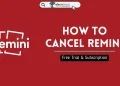Remini has become a favorite app for many people in today’s AI world. It is known for turning old, unclear photos into sharp and bright images. With just a few clicks, it can bring out details you thought were gone forever. That is why so many users love spending time with it, fixing memories, improving selfies, and making photos look brand new.
The app has many features that stand out, like improving resolution, adding more detail, and fixing colors. Because of these tools, Remini has built a strong place for itself among photo editing apps powered by AI.
Still, there are times when the app stops working as expected. A common problem that has been bothering users is the “Oops! Something went wrong” message. It often shows up right when you are editing or about to save a photo.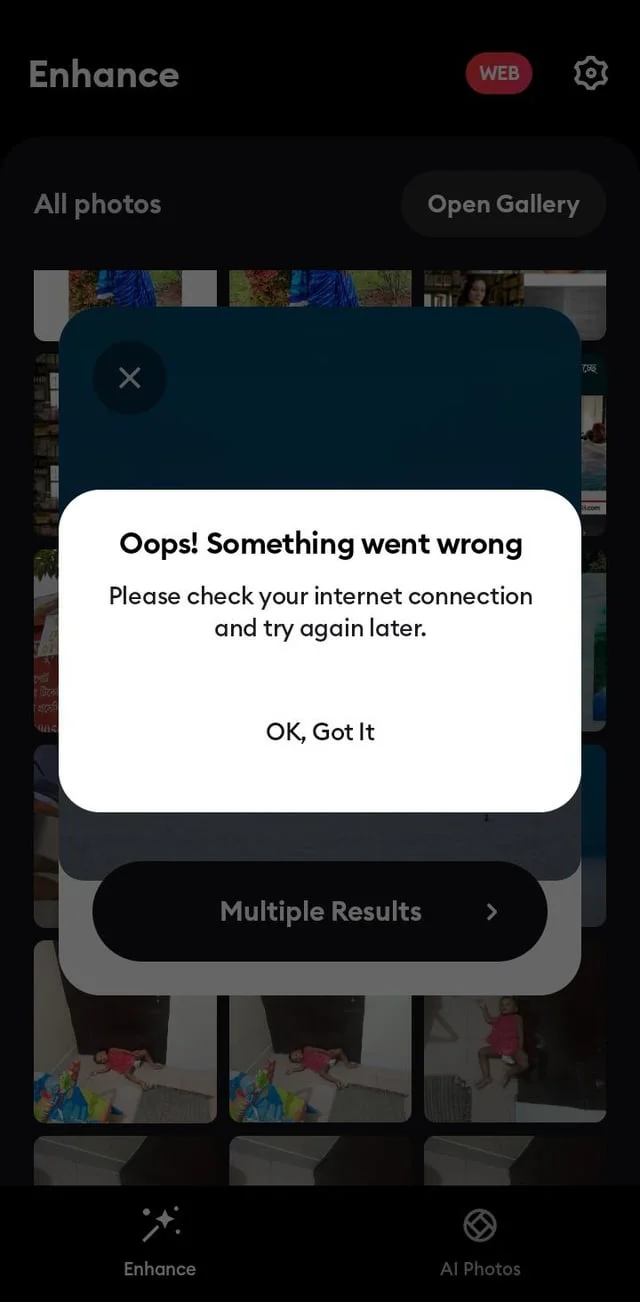
This error can be a real problem for people who depend on Remini. With so many new AI apps popping up, a simple issue can push users to look somewhere else. And if you are someone who has gotten used to Remini’s features and do not want to give up on it, seeing this error can be disappointing.
If you enjoy using Remini and want to fix this problem so you can continue editing without trouble, this guide is here for you.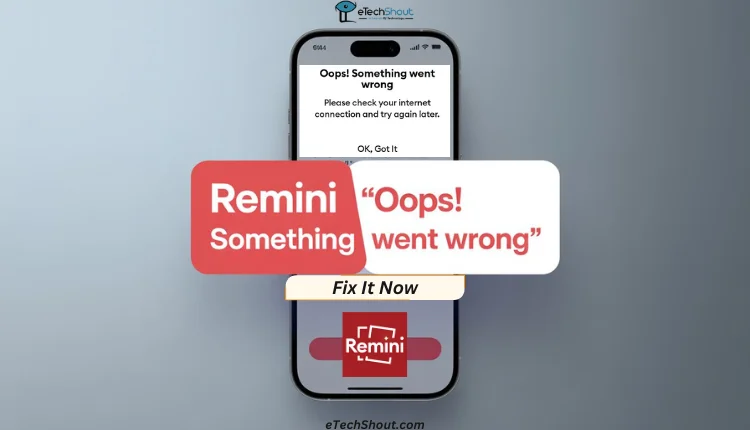
7 Methods to Fix Remini “Oops! Something Went Wrong” Error on iPhone and Android
Check Your Internet and Remini Servers
Since Remini is an AI app, it depends a lot on the internet. Every photo you edit is processed online, so both your connection and the app’s servers need to be working. The error message clearly says, “Oops! Something went wrong. Please check your internet connection and try again later.” So the first and best thing to check is your internet connection speed. You can quickly test it using any free speed test tool. If the speed looks fine, then the problem might be on Remini’s side.
From what many users have noticed, most of the time this error happens because of server issues. Remini has millions of people using it every day, and that heavy load could be the reason. The tough part is that Remini does not have a dedicated page to show server status. Even popular outage monitoring sites like DownDetector do not have a section for Remini. We also looked through their social media accounts, especially X (Twitter), but there are no recent posts or updates about server problems.
So, if it really is a server issue, there is nothing you can do except wait. Give it a few minutes or maybe a couple of hours, and then try again. If the error still does not go away, you can move on and try the other fixes below.
Try Another Photo
At times, the error has nothing to do with your internet or Remini’s servers. It could just be the photo you are trying to edit. If the picture is too big in size, saved in the wrong format, or maybe a little damaged, the app can fail to process it and throw that error message.
A quick way to check this is to pick a different photo and try editing it. If the new one works fine, then the first photo is most likely the issue. You can also make a copy of the original, resize it, or save it again as a JPG or PNG, or any other format, and then upload it.
Update the App
Remini keeps rolling out new updates almost every month. These updates are not just about adding new features; they also fix the bugs that users have faced before. Since there is heavy competition in the AI editing space, the team behind Remini works fast to keep the app running well for everyone.
So it is always a good idea to check if you are using the latest version. Just click on the Android link or the iOS link to directly open Remini’s app page. If you see an update button there, tap it and wait for the update to finish. If it is, tap it and wait until the update finishes.
Clear Cache on Android
If you are using an Android phone, you can try clearing the cache to solve the error. If you are on Android, go to Settings > Apps > Remini > Storage and tap on Clear Cache. This only removes temporary files, not your photos or account.
Check Storage Space
Remini needs enough space on your phone to process and save your edited photos or videos. If your device storage is almost full, the app may fail to complete the task and show the “Oops! Something went wrong” error. This is more common if you are working on high-resolution images or longer videos, as they take up more space.
So, check your device storage and see how much free storage is left in your phone’s settings. If it is almost full, delete unwanted files or move photos and videos to the cloud or another device. Then try editing again in Remini.
Avoid Using Modded Versions
A lot of users who see the “Oops! Something went wrong” error are actually using a modded version of Remini. Since the app has many premium features, some Android users try to use cracked versions instead of paying for a subscription. The problem is that Remini depends on its servers for editing, and it can easily detect when the app is not the official one. Because of that, modded apps often fail and show errors, even if they sometimes work at first.
If you are using a cracked version, the best fix is to uninstall it and download the official Remini app from the Play Store or App Store.
Reinstall the App
If you have already tried everything and the error is still there, the last option is to reinstall Remini. Uninstall or delete the app from your Android phone or iPhone, then go to the respective app store on your device and download it again.
These are all effective ways to fix the Remini oops something went wrong error. Which method worked for you? If you know any other tricks to solve it, share your thoughts in the comments below.