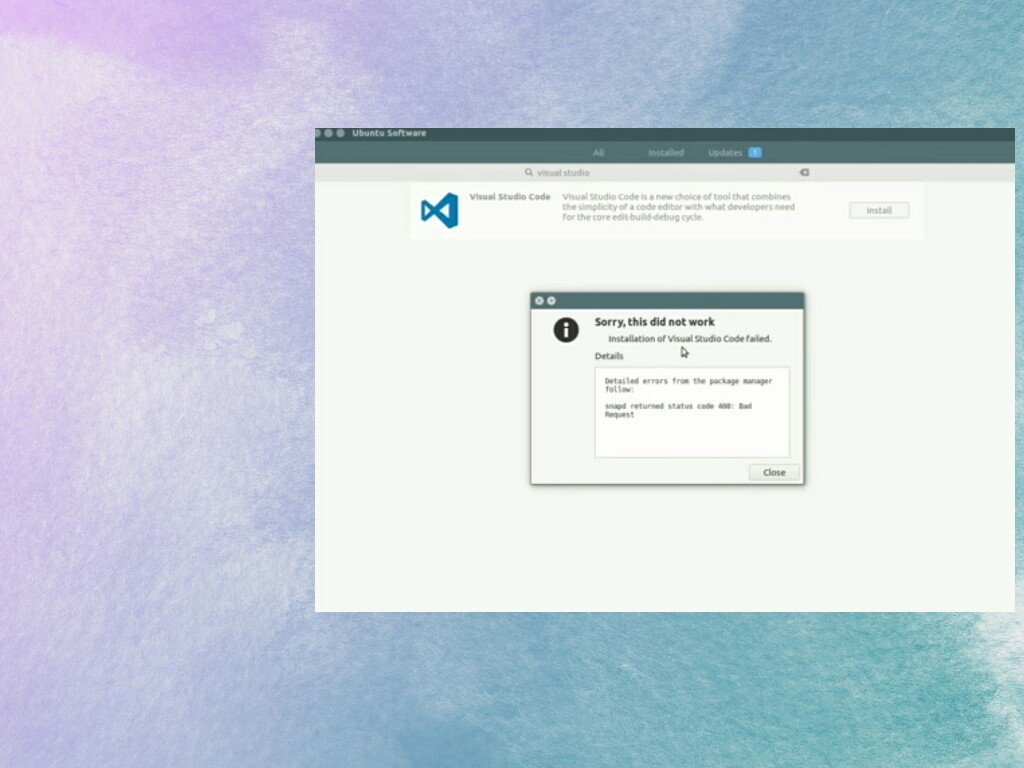
How to fix ‘Snapd returned status code 400: Bad Request’ error while installing applications from software center in Ubuntu. You might have faced this issue in Ubuntu that gives an error Sorry, this did not work Installation of XYZ is failed and in details, it is showing Detailed errors from the package manager follow: snapd returned status code 400: Bad Request. This error occurs because the application that you are trying to install is a Snap package.
This article is for you, if you’re the one who is searching for the fix of this silly Snapd returned status code 400: Bad Request error.
How to fix Snapd returned status code 400: Bad Request?
- Go to Command line
- Type and enter snap find “application name that you are trying to install” for example – sudo find “visual studio”
- Now you’ll find the exact name of that application after summary
- At last, enter command sudo snap install application-name – -classic for example sudo snap install vscode – -classic and enter your password
- That’s all. It will take some time to complete the download.
- It will be installed on your OS once it completes the download.
Note: – Replace the exact name of your application with vscode. It is just an example.
What are Snap Applications?
Snap is a universal packaging system launched by Ubuntu. A snap is something that can be installed from the snap store developed by Canonical. Snapd is the technology that helps the snaps to run on Linux. “Snap” applications are self-contained and it works in the range of Linux distributions.
As you know, users who are using Linux distributions which is based on Ubuntu will not need to install Snapd. If the OS that you’re using supports Snap then you are able to install any snap applications on all of those distributions.
I hope this method will help you to solve the Snapd returned status code 400: Bad Request. Comment if you’ve faced any problems and don’t forget to share this post.









