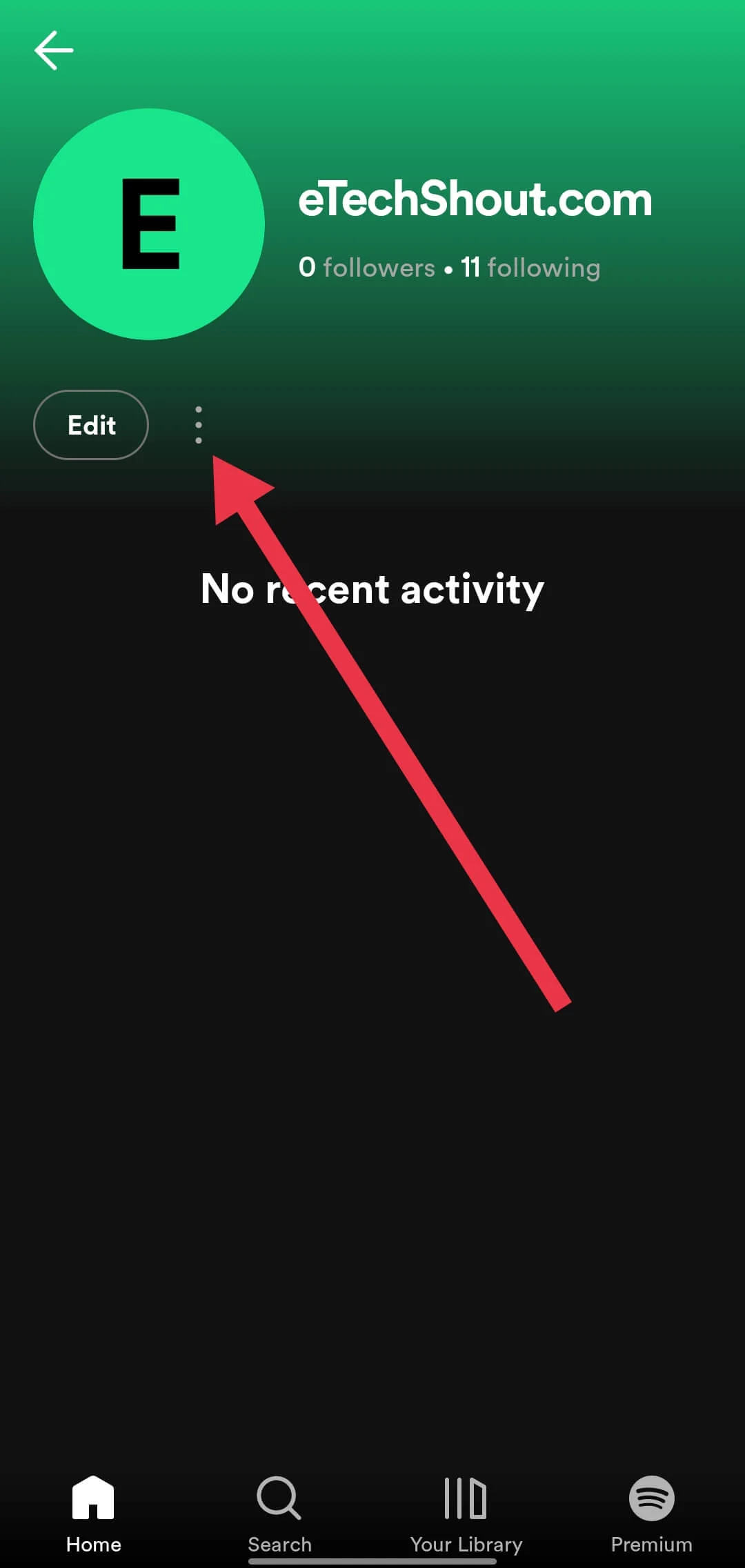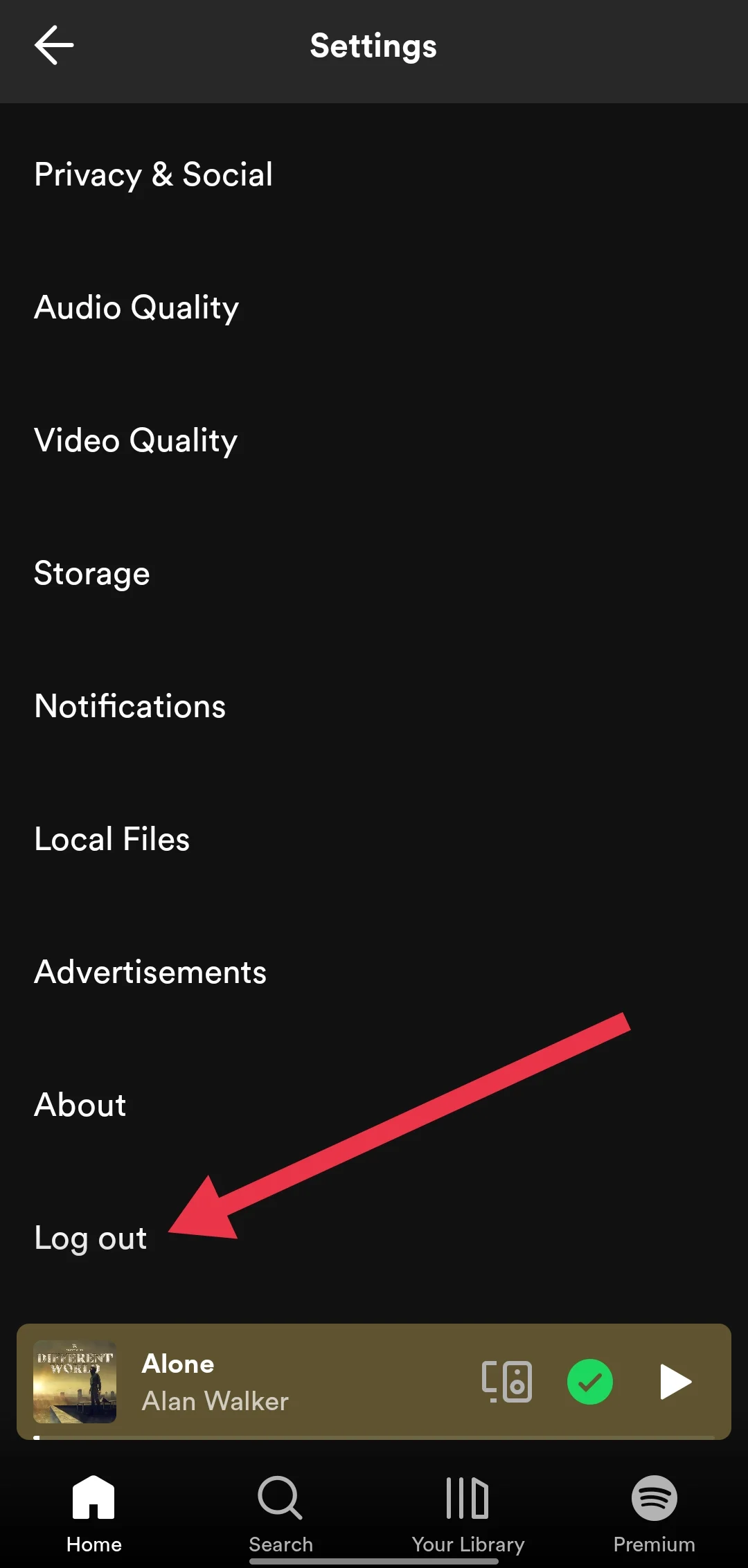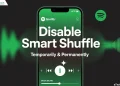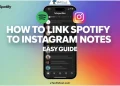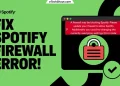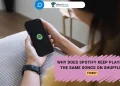Are your Spotify playlists suddenly empty? Fortunately, you’re not the only one dealing with this! It’s a common issue, but the good news is there are a few simple ways to fix it which we will tell you in this article.
Spotify is one of the world’s most popular music streaming services, offering millions of songs and curated playlists for every mood and occasion. It’s great for creating custom playlists for workouts, road trips, or holiday celebrations. But it can be really annoying when you open the app and find your carefully crafted playlists are blank.
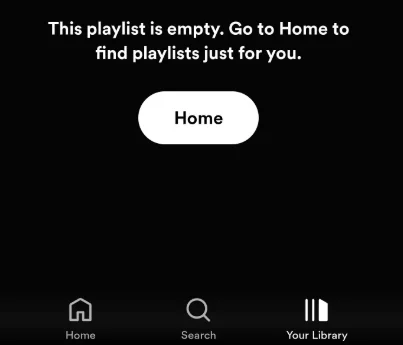
This “Spotify playlist empty” error can happen for various reasons. Sometimes, it’s just a temporary hiccup that resolves itself, but other times it may need some troubleshooting.
Here, we’ll walk you through some simple methods to fix this problem and tips to prevent this issue from happening in the future.
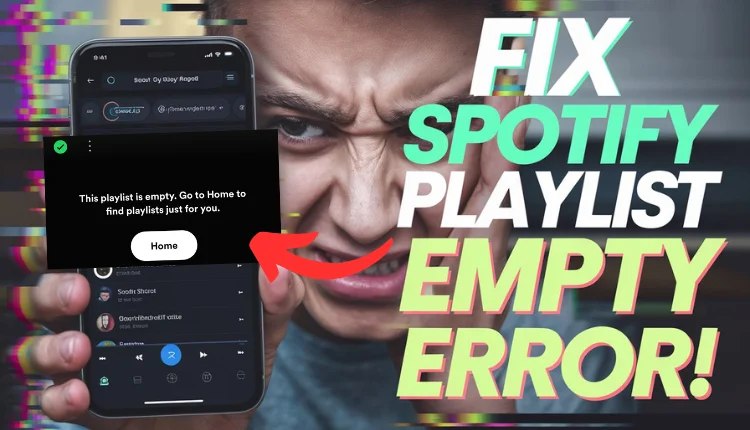
12 Simple Ways to Fix Spotify Playlist Empty Error
Check Your Internet Connection
If your Spotify playlists aren’t loading, it might be because of your internet connection. Make sure you’re connected to a stable Wi-Fi network or have a strong cellular signal. Sometimes, switching between Wi-Fi and mobile data can fix the issue. If you’re using Wi-Fi, try restarting your router by turning it off for a few seconds and then turning it back on.
For an even more reliable connection, consider using a wired Ethernet connection if you’re on a computer. You can also check your internet speed online to ensure it’s fast enough for streaming music. If your network is crowded with devices, try reducing the number of active devices to improve performance.
Clear Cache
If your Spotify playlists are empty, clearing the cache might do the trick. Basically, Spotify stores temporary data, and sometimes it gets a little messed up. The below instructions will help you do it.
Android
- Open Spotify and tap your profile pic in the top left

- Go to “Settings and Privacy“
- Scroll down to “Storage” and tap “Clear Cache“
- Confirm and restart the app.
iOS
- Open Spotify
- Tap the gear icon (top right corner)
- Scroll to “Storage” and tap “Clear cache“
Windows
- Open Spotify and head to Settings
- Scroll down and click “Show Advanced Settings“
- Look for “Offline Content” and click “Clear Cache“
Mac
- Open Spotify
- Click “Spotify” in the menu bar and choose “Settings“
- Click “Offline storage location“
- Find and delete the cache folders.
Restart Spotify App
If your Spotify playlists are suddenly empty, a simple trick might fix the problem: restart the app. Sometimes, minor glitches can cause issues like this. To restart Spotify, completely close the app and then reopen it. If you’re using a mobile device, make sure to swipe the app away from your recent apps list to fully close it.
Log Out and Log Back In
If you’re facing the “Spotify playlist empty” error, one simple trick to try is logging out and logging back in. It can also force your playlists to sync again.
To log out and log back in on your mobile or tablet:
- Open Spotify and tap the gear icon in the top right corner to go to Settings.
- Scroll down and select “Log Out.”

- Log back in using your username and password.
On a computer or using the web player:
- Click on your profile name in the top right corner and select Settings.
- Scroll down and click “Log Out.”
- Log back in with your credentials.
Check Offline Mode
If your Spotify playlists are empty, it might be because you’re in offline mode. This is what you need to do to check and disable it:
On Mobile
- Open the Spotify app.
- Tap your profile icon at the top.
- Go to “Settings” (gear icon).
- Select “Playback.”
- Toggle off the “Offline” switch.
On Desktop
- Open the Spotify app.
- Click the three dots at the top left corner and select “File” > “Offline Mode” to toggle it off. For Mac users, you can also go to the menu bar, click “Spotify,” and uncheck “Offline Mode.”
Reinstall Spotify App
On Android and iOS
- Go to your device’s settings
- Find the list of installed apps and locate Spotify
- Tap on Spotify and select “Uninstall” or “Remove App“
- Now, open the App Store (iOS) or Google Play Store (Android)
- Search for Spotify and tap “Install” to download it again.
On Desktop
- Open Control Panel (Windows) or Finder (Mac)
- Go to “Programs and Features” (Windows) or “Applications” (Mac)
- Find Spotify and select “Uninstall” or “Move to Trash“
- Restart your computer
- Visit the Spotify website and download the latest version
- Follow the installation instructions to reinstall
- After reinstalling, open the new Spotify app, log in to your account, and check if your playlists are now showing up correctly.
Remove and Reinsert Your SD Card
If Spotify is having issues with your SD card, try removing and reinserting it. This can refresh the connection and fix problems like empty playlists or playback issues.
- Eject the SD card from your device safely to disconnect it from Spotify for now.
- Open Spotify and see if it’s working fine without the SD card.
- Pop the SD card back in.
- Make sure it’s in properly.
Close Spotify Completely
Whenever you experience empty playlists or playback problems on Spotify, one effective solution is to edit your computer’s host file. This file can sometimes contain entries that interfere with Spotify’s functionality.
Open Notepad as Administrator
- Search for “Notepad” in the Windows search bar
- Right-click on Notepad and select “Run as Administrator“
- Click “Yes” to confirm.
Open the Host File
- In Notepad, go to File > Open
- Navigate to: C:\Windows\System32\Drivers\etc
- Change file type to “All Files“
- Open the “hosts” file.
Remove Spotify Entries
- Look for any lines mentioning Spotify
- Carefully delete those entire lines
- Save the file and close Notepad
- After editing, restart your computer for changes to take effect.
Connect to VPN
If you’re having trouble with Spotify mod APKs, like empty playlists, try using a VPN. Connect to a USA or UK server. This may help fix your music issue and make things work again.
- Install a VPN app on your device
- Now, you need to connect to a USA or UK server
- After that, go to spotify.com and log in
- Click your profile > View Account > Edit Profile
- Change your country/region to match the VPN location
- Clear the Spotify app’s cache and data.
- Open Spotify and log in again.
Check Your Country/Region Settings
If you’re experiencing issues with Spotify, especially when traveling or moving to a new country, it’s important to check your country/region settings.
For free users, Spotify allows access in a different country for up to 14 days. After this period, you may face errors unless you update your account settings to match your current location.
To do this, simply login to your Spotify account via a web browser, go to your profile, select “Edit Profile,” and update your country or region from the dropdown list.
Check the Server Status of Spotify
If you’ve tried all the troubleshooting steps and your Spotify playlists are still empty, it’s a good idea to check if Spotify’s servers are experiencing any issues. Sometimes, server-side problems can cause errors like empty playlists.
You can check the status of Spotify’s servers through their official Twitter account (@SpotifyStatus) or platforms like DownDetector or Is It Down Right Now. If the servers are down, you’ll just need to wait until they resolve the issue.
Contact Spotify Support
If none of the solutions work for your Spotify issue, it’s time to reach out to their customer support. You can start by visiting Spotify’s Help Center, where you can submit a message describing your problem. This is a direct way to get help from their experts.
Another way to get assistance is through social media. You can tweet your issue to @SpotifyCares on Twitter, or post it in the Spotify Community forum. When reaching out, be sure to include details about the issue and any steps you’ve already tried.
RELATED ARTICLES:
If your Spotify playlist is empty, try the above 12 common fixes first. If none of them work, your best bet is to contact customer support. But if you’re using a modded version of Spotify, unfortunately, there’s nothing you can do.