
Are you a fan of streaming from Vizio SmartCast, but frustrated by Vizio error code 2902_1 with the message “SmartCast Home Not Available“? If you’re dealing with this issue, fear not – this article is here to provide you with simple solutions to get your Vizio SmartCast operating normally.
Recently we shared a guide on resolving the Vizio smartcast error code 2903_1. Many of our readers requested us to make an article on another similar error “2902_1”.
So, in this guide, we’ve compiled easy fixes tailored to the irritating Vizio error code 2902_1, ensuring you can resume your Vizio SmartCast streaming without a hitch.
How to Fix Vizio Error Code 2902_1
Power Cycle
The simplest yet most effective way to fix the frustrating Vizio error code 2902_1 is power cycling your device. Now, power cycling doesn’t mean turning your device off – it’s a bit like giving it a short break to refresh.
All you have to do is unplug your device from the socket, wait for a little while, and then plug it back in. This simple trick can do wonders. So, if you’re facing this error, try giving your devices a quick power cycle, and you might just find your Vizio SmartCast operating normally once more.
Run A Test Connection
Checking if your TV is properly connected to your network is another step to resolve the error code. This test will check the connection and report whether everything is in order or if there are any issues.
It’s a quick and effective way to ensure that your SmartCast is communicating properly with the network. To troubleshoot and make sure your SmartCast is well-connected, you can run a simple Test Connection.
Here’s how:
- Head to the Network settings on your TV.
- Look for the option to run a Test Connection.
- By conducting this test, you can ensure that your TV is correctly connected to your network.

- If not connected, connect to the internet and check whether the issue is resolved.
Disconnect the TV from the WiFi
Another straightforward fix for the Vizio smartcast error code 2902_1 is to disconnect your WiFi. It might seem too simple, but sometimes glitches can be resolved by terminating and then reestablishing the connection.
To do this, go to the settings on your Vizio SmartCast device, find the WiFi or network section, and choose the option to disconnect. Wait for a moment, and then reconnect to your WiFi network. This uncomplicated step could potentially clear up any communication issues causing the error message to pop up.
Change Language
If you’re still stuck with the Vizio error code 2902_1, here’s a quick and easy trick to try: change the language on your Vizio SmartCast.
By switching the language settings, you essentially give the SmartCast homepage a reboot. Here is how to do it:
- Press the input button repeatedly on the SmartCast remote until the menu appears.
- Select “SmartCast Input” and tap OK.
- Navigate to the TV Menu, and choose “System Menu.”
- In the System Menu, go to “Language” and select a different language. Wait for SmartCast Home to load, and once it’s loaded, switch the language back to English.
Factory Reset
After trying all the methods discussed above, if none works well, a factory reset could be the key to resolving the Vizio error code 2902_1. But it’s important to note that this step will wipe out all your existing account settings, so proceed with caution.
Here’s a simple walkthrough on how to perform a factory reset:
- Using your remote, tap on the menu button.
- Navigate to “Reset and Admin” in the menu.
- Select “Reset.”
- Follow the on-screen instructions to complete the reset.
- Once the reset is done, try setting up your SmartCast again.
Contact Vizio
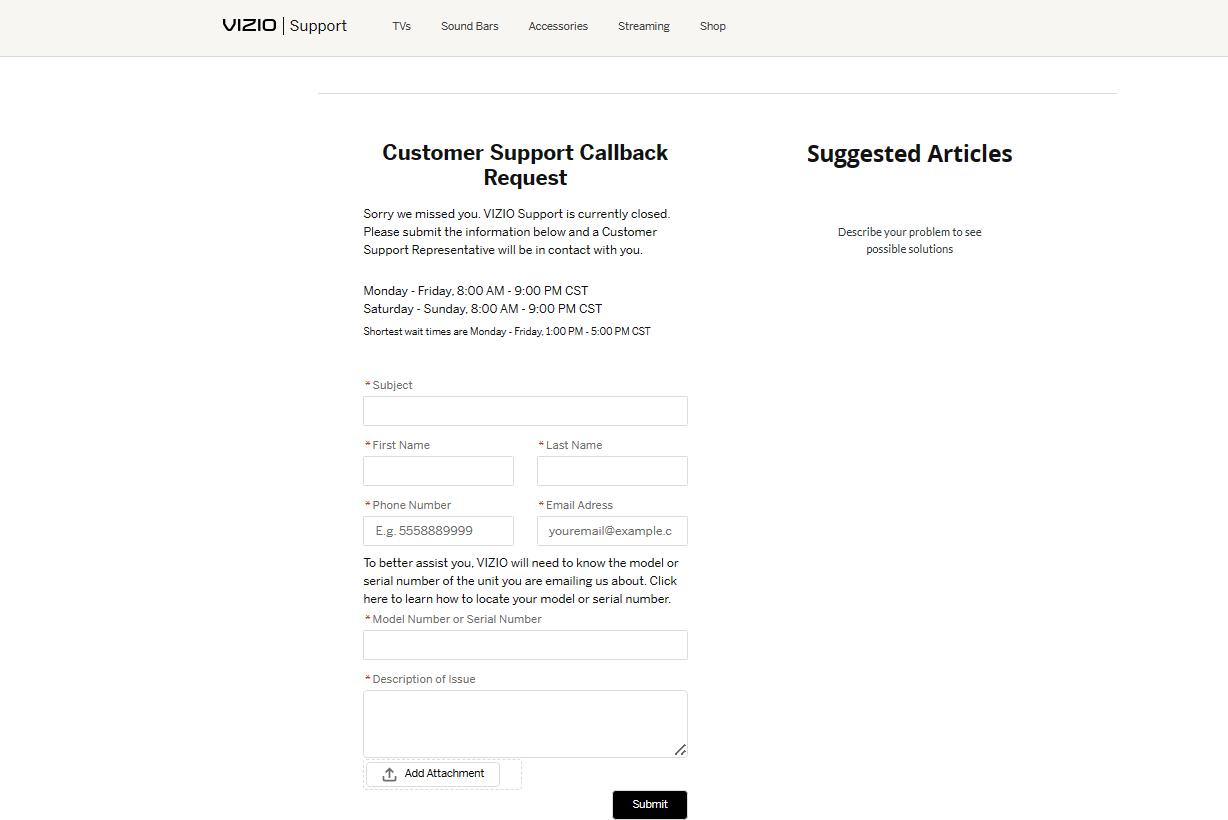
If you find that the Vizio TV error code 2902_1 persists even after attempting a factory reset, it’s suggestible to reach out to Vizio’s customer support for assistance. They have dedicated teams in place to help users troubleshoot and resolve issues.
To get in touch with Vizio customer support, you can visit their official website. Once there, fill out the form with the relevant details and your contact details. After submitting the form, Vizio typically follows up with a callback to better understand the specifics of your situation. Tell them what the issue is and let them solve it for you.
If you’re still dealing with the Vizio smartcast error code 2902_1 even after trying the fixes we talked about, there might be a bigger issue inside, like a problem with the mainboard or something from the manufacturer.
If the problem doesn’t go away and seems like it’s too much for the solutions we shared, it might be a good idea to think about repairing or replacing the device by contacting Vizio support.










