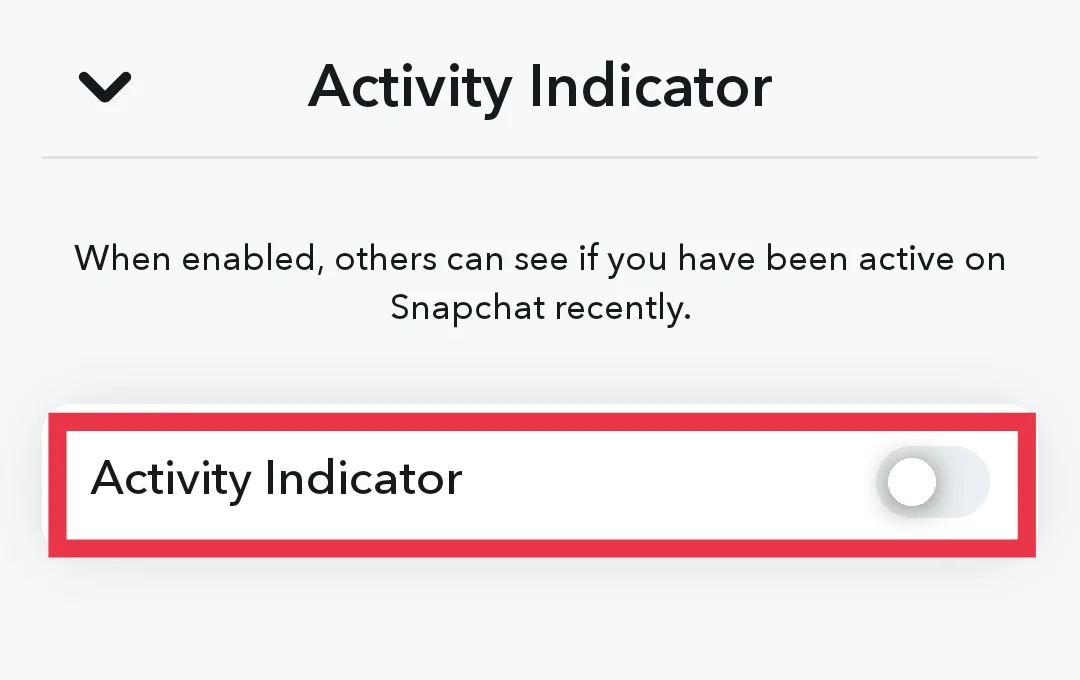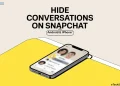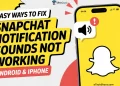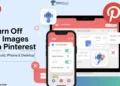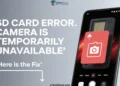While on Snapchat, you might see a green dot next to Bitmoji or at the top! What does it mean? Is it helpful? Keep reading to find out the answers!
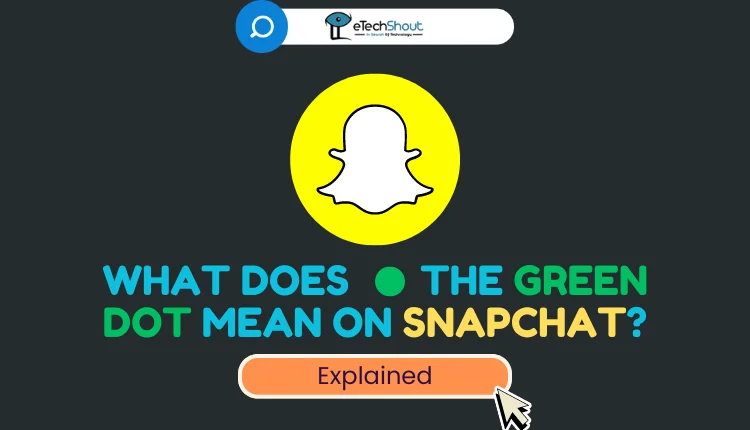
Snapchat has become one of the most popular apps for staying connected with friends and sharing moments through photos and videos. While using the app, you may have noticed a small green dot appearing on your camera screen. This visual indicator can be confusing, especially for new Snapchat users who are unfamiliar with its meaning.
The green dot is just one of many colored dots and emoji symbols that Snapchat uses to convey different messages and functions. For example, a green dot next to a friend’s Bitmoji avatar means they are currently online and active on the app. However, the green dot at the top of the camera screen indicates something entirely different.
In this article, you’ll learn what does the little green dot on Snapchat mean and why it appears, so you can better understand it.
What Does the Green Dot Mean on Snapchat

The green dot indicator on Snapchat appears in two main locations. First, you may see it within the app itself, such as next to contacts in your Quick Add section or beside your friends’ Bitmoji avatars. Additionally, the green dot can also show up at the very top of your device’s screen while using the Snapchat camera. To provide clarity, we will explain the meaning and function of the green dot in each of these two positions one by one below.
Snapchat Green Dot in Friends’ Bitmoji
When you see a green dot next to someone’s Bitmoji or profile icon on Snapchat, it indicates that person is currently online and actively using the app. Snapchat refers to this as the “activity indicator.”
However, the company does not specify an exact timeframe for how long the green dot remains visible after someone has been active. Based on the details in the “Add Friends” section, we can assume the indicator shows for accounts that were used within the last 24 hours.
It’s important to note that the green activity dot only appears on profile icons inside the “Add Friends” screen. You won’t see this indicator next to friends you’ve already added, even if they are currently online and using Snapchat at that moment. The activity dot seems to be designed to help you identify new potential friends who are actively engaging with the app, so you can initiate a conversation with them promptly after adding them.
Snapchat Green Dot on Top of the Screen
You may also notice a green dot appearing in the top right corner of the Snapchat camera screen. This green dot is not actually a Snapchat feature, but rather an indicator from the iOS and Android operating systems. Its purpose is to let you know when an app is accessing your device’s camera or microphone for privacy reasons.
On iPhones, the green dot looks like a small LED light, while on Android devices it may appear as a larger, more prominent dot. These visual indicators were introduced in iOS 14 for iPhones and Android 12 for Android phones to increase transparency around camera and microphone access.
Whenever you open Snapchat’s camera, the green dot will immediately appear since the app needs camera access. The dot may remain for a short period of time when navigating away from the camera screen before disappearing. You might also see the green dot when taking snaps to send to friends as the camera reactivates. An orange dot signals microphone access, such as for voice notes, especially on iOS devices.
How to Disable the Green Dot Indicator on Snapchat
If you prefer to keep your Snapchat activity private from others, you can easily disable the green “active now” indicator that appears next to your profile.
- Open the Snapchat app
- Now, tap on your profile icon in the top left corner.
- On your profile page, tap the gear icon in the top right to access the settings menu.
- Scroll down and find the “Privacy Control” section, then select “Activity Indicator.”

- Toggle off the “Activity Indicator” setting.

- Now, close Snapchat app and reopen the app for the changes to take effect.
Once you’ve turned off this feature, your friends and other Snapchat users will no longer be able to see the green dot that reveals when you were last active on the app from the “Add Friends” section. However, you’ll still be able to view the activity indicators for others who haven’t disabled this setting on their own accounts.
RELATED ARTICLES: –
So guys, the green dot indicator on Snapchat can serve a useful purpose or be annoying, depending on your preferences. If you’re looking to connect with new friends, the green dot can signal when someone is actively using the app, allowing you to contact them at the right time.
However, for those who value their privacy, the green dot can become irritating, broadcasting your online status to others. Whether the green dot has proven helpful or annoying, we encourage you to share your thoughts and experiences in the comments below.