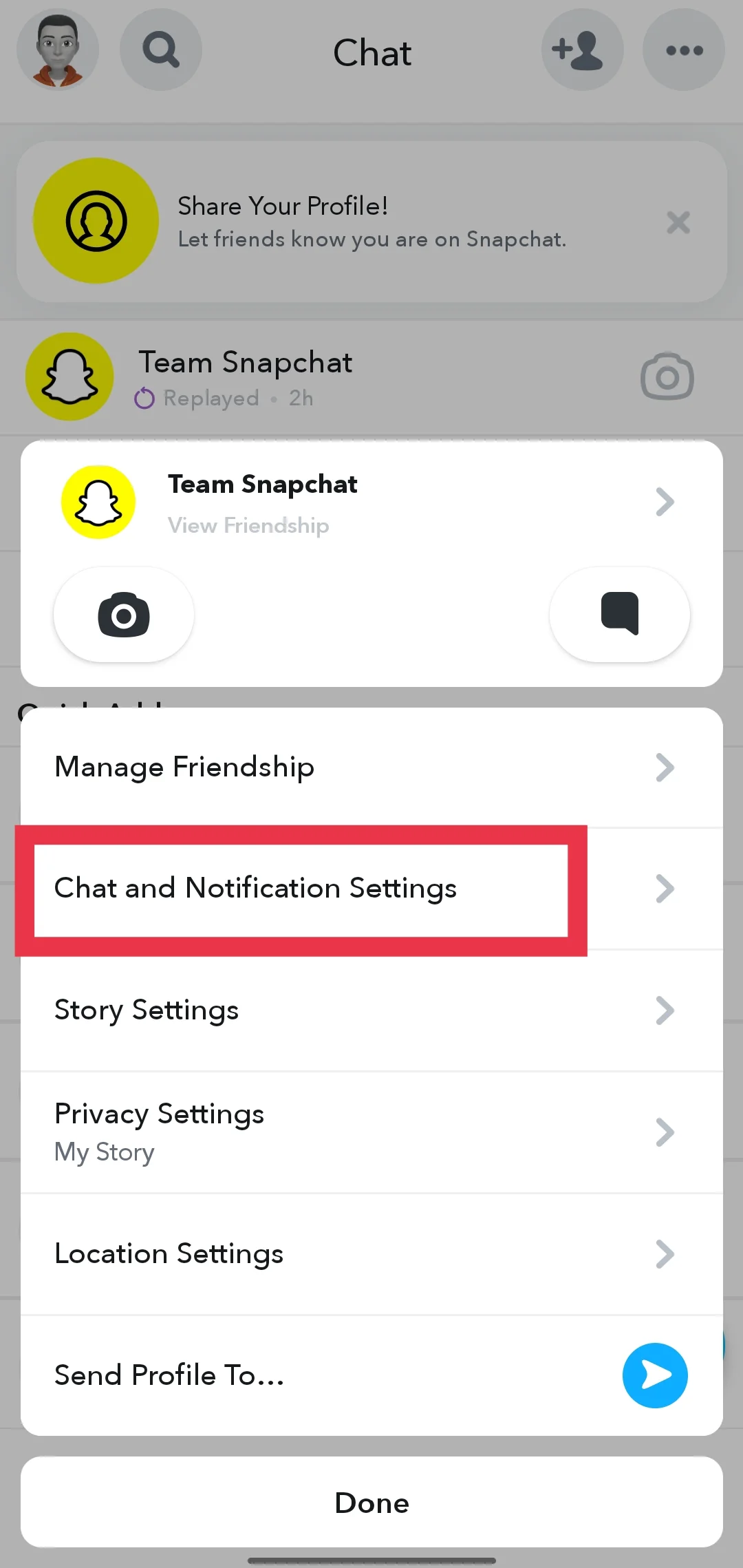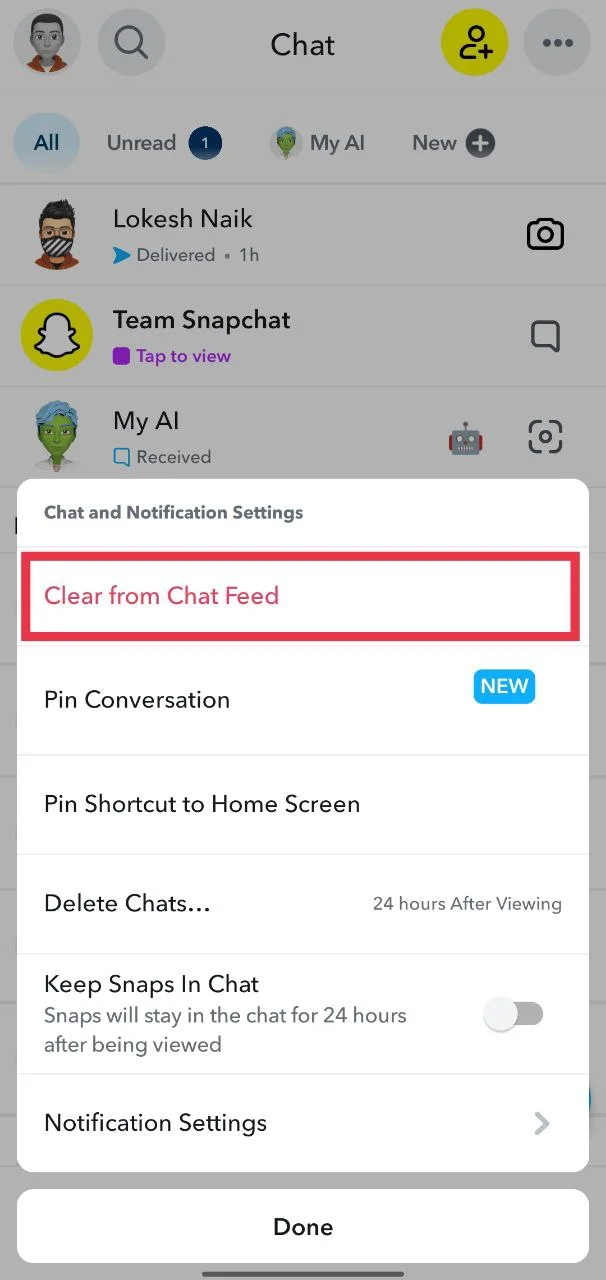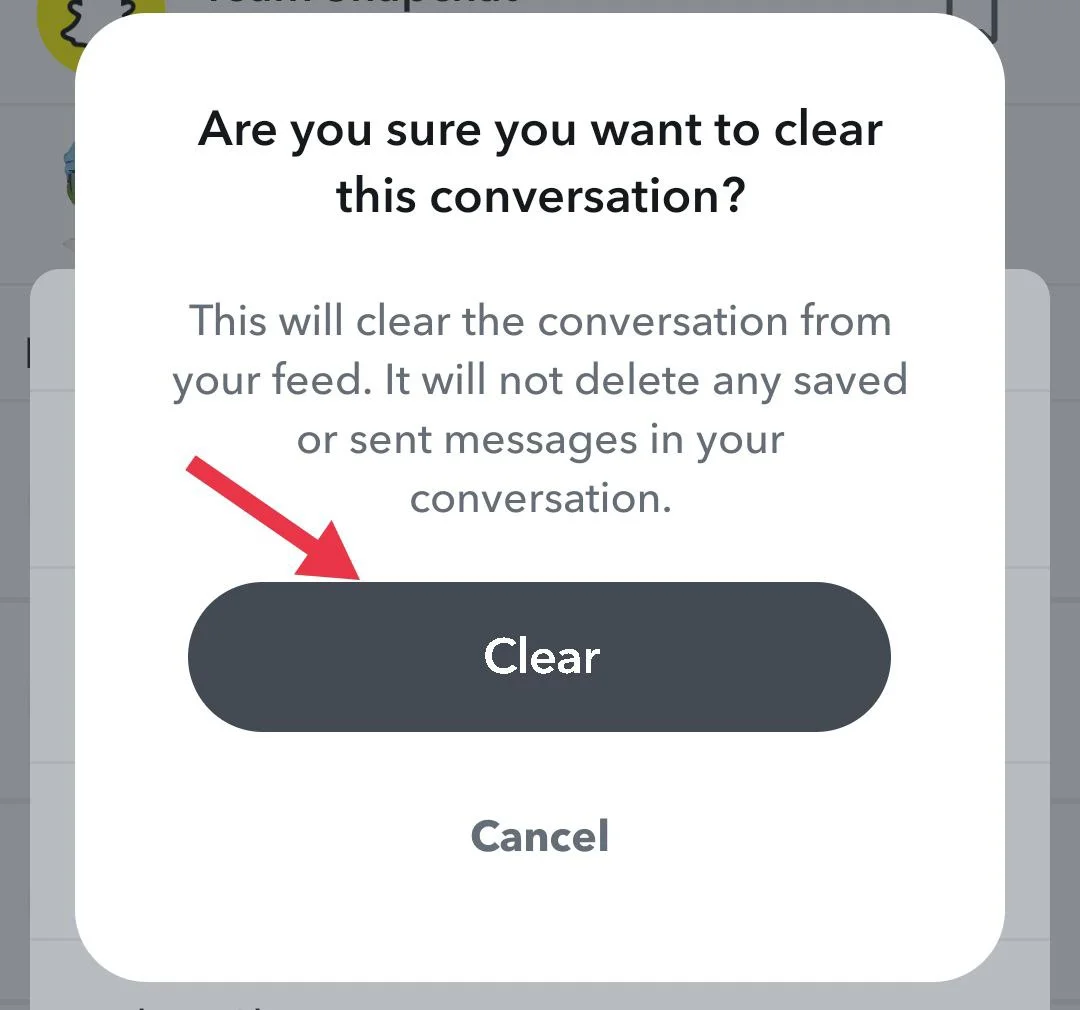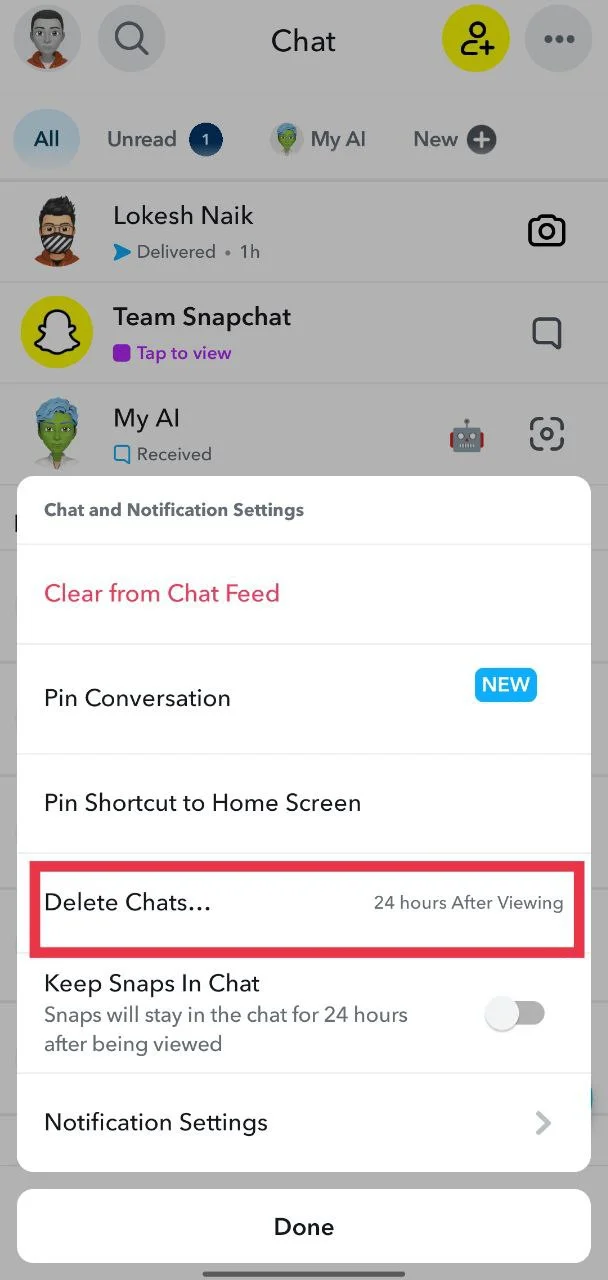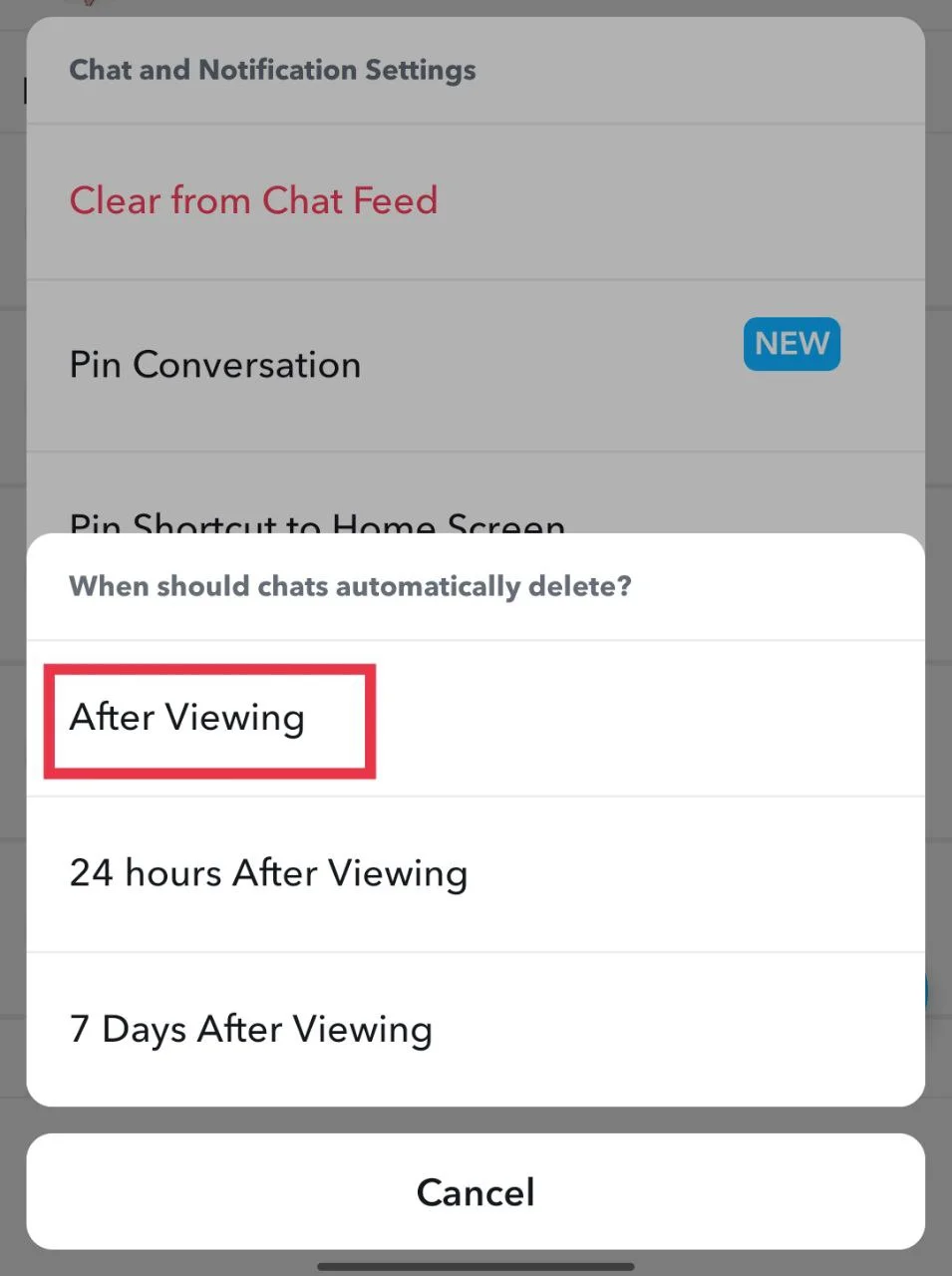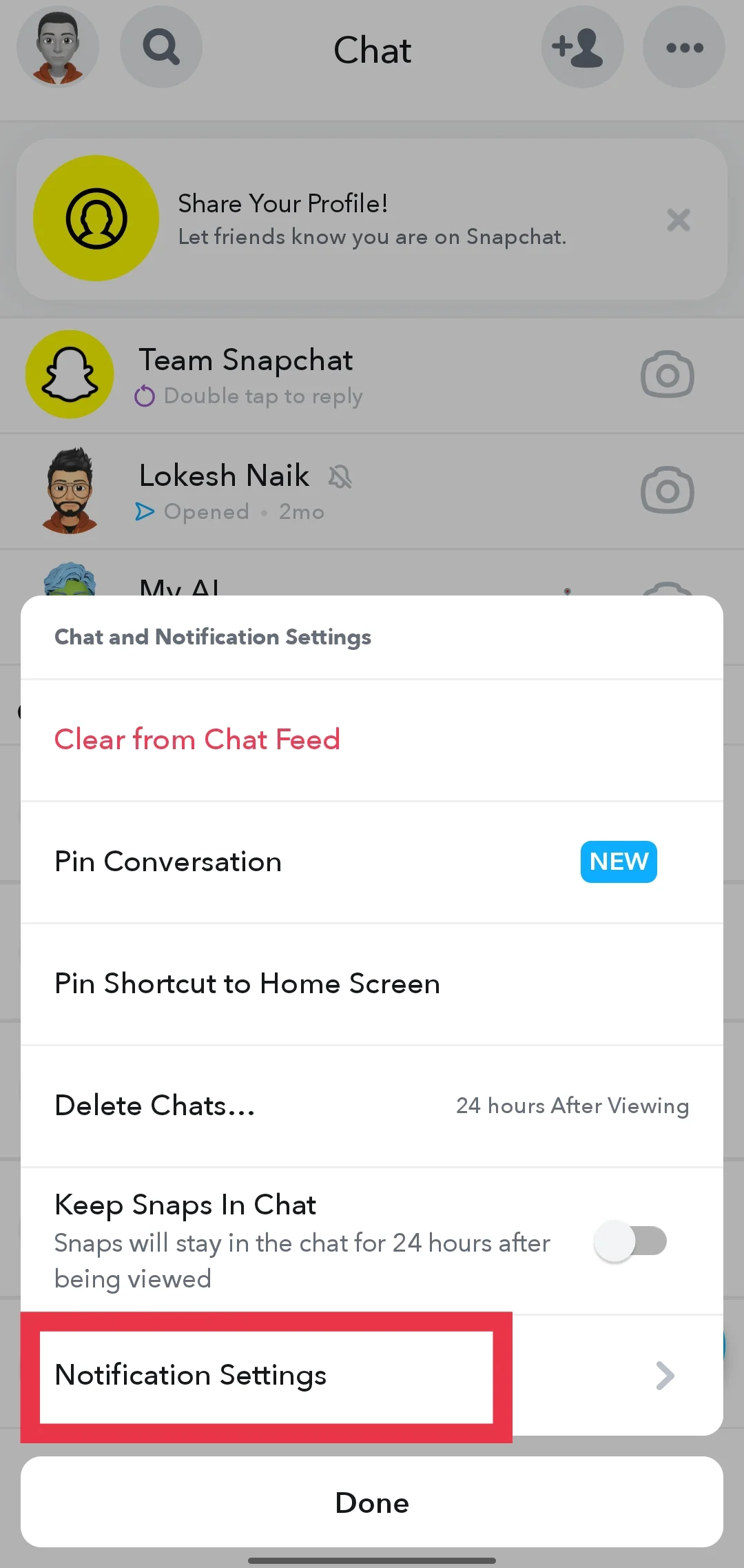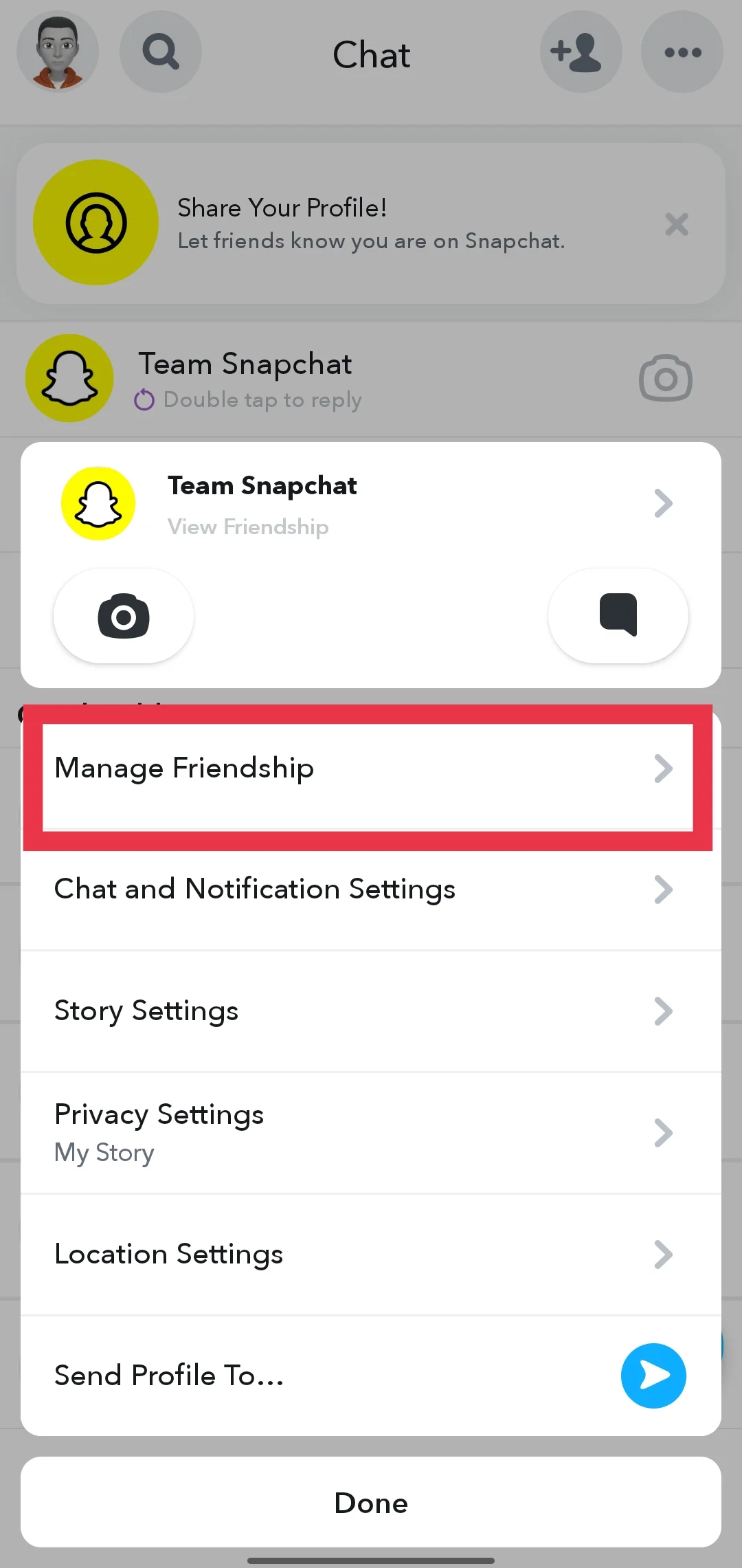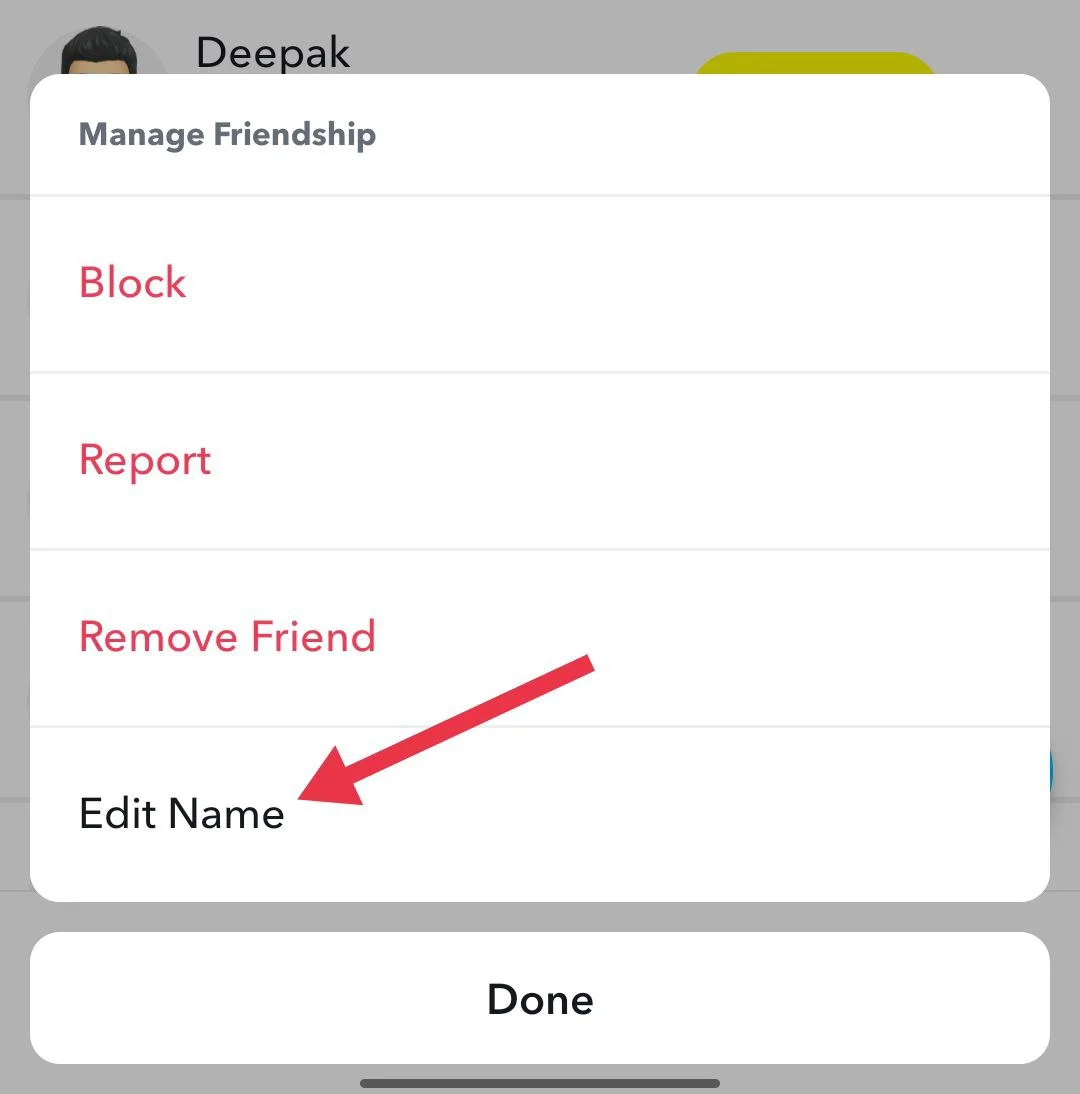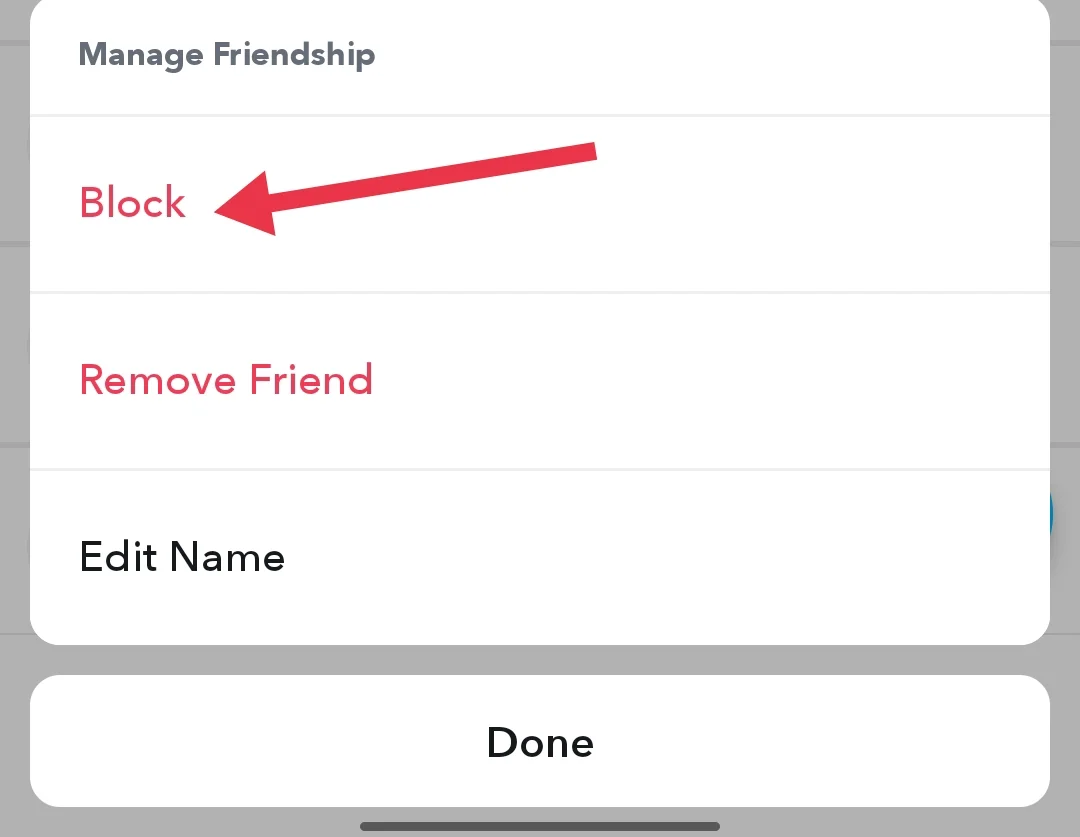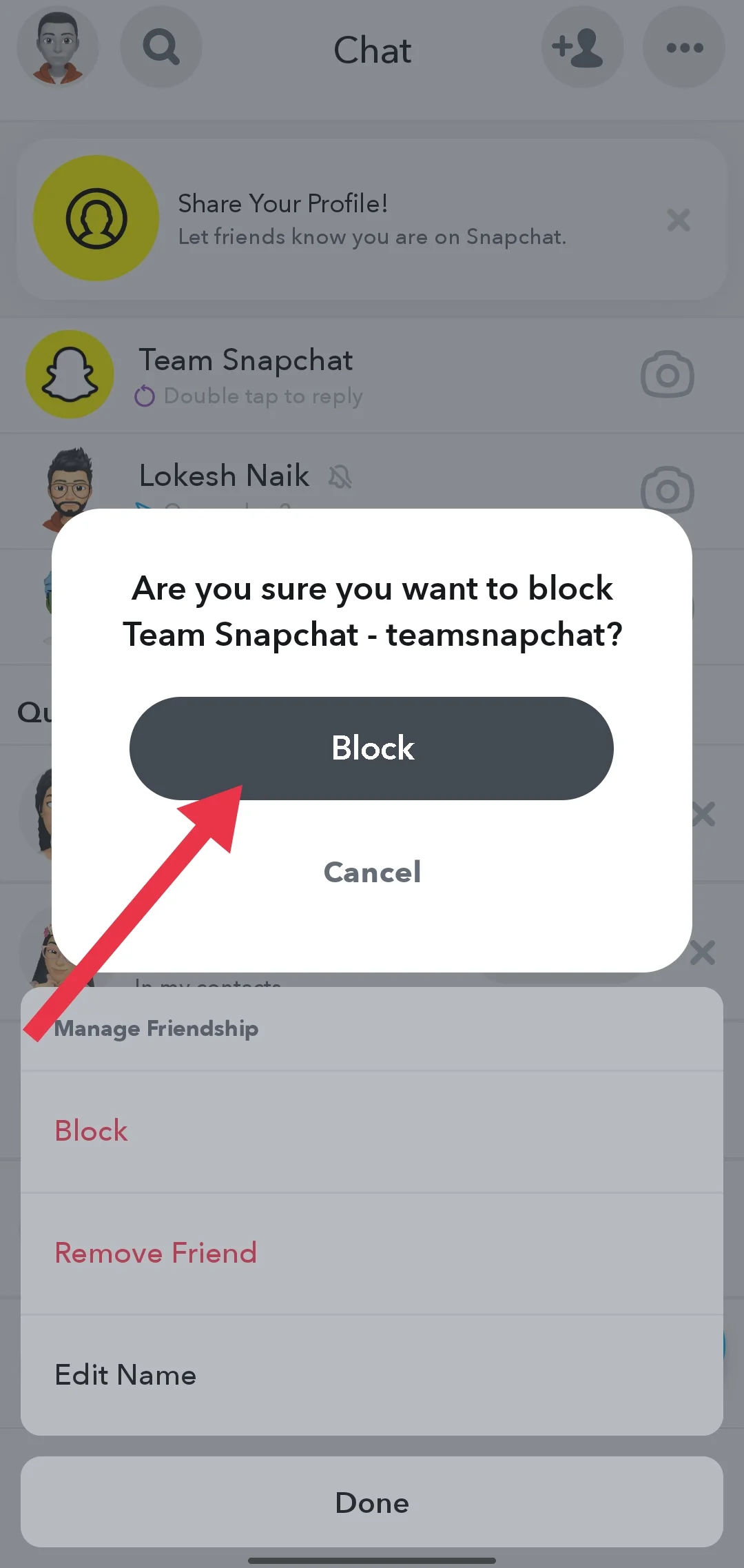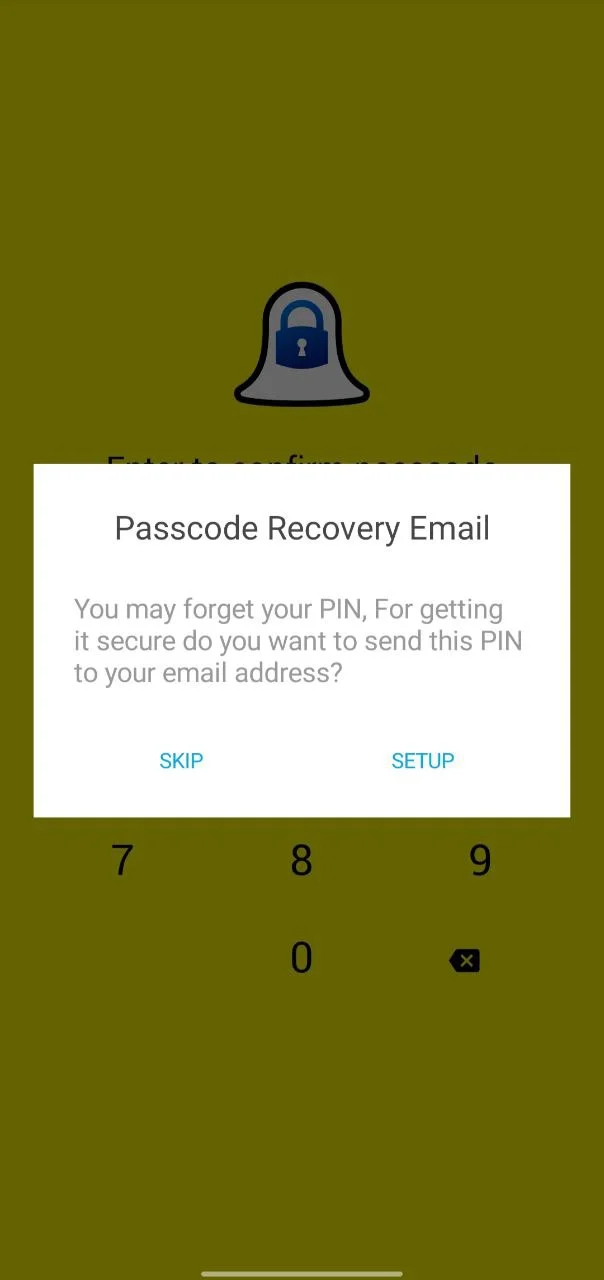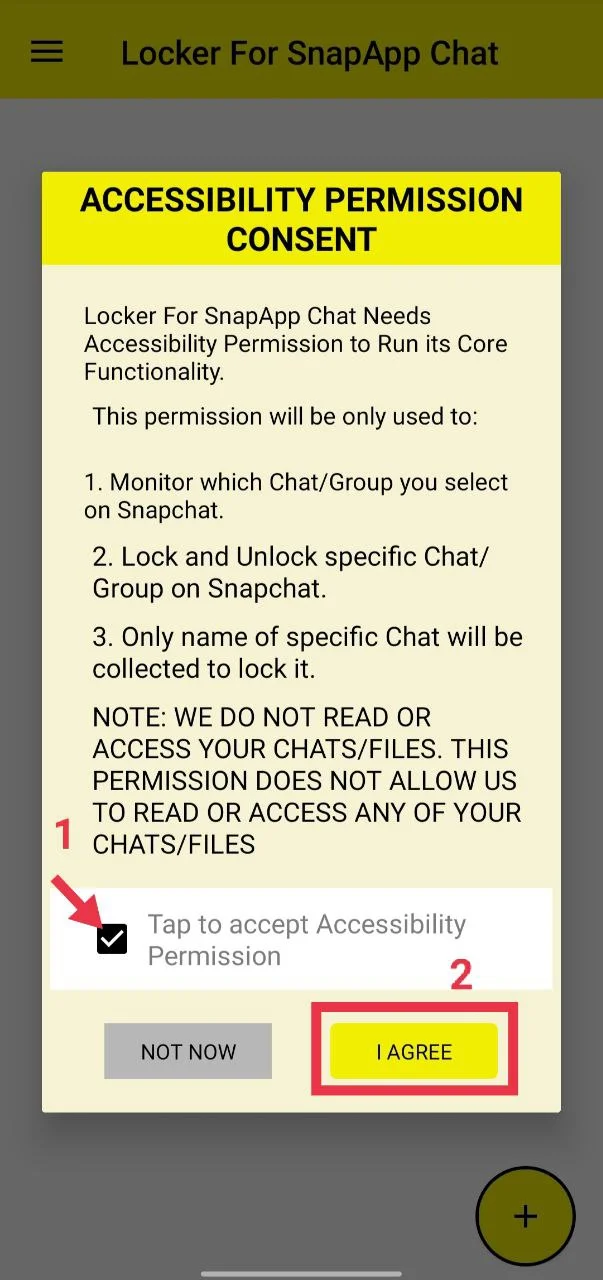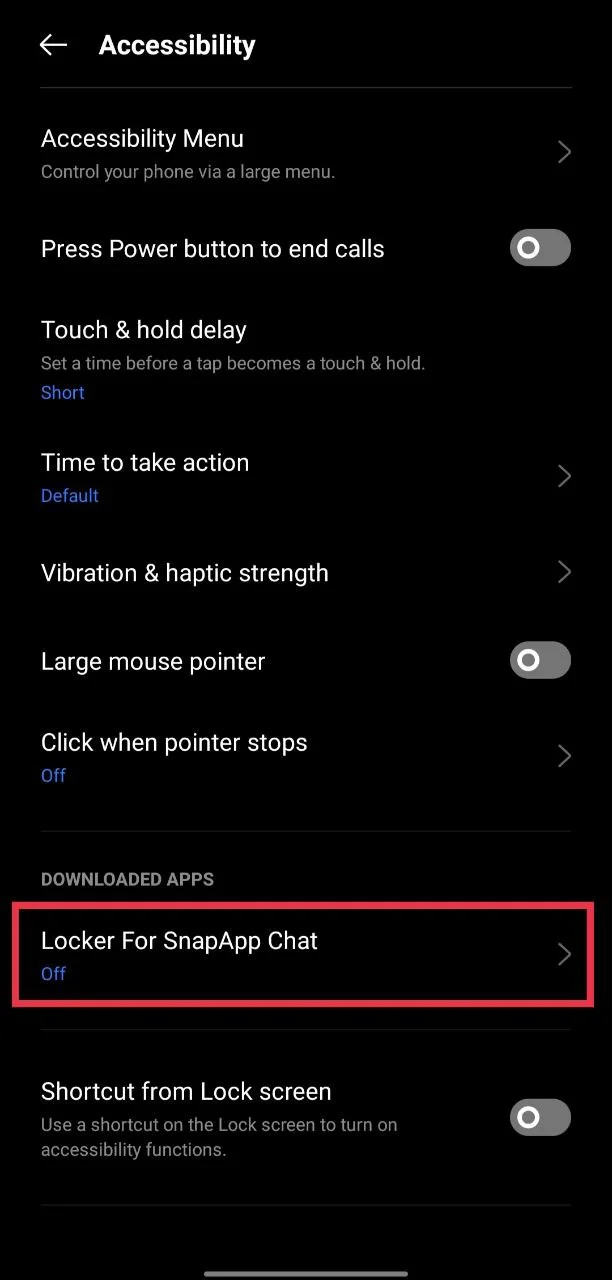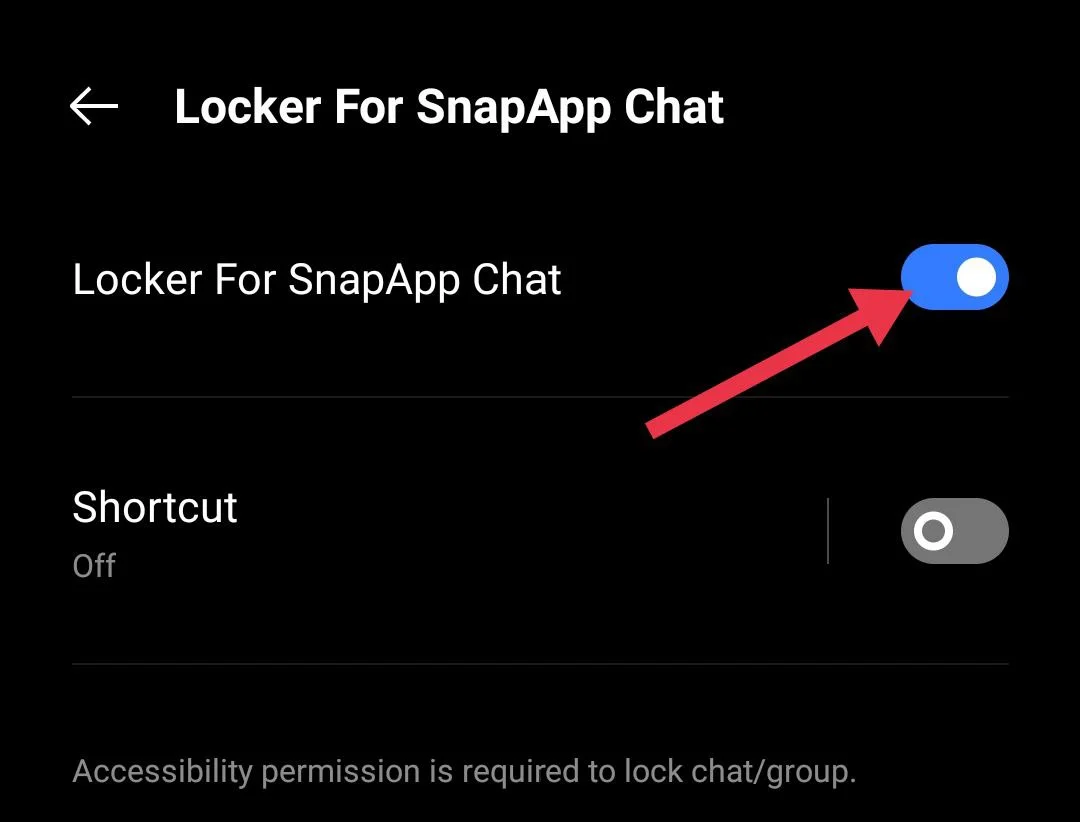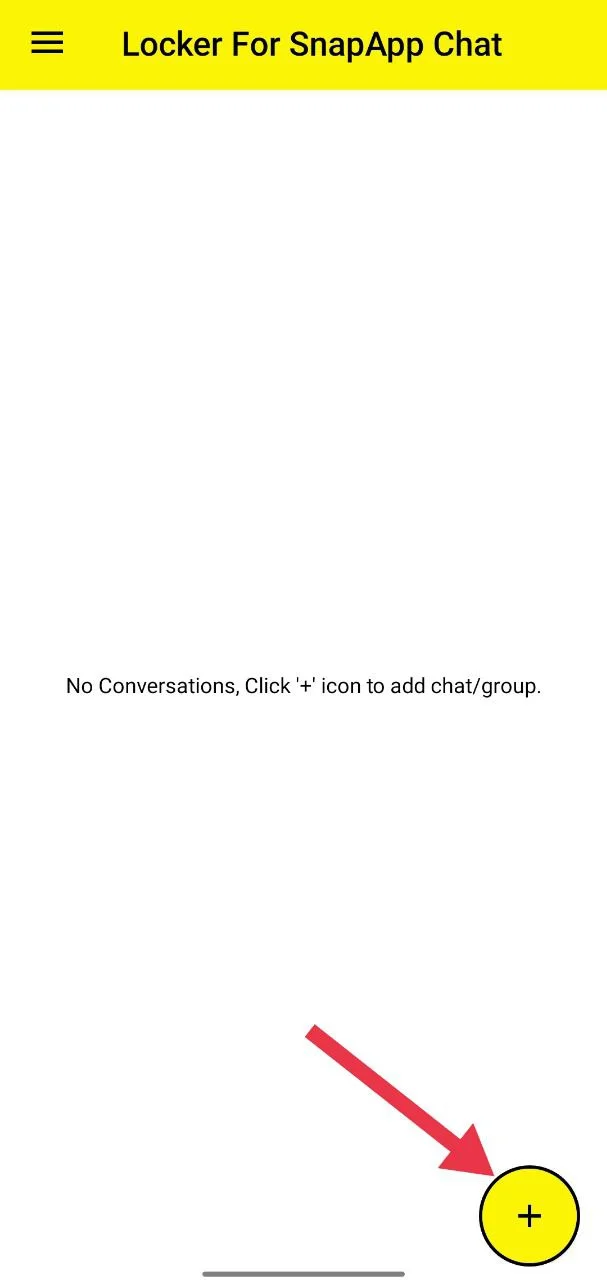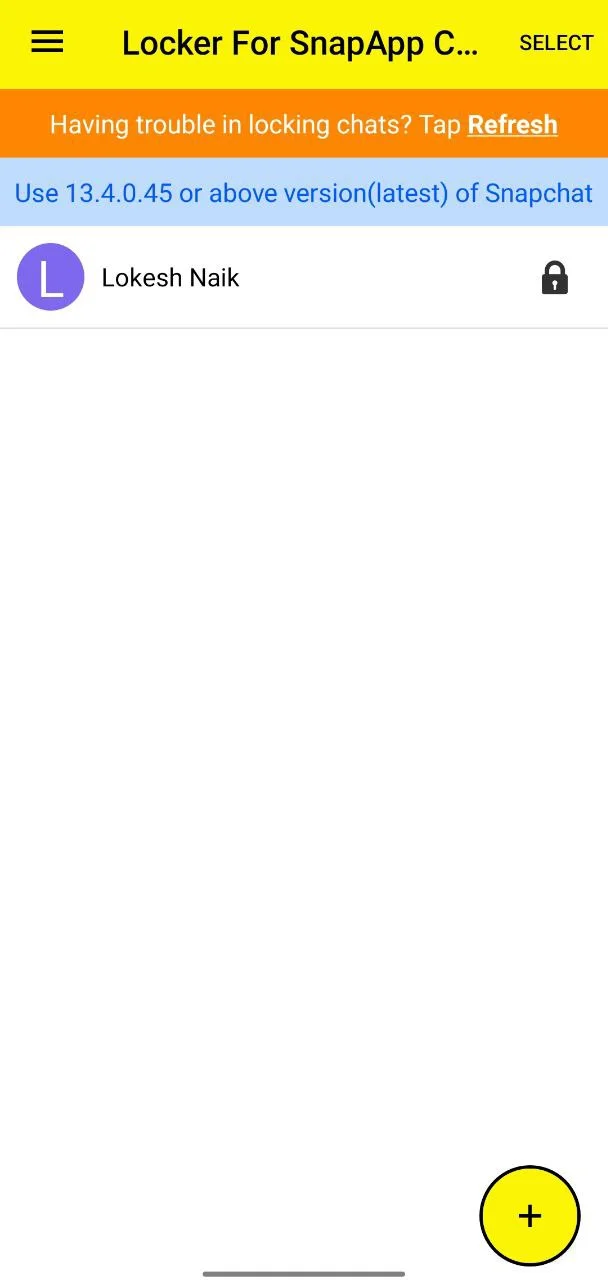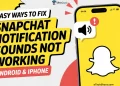Snapchat quickly became popular because it felt different from other social apps. Instead of keeping every message forever, it made chats and photos disappear after being seen, which many people found fun and exciting. Over time, it turned into a favorite place for teenagers and young users who enjoy sending snaps, using filters, and staying connected with friends. But even though the messages vanish, the app still keeps a record of your conversations on the Friends screen, showing who you last spoke to and when.
For some, that can feel a little too open. If someone else uses your phone, they might notice chats you would rather keep private, and that is when the thought of how to hide conversations on Snapchat comes up, which we will explain in this post.
7 Ways to Hide Conversations on Snapchat on Android and iPhone
Clear Conversation from the Chat Feed
One of the simplest ways to hide a chat on Snapchat is by clearing it from your chat feed. This does not delete your messages permanently, but it removes the chat from the main list so others won’t easily see it.
- Open the Snapchat app on your Android or iOS device.
- Tap the “Chats” icon at the bottom of the screen.
- From the chat list, long-press on the conversation you want to clear.
- Now, go to “Chat and Notification Settings.”

- Select “Clear from Chat Feed”

- In the pop-up, tap “Clear” to confirm.

That’s it. The chat will disappear from your feed. If you do not want to repeat this process every time, you can check the next method.
Enable the ‘Delete After Viewing’ Feature
Snapchat has a built-in feature that automatically deletes messages once they are viewed. This is a great way to hide Snapchat messages and keep your conversations private, since chats disappear right after the other person opens them. This option prevents messages from remaining visible for 24 hours.
- Open the Snapchat app on your phone
- Swipe right on the screen or tap the “Chats” icon at the bottom to open the chat list.
- Long-press the chat you want to edit.
- Tap “Chat and Notification Settings”

- Select “Delete Chats…”

- Choose “After Viewing.”

That’s it. From now on, messages in that chat will be cleared immediately after they’re seen. If you want to keep messages a little longer, you can select 24 hours after viewing instead.
Mute Notifications to Hide Snapchat Messages
If you want to keep your chats private without deleting them, muting notifications is a simple option. This way, no one will see message alerts popping up on your phone, and your conversations will be less noticeable.
- Open the Snapchat app
- Go to the “Chats” section from the bottom navigation bar.
- Long-press the chat you want to edit and select “Chat and Notification Settings” from the options.

- Click on “Notification Settings“

- Toggle off the “Mute Chats” option.
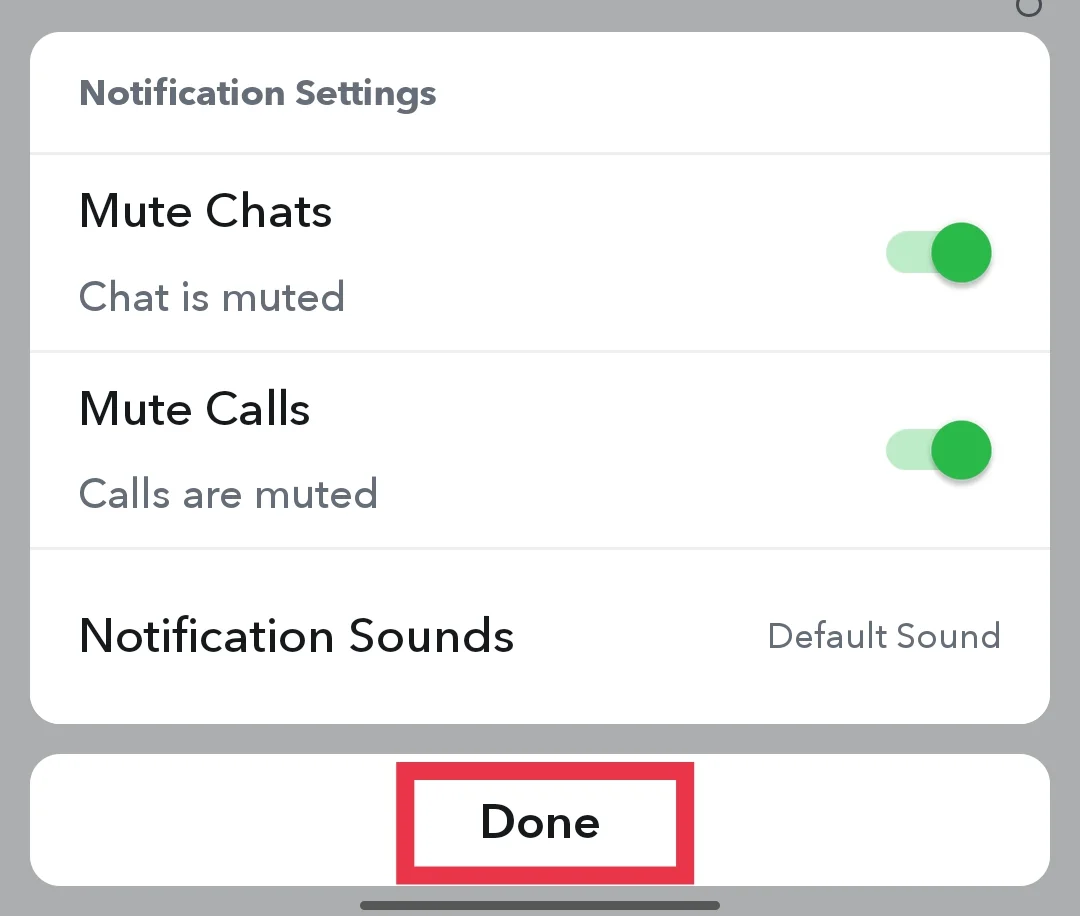
That’s it. You’ve successfully turned off message notifications for that chat. Keep in mind, though, that if you’re worried about missing important updates, this method may not be the best choice. You can try another method instead.
Change the Contact’s Name to Keep Your Messages Private
If you want to make your chats less obvious, you can change how a contact’s name appears in Snapchat. This way, even if someone glances at your chat list, they won’t immediately recognize who you’re talking to.
- Open the Snapchat app
- Head over to the Chats section from the bottom navigation bar.
- Long-press the chat you want to edit and select “Manage Friendship”.

- Tap “Edit Name”, enter the name you want, and tap “Save”.

That’s it. You’ve successfully changed the contact’s name in Snapchat. Keep in mind that this change only applies inside Snapchat and will not affect the contact name in your phone’s directory.
Block the User to Keep Messages Private
Blocking might feel like an extreme step, but it is one of the surest ways to hide a conversation on Snapchat. When you block someone, all chats with that person disappear from your account, and they won’t be able to contact you or see your updates. To block anyone on Snapchat:
- Open the Snapchat app and go to the Chats section from the bottom navigation bar.
- Long-press the chat you want to edit and select “Manage Friendship”

- Tap the “Block” option

- Now, in the next pop-up, confirm by tapping “Block” again.

That’s it. The user is now blocked, and your conversation with them will no longer appear in your chat list.
Keep in mind, though, that once blocked, you won’t receive Snaps, Chats, or Stories from them, and they will also be removed from your friends list.
Lock Personal and Group Conversations on Snapchat (Android)
Sometimes you might hand your phone to a friend or family member to show them something on Snapchat, but there’s always a chance they might open your chats by accident. To prevent this, you can lock specific conversations with a passcode. This way, only you can access those chats. Keep in mind that this method is available only for Android users.
- First, install the Locker For SnapApp Chat app for Android by clicking on this link.
- Once the download is complete and the app is installed, open it and set a lock code.
- After entering your PIN, you can either skip the recovery email step or set it up for extra safety.

- After that, tick “Tap to accept Accessibility permission” and tap “I AGREE”.

- Then it will take you to your device Accessibility settings, select “Locker For SnapApp Chat”,

- Now, enable the toggle for the app to grant access.

- Once done, tap the floating plus (+) button. You’ll be taken to the Snapchat camera. Navigate to the Chats section.

- Select the chat you want to lock. That conversation will now be added to the Locker For SnapApp Chat app.

We would say this is the best method we tested since Snapchat doesn’t have an official option to hide conversations. It lets you lock a specific chat with a passcode, so even if you hand your phone to someone or they take it without you knowing, your private chats stay protected.
Lock the Snapchat App
While it is not the exact solution for hiding a single chat, locking the entire Snapchat app gives you complete privacy. Even if someone takes your phone or tries to snoop, they won’t be able to open Snapchat without your passcode, pattern, or biometric authentication.
Today, almost all Android phones come with a built-in app locker that you can find in the Settings. If your Android device doesn’t have this option because you are using an older phone, you can find hundreds of app lock apps on the Google Play Store, install one, and set a passcode or pattern.
For iOS, this feature was missing for many years, but with iOS 18, Apple has finally introduced an app lock option, allowing you to secure apps like Snapchat directly.
So that’s pretty much all you need to know about how to hide conversations on Snapchat. It’s a handy trick if you like keeping a bit of privacy in your chats. Once you try it out, you’ll see how easy it is to keep certain conversations out of sight. If you found this helpful, go ahead and share it with your friends so they also know how to hide chats on Snapchat and keep their chats more private.