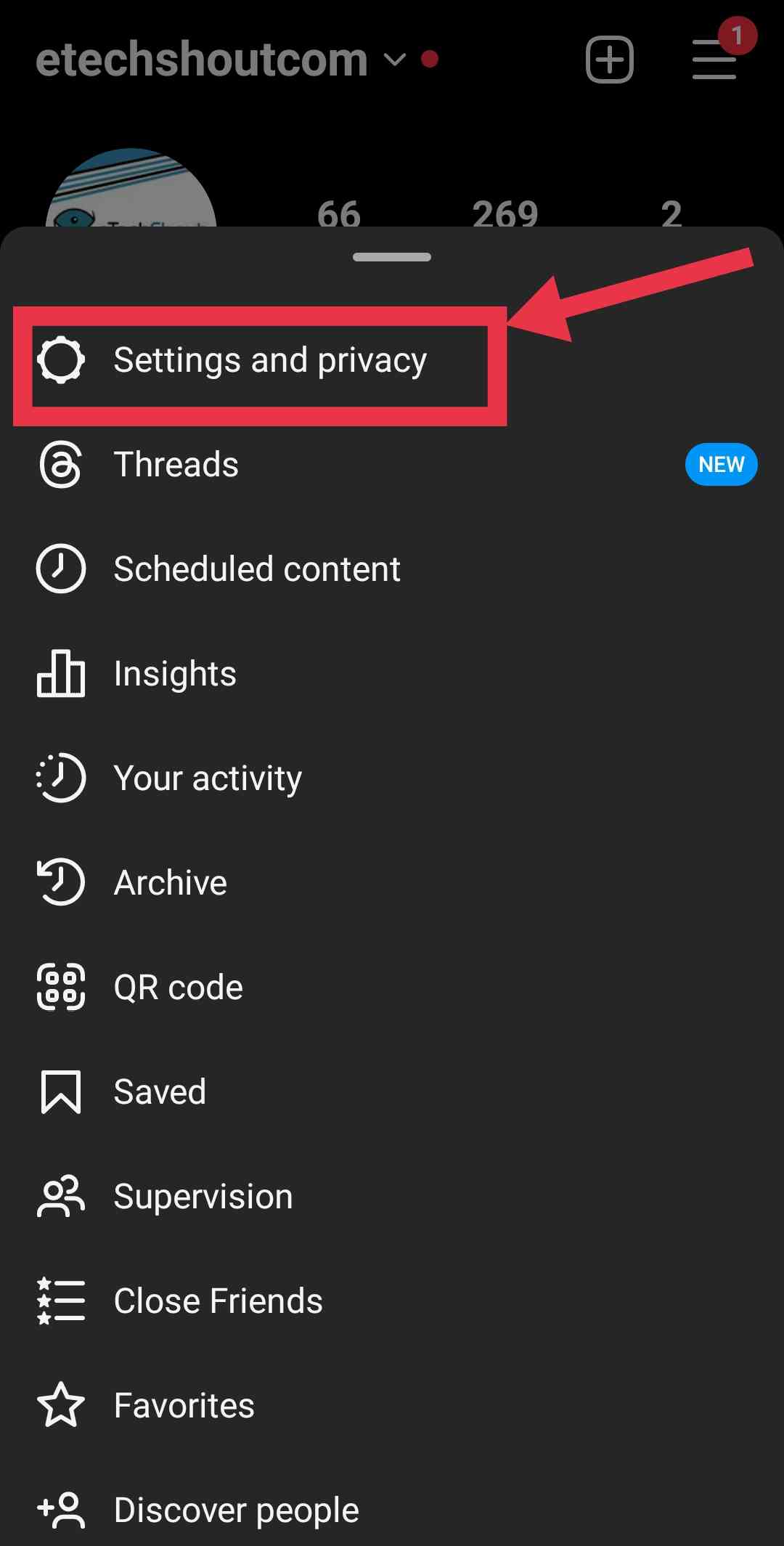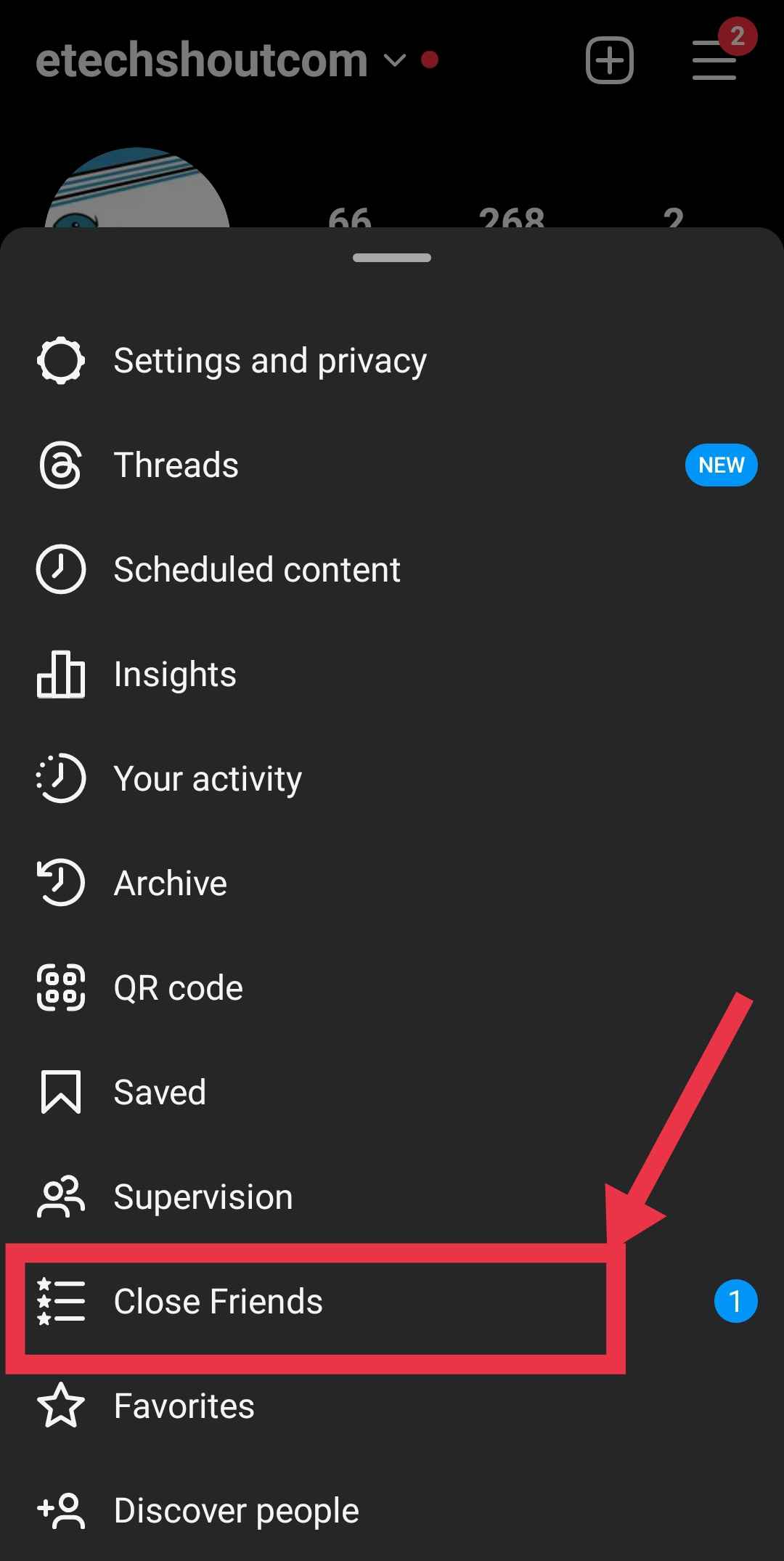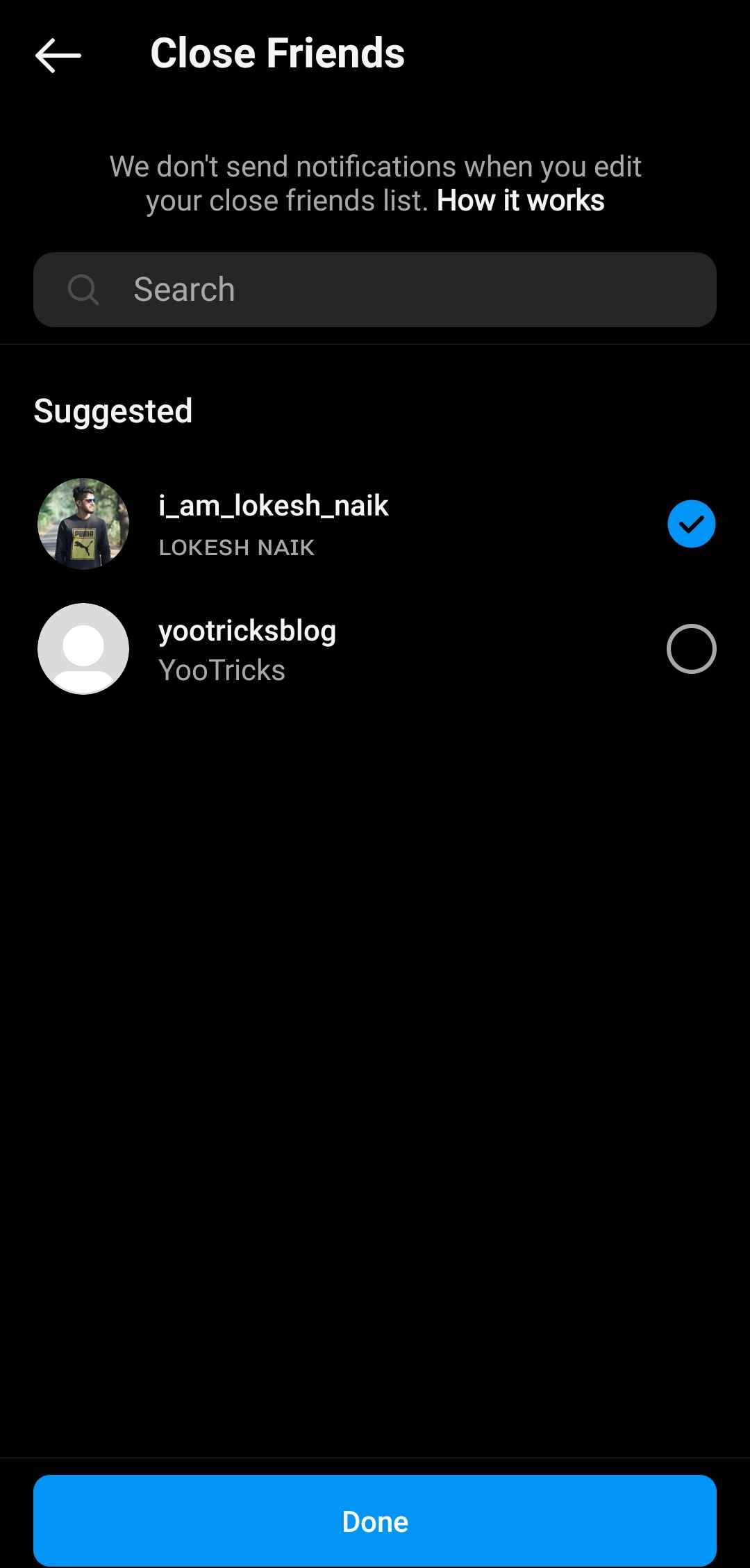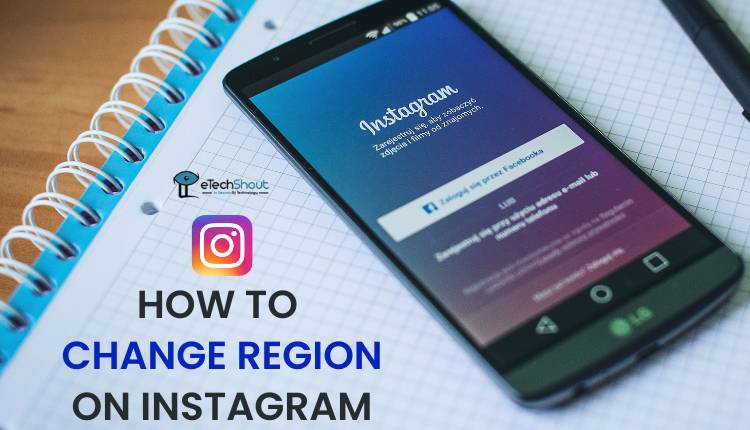Want your Instagram profile less cluttered? Find out how to hide highlights through archiving or privacy settings. We detail steps to hide highlights on Instagram without deletion.

Instagram has rapidly grown in popularity since its launch in 2010. What started as a photo-sharing app has evolved into a diverse social media platform with over 1 billion monthly active users. One of the many features that sets Instagram apart is Instagram Stories – short photo or video posts that disappear after 24 hours.
In 2017, Instagram launched Story Highlights as a way to display selected Stories on your profile permanently. Story Highlights appear as circles below your bio and allow you to group together your favorite stories to showcase your life, travels, interests etc. Many influencers and brands use Highlights as a customizable extension of their profile to convey their personality to followers.
However, your Highlights also take up valuable profile space. Additionally, you may have privacy second thoughts about content you previously shared. So how can you tidy up your profile by hiding Instagram Highlights? The steps are straightforward whether you want to remove oneHighlight or hide Highlights temporarily.
This article will reveal how to hide your highlights on Instagram on both iPhone and Android devices. We’ll cover reasons you may want to hide Highlights, from just one or two to hiding all Highlights at once. You’ll also learn how to restore hidden Highlights in case you change your mind later on.
What is Instagram Highlights?
The Stories Highlights section on Instagram allows you to showcase more of who you are through the stories you’ve shared. Instagram Highlights are surely a way to showcase your personality and life through stories you’ve posted.
Stories are photos or videos that normally disappear after 24 hours. But with Highlights, you can save these temporary stories to show off later.
Highlights let you take your favorite, most creative stories and turn them into little circles that appear under your bio on your Instagram profile. They stick around permanently instead of being removed like regular story posts.
You can also give each Highlight a name to customize them even more. For example, you might have Highlights named “Vacation 2024“, “Nail Art Ideas“, or “Behind the Scenes“. The titles help viewers know what each one contains.
How to Hide Highlights on Instagram without Deleting
Instagram highlights can showcase your best stories. But sometimes they make your profile look messy. Hiding highlights can help your profile look cleaner and more organized. It helps your profile have a nice visual look instead of feeling cluttered.
Unfortunately, Instagram doesn’t let you hide Highlights without deleting them.
When you delete a highlight, it is permanently removed from your profile section. But you can recreate the highlight using any photos you added as a story earlier.
So, even if you delete a highlight, you can create the highlight using the same pictures included in the original highlight you deleted.
Remove It
- Open the Instagram app (Android/iOS) and go to your profile page.
- Press and hold on the highlight you want to hide. A menu will pop up with two choices: “Delete Highlight” or “Edit Highlight“.
- Now, tap “Delete Highlight“, you’ll need to confirm that you actually want to remove the highlight completely.

- That’s it. Now, your highlight will be hidden from your profile visitors and no one can see that.
If you tap “Edit Highlight“, you’ll be taken to an screen that shows all the selected pics for that Highlights. Here, you can deselect the pictures you want to hide from the highlight instead of deleting whole highlights. 
Make Account Private
If you want to limit visibility more, you can switch your Instagram account to private. This way only approved followers can see any of your content. Switching your account to private will be hellpful if you want to hide highlights on Instagram from someone (like some random person) since it will be only see by the followers accepted to follow you.
When your Instagram account is set to private:
- Only people you approve as followers can see any of your content. This includes all posts, stories, highlights, etc.
- Your photos and videos won’t appear on the Explore page or other public areas of Instagram that they could when your account was public.
- Anyone who isn’t already following you will have to send a follow request in order to access your profile or content. You’ll get notified of these requests and can approve or deny each one.
You can make your account private in just a few easy steps:
- Open Instagram app and login
- Click on your profile icon and then tap the menu button in the upper right corner.

- Select “Settings and privacy”.

- Scroll down a bit and click on “Account privacy”

- Under the “Account privacy” section, toggle the switch for “Private account” on.
- Confirm you want to make your account private when Instagram prompts you.
How to Hide Instagram Highlights and Share Content with Selected People
Using Hide Story and Live Option
- Go to your Instagram profile section

- Now, tap the 3 line menu button in the top right.

- Choose “Settings and privacy” from the menu.

- Tap on “Hide story and live” option

- Then click on “Hide story and live from”

- Here you can hide your stories, highlights, and live videos from certain people.
- Pick the users users you want to hide your content from.
- That’s it!
Using Close Fiends Option
If you want to hide your Instagram Highlights from certain followers, you should create a “Close Friends” list. This allows you to easily share stories, highlights, and other content with just your closest friends on Instagram.
- Open Instagram app and login
- Tap the three lines menu icon in the top right of your screen from profile section.

- Select “Close Friends” from the menu options.

- You’ll see a list of all your Instagram followers. Tap the circle icon next to each friend you want to add to your Close Friends list.
- Once you’ve selected everyone to include, tap “Done” at the bottom of the screen.

- Now when you share a story, highlight or post, you’ll have the option to share with just your Close Friends. Only the people you selected will be able to view content you share this way.
RELATED ARTICLES: –
- Instagram GIFs Not Working (FIXED)
- How to Mute Notes on Instagram (2 Easy Ways)
- How to Hide Notes on Instagram From Someone (EASY)
- Instagram Age Checker: How to Check How Old An Instagram Account Is
Frequently Asked Questions (FAQs)
What happens if I delete highlights on Instagram?
When you delete a highlight, it’s permanently removed from your profile. However, you can recreate it using photos previously added as a story. So, even if you delete a highlight, you can still use the same pictures to recreate it.
Does deleting a highlight delete the stories from archive?
Deleting a highlight on Instagram removes the stories from your profile, but they remain in your archive and can still be shared individually.
Can photos from Instagram highlights disappear?
No. Instagram Highlights stay on your profile until you decide to remove them, ensuring your followers can always access your chosen content.
Can we check who viewed our Instagram story highlights?
No, you cannot see who viewed your highlights or story highlights on Instagram, including whether they were your close friends.