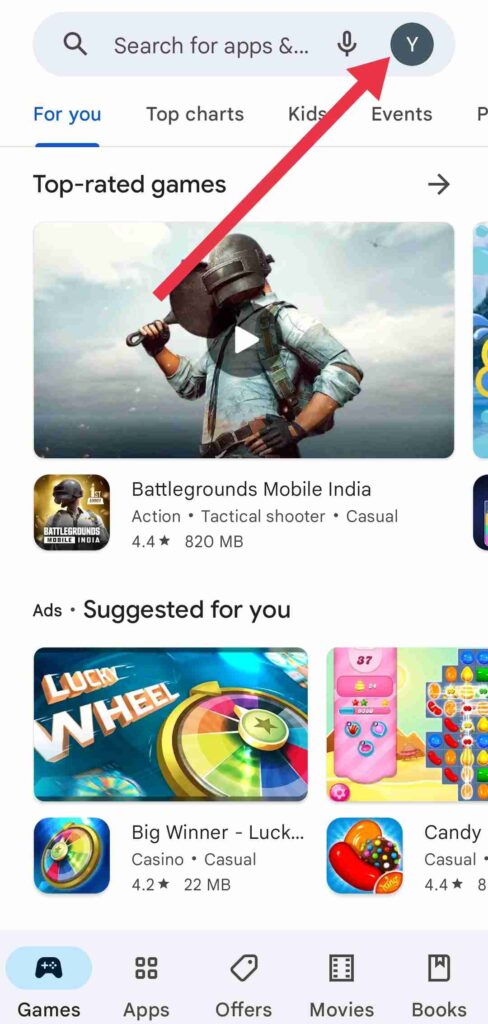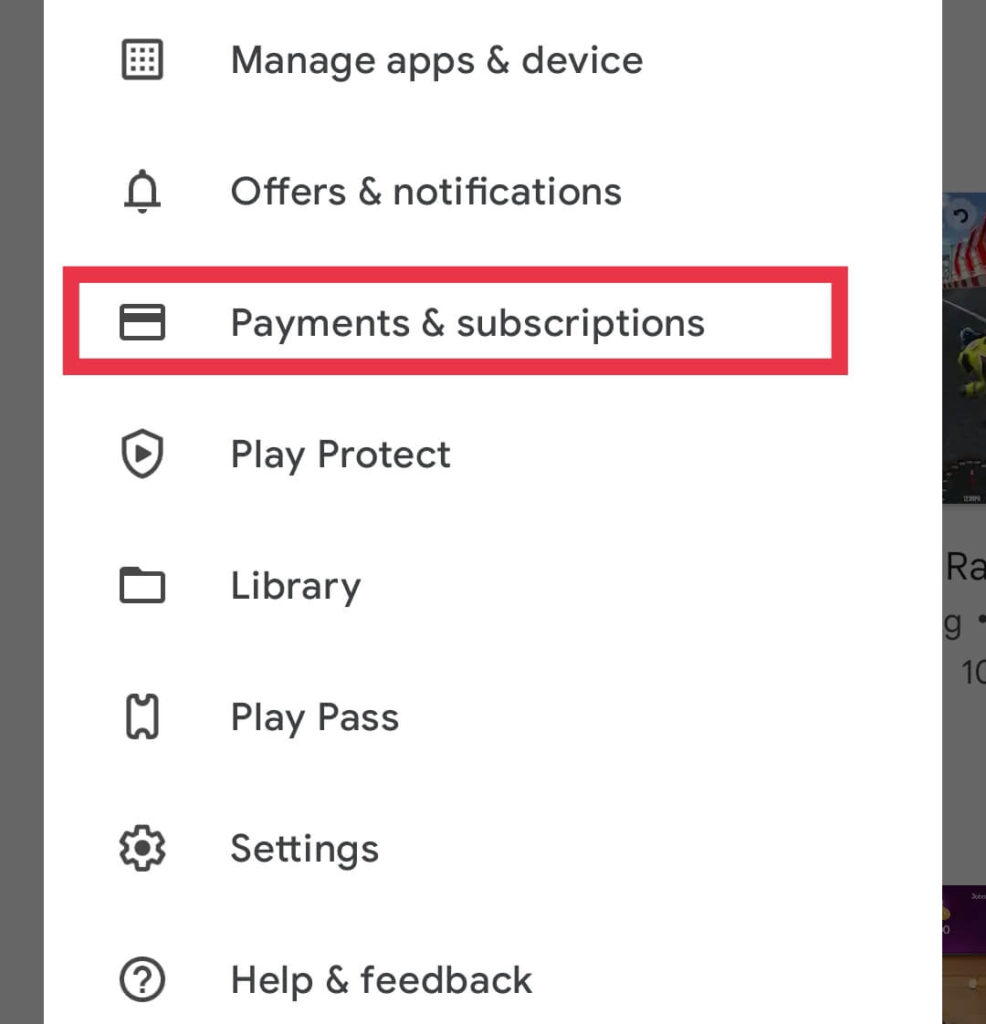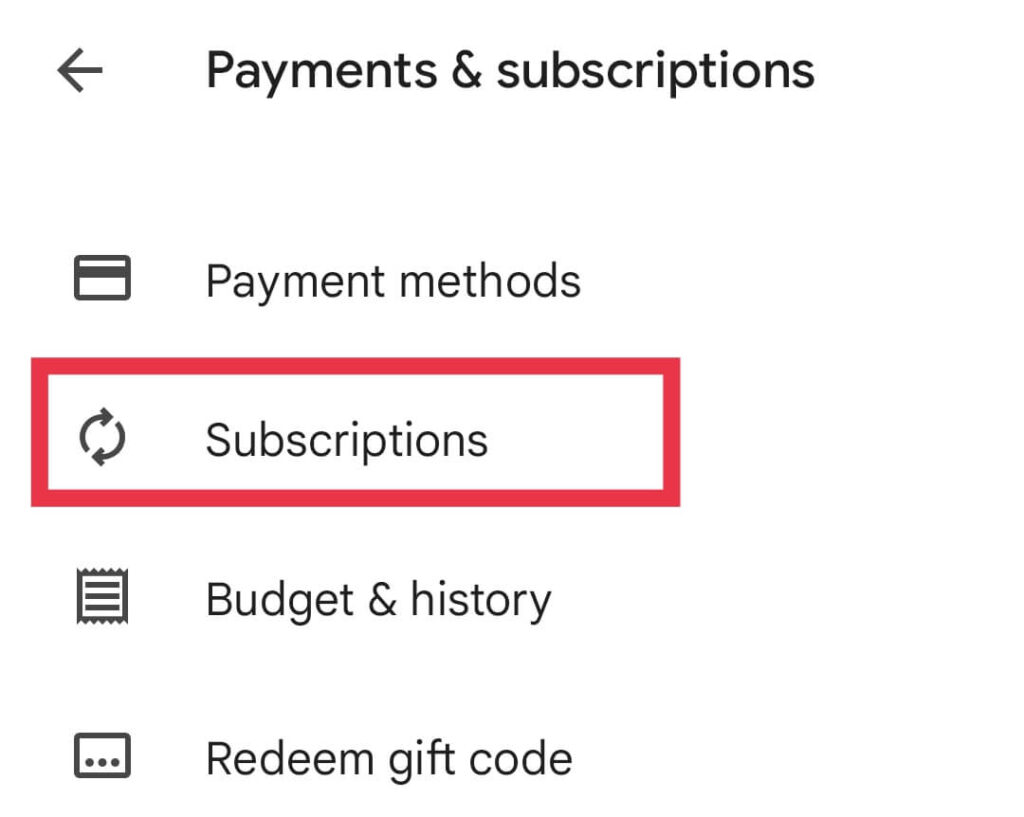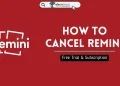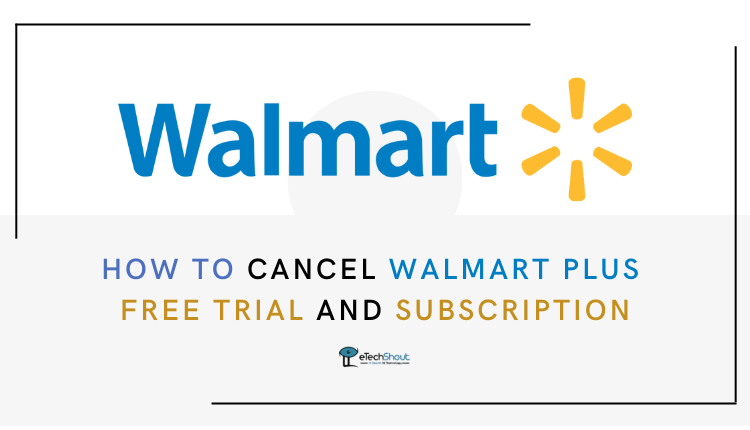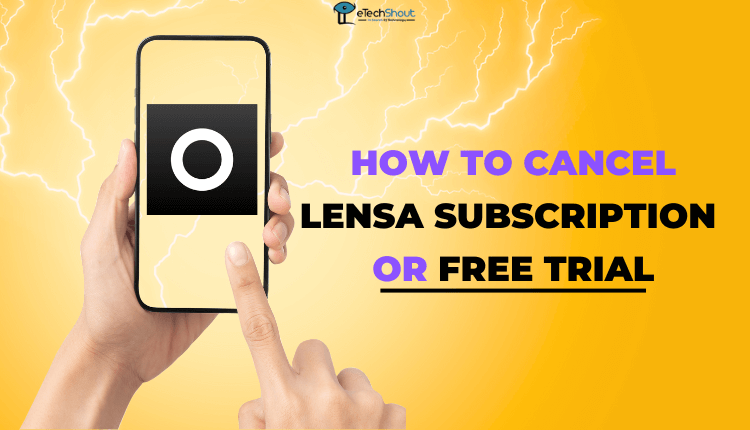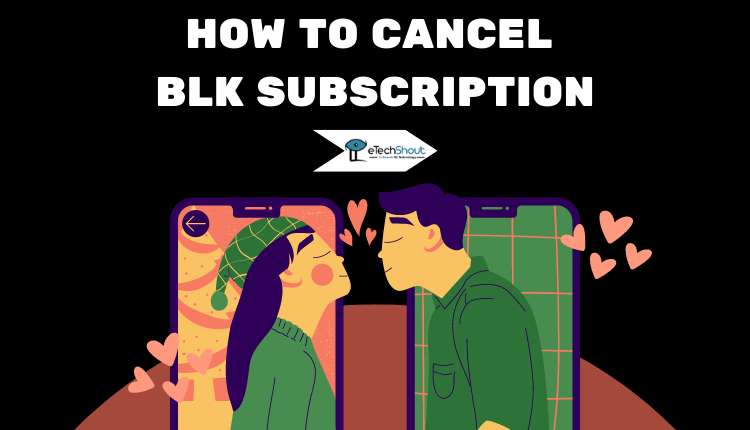
If you aren’t using BLK as you used to, you might want to cancel your BLK subscription. You can’t do this using the app, but we will show you how easy it is.
As part of your BLK subscription, you get access to all the Premium features and the ability to find out who liked your profile for an instant match.
BLK subscription offers the ability to rewind on profiles and give a second chance to possible matches, 5 likes a day, the option to show others that you are interested, option to boost your profile each month for 30 minutes to make it to the top profile in your area, like as many profiles as you want and a completely ad-free experience.
Before you cancel BLK membership, keep in mind that you will lose access to all the BLK premium features. However, you’ll still be able to use the BLK app for free.
Once you have decided the reason for canceling, you will be able to cancel your BLK subscription on iPhone and Android. Here is a simple step-by-step process that you should follow to cancel BLK app subscription.
Therefore, if you want to stop being charged for a subscription you don’t want, you can cancel it easily. You cannot cancel your BLK app subscription by removing the app from your device.
When you cancel your membership, your subscription benefits end, but you will still have access to the free version of the app.
Most importantly, you will never get a refund for the subscription fees you paid already. If you are ready to cancel your Premium membership, simply follow these steps to cancel your BLK membership on iPhone as well as on Android.
How to Cancel BLK Subscription
Cancel BLK Subscription on iPhone
- Open the “Settings” and click on “iTunes & App Store“
- Click the Apple ID at the top of the screen.
- Then tap “View Apple ID“. There’s a good chance you’ll have to enter a password or use Touch ID or Face ID to log in.
- Go to “Subscriptions” and you’ll find both active and expired/canceled subscriptions.
- To proceed, click on BLK subscription. Here you will find more information about the subscription and an option to cancel it
- To cancel, click the Cancel button
- Finished! Your BLK premium membership has been canceled.
Cancel BLK Subscription on Android
- Go to the Google Play store
- Click the Profile icon at the top right.

- Simply tap on Payments & Subscriptions

- In the next step, select Subscriptions

- To cancel BLK, click on that subscription.
- Upon finding the Cancel subscription button, tap it and confirm by following the instructions.
Frequently Asked Questions (FAQs)
How to delete BLK app account with subscription?
Open the app > click on the profile icon on the top navigation bar > press the gear icon to access your settings > select the delete option to delete your account.
How to delete BLK subscription?
If you subscribed to BLK through your Apple ID or Google Play, you must cancel through the Apple app store and Google play store respectively. The above steps will show you how you can do that easily.
Hopefully, this article makes it easier to cancel a BLK subscription. Though there are several steps you need to take, the above guide will enable you to complete the cancellation of your BLK membership. For any questions about the process, you can comment below.