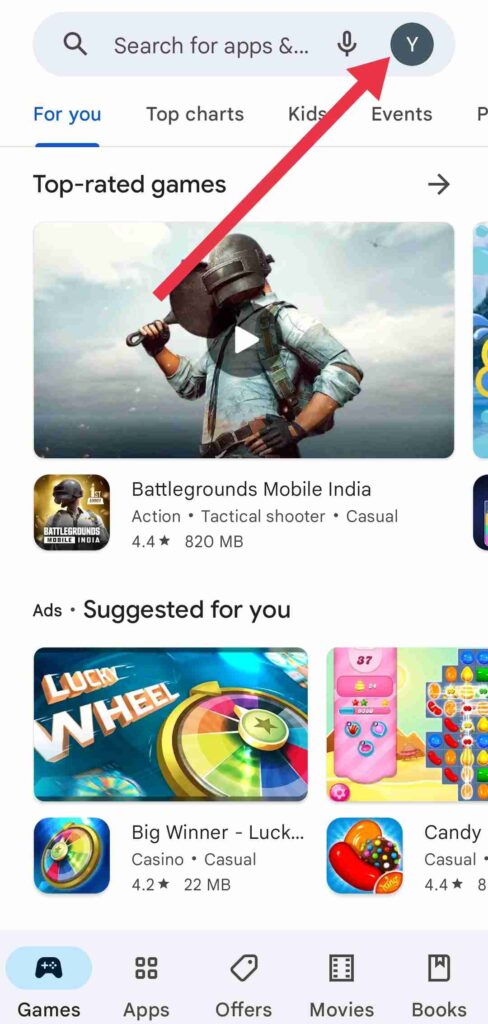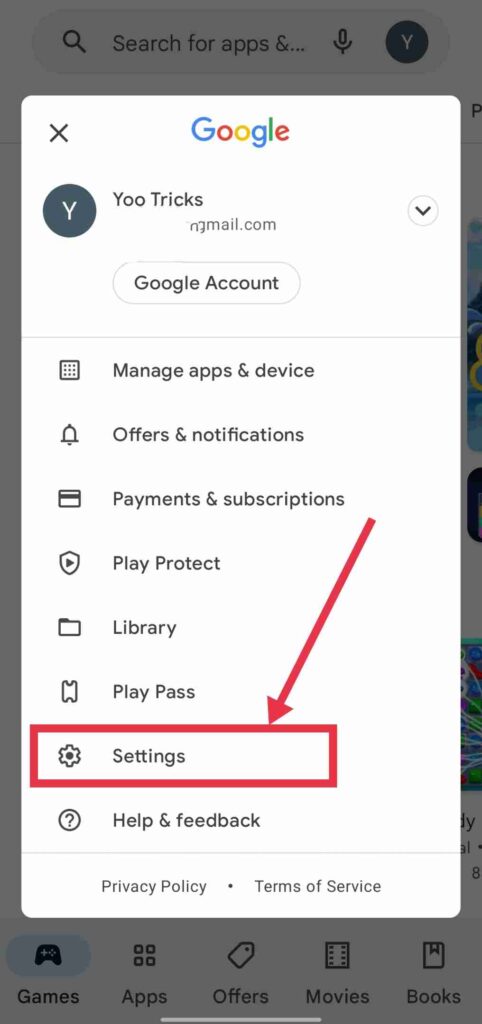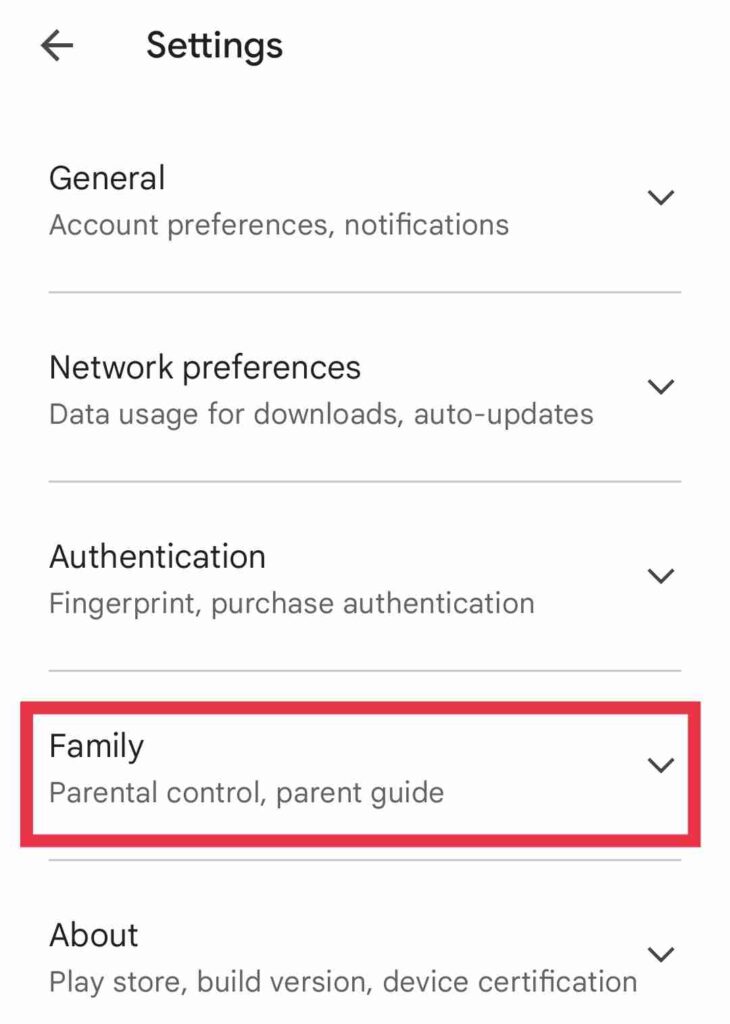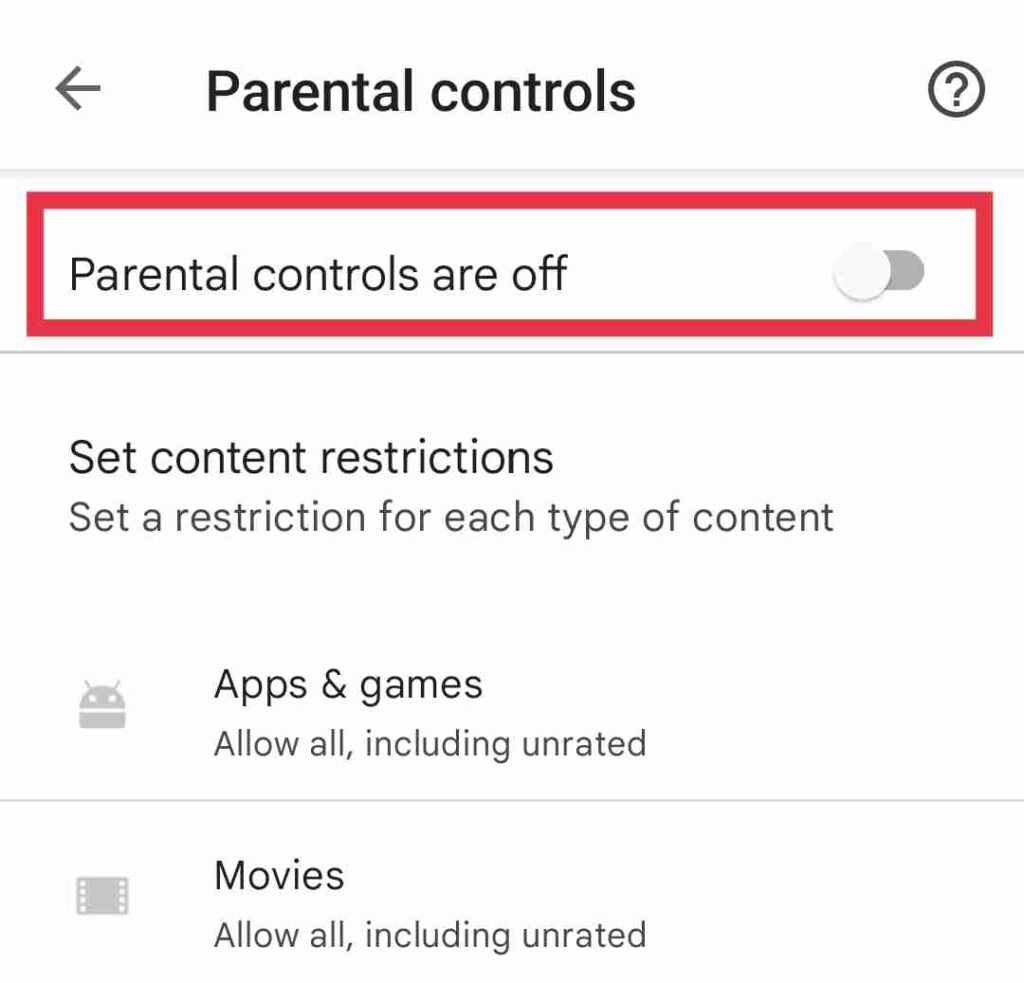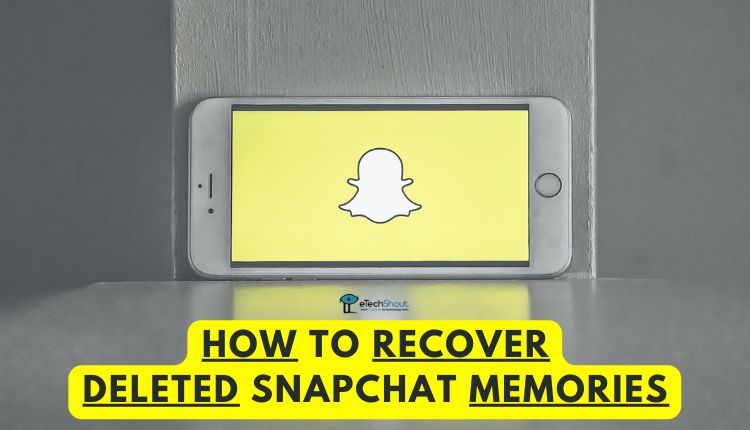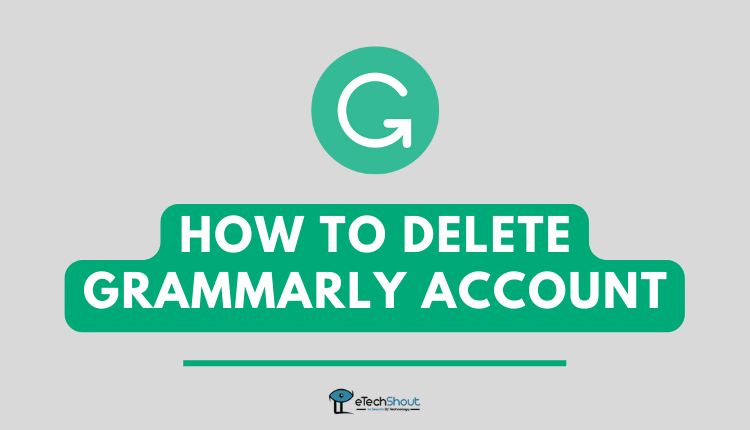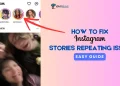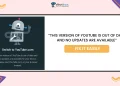Using loads of monitoring and controlling features of the MMGuardian parents can keep their children safe from strangers who might cause them harm and keep their online interactions safe.
However, if you are a child, there are a number of reasons that may lead you to disable MMGuardian without your parents knowing.
The MMGuardian Parental Control app for the parent’s phone allows parents to monitor and manage the MMGuardian Child application on their teen’s or child’s Android or iPhone device from their own phone.
Parents receive alerts whenever their children send texts or messages on social media, search on the web and receive/make calls. MMGuardian is widely popular because it uses artificial intelligence to identify safety risks.
As long as the MMGuardian Parental Control Child app is installed on the child’s phone, parents can monitor and block SMS, browsing activity, usage of apps, and the number of phone calls their child receives. In addition to these, parents can also set screen time and usage limits for apps/games.
Here we have shared a few methods which can help you to disable MMGuardian without your parents knowing.
How to Disable MMGuardian without Parents Knowing
MMGuardian protects itself from uninstallation with device administrator privileges. When you uninstall MMGuardian, you will be prompted to enter your account password.
By trying to uninstall it without the password, a device can be bricked. Alternatively, you can boot the device in safe mode, but doing so is time-consuming and difficult.
However, if you know the administrator password and have access to the device, you can uninstall the MMGuardian child app.
- Open the MMGuardian app on your phone.
- When prompted to log in, enter your parent/administrator password. Click on Submit once you have entered the password.
- After logging in, click on the trash icon in the top-right corner
- After that, you’ll see an UNINSTALL MMGuardian button.
- Click OK to confirm.
- MMGuardian will now turn off protections and ask you whether you wish to uninstall it. If you want MMGuarding to stop monitoring the target device’s activities, click OK.
- That’s it! You’ve successfully uninstalled the MMGuardian app.
How to Bypass MMGuardian on Phone
You can bypass MMGuardian on phone easily on Android using the safe mode option. Safe mode lets you boot your Android device with minimal files and drivers installed. It disables all third-party apps temporarily; it only lets the system apps run. Here is how to enable safe mode on Android.
- Hold down the power button on your phone for a few seconds until the power menu appears.
- Press and hold one of the Restart or Power off buttons for a while until the safe mode prompt appears.
- Click OK and the device will reboot into safe mode.
In case this method does not work, do not worry. You can try the next method to start your Android in safe mode to bypass MMGuardian.
- You need to switch off your device first.
- Press the power button, and once the phone has started up, press both the power button and the volume down button at the same time.
- After you see the boot logo, the bottom left corner of your screen will display a recovery icon.
After you start your device in Safe Mode, your phone will have minimum apps installed. You can’t even open the MMGuardian.
If you head over to Settings > Apps > MMGuardian, it will not allow you to uninstall MMGuardian app
So, you have to disable the device administrator privilege first to uninstall the MMGuardian. To do that follow the below steps.
- Open Settings on your phone
- Scroll down and click on Security
- On the security section, select Device Administration
- Now, uncheck the MMGuardian app by clicking on Deactivate button.
- That’s it! You’ve removed the device administrator privilege of the MMGuardian app.
- Now, you can uninstall MMGuardian app directly or from Settings > Apps > MMGuardian > Uninstall option.
You can turn off safe mode by restarting your device. Also, if you are not able to boot into safe mode using the above method search “How to turn on safe mode + your phone name” on Google.
How to Disconnect your Device from MMGuardian
By using the device’s admin credentials, MMGuardian can also be disabled from the web portal. This can be done on any computer, or smartphone’s web browser.
- Visit the MMGuardian web portal
- Log in with the admin/parent email and password.
- If multiple devices are being monitored, click on the appropriate device from the green bar at the top of the window.
- You’ll find the Options button beside the monitored phone number.
- Navigate to the bottom of the Options section and select Settings
- In the Settings section, make sure you have selected the correct phone number to disconnect MMGuardian. On the left side of the interface, you’ll find an associated phone number.
- At last, hit the “Delete from Account” red button at the bottom of the screen.
How to Turn off Parental Controls in the Google Play Store
- You will need to open the Play Store app.
- Click on the Profile button.
- Go to Settings.
- Navigate to the Family section
- Now, click on Parental controls.
- Turn off Parental controls by entering the 4 Digit PIN.
- That’s it! You have successfully disabled parental controls on Play Store.
Frequently Asked Questions (FAQs)
Does MMGuardian work on iPhone?
Yes. MMGuardian app work on both iPhone and Android devices. You can even use the iPhone or any iOS device to monitor, block or restrict child’s phone by setting time restrictions or filtering content.
Can MMGuardian see incognito mode?
Yes. MMGuardian can track almost every browser, including incognito modes.
Can MMGuardian see deleted messages?
Yes. MMGuardian allows you to monitor or see SMS and messages from social media apps even if it is deleted.
How to unlock MMGuardian without password?
It is not possible to unlock MMGuardian without a password. You should know the password or you have to boot into the safe mode to get around mmguardian parental controls.
Can MMGuardian see Snapchat messages?
Yes. MMGuardian lets parents see their children’s text messages, and other social media messages from apps like Snapchat, WhatsApp, Instagram, and more.
How to disable parental controls on the play store without a pin?
You can go to Settings > Apps > Google Play Store > Clear data and click ok to confirm deleting the data from the Google Play store. By doing this, you will erase all saved information on the Play Store, including parental control settings.
How do I disable MMGuardian without parents knowing?
The only way to disable MMGuardian without your parents knowing is by uninstalling or disabling the app if you know the password. You can also boot your device to safe mode using the above-mentioned method to bypass MMGuardian.
That’s all for disabling MMGuardian without parents knowing. These five methods will definitely come in handy if you want to bypass MMGuardian on your phone. However, we recommend you try safe mode to uninstall MMGuardian as it will work quickly and efficiently.
If you know any other ways to bypass MMGuardian, let us know in the comments section below.