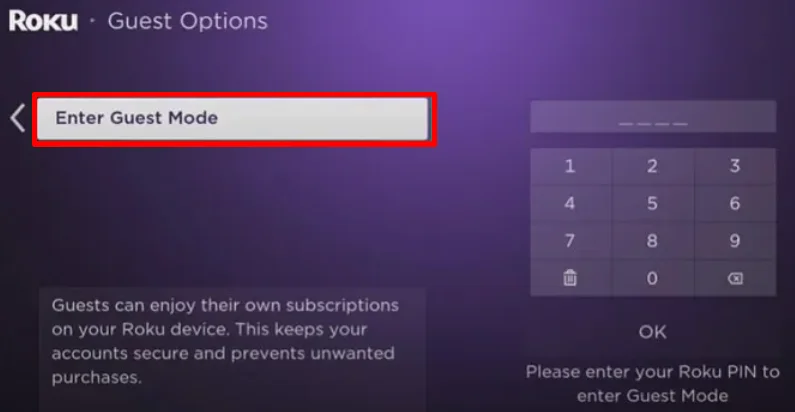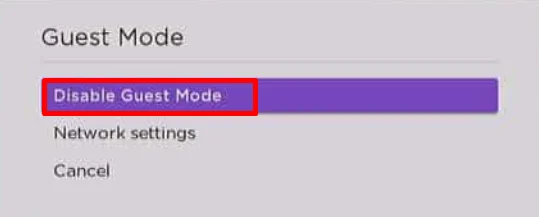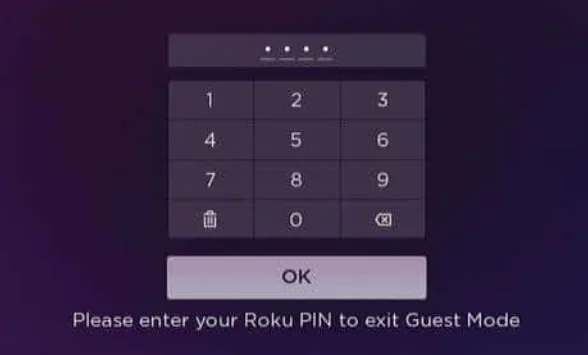In this guide, we’ll show you how to turn Guest Mode on and off on your Roku, step by step. We’ll explain how to do it both on the device and through the website.
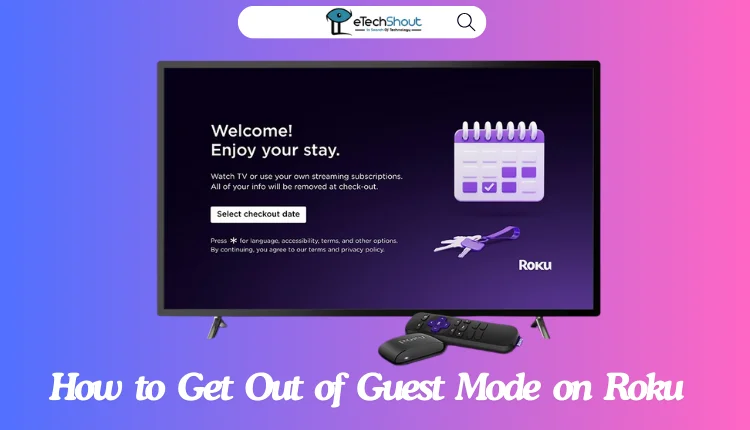
What is Guest Mode on Roku?
Guest Mode is a feature on Roku streaming devices that allows your visitors to use their own app accounts and subscriptions without accessing your personal information. When you enable Guest Mode, your guests can enjoy free content, live TV, and music from various channels like The Roku Channel, CBS News, and iHeartRadio. They can also explore and add any of the 10,000+ apps available in the Roku Streaming Channels Store.
This feature is available in many countries, including the US, Canada, UK, Latin America, France, and Mexico.
How to Turn ON Guest Mode On Roku
To set up Guest Mode on Roku directly on your Roku device:
- Press the Home button on your Roku remote to access the main menu.
- Navigate to the Settings option and select it.
- Look for the Guest Mode option and choose it.
- Select Enter Guest Mode.

- If you haven’t created a Roku PIN yet, go to my.roku.com/account/PIN to set one up. Otherwise, enter your existing Roku PIN.
- Select OK to confirm and enable Guest Mode.
- Keep in mind that if you don’t see the Guest Mode option, it may not be available in your region.
To set up Roku Guest Mode through the Roku website:
- Visit Roku official site and sign in to your Roku account.
- Scroll down the page until you find the My streaming devices & TVs section.
- Locate the Roku device you want to enable Guest Mode on and click on the Enable Guest Mode option next to it.
- Enter your Roku PIN to confirm the action.
- Guest Mode will now be enabled on the selected Roku device.
How to Get Out of Guest Mode on Roku
To turn off Guest Mode on your Roku device:
- If you’re not already on the Guest Mode Home screen, complete the introduction to get there.
- Press the Home button on your Roku remote to access the main menu.
- Scroll through the options and select Settings.
- Look for the Guest Options menu and select it.
- Choose the Sign out and clear info option.
- Enter your Roku PIN when prompted.
- Select OK to confirm and disable Guest Mode on your device.
To turn off Guest Mode using the Roku website:
- Open a web browser on your computer or smartphone and go to my.roku.com.
- Sign in to your Roku account if you haven’t already.
- Scroll down the page until you find the My streaming devices & TVs section.
- Locate the Roku device you want to disable Guest Mode on.
- Click on the Disable Guest Mode option next to the device.

- Enter your Roku PIN when asked.

- Select Disable Guest Mode to confirm the action and exit Guest Mode on the selected device.
If you encounter any issues while trying to enable Guest Mode on your Roku device, don’t hesitate to reach out to Roku’s customer support team for assistance. I hope this guide has been useful in walking you through the process. If you found it helpful, please consider sharing it with others who might benefit from this information.
- ALSO READ:- How to Turn Off Voice on Roku TV
Frequently Asked Questions (FAQs)
Does Roku have a guest mode?
Yes, Roku does have a guest mode. This feature allows guests to use your Roku device without accessing your personal accounts or settings.
Why can’t I find guest mode on my Roku TV?
Roku guest mode is available only in certain countries, including the US, Canada, the UK, Latin America, France, and Mexico. If you’re in a country like Germany or Australia, you won’t see this feature on your Roku TV.
How to exit guest mode on Roku?
To exit Guest Mode on your Roku device, go to the Guest Mode Home screen > Press Home on your remote > Select Settings > Choose Guest Options > Click “Sign out and clear info” > Enter your Roku PIN > Confirm by selecting OK. Alternatively, on the Roku website, sign in at my.roku.com > Find your device under “My streaming devices & TVs” > Click “Disable Guest Mode” > Enter your PIN > Confirm.